Free IOT & GPS service VIALATM

This article describes the mobile applications created to work with the VIALATM service. A description of a number of new features that have become available in the service.
VIALATM Mobile Applications
Mobile applications for smartphones / tablets based on iOS / Android platforms have been created to work with the VIALATM service. Applications are available on Google Play and the App Store . Applications allow:
Display objects in the current folder of your account. For each object, the time of the last message received from it is displayed. The object also displays information about its parameters, which are defined in the tooltip for this object. When you click on an object, it is displayed on the map. If the object is in a state of motion, then a trace of the last movements (but no more than 20 last points) is displayed for it. With a long press on the object line (Android) or dragging an object from the right edge (iOS) in the object line, an additional menu appears. You can choose to display the route at preset intervals or to display the route for the interval specified in Tools. The interval at which data is updated is set in the Tools tab.
You can switch between different information output modes or force data update using the buttons in the toolbar (at the bottom of the screen).
If an object is selected, then you can display the latest events from it. Events for which notifications are generated are displayed with a special icon. When you click on an event, the location is displayed on the map.
When you click on the folder icon in the toolbar, the folders that were created within the current folder are displayed. When you click on a folder, you go to it. In the list of objects, only those objects appear that belong to the currently selected folder. If you are not in the root folder of your account, you can return to the parent level through the top row of the folder list.
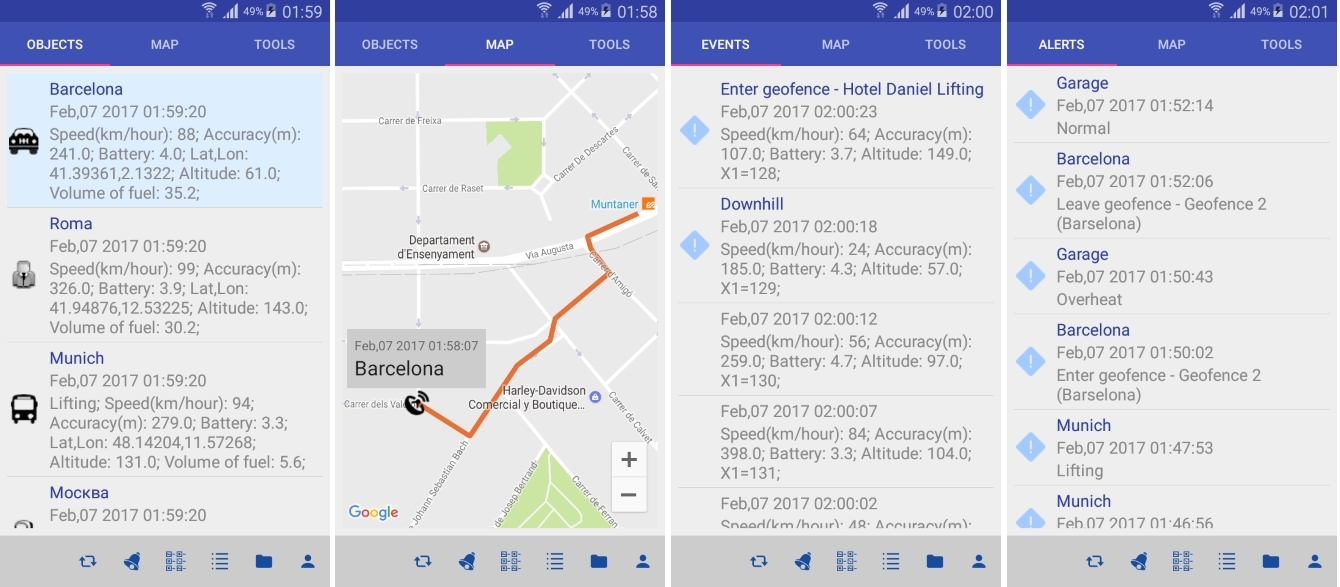
')
When the list of notifications (Alerts) is displayed, the latest notifications generated for objects in the current folder are displayed. When you click on a notification, the location is displayed on the map.
In the “Tools” tab you can set a control time interval, information update interval, track and object track color. Also here is the exit button ("Sign out"). In this tab there is a checkbox that sets the mode for receiving push notifications. It is important to note that PUSH notifications arrive at the objects of the folder in which you are located. Notifications continue to arrive if you minimize the application. If you exit the application using the “Sign out” button, then notifications will be terminated.
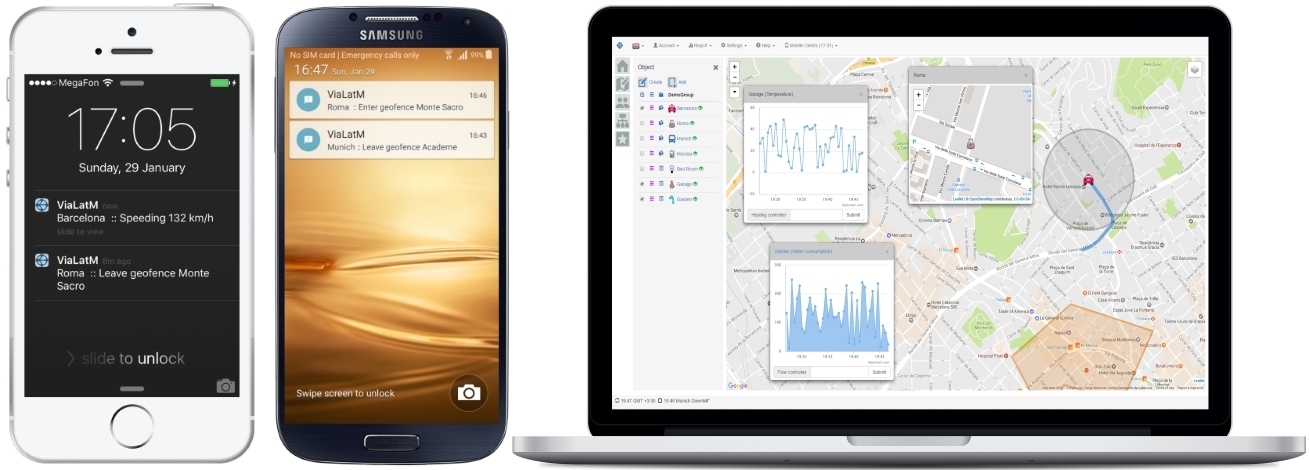
Sensor Notifications
The service has a mechanism for generating notifications based on sensor values. To do this, use the context menu of the object (in the list of objects) in the notification panel to set the “Value trigger” field. Installation statement format:
SENSOR_ID, LEVEL,NOTIF1, NOTIF2 Where:
SENSOR_ID - sensor ID
LEVEL - sensor threshold
NOTIF1 - notification 1
NOTIF1 - notification2
When new messages from this object are received, the following processing algorithm is valid:
If the previous value of the sensor is less than or equal to Level, and the new value is greater than Level. then the NOTIF1 notification is generated. If the old value is greater than the Level, and the new value is less than the Level, the NOTIF2 notification is generated. If the old and new sensor values are on the same side of the Level, then notifications will not be generated.
An example of setting a notification for an IOT object (in the demo access is valid for the Garage object):
ZTEMPER, 35, OverHeat, Normal
The attribute of the temperature sensor is processed, coming from the IOT object using the MQTT protocol. If you installed the VIALATM mobile application, you will receive PUSH notifications “OverHeat” when the object temperature has exceeded 35 degrees, and “Normal” when it returned to a value below 35 degrees.
Other features
For IOT objects, a mini-view object displays graphs of all object attributes.
The export CSV link appeared in the header of the graph display panel. C it can be used to export the data displayed on the graph in CSV format.
The list of trackers supported in the service continues to expand. Added the ability to work with the application interface in Greek and Turkish.
Source: https://habr.com/ru/post/321298/
All Articles