3CX integration with amoCRM
Introduction
3CX offers integration with the popular CRM system amoCRM directly “out of the box” and completely free! You do not need to use paid solutions from third-party developers. Official CRM integration always corresponds to the latest version of API 3CX and is periodically tested to work correctly with amoCRM.
Integration allows you to open a contact or company card for an incoming call, or create a new contact in the amoCRM interface. It also records calls in amoCRM, allowing you to add notes to each conversation with the client.
For successful integration you will need:
')
- 3CX v15 PRO (Standart not supported) with latest updates
- The 3CX Client for Windows client installed on the user's PC
AmoCRM account in the amocrm.com or amocrm.com domain (these domains contain different databases of accounts!)
3CX server side integration setup
To install the plugin in the amoCRM management console, go to Updates → CRM Integration Modules and download the plugin (or update the plugin).
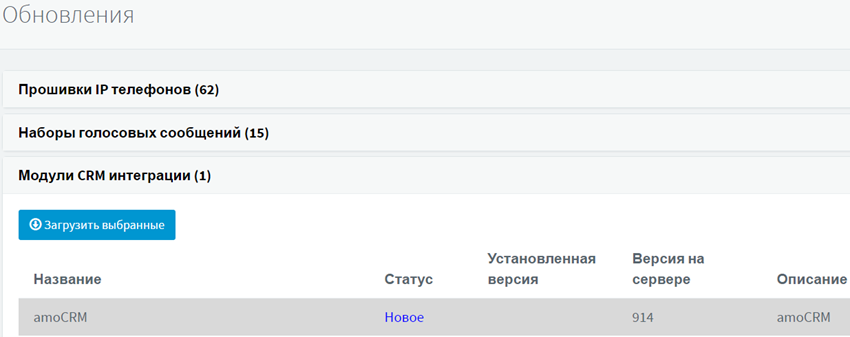
Then go to the parameters of the extension number for which you want to enable integration, and enable it in the Integration section. After that click OK .
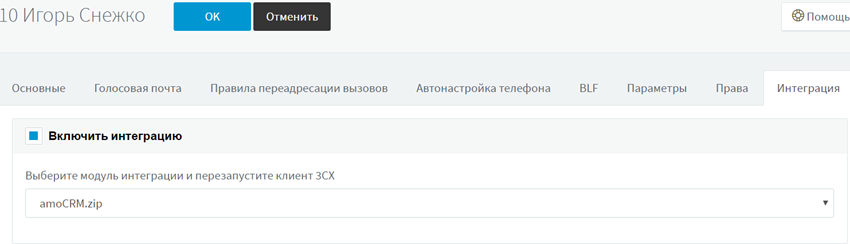
3CX client-side integration setup
In the lower right corner of the interface, click on the icon
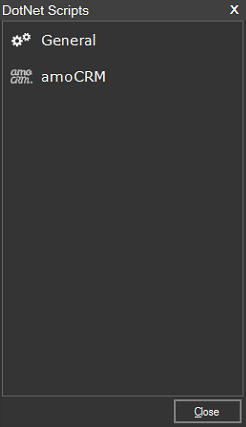
General section
The General section indicates the general integration parameters.
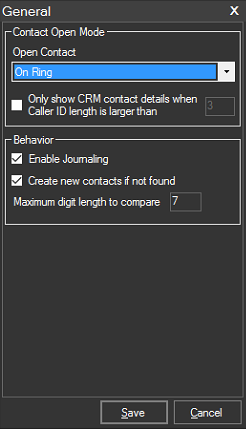
- Open contact - specify when to open a contact card: during a call, after an answer or not at all.
- Only show CRM contact details ... - specify at what length of the number to open the contact card. For example, you can specify the length of a number greater than 3, so that the card does not open when calling from internal users.
- Enable Journaling - if you enable this option, after the end of the conversation with amoCRM, a note will be created that is tied to this call and the corresponding contact.
- Create new contact ... - if it is impossible to find a contact or company, the plugin will create a new potential contact (lead).
- Maximum digit lenght ... - Caller ID can be transmitted from an operator with or without different prefixes (long-distance, international). In addition, amoCRM customer numbers can be stored in various formats (for example, only a landline number, or a full E.164 number). In order to recognize a client, it is recommended to check the compliance of Caller ID with the client number by the last 7 digits of the number, since In most cases, local (city) numbers have a length of 7 digits. If you establish compliance by fewer digits, “false positives” are possible when identifying customers with the same last digit of the number. If you establish compliance by more digits, the system may not identify existing customers (their number will be too short).
AmoCRM section
In the amoCRM section, you specify the parameters for connecting the user to the amoCRM portal and directories for which the plugin will search for CallerID compliance.

- User's email in amoCRM
- API Key amoCRM. This key can be copied in the amoCRM interface in Settings > API > Your API key .
- Domain is your amoCRM connection URL. By default, the system assigns a subdomain of the form acc...@amocrm.ru (or new…@amocrm.ru or isamo.amocrm.com ), but it can be changed in the General Settings > Address section. Specify the full address of the connection along with https: //
- Lookup Order - specify the priority of contact search in directories. As you can see in the screenshot, the plugin first looks for a matching Caller ID in the Contacts directory, and then in Companies .
- Default Browser and Select Browser - open a contact card in the browser installed on the system by default, or in a specific browser.
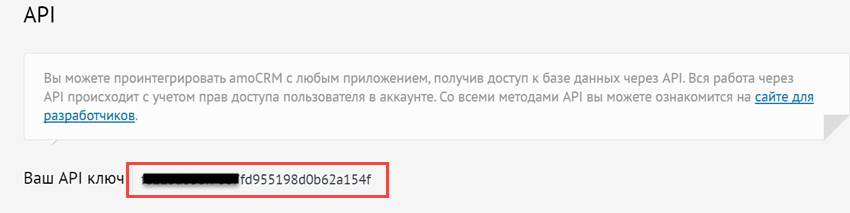
After saving the connection settings, restart the 3CX Client for Windows client.
This completes the integration setup.
Source: https://habr.com/ru/post/319104/
All Articles
