3CX Software Client Update for iOS, Android, and MacOS
We are pleased to present new versions of our functional clients of unified communications for iOS, Android and Mac OS!
3CX client for iOS with CallKit integration
The new 3CX client for iOS has a great opportunity to manage VoIP calls in the same way as GSM calls directly from the lock screen. This is done using the Callkit framework, which appeared in iOS 10. VoIP calls through the 3CX client for the user look like GSM calls - they are displayed on the lock screen and in the call history of the iOS device. Thanks to this, the 3CX client is even deeper integrated into the iOS user interface.
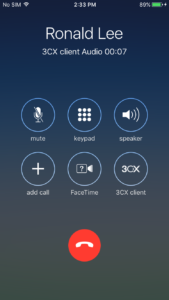
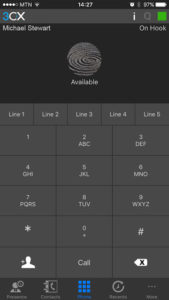
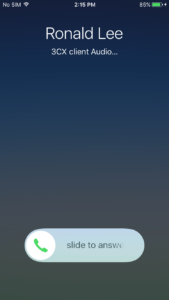
The new 3CX client for iOS allows you to conveniently switch between GSM and VoIP calls. For example, if you are talking through a 3CX client and at that moment receive a GSM call, you can put a VoIP call on hold. You can also not receive a GSM call, but reject it or send it to voice mail.
→ Full changelog is available here.
→ Download our new 3CX client for iOS
3CX client for Android with notifications on the lock screen
We also released a new 3CX client for Android. It has the long-awaited support for the G729 voice codec and call control from the lock screen.

List of major improvements in the client:
- Updated user interface
- Answer a call from the lock screen
- G729 voice codec for use in networks with narrow bandwidth or high latency
- Change your status by clicking on the photo at the top of the interface
- Missed call notification in the notification line and on the lock screen
- When you click on the background behind your photo (at the top of the interface), a keyboard appears for dialing
- Improved sound quality when using the app in the background
- Removed user status icon in the notification bar to save battery power
- Fixed errors when searching in the message interface, in the address book and on the presence screen
- Fixed a bug that caused the application to crash during autotuning
- Fixed a crash that caused the client to crash.
- Removed unnecessary messages that appeared on the lock screen.
Note that soon there will be notifications of chat messages (in the Android notification panel) that our customers have repeatedly requested.
→ Full changelog is available here.
→ Download our new 3CX client for Android
3CX Client Update for MacOS
Just before the holidays, we updated our 3CX client for MacOS! Improvements in the client include support for the G729 voice codec, which is now included in the 3CX management console, and the correction of a network error in MacOS Sierra.
List of major improvements in the client:
- MacOS Sierra support (3CX server upgrade to version V15 SP4 is required for this)
- G729 voice codec
- Improved client autotuning
- Ability to specify the DTMF transmission method in the 3CX control console
- Ability to specify the priority of voice codecs in the 3CX control console
→ Full changelog is available here.
It makes sense to install the 3CX client for MacOS if you already have the 3CX V15 SP4 server running:
- Go to the 3CX Management Console
- In the top menu, click the Update button, go to the 3CX Clients section and download the client
- The server will transmit update notifications to all users of the system.
- The next time you start or restart the client, the user will receive a notification about the availability of the update.
- After the user's consent, the update will be installed automatically.
→ You can also download the new 3CX client for MacOS manually from here.
Additional Information
- Download the free version of the 3CX V15 from here.
- 3CX User Guide
')
Source: https://habr.com/ru/post/318654/
All Articles