We build PVS-Studio in Anjuta DevStudio (Linux)
After the appearance of PVS-Studio under Linux, I tried it on my project, and decided that using this analyzer would not hurt, in addition to all other analyzers.
And as the astrologers announced the week “They started PVS-Studio in their IDE”, I decided to describe how I set up Anjuta DevStudio (http://anjuta.org/). Thanks for the script thanks to kloppspb and his article Embed PVS-Studio in the Eclipse CDT (Linux) .
The script itself is taken from the original article and slightly modified for projects collected using autotools.
Next, open the project that we want to check, and go to Settings. Next General - the tab "Installed Plugins", and enable the plug-in "Tools" (Tools).
')
Go to the end of the list of settings to the “Tools” item and create a new tool “PVS-Studio Check”
And configure the tool as shown in the figure.
As a result, by running the check through the Tools menu, the PVS-Studio Check item, in the standard message window we will be able to receive errors and warnings from the analyzer, and double-click on the required line.
And as the astrologers announced the week “They started PVS-Studio in their IDE”, I decided to describe how I set up Anjuta DevStudio (http://anjuta.org/). Thanks for the script thanks to kloppspb and his article Embed PVS-Studio in the Eclipse CDT (Linux) .
The script itself is taken from the original article and slightly modified for projects collected using autotools.
pvs-anjuta.sh
#!/bin/sh # External Tool, `make clean`: if [ -z "$1" ]; then make clean fi # , : if [ "$2" = "clean" ]; then make clean # : exit fi # clean External Tool - : TEMPLOG=$(tempfile) # `strace`, : pvs-studio-analyzer trace -- make 2>&1 | sed '/strace: umovestr:/d' - pvs-studio-analyzer analyze -o "$TEMPLOG" # , : RC=$(plog-converter -t errorfile "$TEMPLOG" | sed '/The documentation for all/d' -) rm -f "$TEMPLOG" echo "$RC" Next, open the project that we want to check, and go to Settings. Next General - the tab "Installed Plugins", and enable the plug-in "Tools" (Tools).
')
Anjuta Preferences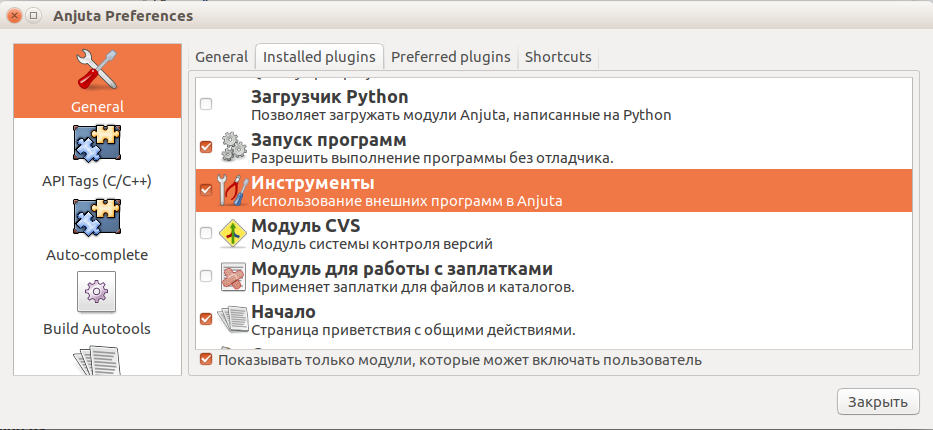
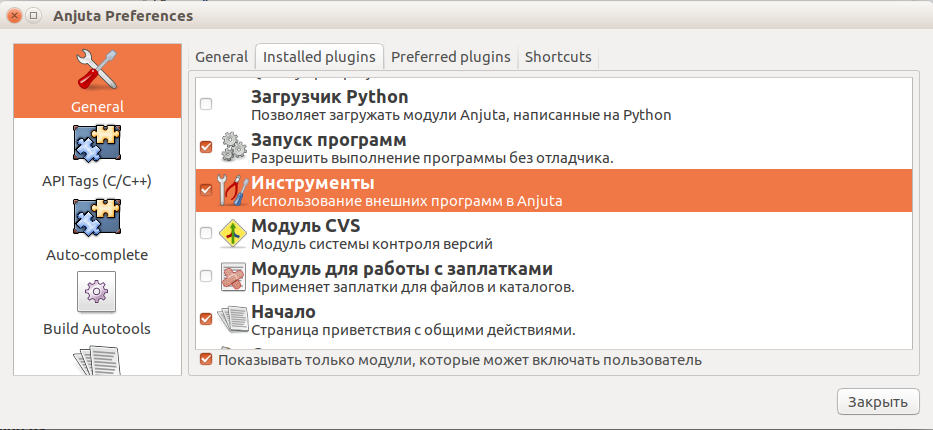
Go to the end of the list of settings to the “Tools” item and create a new tool “PVS-Studio Check”
Tools

And configure the tool as shown in the figure.
Tool editor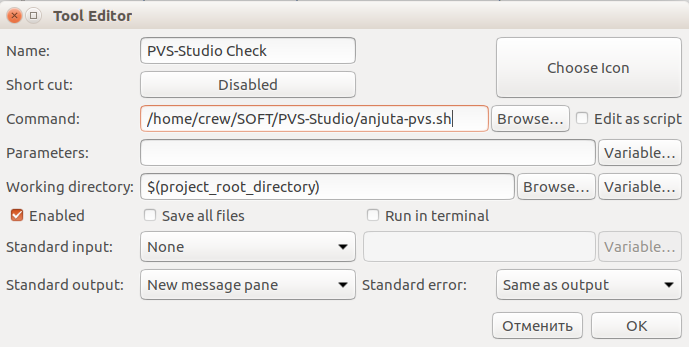
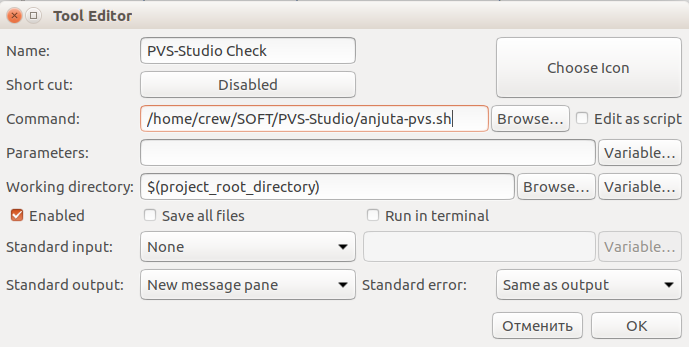
As a result, by running the check through the Tools menu, the PVS-Studio Check item, in the standard message window we will be able to receive errors and warnings from the analyzer, and double-click on the required line.
Example

Source: https://habr.com/ru/post/316720/
All Articles