Release DataGrip 2016.3
Hello! This post is about what's new in DataGrip 2016.3 . Let me remind you that this is also true for other IDEs on the IntelliJ platform with database support: PHPStorm, PyCharm, RubyMine and, of course, IntelliJ IDEA. In addition to one small opportunity, as noted separately.
This release cycle was very important - much of what we were asked to do for a long time: support for triggers, search for uses within views and functions, deferred editing of tables. We thank those who feel free to test our tools and try new versions long before the release.
So DataGrip 2016.3!
')
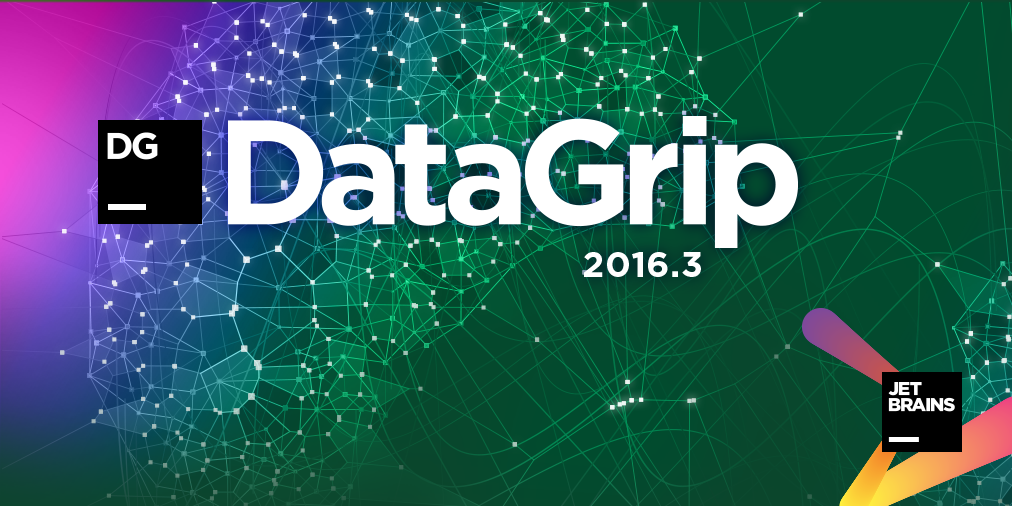
The use of a table or view is searched not only in the source code, but also inside other database objects: functions, procedures, and other views.
It works like this: DataGrip unloads the sources of objects into the repository, where it is addressed when needed. By default, codes are loaded from all schemes, except system ones. This can be configured in the properties of the data source, the Options tab.
To enable storage, launch Forget Schemas from the context menu, and then update the data source — click on Synchronize in the toolbar.
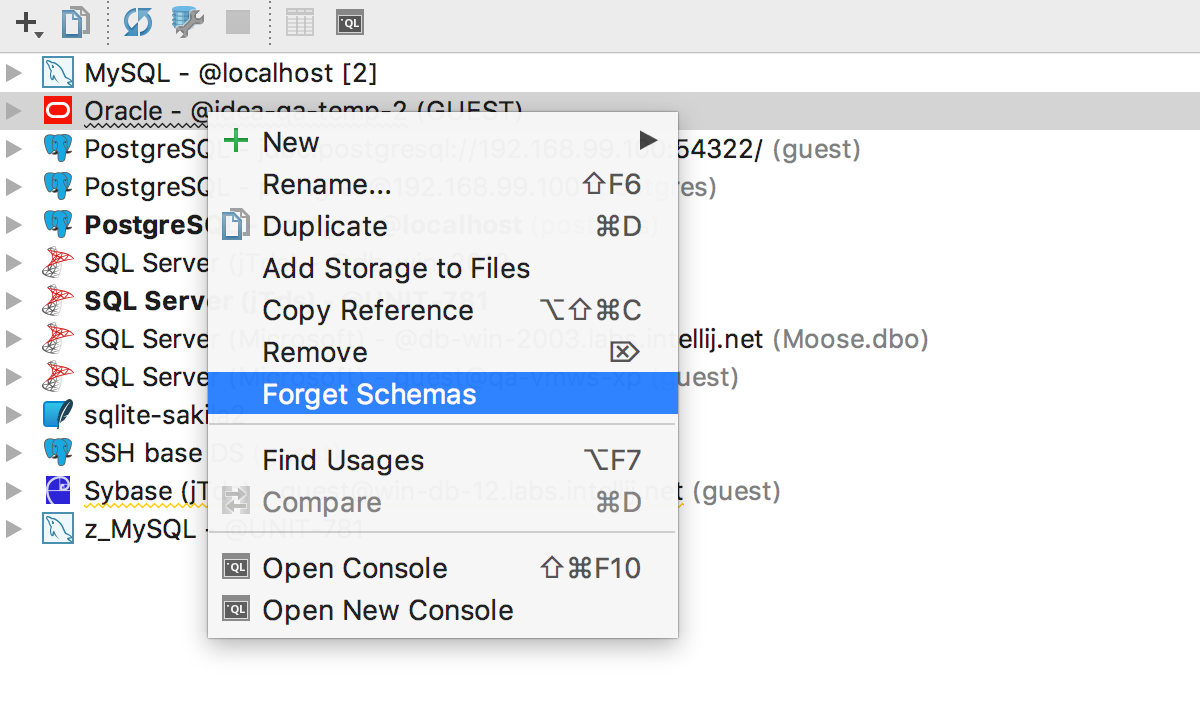
We try: as always, Alt + F7 will find uses of the current object in scripts. And now inside other objects. On the right you can see where in the code the entry was found.
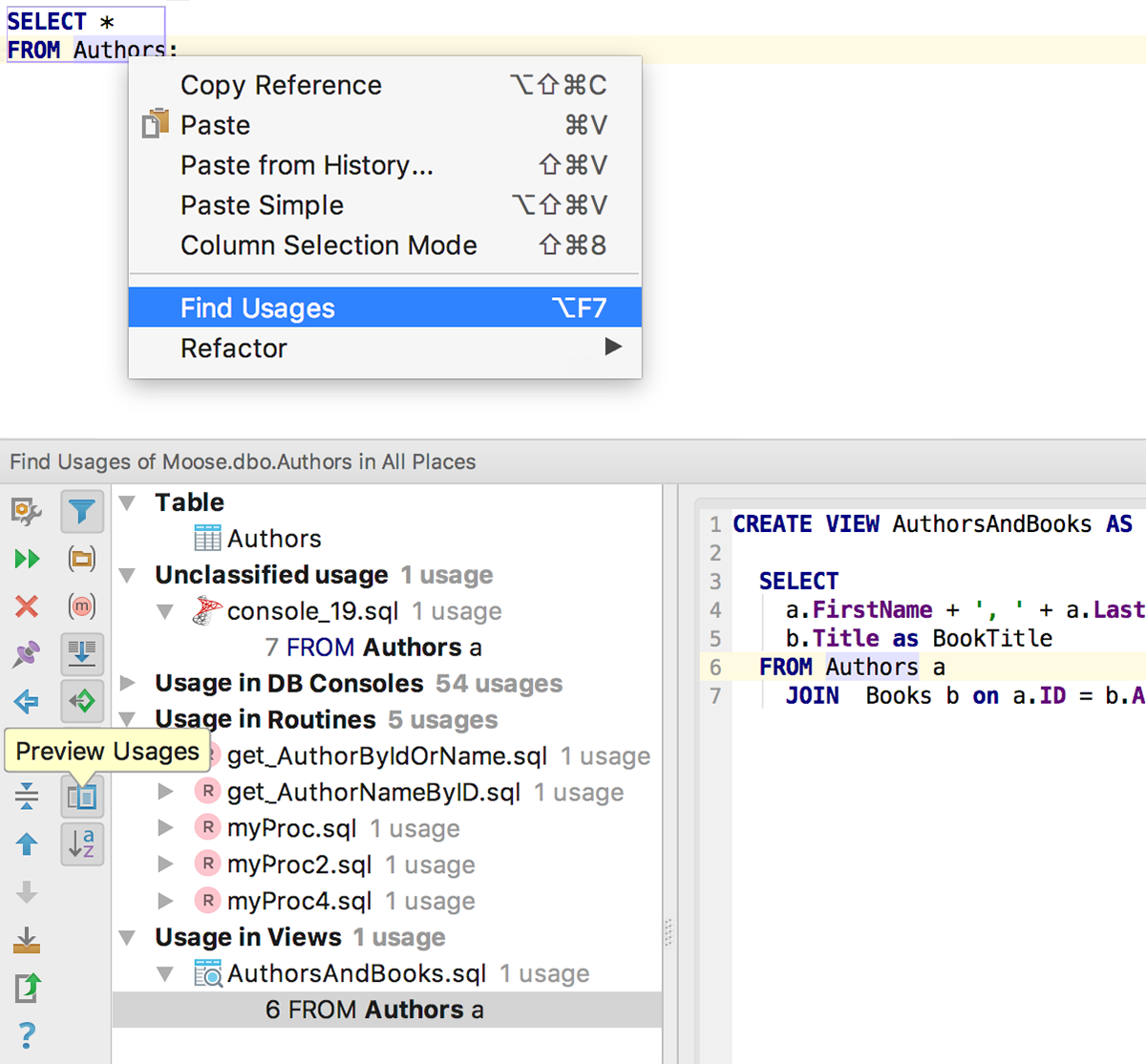
As I have already written, we download the trigger sources for popular DBMSs: MySQL , PostgreSQL , SQL Server , Oracle and Sybase . And for PostgreSQL also the source of the rules. Now you can remove the trigger from the context menu.
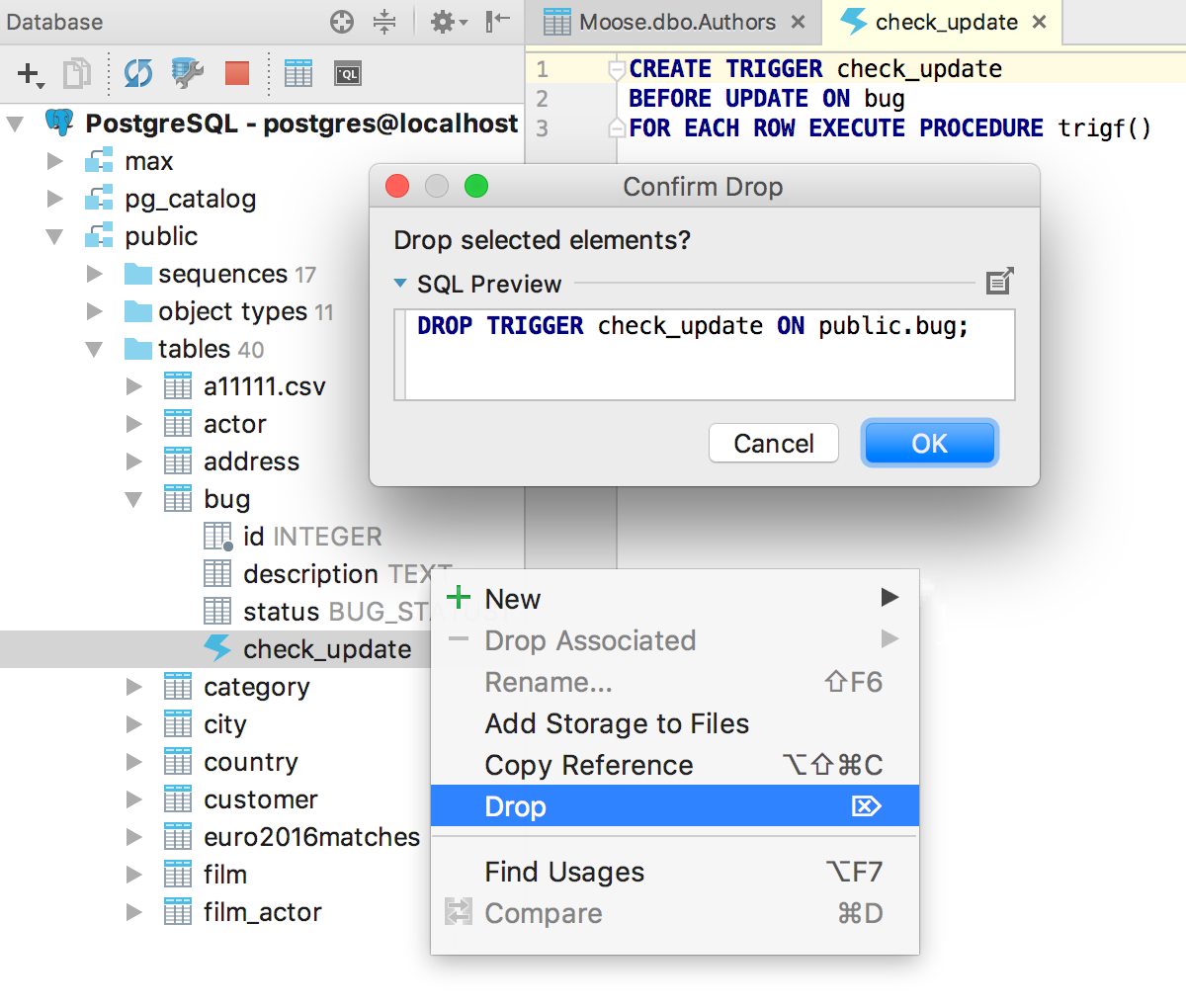
We fixed the bugs with the source codes of the views - now they are shown correctly in all places. For each object, the source code of which we recorded in the repository, the Open DDL In Console is available in the context menu.
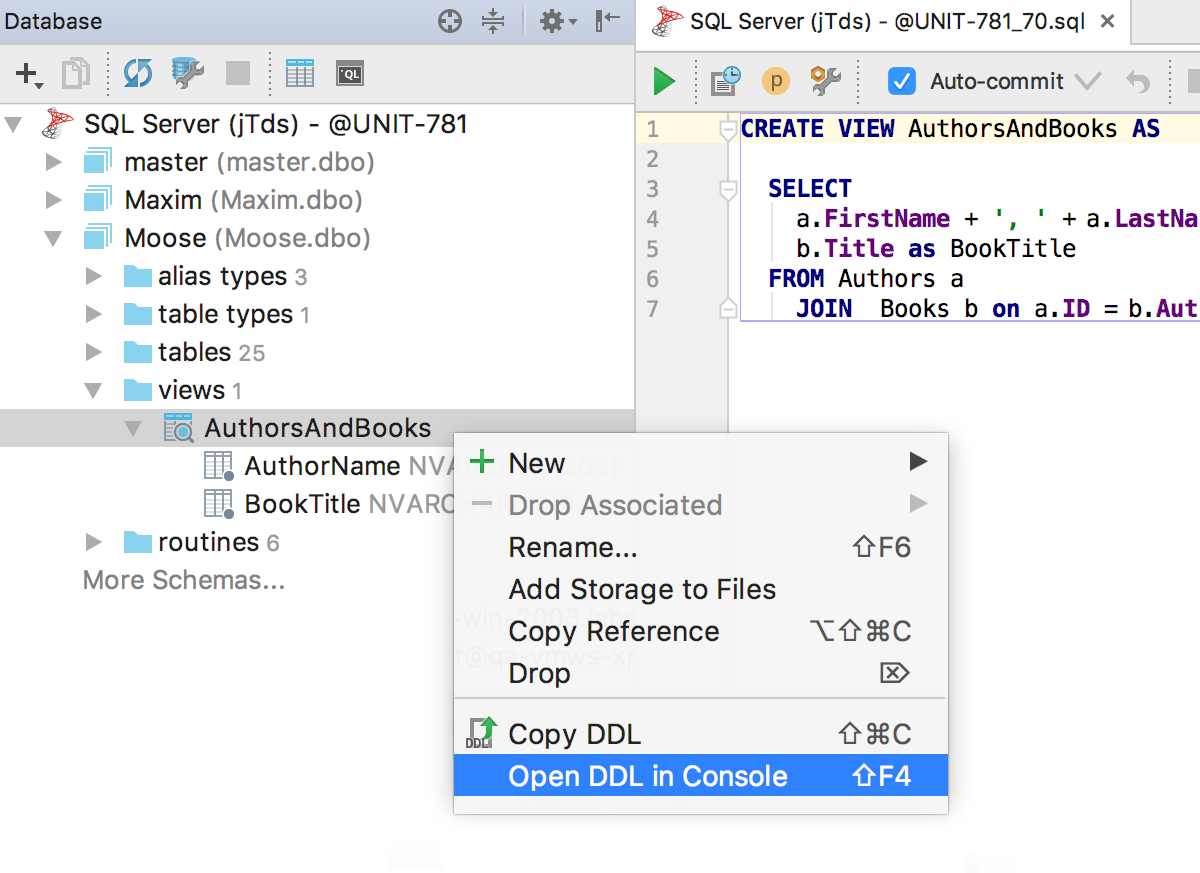
Not forgotten about the materialized views in PostgreSQL . Download the source code, update the data in them from the context menu.
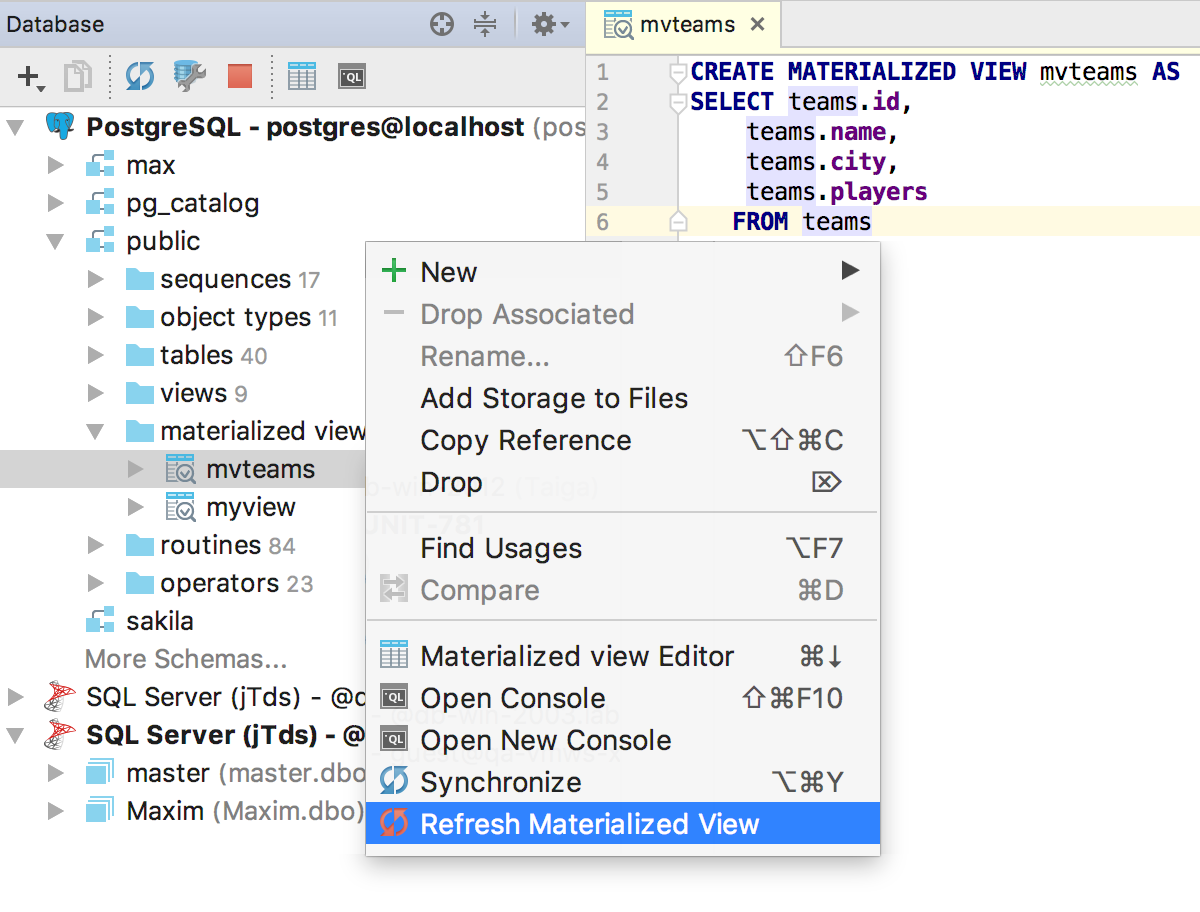
When you edit the source codes of objects from the repository, DataGrip tracks changes and highlights them on the fly in the sidebar.
It is important to understand that the editor of procedures, functions and views shows the local version of the source code that you always have, even if you restart the IDE. Simply put, if you write and execute non-object requests here, they will still be saved and displayed every time you edit an object. So it's better not to run anything extra here :)
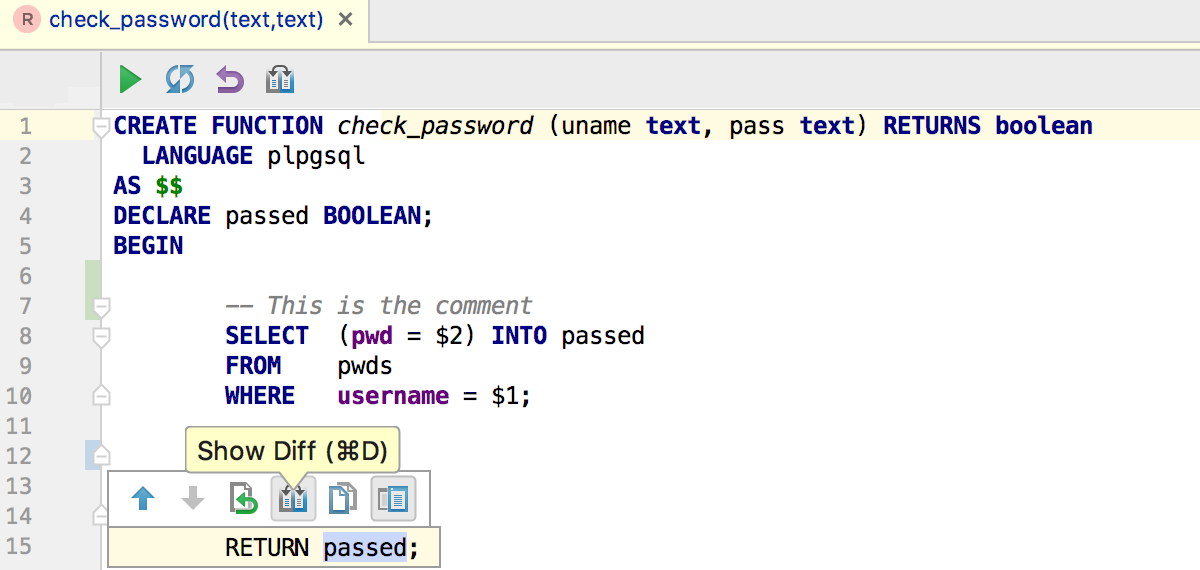
And if there are a lot of such changes, and they are still not sent to the base, then they are listed in Tools → DataBase changes . Attention! This window in our other IDE is not, only in DataGrip.
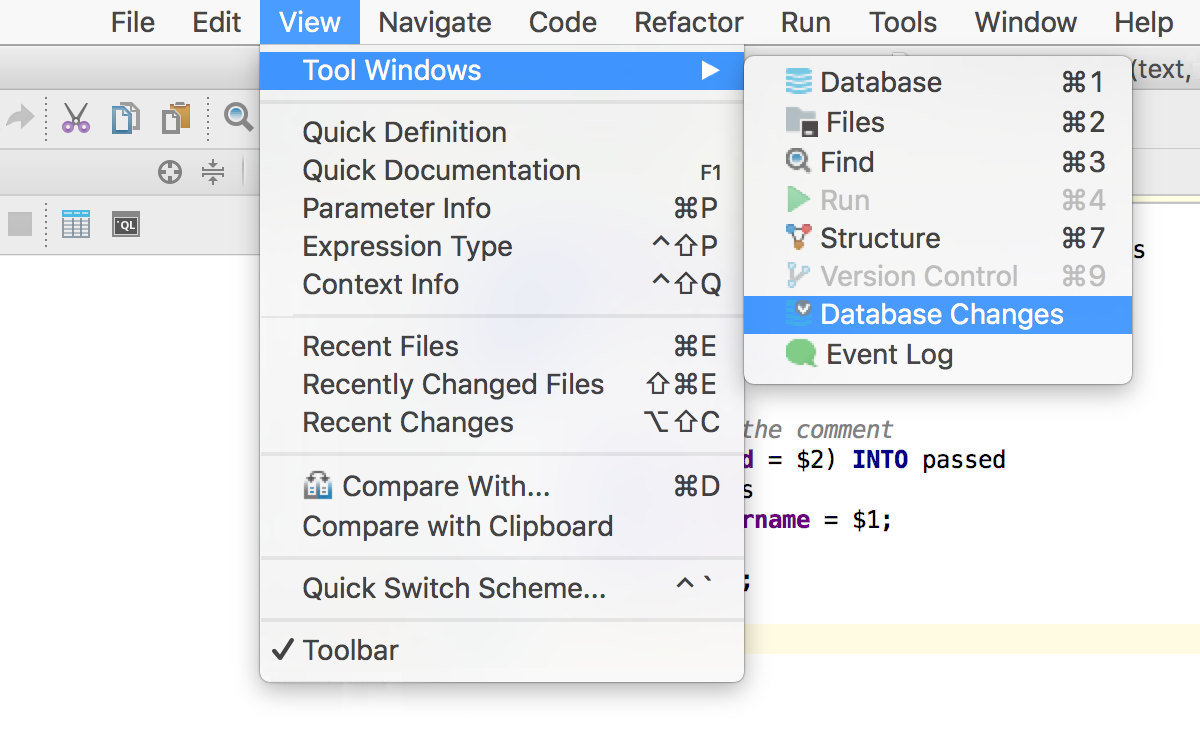
The comparison tool will help you find out what has changed for each of the objects.
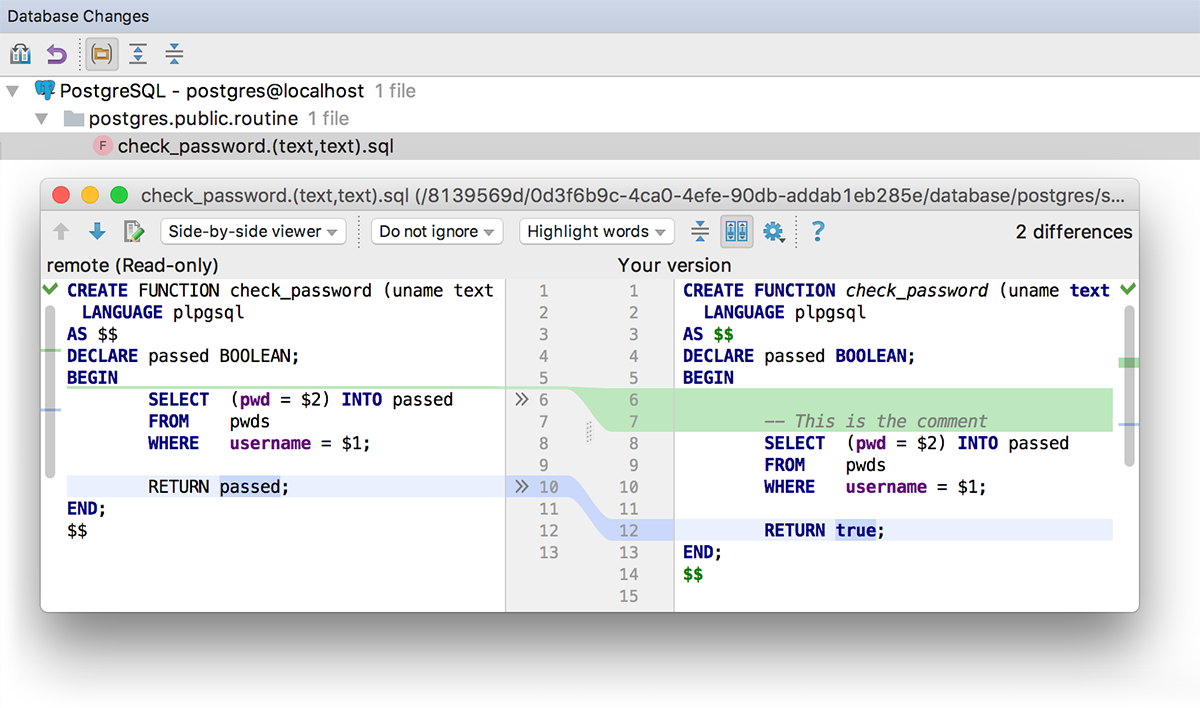
Comments when creating procedures are saved in the database.
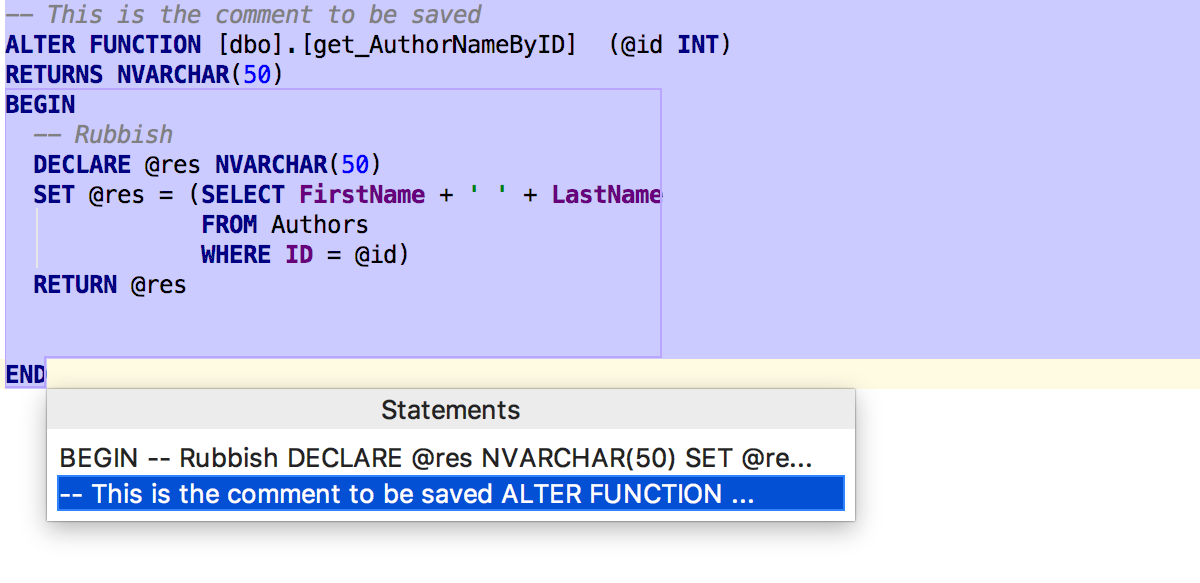
The data editor is gradually turning into a powerful tool: it can do what is usually not expected from it in the IDE for databases.
The main innovation in this version is deferred editing: your changes are stored locally and highlighted until you send them to the database by Ctrl + Enter (Cmd + Enter for OSX) . Until the changes have been submitted, you can roll them back: Ctrl + Z (Cmd + Z for OSX) will undo only those changes that are selected. Accordingly, before canceling everything, press Ctrl + A (Cmd + A for OSX) .
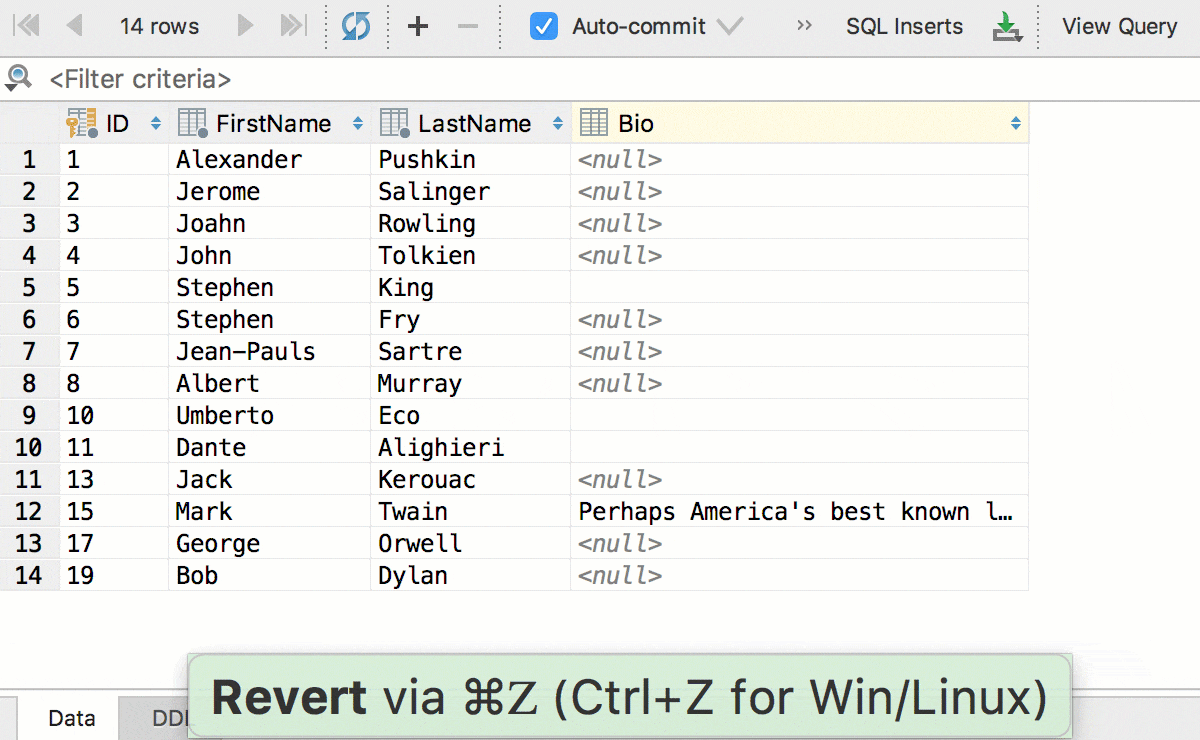
Edit multiple cells at once. Of course, this works if they are all of the same type and have no restrictions on uniqueness.
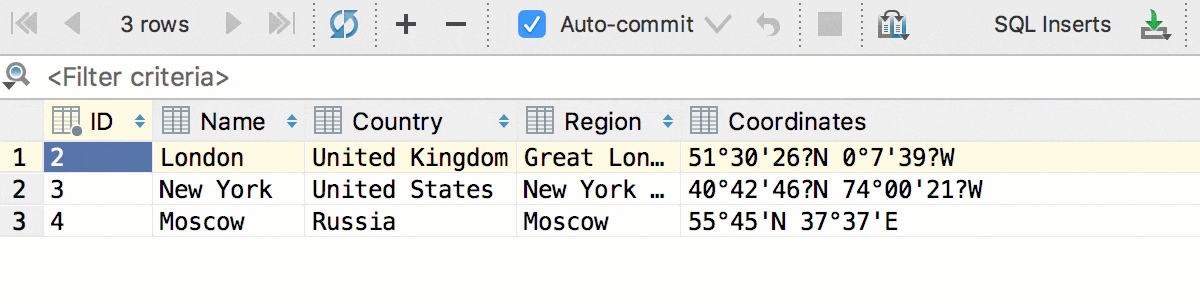
In addition, we added the conversion - now the data can be copied from cells of one type to another. And with the previous one, copy the columns: dates into lines, logical values into numbers, and so on. This will work even if the source table and the destination table are in databases from different DBMSs.
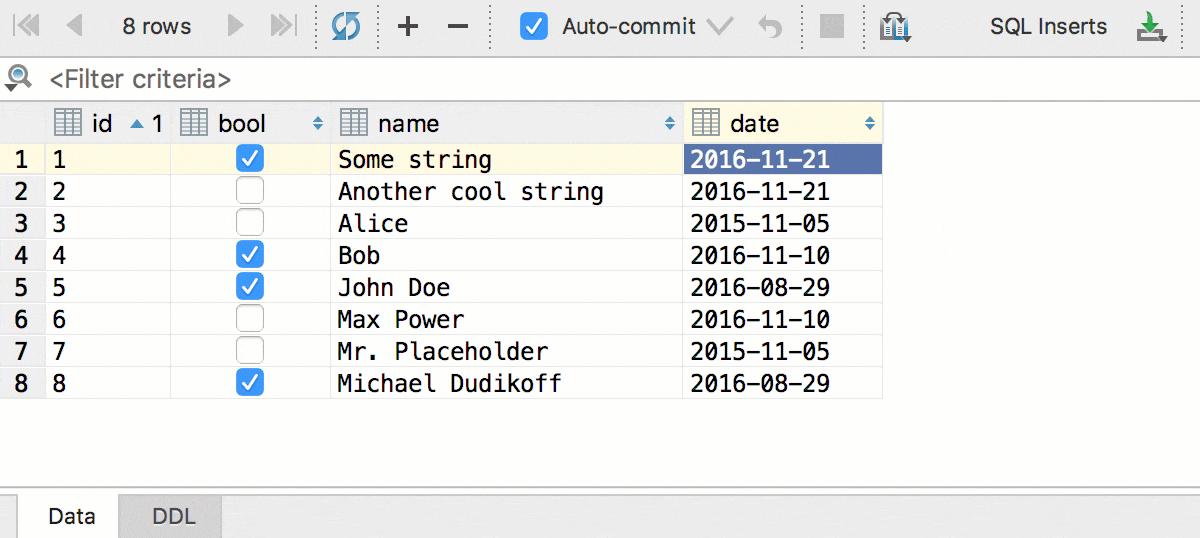
And small changes: in the data editor, now, as in the text, it works. Select the following appearance by Alt + J (Ctrl + G for OSX) . You can select multiple fields at once.
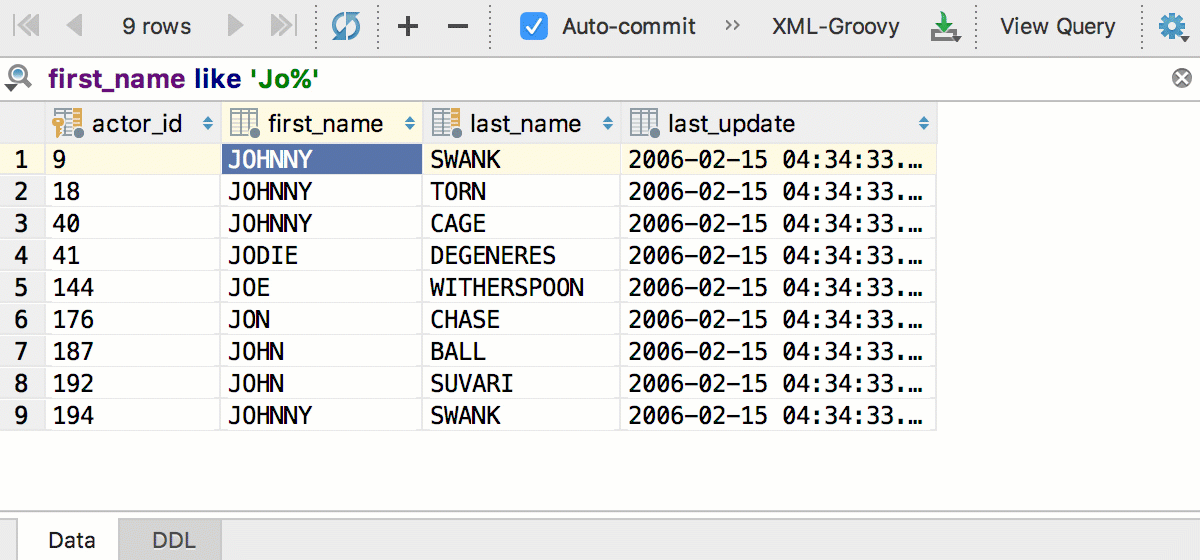
Another familiar thing from a text editor is the so-called “smart” selection by Ctrl + W (Alt + Up for OSX) - in the data editor it works like this: first the active column is selected, then the active line, then everything.
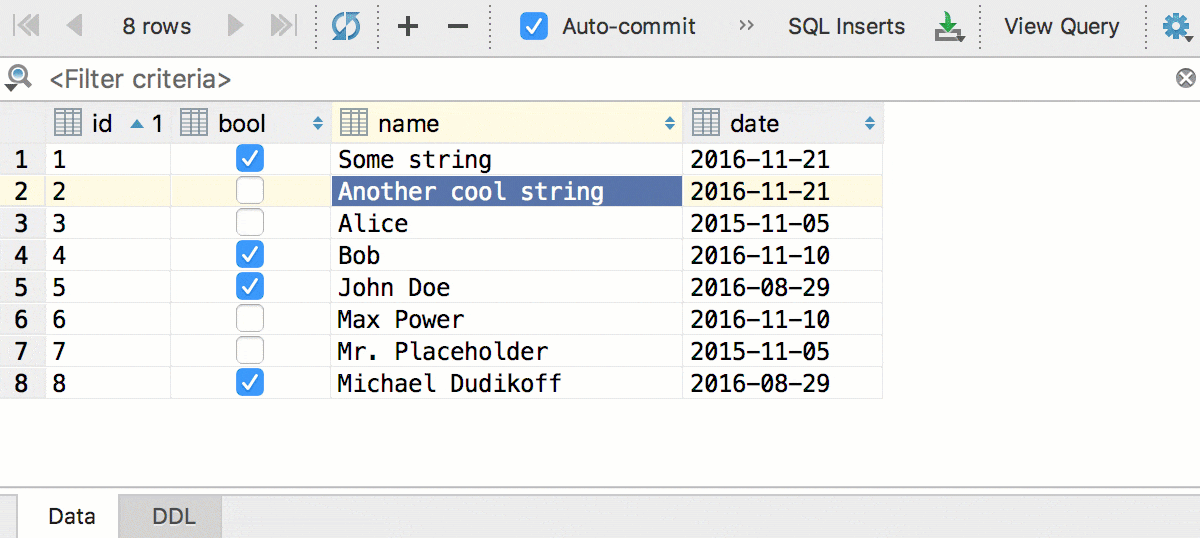
Autocompletion of the proposal INSERT offers including the option only with fields that do not have a default value.
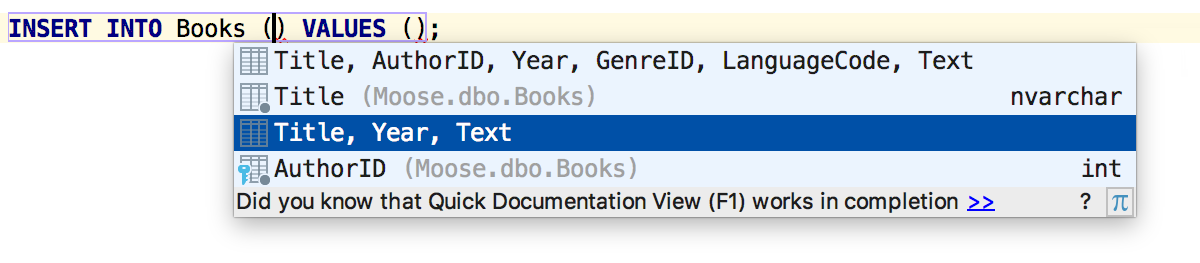
If a parameter or variable is not used, you will be informed.
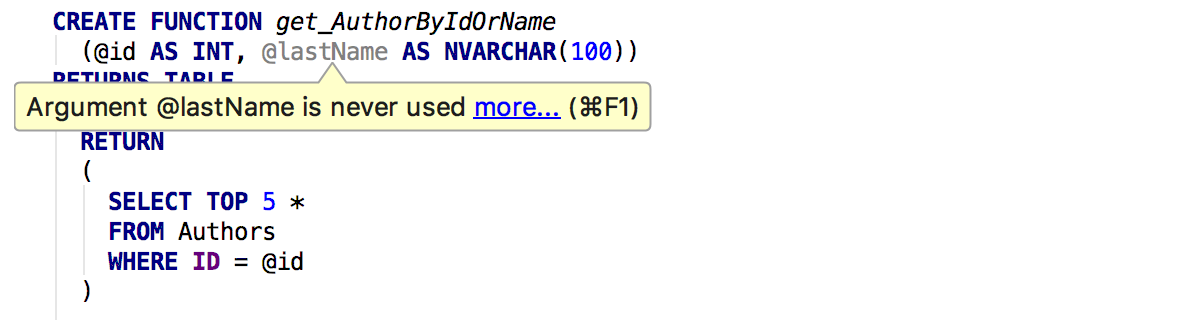
You will also be warned if the number of columns in the combination of query results does not match.
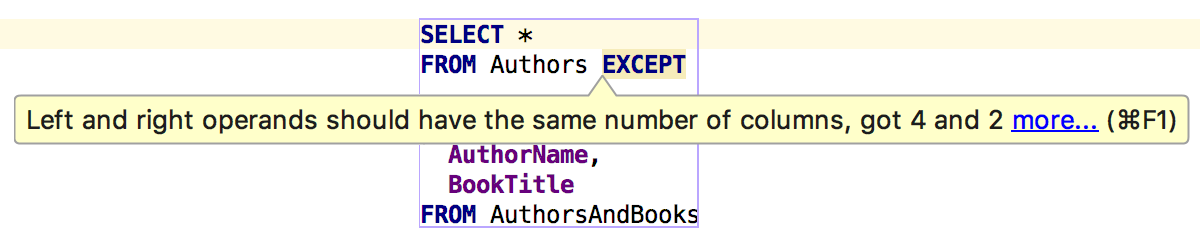
Autocompletion for JOIN USING , based on searching for columns with the same name, now works for PostgreSQL .
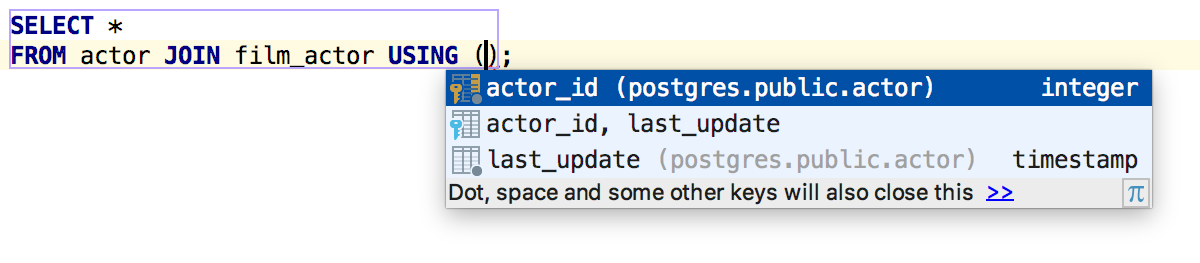
Finding Parameter Alt + F7 Usage in PostgreSQL understands references like $ n.
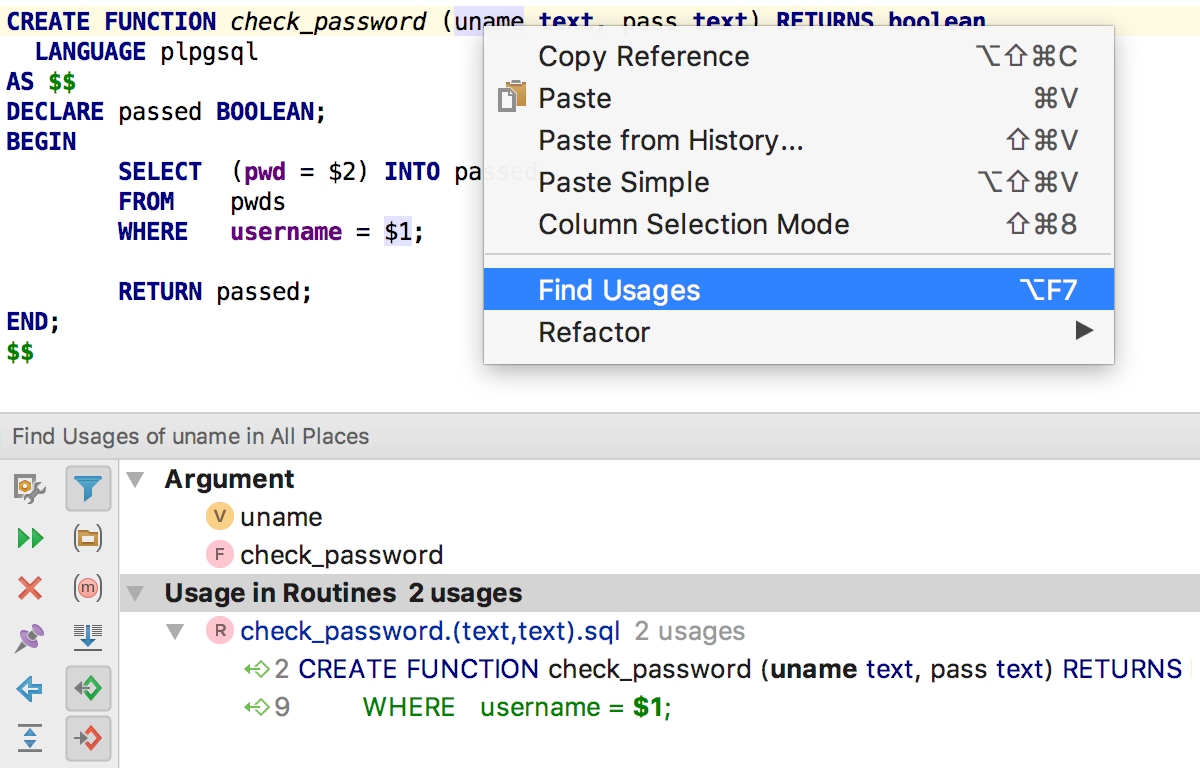
Navigation by methods, familiar from our other IDEs, we have become navigation by inquiries. Keyboard shortcuts: Alt + Up and Alt + Down (Ctrl + Down and Ctrl + Up for OSX).
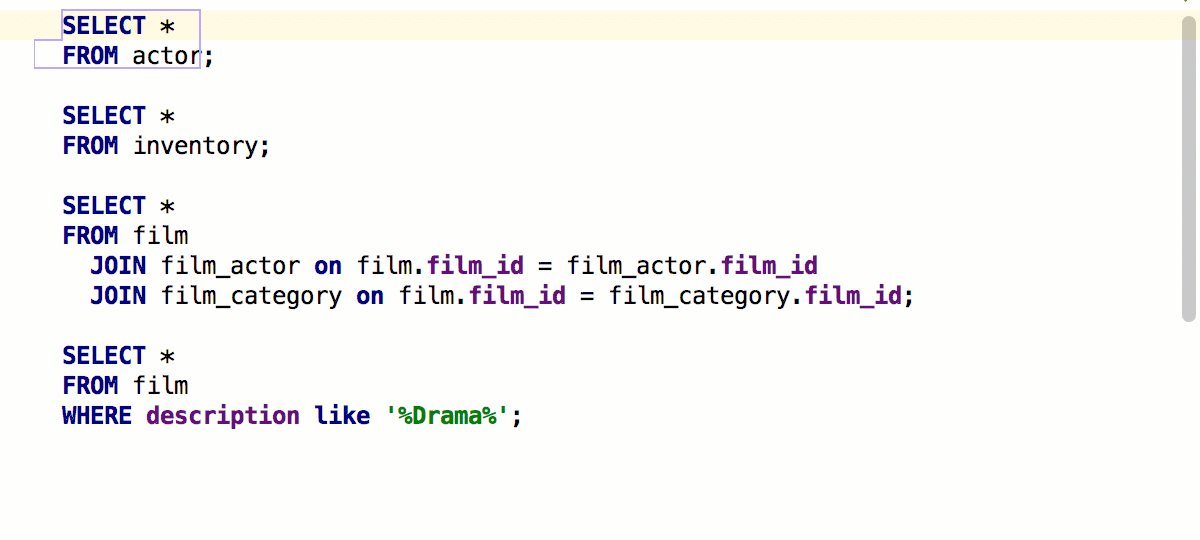
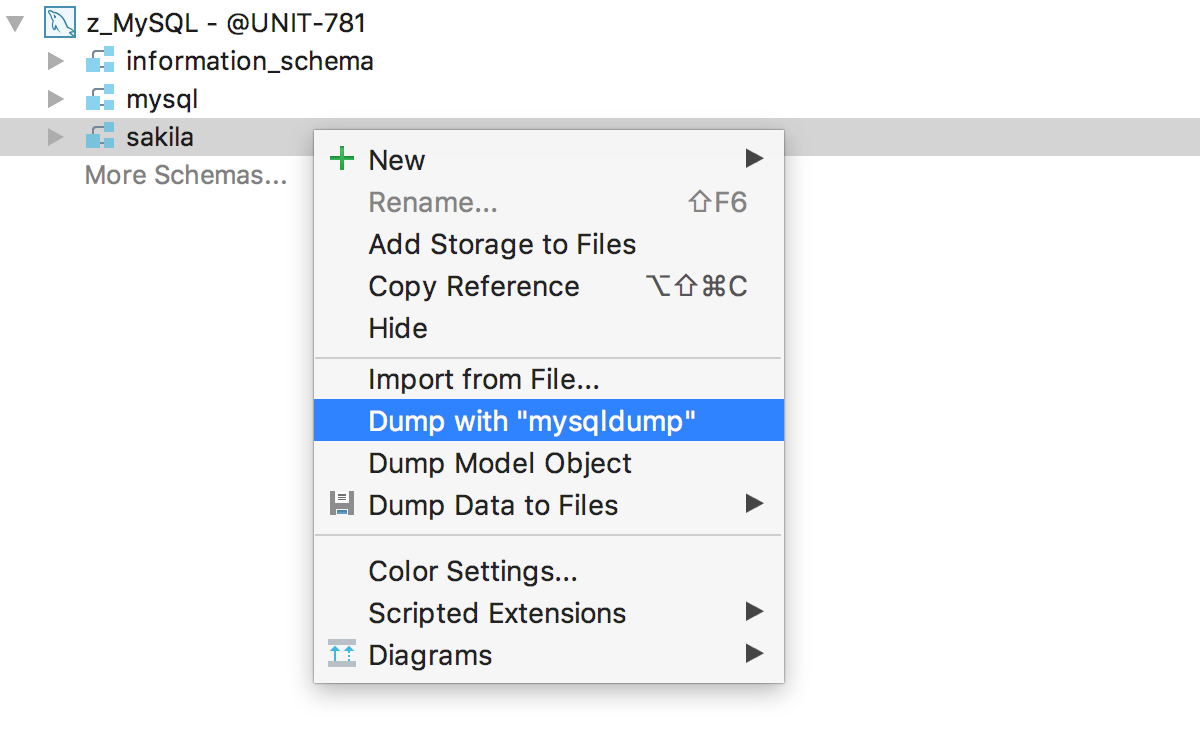
For parameters, the addition works by Ctrl + Space.
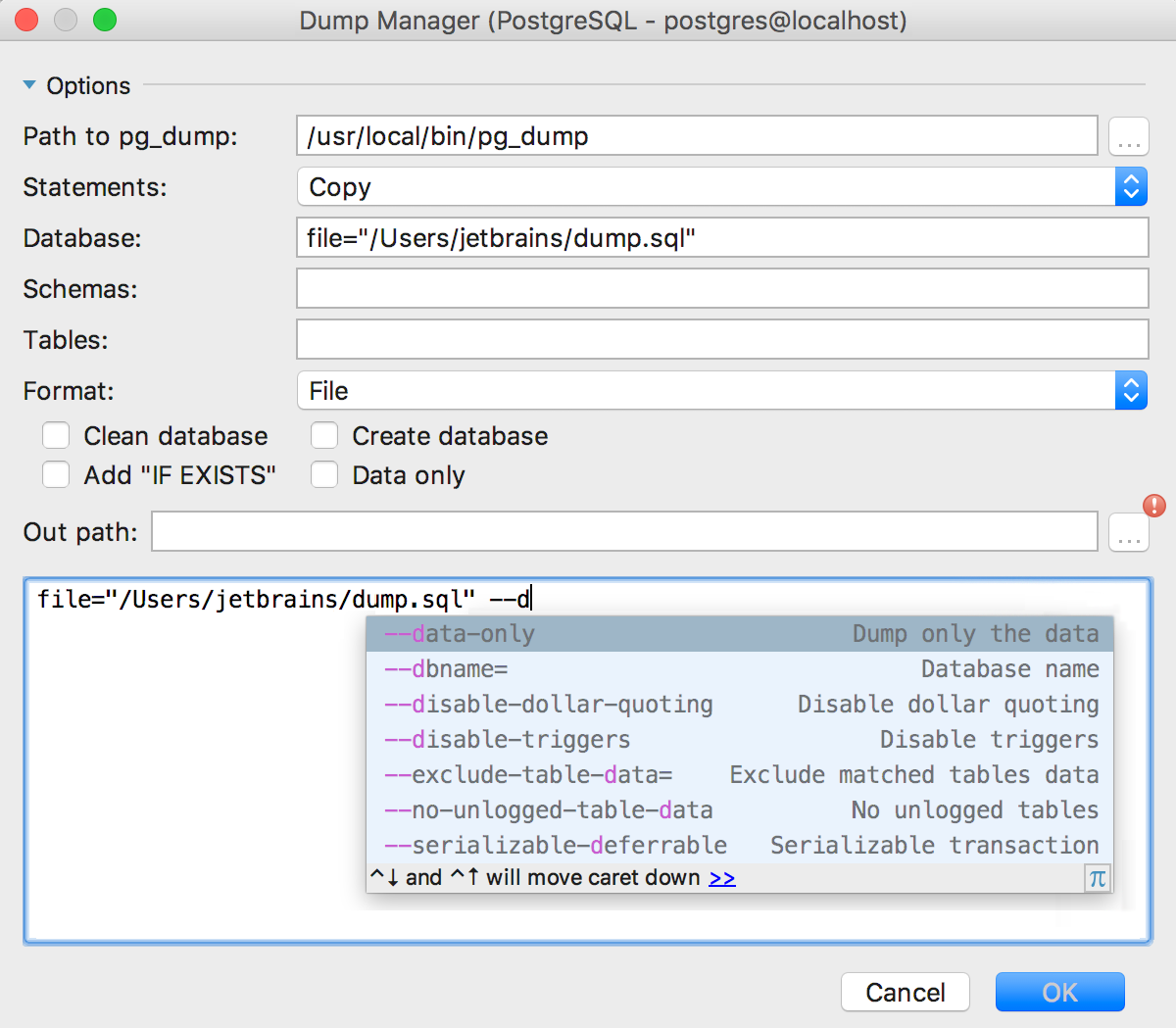
Even when DataGrip was called 0xDBE, we had an XML data extractor — any data set was exported to XML. We removed it, but many asked to be returned back: returned.
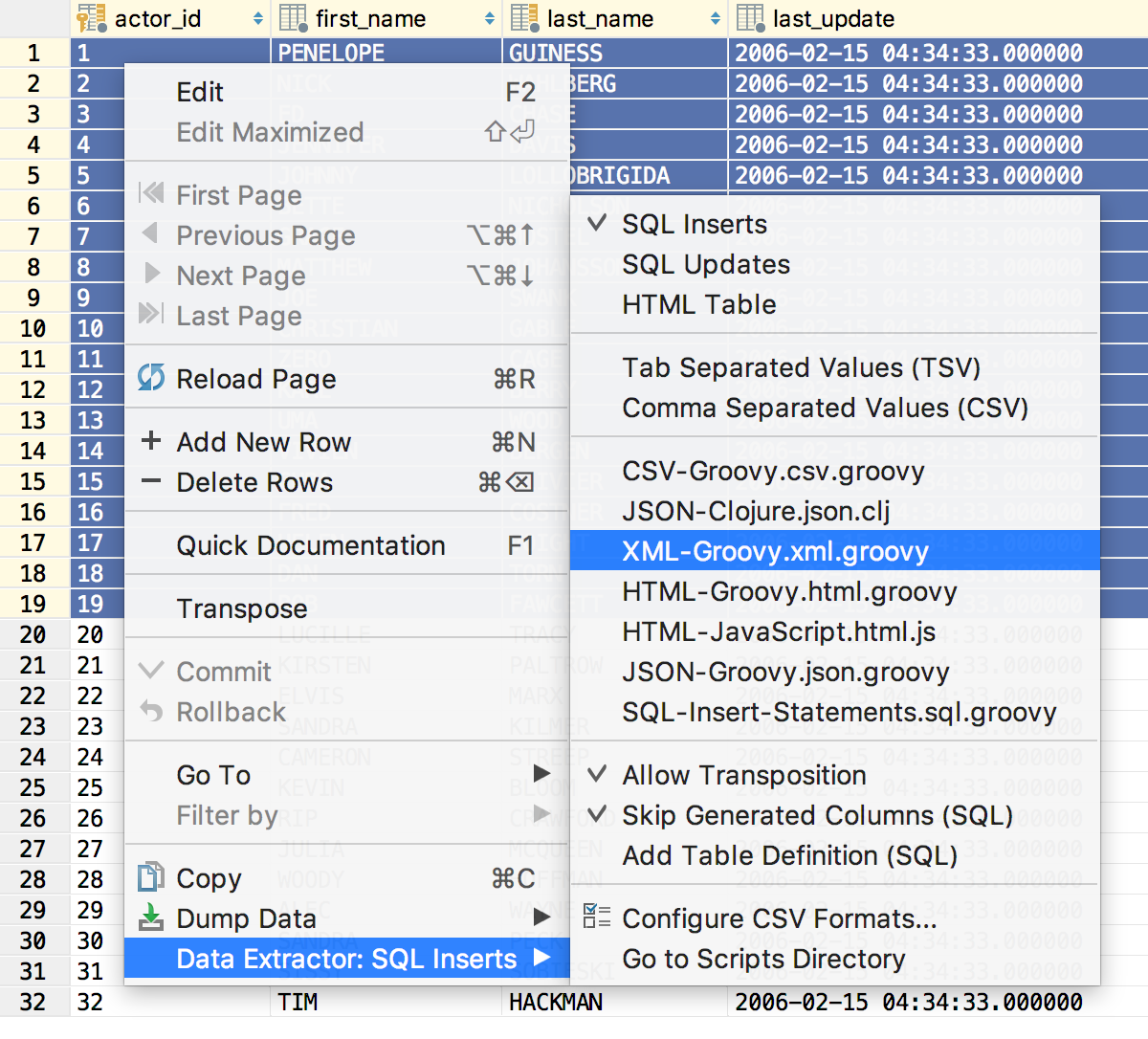
It turns out that:
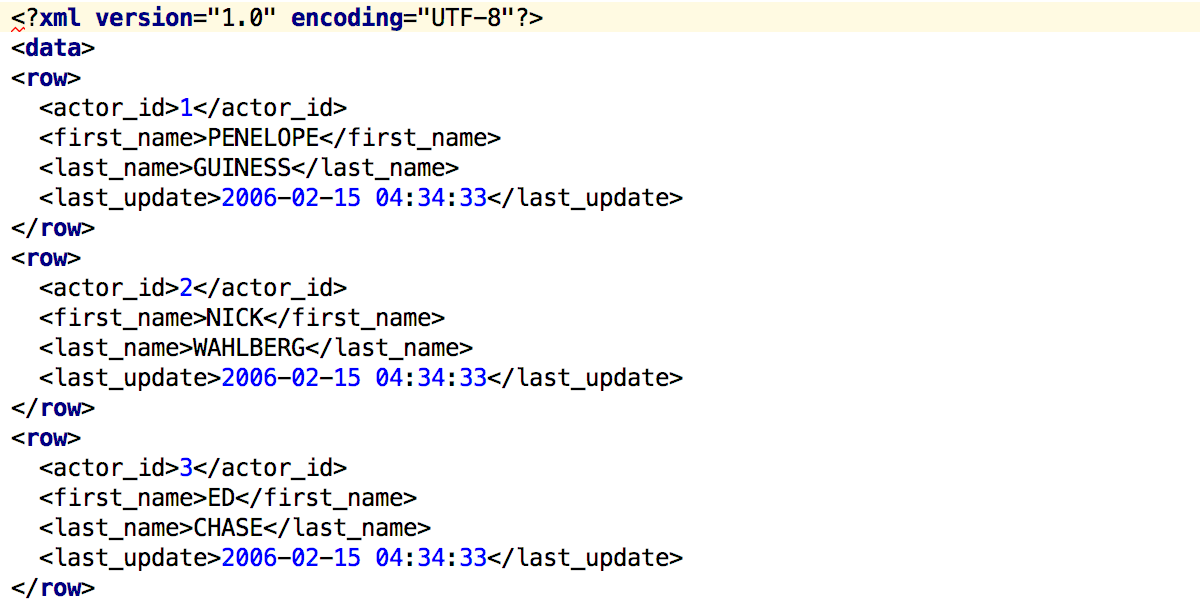
We accelerated the launch of large scripts from the context menu - now we send requests to the database not one by one, but in batches.
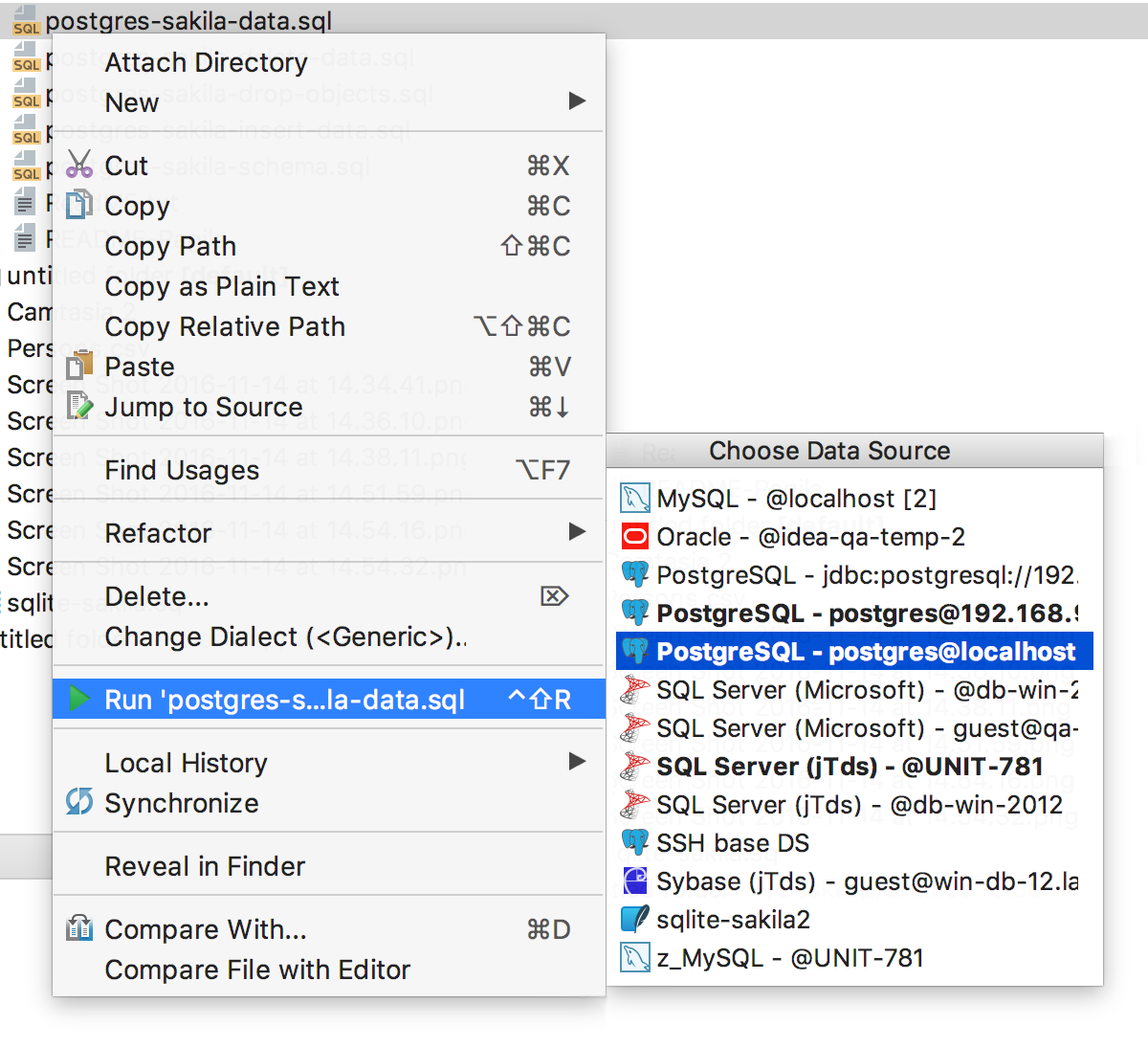
And finally. Many probably noticed: we have new icons!
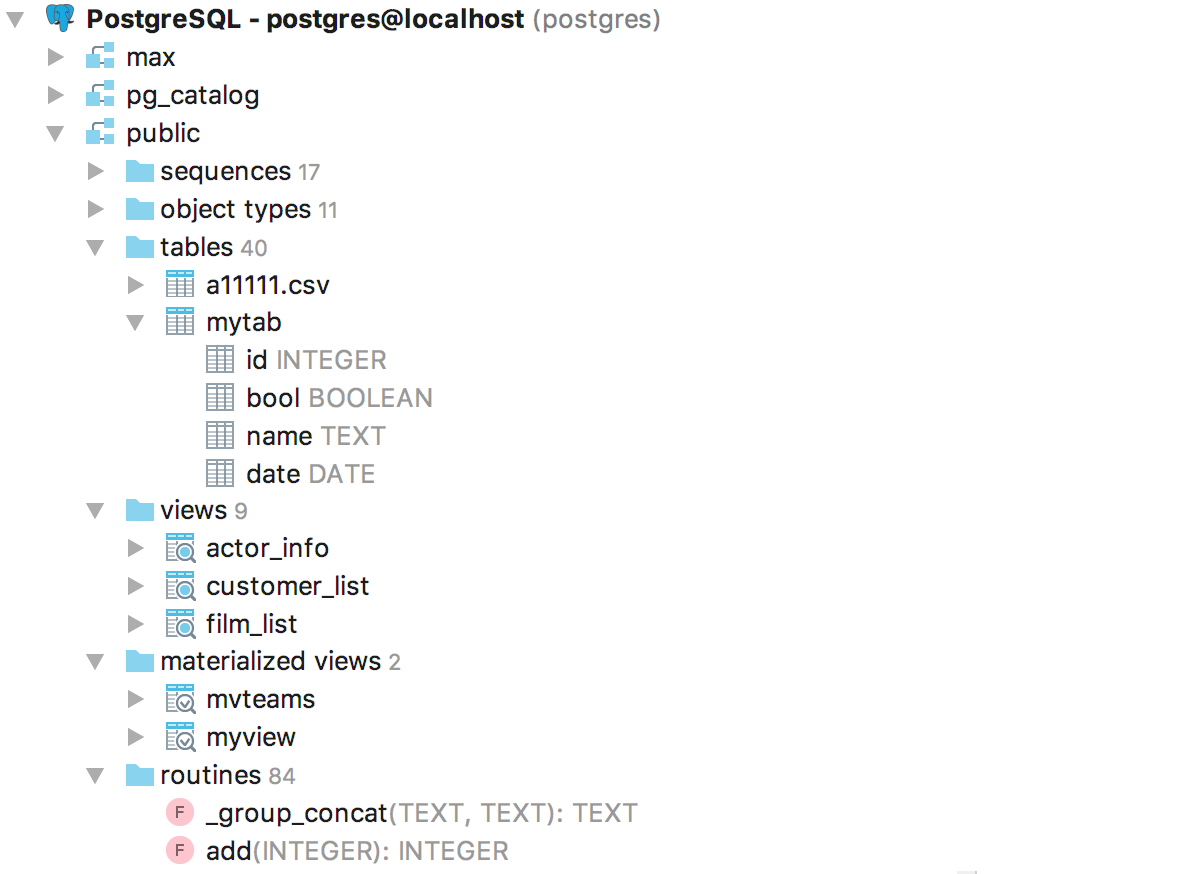
And:
If you liked it, and you have not tried DataGrip yet, download the free trial version and write us here, in the comments, what you think. We also lead and read Twitter , and it’s better to report errors to the tracker right away.
It often turns out that people simply don’t know about some of the features of DataGrip, so it’s worth a visit to our website , where it’s described what DataGrip can do.
Thank!
DataGrip command
_
JetBrains
The Drive to Develop
This release cycle was very important - much of what we were asked to do for a long time: support for triggers, search for uses within views and functions, deferred editing of tables. We thank those who feel free to test our tools and try new versions long before the release.
So DataGrip 2016.3!
')
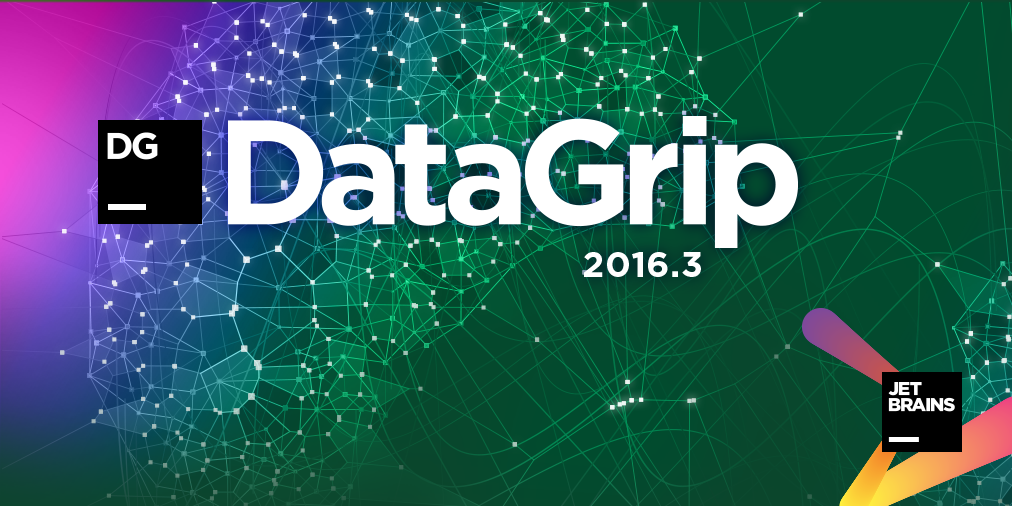
Source repository
The use of a table or view is searched not only in the source code, but also inside other database objects: functions, procedures, and other views.
It works like this: DataGrip unloads the sources of objects into the repository, where it is addressed when needed. By default, codes are loaded from all schemes, except system ones. This can be configured in the properties of the data source, the Options tab.
To enable storage, launch Forget Schemas from the context menu, and then update the data source — click on Synchronize in the toolbar.
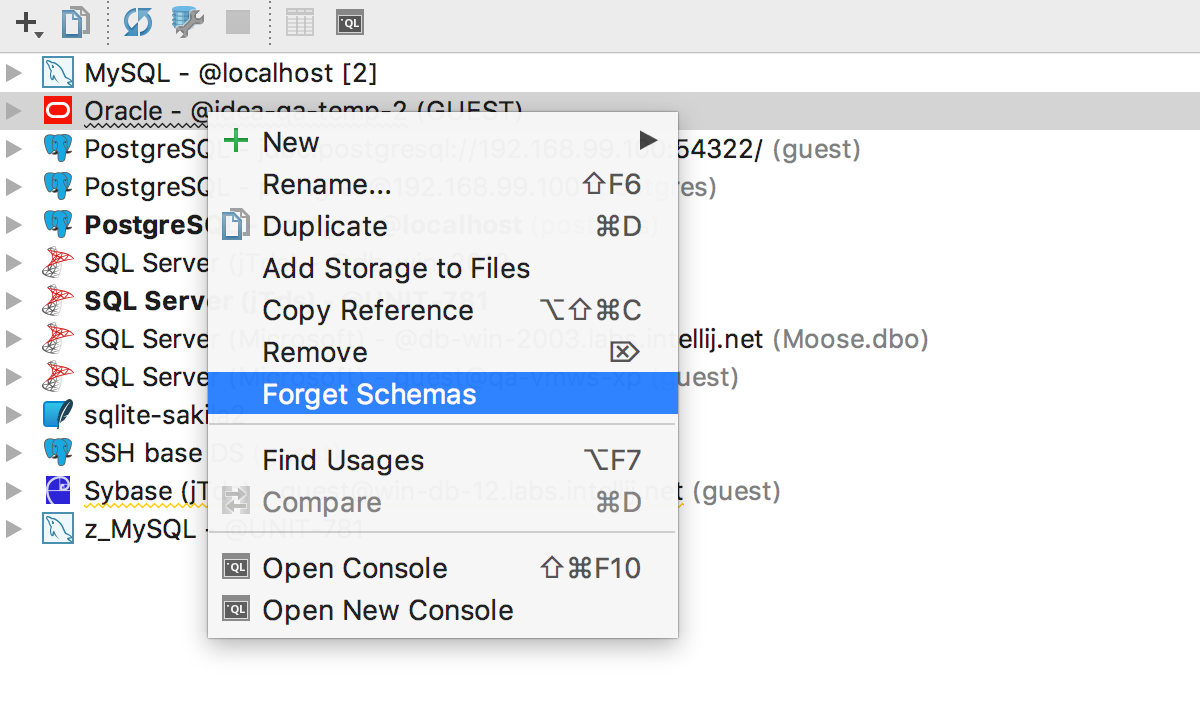
We try: as always, Alt + F7 will find uses of the current object in scripts. And now inside other objects. On the right you can see where in the code the entry was found.
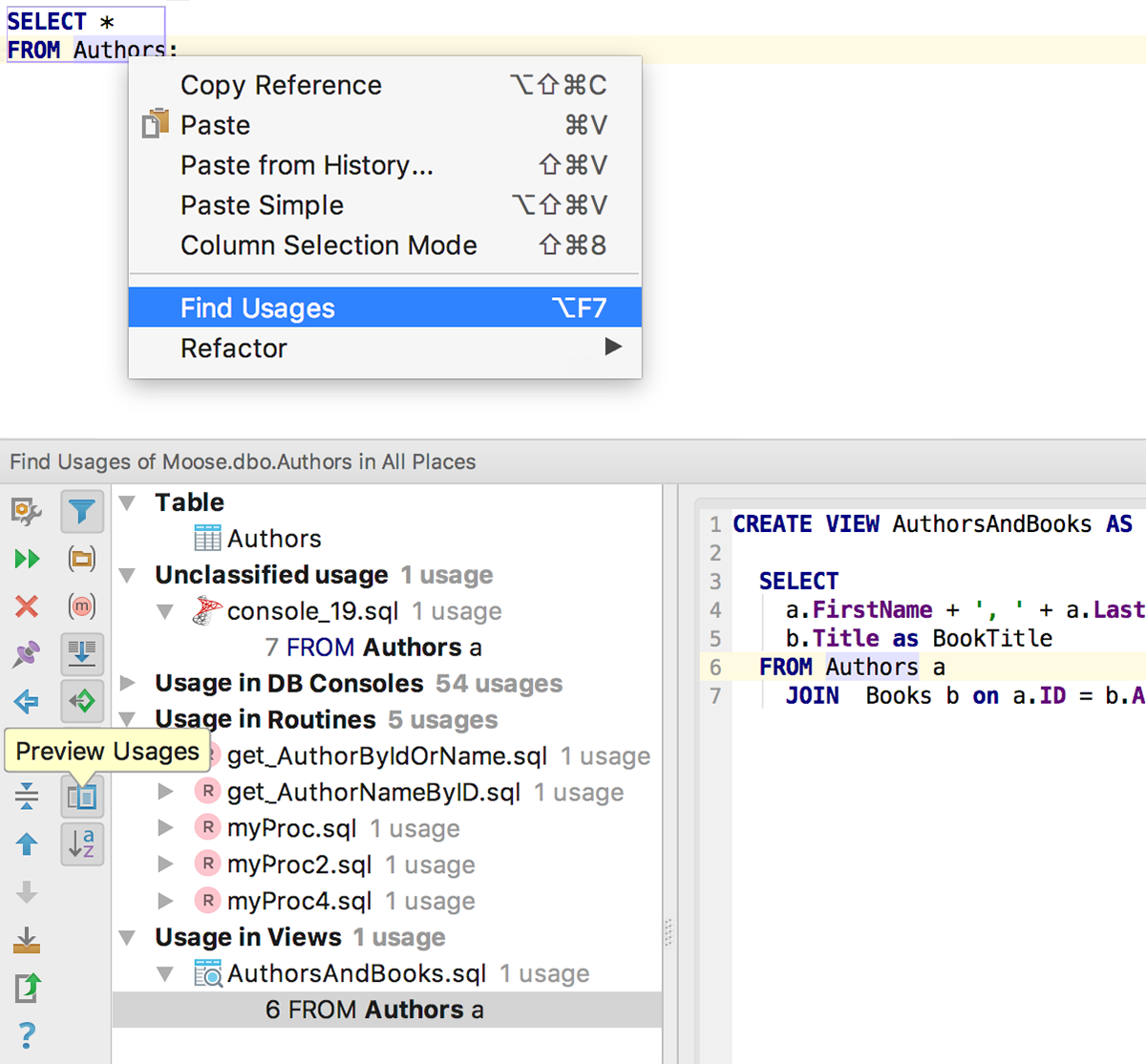
As I have already written, we download the trigger sources for popular DBMSs: MySQL , PostgreSQL , SQL Server , Oracle and Sybase . And for PostgreSQL also the source of the rules. Now you can remove the trigger from the context menu.
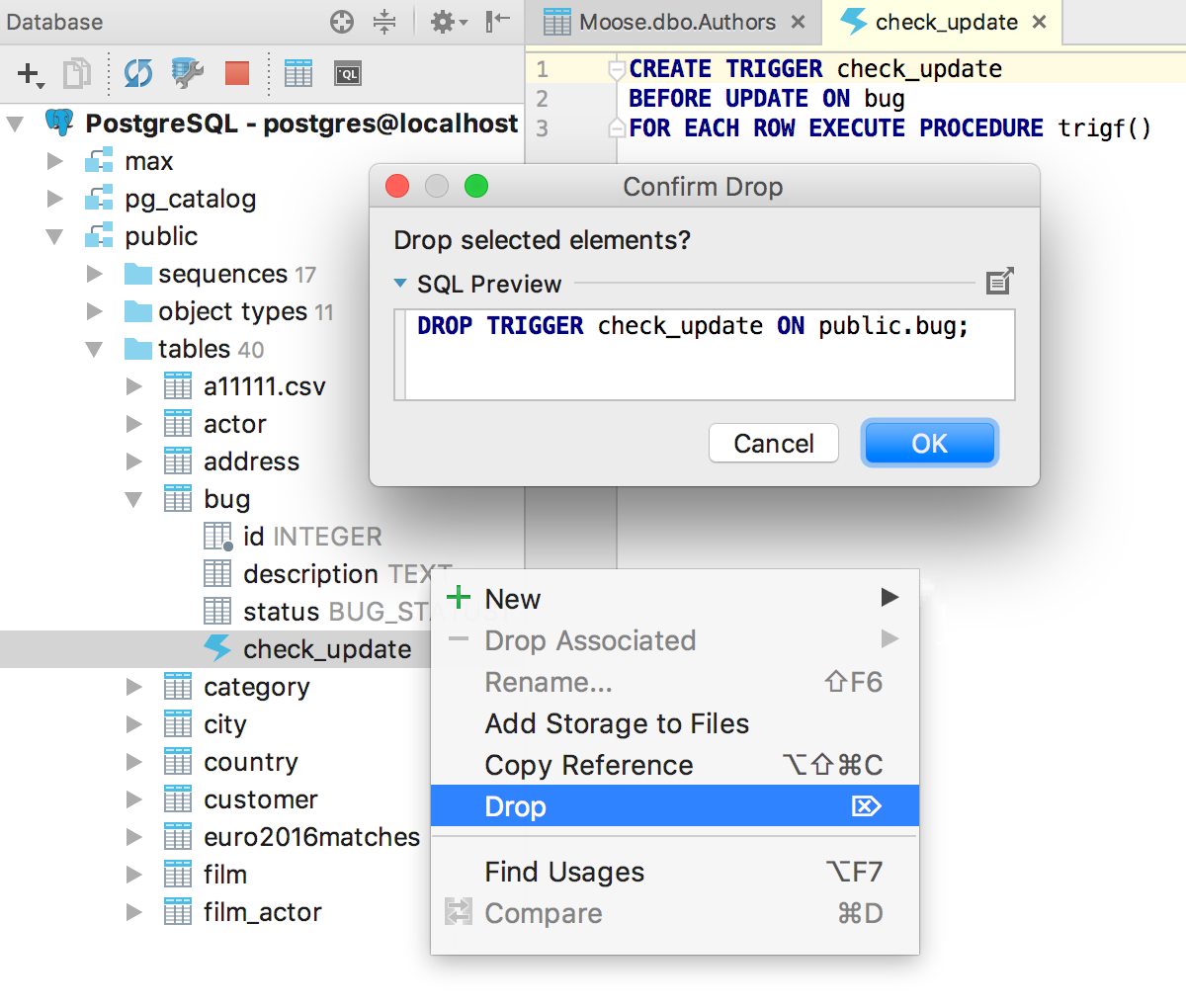
We fixed the bugs with the source codes of the views - now they are shown correctly in all places. For each object, the source code of which we recorded in the repository, the Open DDL In Console is available in the context menu.
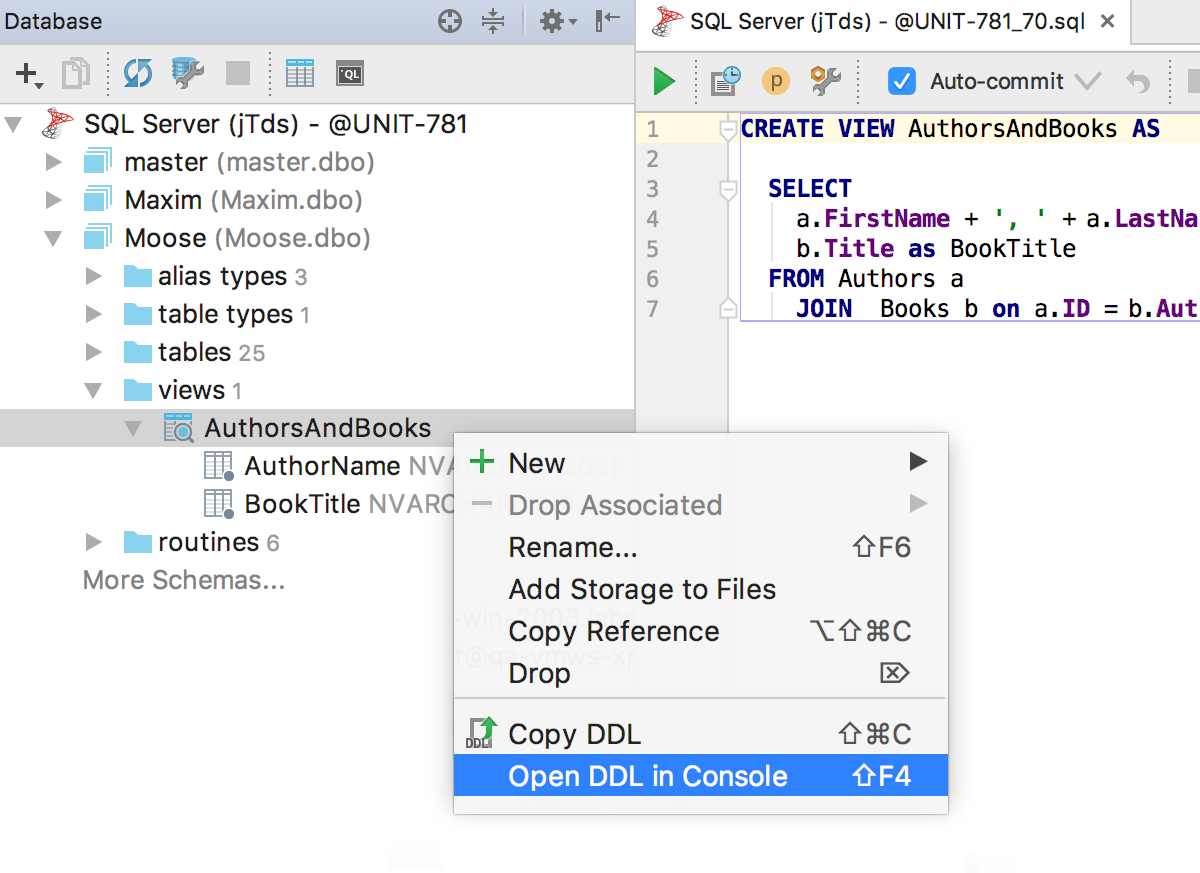
Not forgotten about the materialized views in PostgreSQL . Download the source code, update the data in them from the context menu.
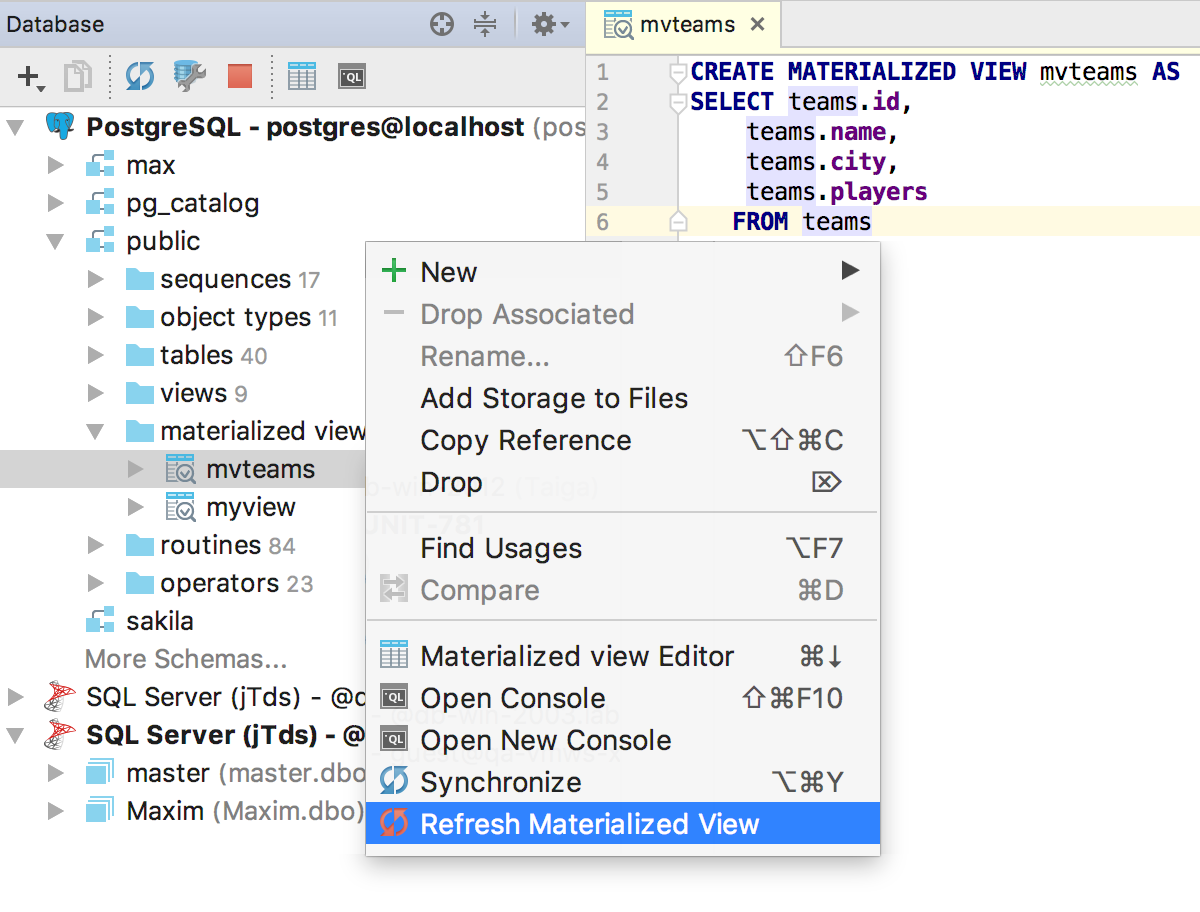
When you edit the source codes of objects from the repository, DataGrip tracks changes and highlights them on the fly in the sidebar.
It is important to understand that the editor of procedures, functions and views shows the local version of the source code that you always have, even if you restart the IDE. Simply put, if you write and execute non-object requests here, they will still be saved and displayed every time you edit an object. So it's better not to run anything extra here :)
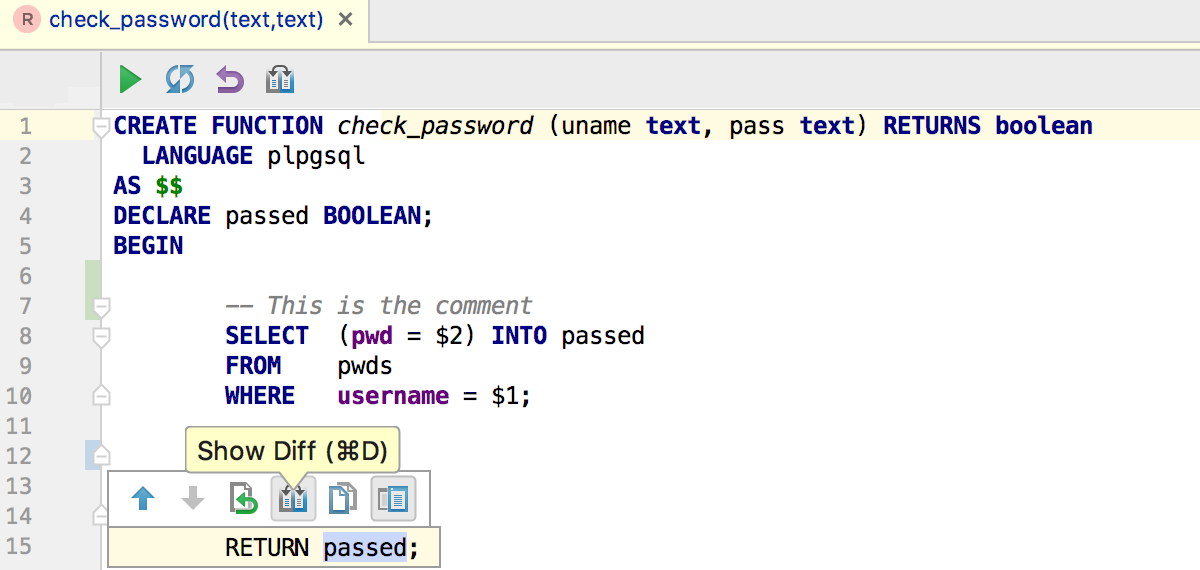
And if there are a lot of such changes, and they are still not sent to the base, then they are listed in Tools → DataBase changes . Attention! This window in our other IDE is not, only in DataGrip.
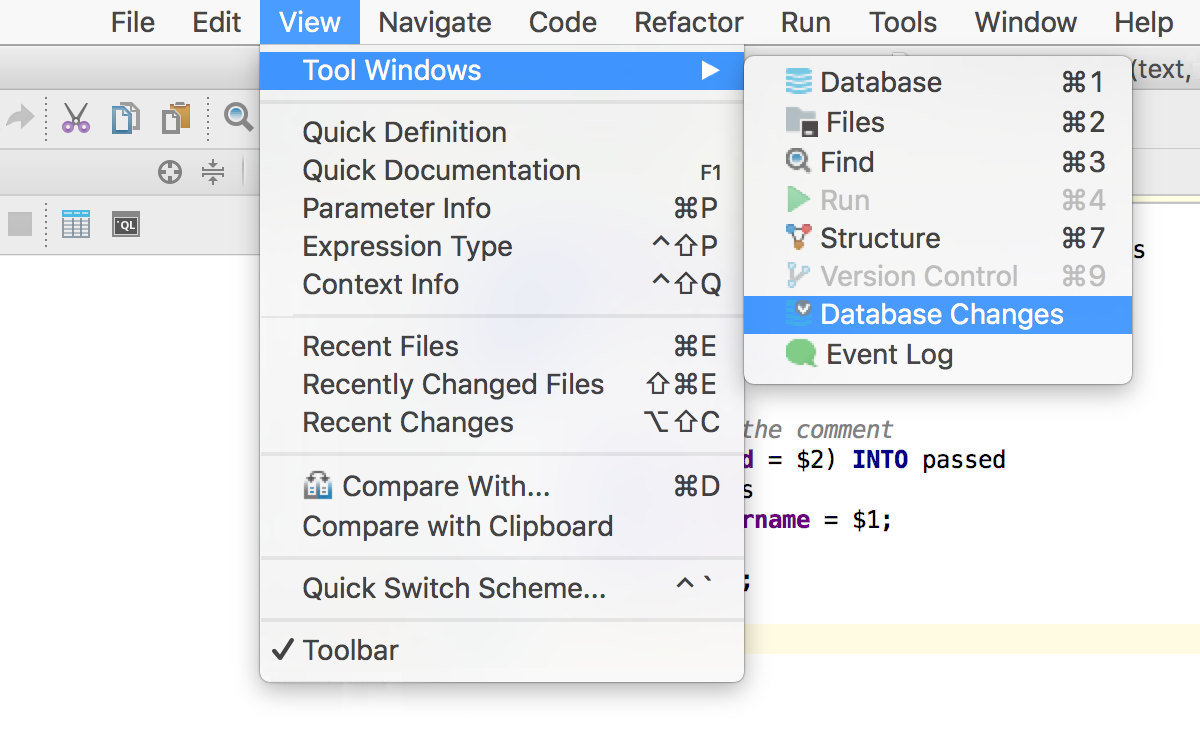
The comparison tool will help you find out what has changed for each of the objects.
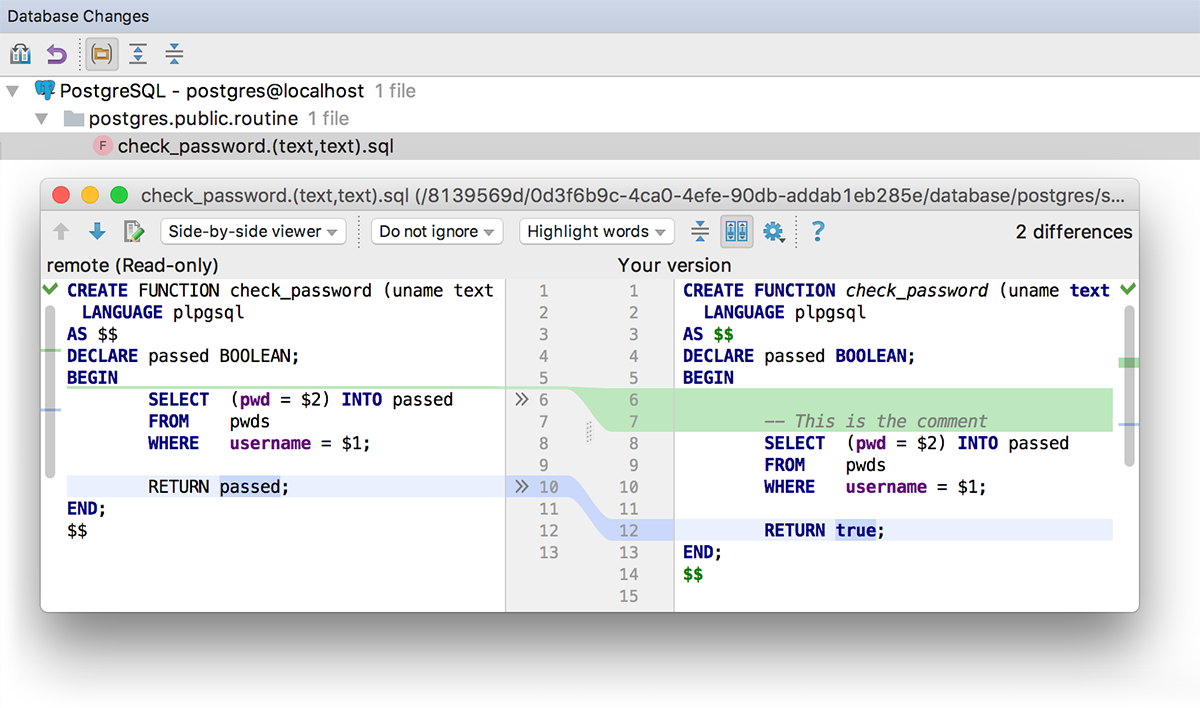
Comments when creating procedures are saved in the database.
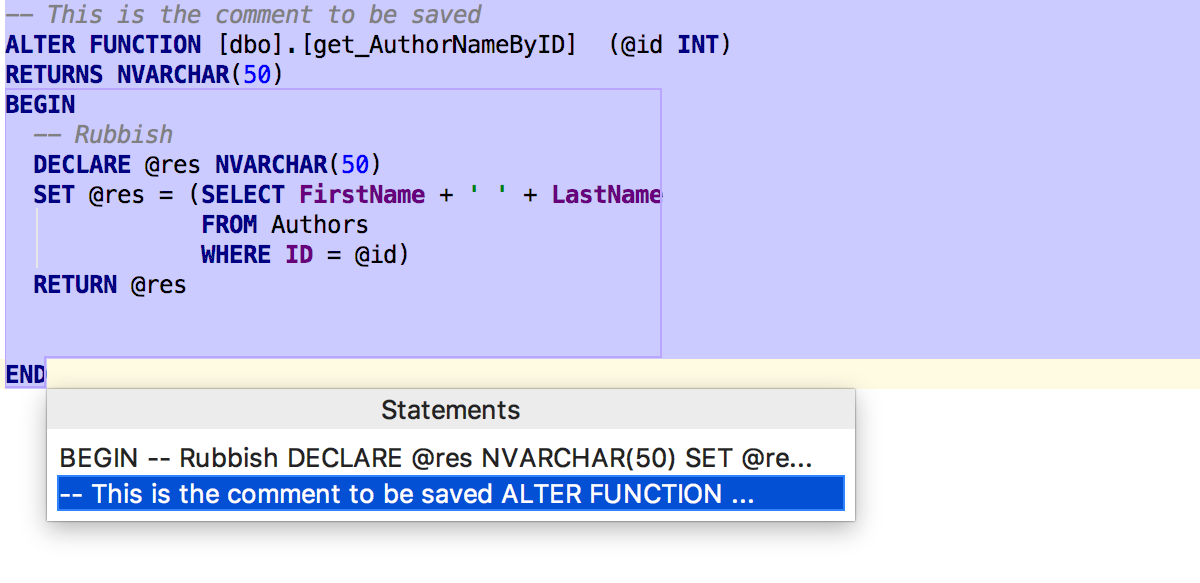
Data editor
The data editor is gradually turning into a powerful tool: it can do what is usually not expected from it in the IDE for databases.
The main innovation in this version is deferred editing: your changes are stored locally and highlighted until you send them to the database by Ctrl + Enter (Cmd + Enter for OSX) . Until the changes have been submitted, you can roll them back: Ctrl + Z (Cmd + Z for OSX) will undo only those changes that are selected. Accordingly, before canceling everything, press Ctrl + A (Cmd + A for OSX) .
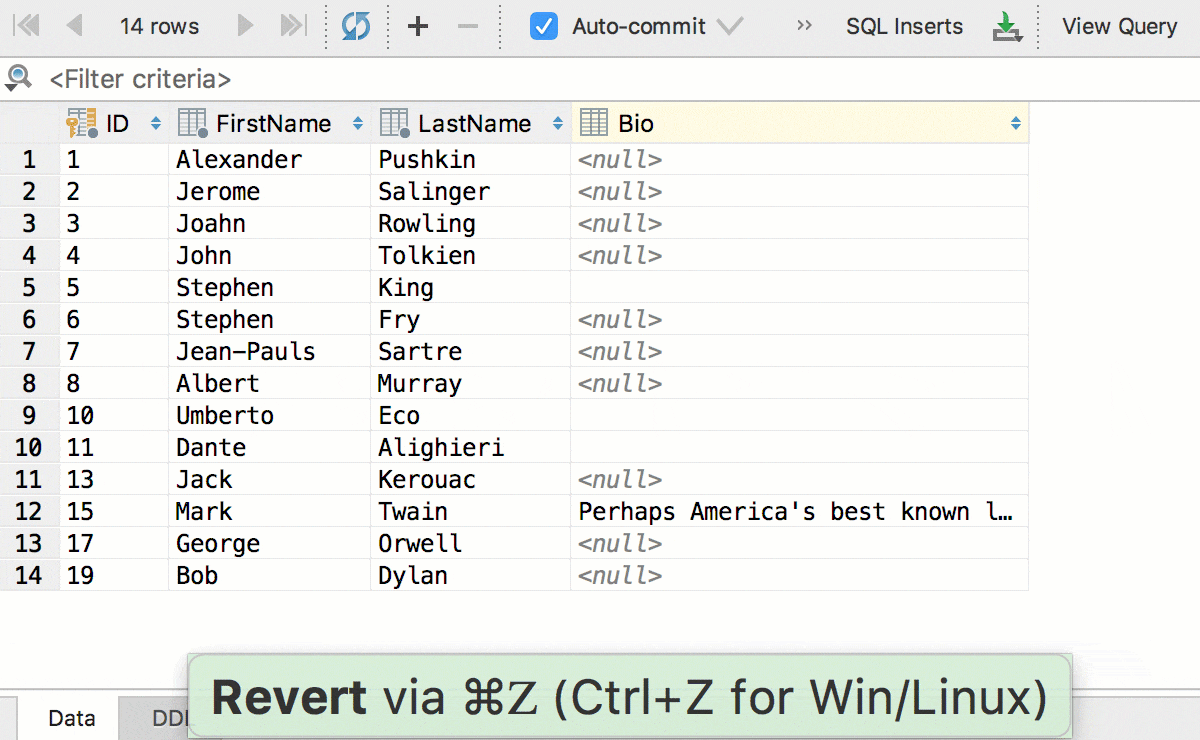
Edit multiple cells at once. Of course, this works if they are all of the same type and have no restrictions on uniqueness.
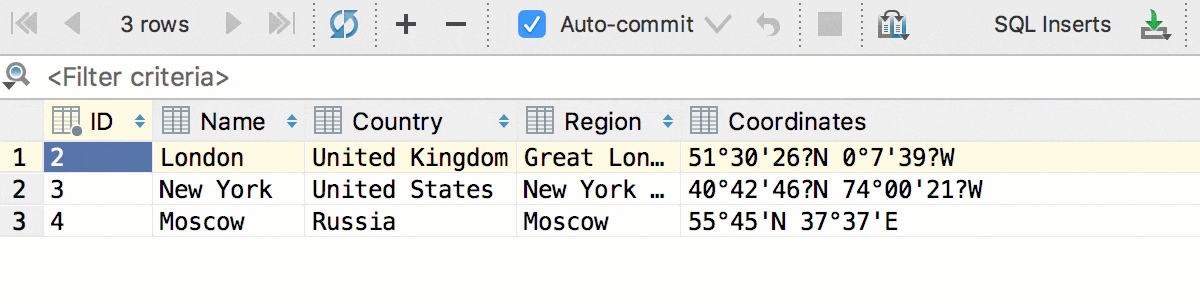
In addition, we added the conversion - now the data can be copied from cells of one type to another. And with the previous one, copy the columns: dates into lines, logical values into numbers, and so on. This will work even if the source table and the destination table are in databases from different DBMSs.
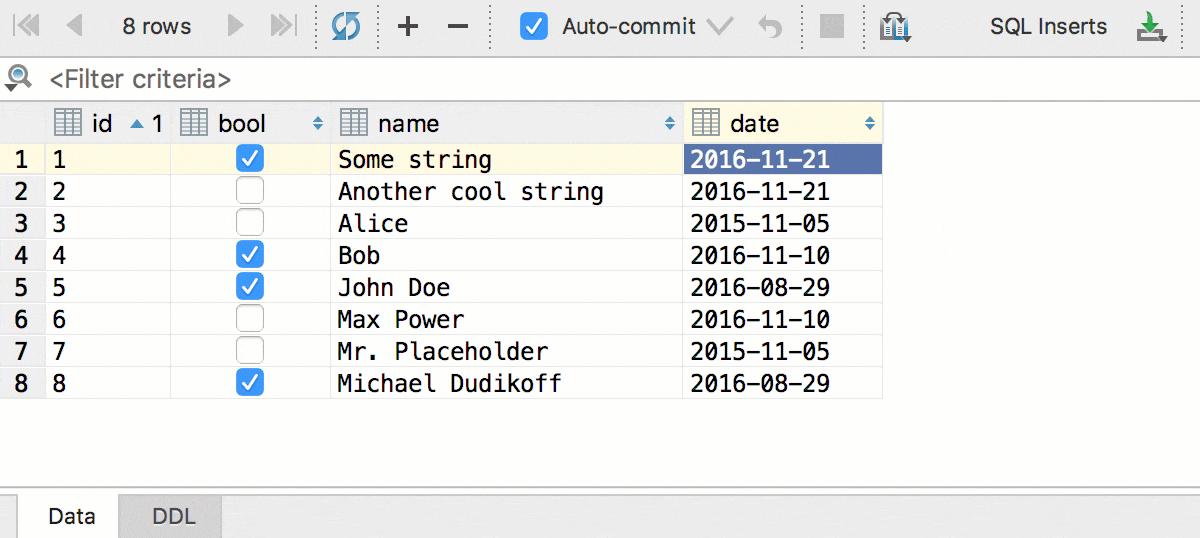
And small changes: in the data editor, now, as in the text, it works. Select the following appearance by Alt + J (Ctrl + G for OSX) . You can select multiple fields at once.
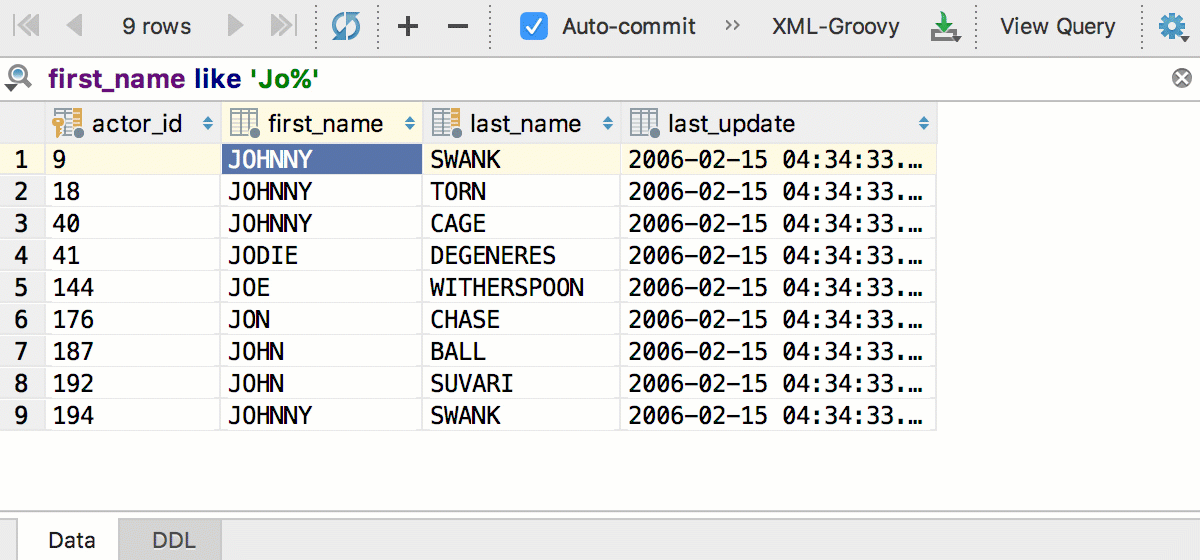
Another familiar thing from a text editor is the so-called “smart” selection by Ctrl + W (Alt + Up for OSX) - in the data editor it works like this: first the active column is selected, then the active line, then everything.
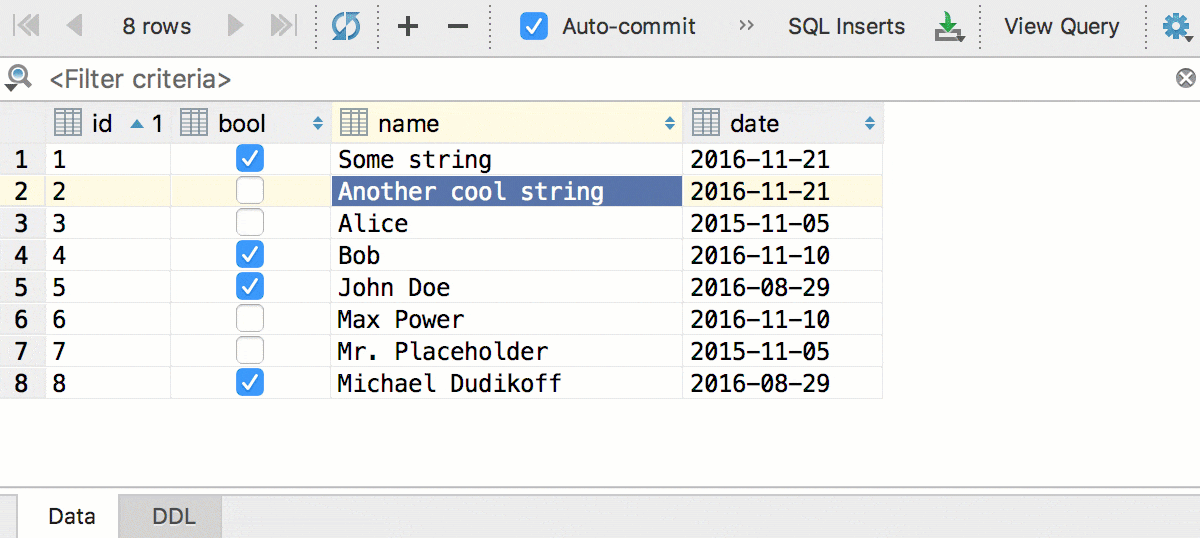
SQL code support
Autocompletion of the proposal INSERT offers including the option only with fields that do not have a default value.
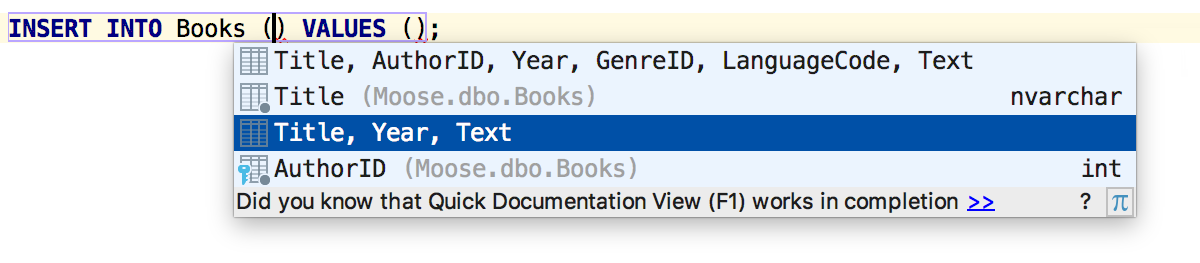
If a parameter or variable is not used, you will be informed.
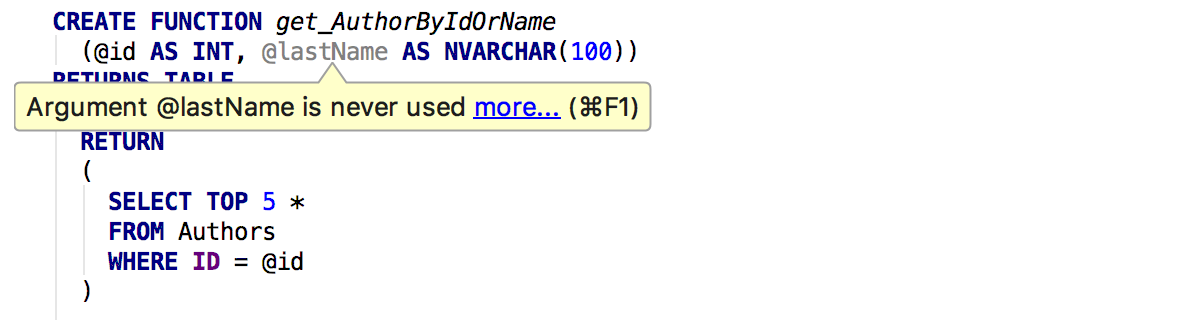
You will also be warned if the number of columns in the combination of query results does not match.
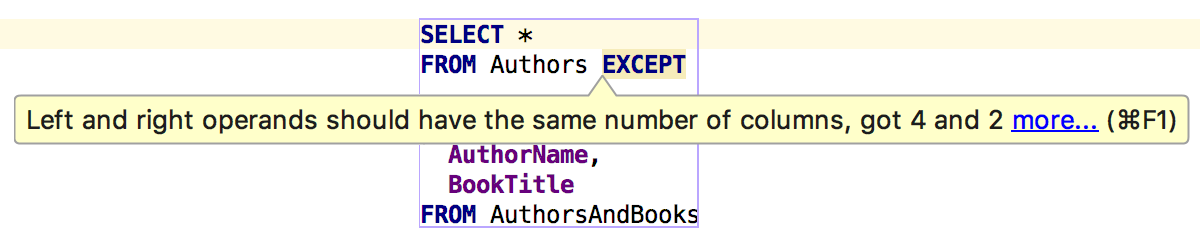
Autocompletion for JOIN USING , based on searching for columns with the same name, now works for PostgreSQL .
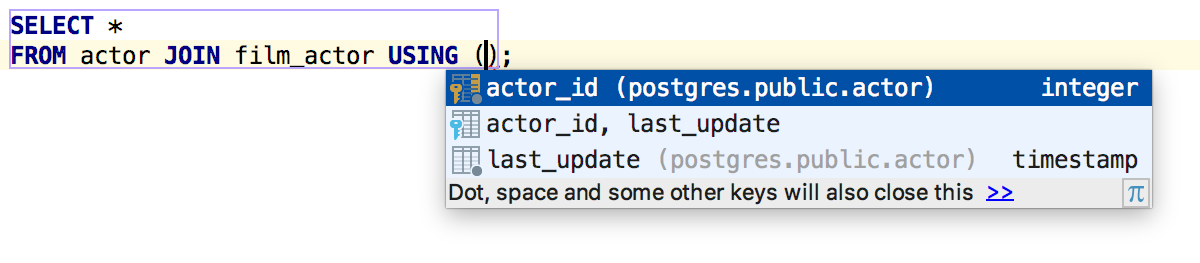
Finding Parameter Alt + F7 Usage in PostgreSQL understands references like $ n.
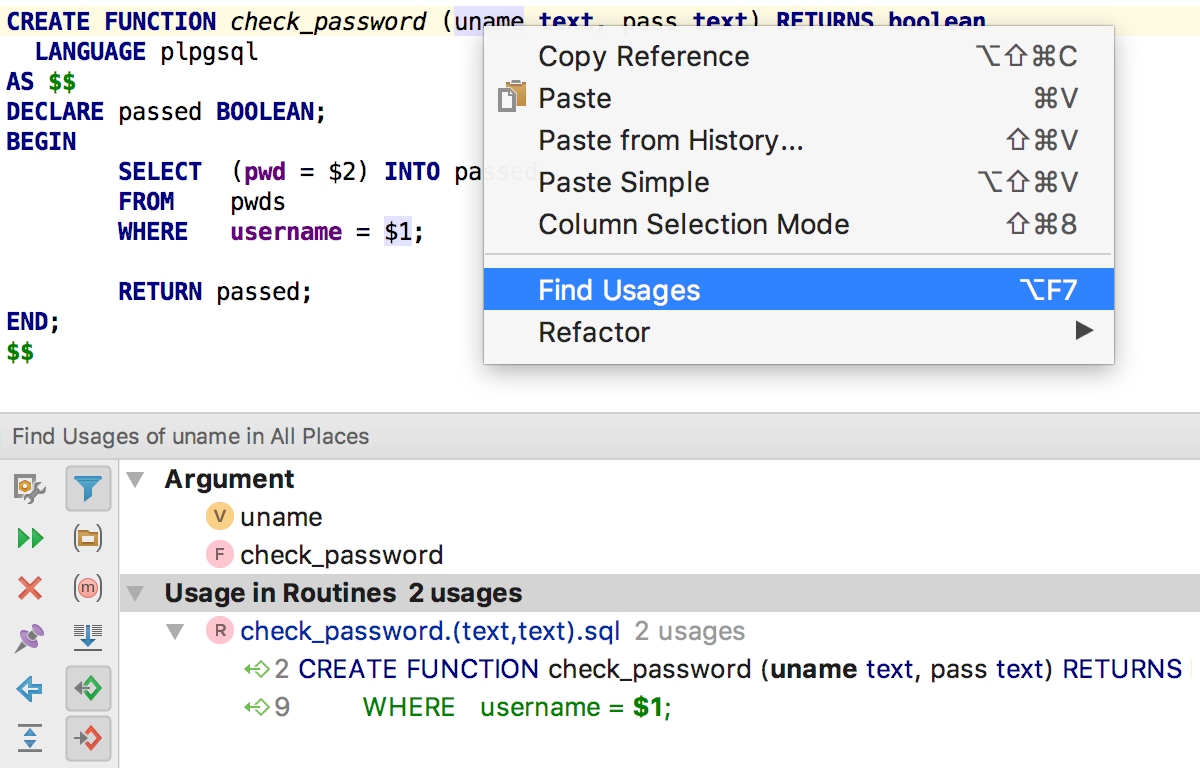
Navigation by methods, familiar from our other IDEs, we have become navigation by inquiries. Keyboard shortcuts: Alt + Up and Alt + Down (Ctrl + Down and Ctrl + Up for OSX).
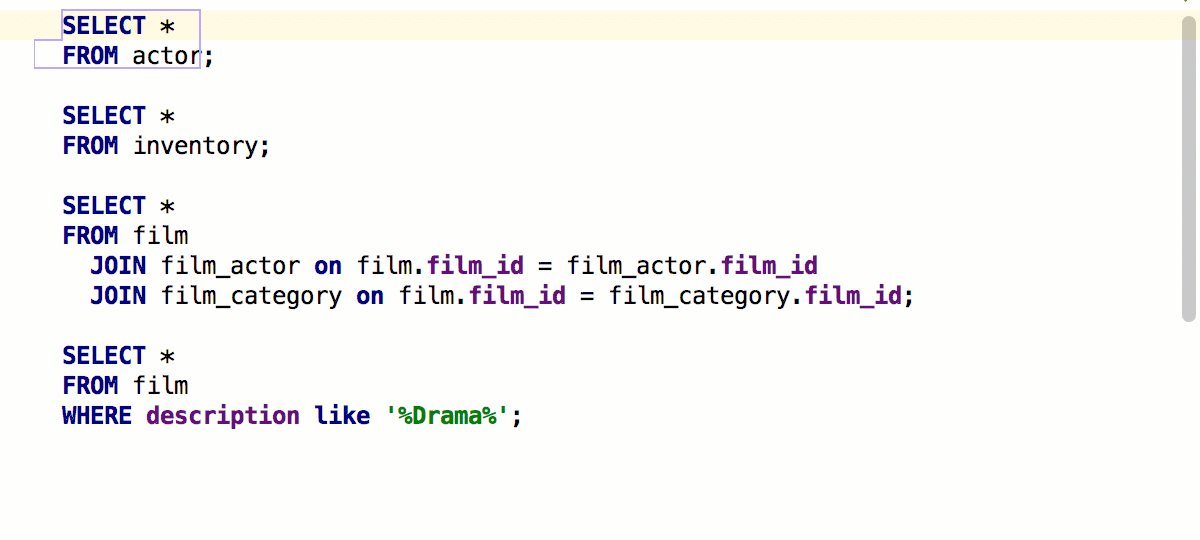
Integration with mysqldump and pg_dump
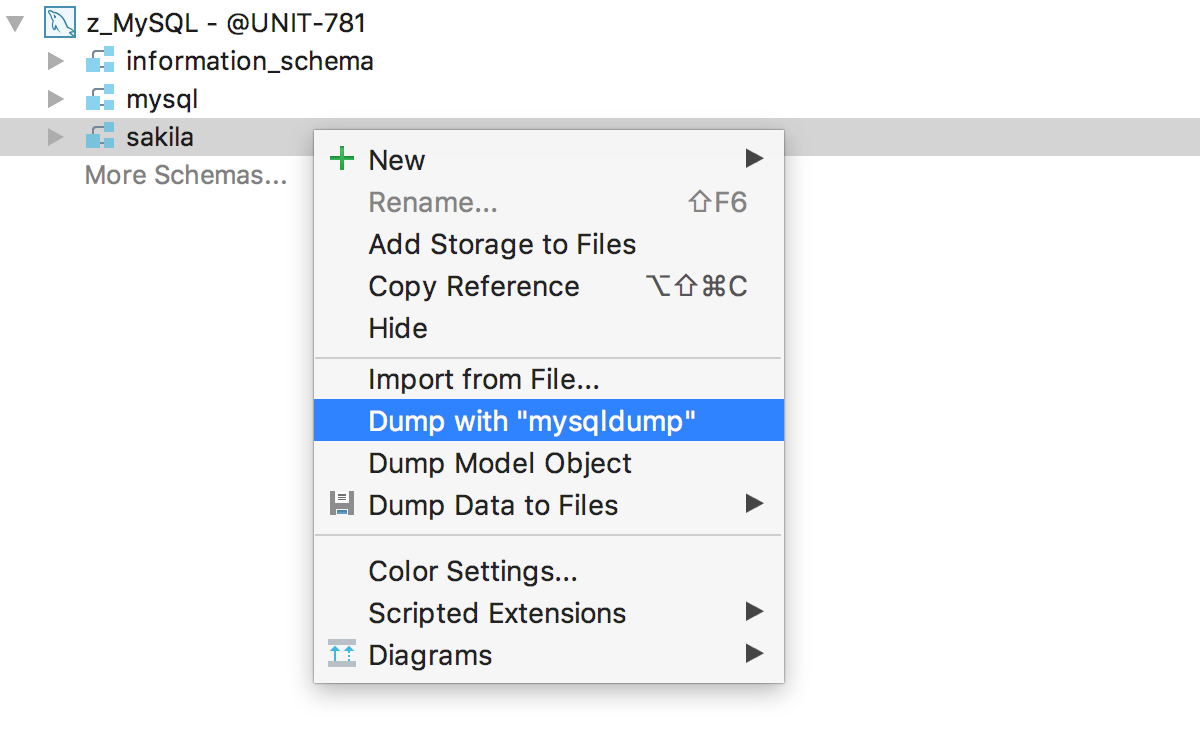
For parameters, the addition works by Ctrl + Space.
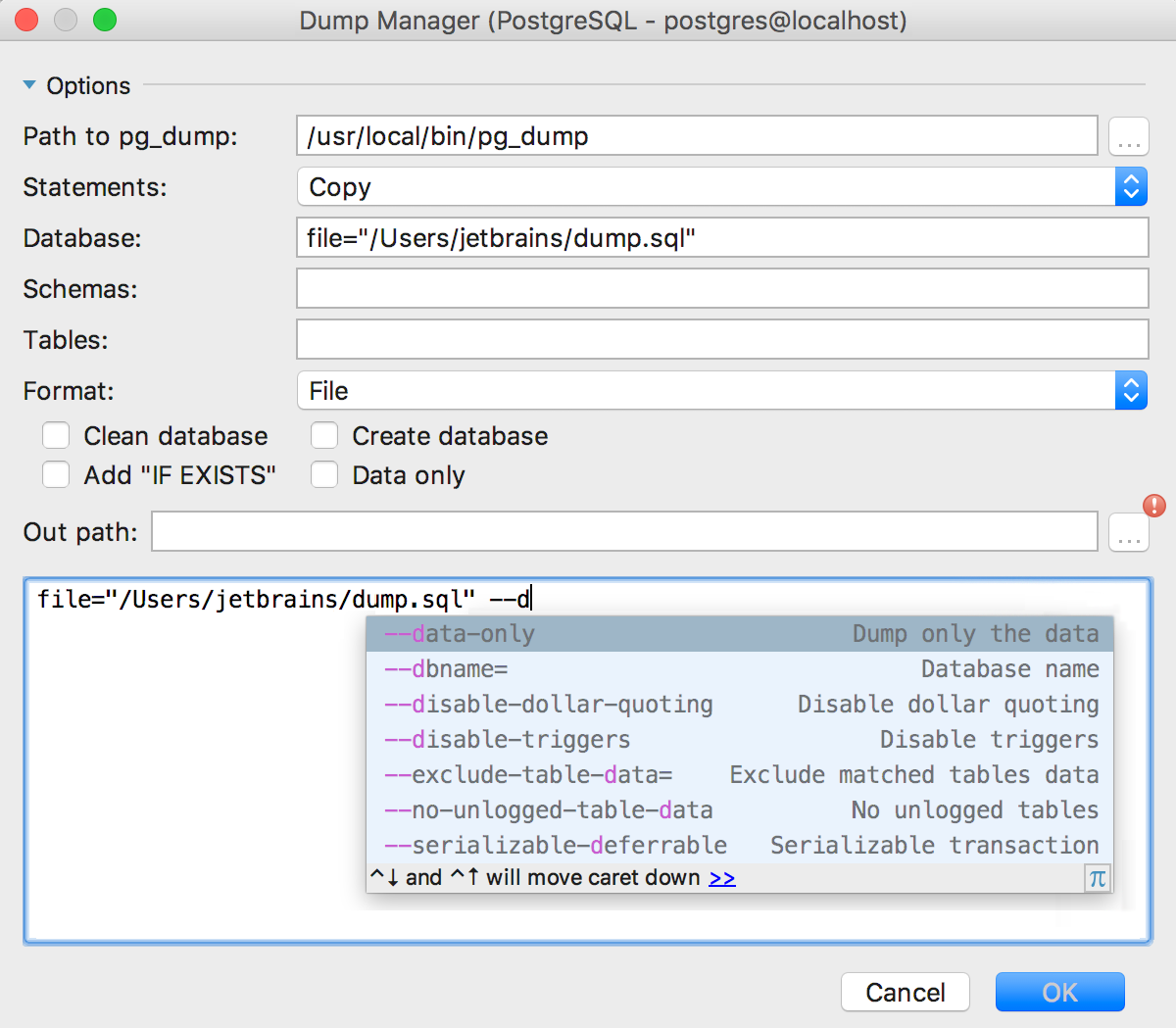
miscellanea
Even when DataGrip was called 0xDBE, we had an XML data extractor — any data set was exported to XML. We removed it, but many asked to be returned back: returned.
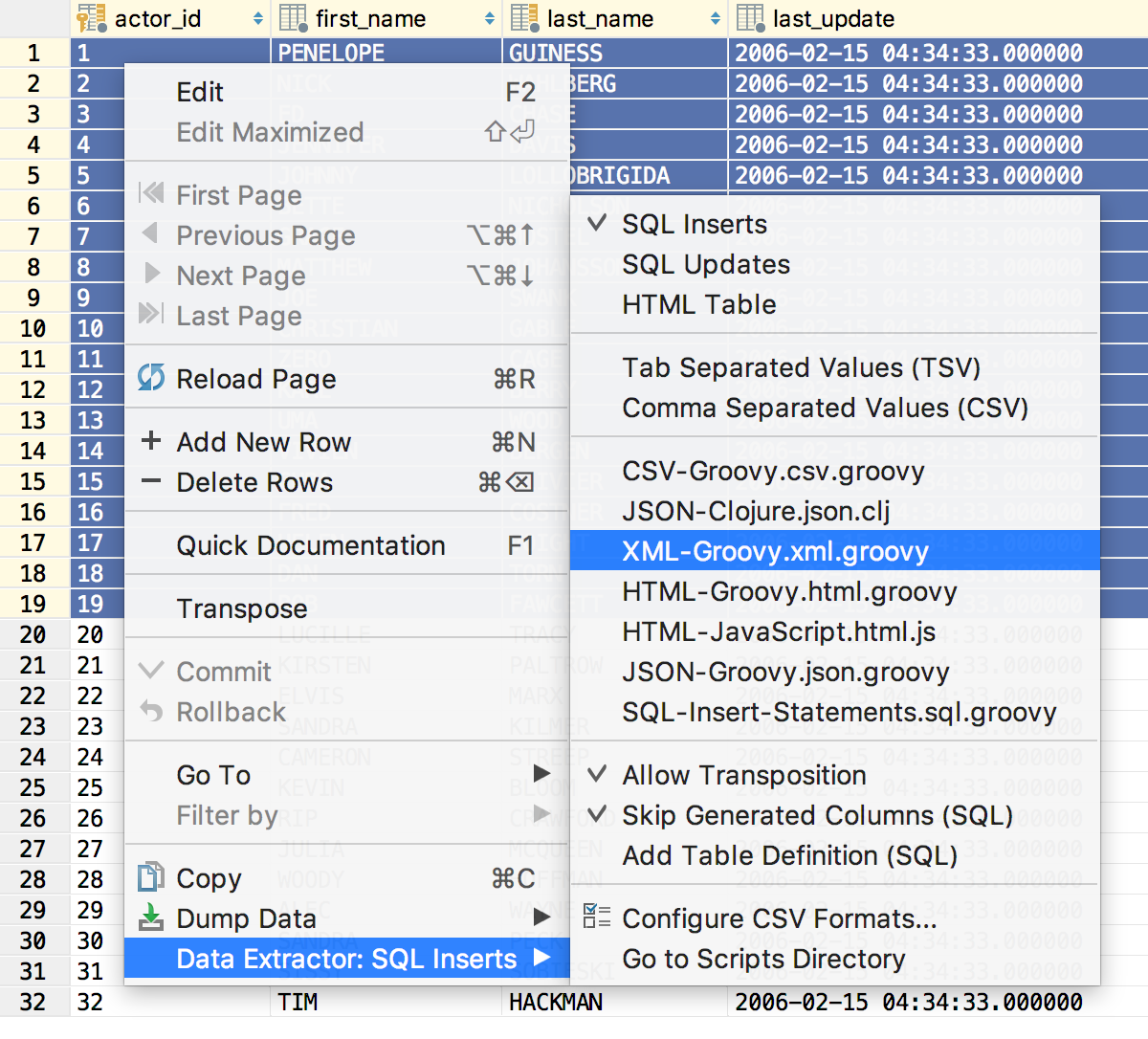
It turns out that:
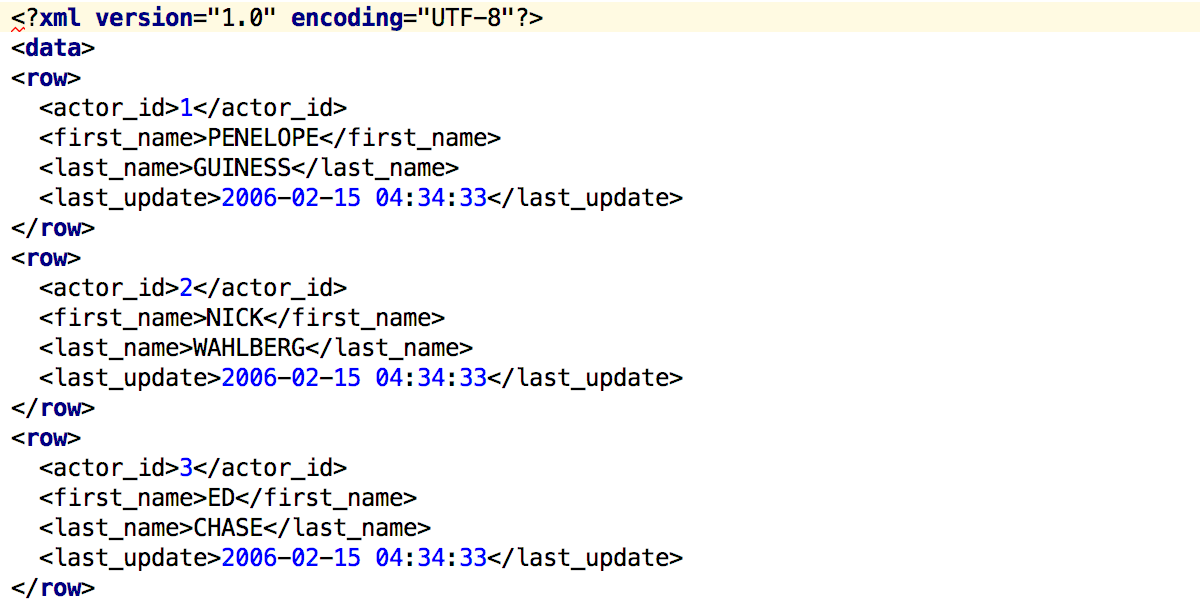
We accelerated the launch of large scripts from the context menu - now we send requests to the database not one by one, but in batches.
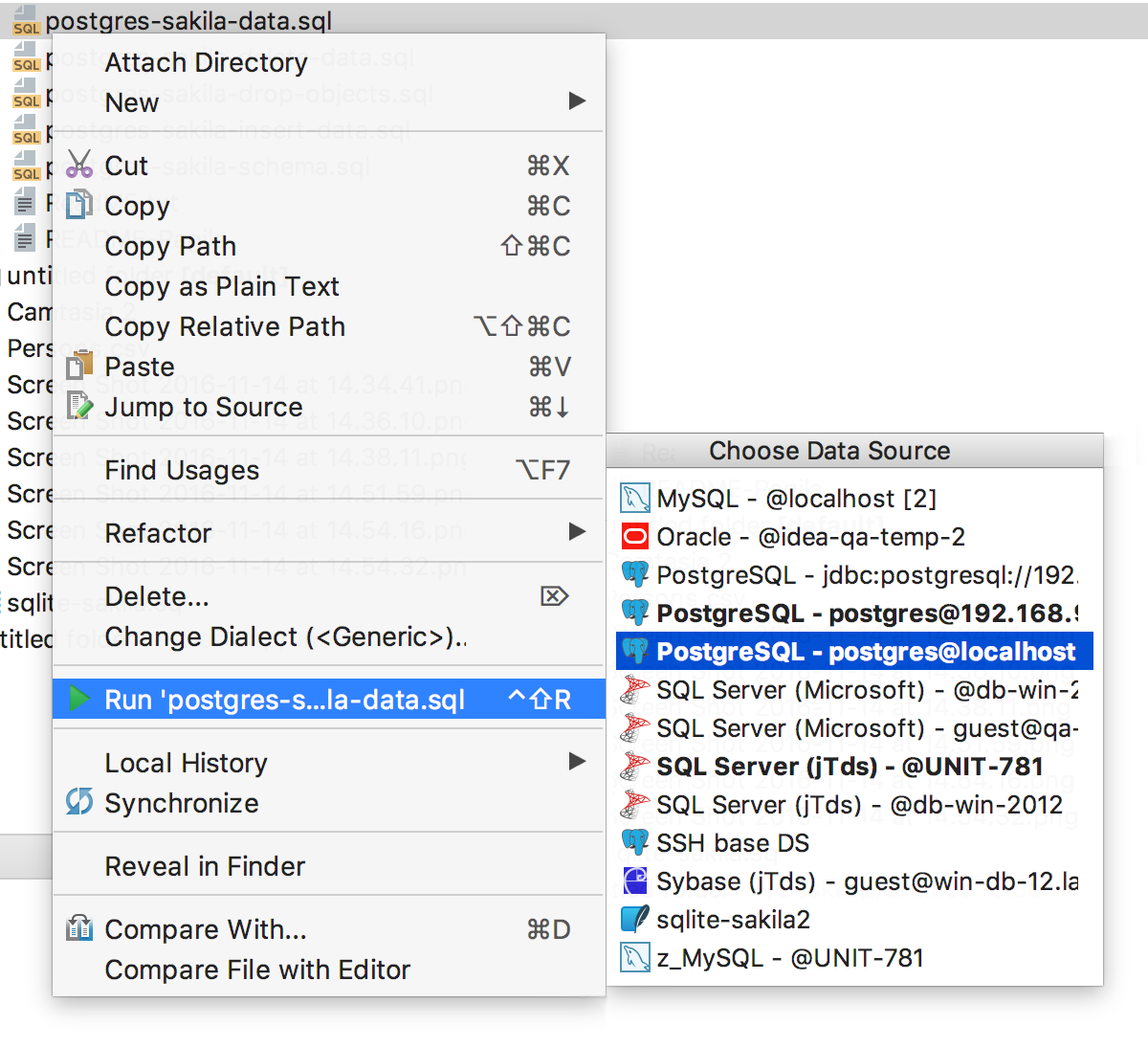
And finally. Many probably noticed: we have new icons!
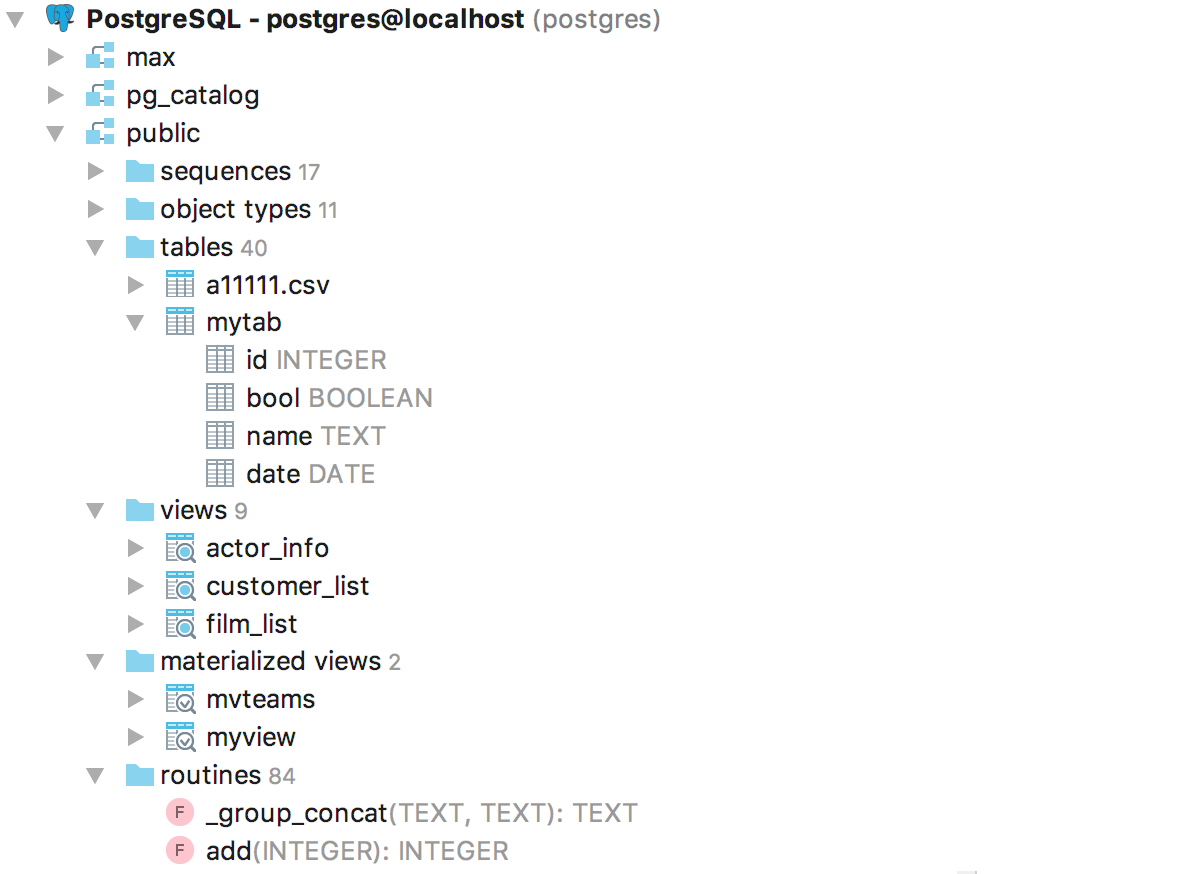
And:
- SQL Server 2016 and PostgreSQL 9.6 grammar support
- Automatic detection of whether the driver is out of date
- Added Drop to the context menu of many objects.
- FiraCode font with ligatures comes out of the box
- Auto-inc support for tables in SQLite
- Expression index support in SQLite
If you liked it, and you have not tried DataGrip yet, download the free trial version and write us here, in the comments, what you think. We also lead and read Twitter , and it’s better to report errors to the tracker right away.
It often turns out that people simply don’t know about some of the features of DataGrip, so it’s worth a visit to our website , where it’s described what DataGrip can do.
Thank!
DataGrip command
_
JetBrains
The Drive to Develop
Source: https://habr.com/ru/post/316152/
All Articles