How to make the presentation interactive
Each of us at least once spoke before a large audience, many do it all the time. All of us have our own fears of performance and, of course, the best practices. Below you will learn how to interact with your audience online.

Note: further material will be on behalf of the author.
When we analyzed what is the basis for a successful speech, which makes speakers speak with simple speakers, we conclude that there are three secrets to a successful presentation:
- These are your presentation skills . The speaker should cause emotions in the audience - interest, joy, maybe even disagreement. Speech skills are all developed by constant practice and self-improvement (trainings, books, coaching, etc.).
- This is the essence of the speech . The topic and content of the report should take into account the interests of the audience, give answers to the questions with which people came to your presentation or open new horizons for them.
- And this, of course, involves the audience . Listeners should join your report and feel that your report takes into account their needs, their opinions and emotions.
Let's talk about the third secret of a successful speech.
To engage the audience, many speakers use such "chips" as questions in the halls, storytailing with the question of fiction or falsehood, answers to questions during the presentation, trying to turn the report into live communication.
This is not always productive, because it requires extra time and skills. Therefore, the idea was born to create a service for Powerpoint , which will complement the presentation with cool interactive elements that interact with the audience. We called it INPRES - from INteractive PRESentation.
How does the service work?
The service consists of three modules - a list box where the user creates interactive elements, an Add-in module for PowerPoint to integrate interactive elements into the presentation and interfaces of the participants of the presentation to interact with the speaker. Cross-platform interaction in the project is closely integrated with Office.js , which Microsoft launched 2 years ago on the market. In more detail about the development process and integration, I will talk a little later.
What opportunities gives the speaker this service:
- Find out the opinions and emotions of the audience through various polls - from simple multiple-choice questions to cool Emoji polls or complex 2D polls.
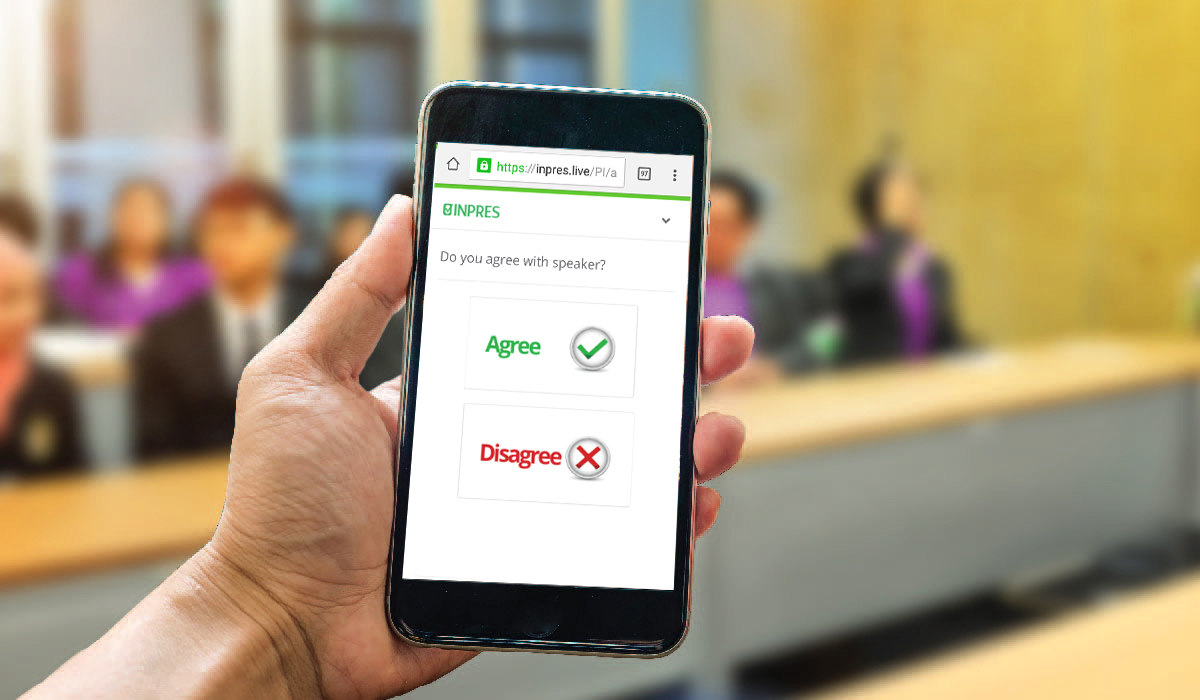
- Display the audience's opinion on the slides of your presentation online (more than 30 report options - from infographics to gender / age segmented reports).
')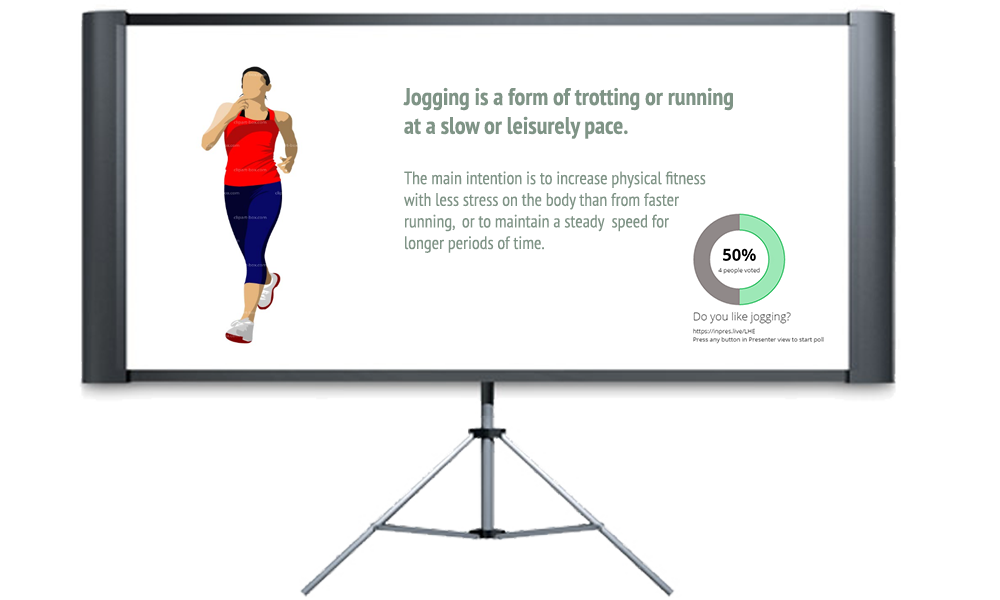
- Receive questions from the audience At the same time, the participants of the presentation can choose the best, and the speaker can display them online on the presentation slides.
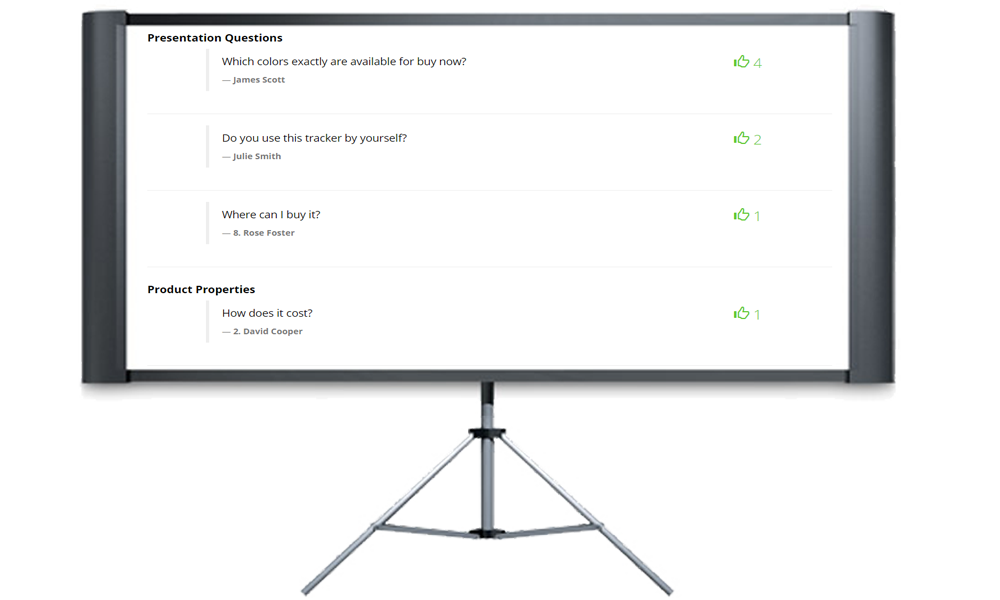
- Collect real feedback from the audience to the results of the presentation in the form of ratings and comments.
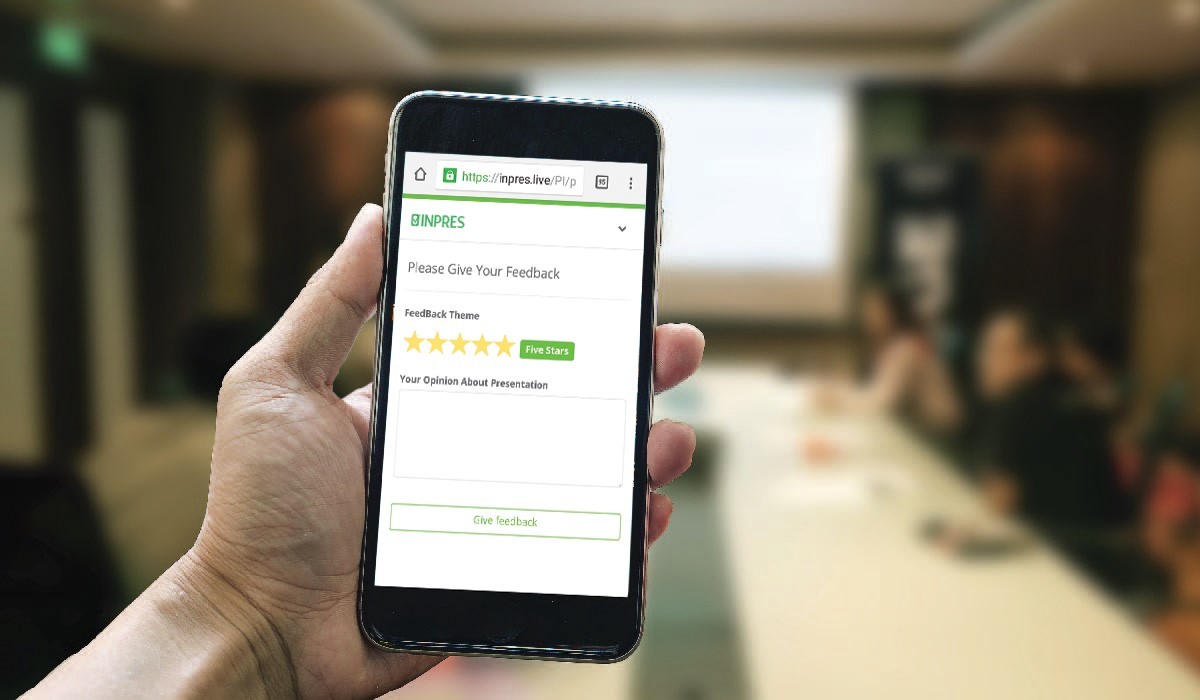
- It is better to know the audience and its preferences - to conduct a survey on the results of the presentation, incl. with pre-filling of questionnaires with data from profiles of social networks of the participants of the presentation.
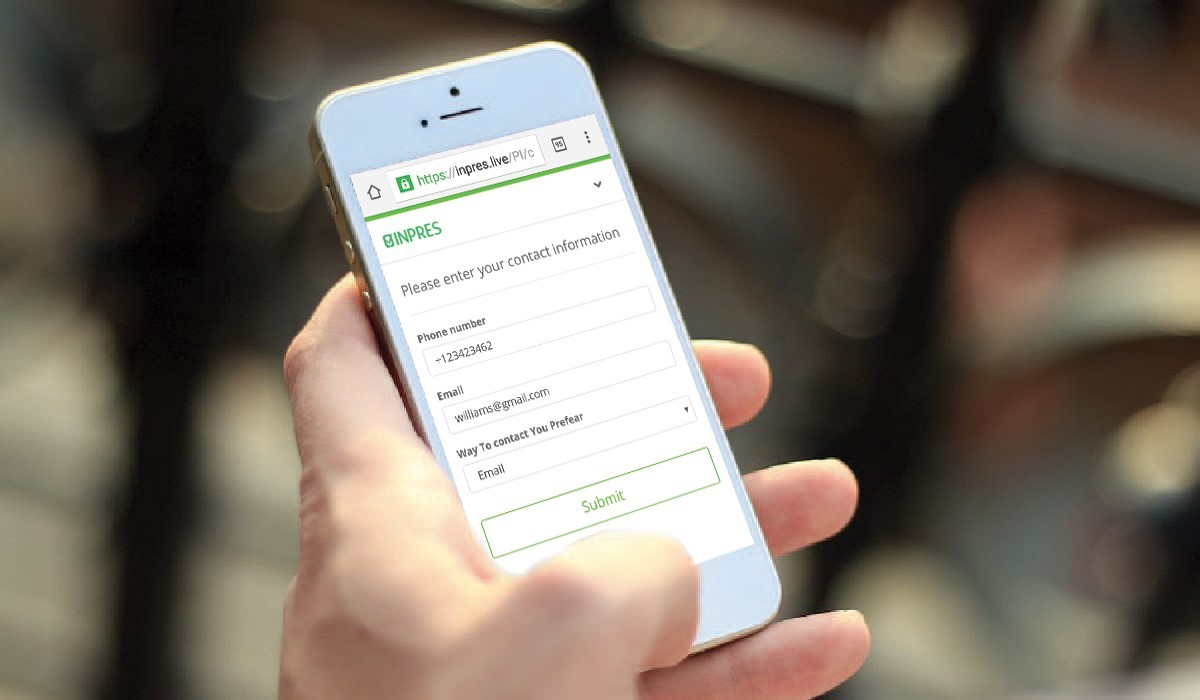
- Provide easy access to the files of your speech - built-in File Bot with the ability to download or send materials by mail.
How does the add-on for PowerPoint work?
The INPRES add-in (add-on add-in) for PowerPoint is a manifest file with access to a dedicated section of the web service. The manifest is an XML file that stores some information about the application. The web pages referenced by the manifest are directly responsible for the main logic and interface of the application. They will interact with your Powerpoint presentation file through a specially provided API.
An important point was to integrate the actions of the speaker with the launch of interactive elements, their completion and display of the results on slides. In this direction, the team developed JS libraries that communicate online with the presentation file API. Many functions, such as getting slides with widgets placed, changing survey statuses had to be written from scratch.
All other service modules are developed on .Net Core technology and work on MS Azure servers. SVG graphics and the JS graphics library were used to visualize the results of surveys and other interactive elements.
Features of the implementation
The INPRES service laid the principle of “frictionlessness” - the speaker only turns the presentation slides, the service does the rest - launches an interactive element (survey, questioning, etc.), reminds the participants of the presentation about it using the PUSH notification, transfers the participant to the interactive page element, displays the actions of participants online (for example, the results of voting).
For this purpose, the speaker’s action scripts were prescribed, and the speaker’s event handling occurs through the interception of events by the JS library.
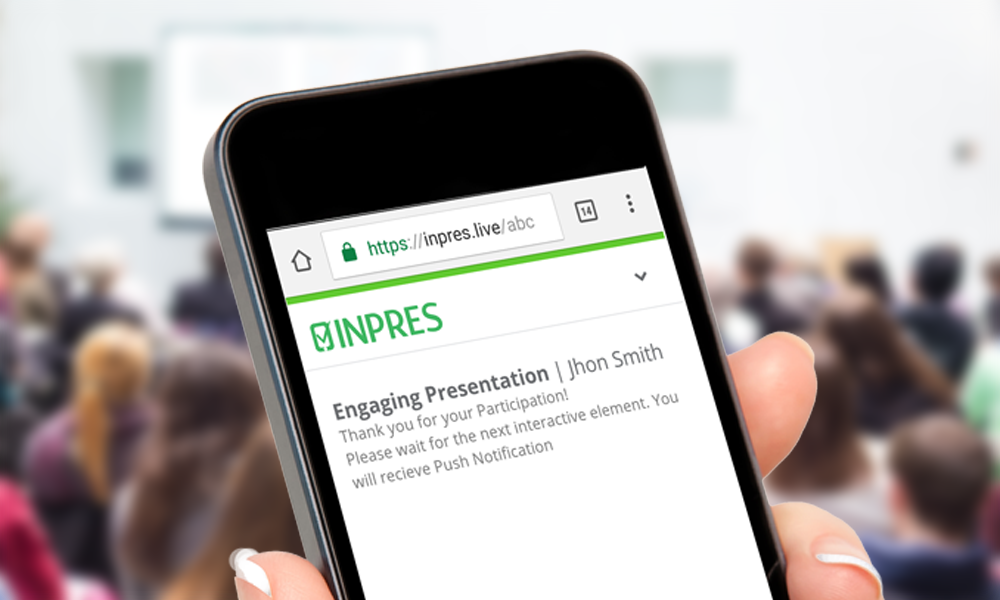
Another consequence of working with events in the presentation was the ability to create a report script. For example, after the general results of the vote, you can show - results segmented by gender or age.
When we created the service, we studied the market for "voting papers" and conference systems and tried to outperform each of our competitors. Thus was born multilingual - now we have
14 language packs, incl. and Russian. We made fine tuning of the color schemes of the interfaces - you can choose any HEX color code for the background, graphs, font. Add a library of more than 10 fonts
In addition, the INPRES service has graphics embedded in the content of the presentation in order to immediately get the opinion of the audience about the information that the speaker is showing, and not to take a separate slide to the survey.
Difficulties
In general, Office JS API for PowerPoint has a more truncated function than the API for Word or Outlook. This was the main difficulty in creating an Add-in. As it was written earlier, many libraries had to write independently and look for a walkarround.
The second difficulty that everyone, in my opinion, faces is the permission to integrate your website into the framework of your Add-ins. We created a service on .Net core and the question of how to properly configure X-Frame-Options in the HTTP header was not documented and was very different from the similar process in .Net 4 *.
To do this, you must specify in the startup.cs file of your project the ability to change the X-Frame-Options properties:
services.Configure<AntiforgeryOptions> (options => { options.SuppressXFrameOptionsHeader = true; }); And set the X-Frame-Options values for all pages in the web.config file:
<customHeaders> <add name="Access-Control-Allow-Origin" value="*" /> <add name="X-Frame-Options" value="ALLOWALL" /> <add name="X-Rack-Cache" value="fresh" /> </customHeaders> We also carried out a great survey work on obtaining data from the participants of the presentation, when they are registered through the social network (this feature is configured in our service). With the name, email, there were no problems - this is the standard functionality of the AspNetCore.Authentication framework.
The question arose with obtaining data on the sex and age of a person. Especially from a google account.
To do this in the same startup.cs file, you need to map the fields to the appropriate Claim authorization framework:
Events = new OAuthEvents { OnCreatingTicket = context => { var gender = context.User.Value<string>("gender"); context.Identity.AddClaim(new Claim(ClaimTypes.Gender, gender)); var birthday = context.User.Value<string>("birthday"); context.Identity.AddClaim(new Claim(ClaimTypes.DateOfBirth, birthday)); return Task.FromResult(0); } } What we have had for a considerable time is the approval of the Add-in before its publication in the MS Store. It is important to approach this stage with the most tested functionality. Also, because The Add-In direction for the office is in a state of rapid development - get ready for the fact that each iteration of the coordination will last from 2 to 5 days. Fortunately, with the help of colleagues from the Moscow, Irish and Danish offices of Microsoft, we received feedback fairly quickly.
Next steps
At the end of November, the company plans to launch a module for PowerPoint for MAC, by the end of the year - built-in quizzes and testing employees.
Within the framework of cooperation, Microsoft made a decision to provide the company INPRES with an extended grant for the development of Bizspark + business, as well as to use the service in Microsoft conferences.
findings
INPRES will be useful to people participating in public speeches, conferences, meetings, selling presentations, in trainings, workshops, training events and is currently a unique service that provides speakers with the entire package of tools for interactive interaction with the audience.
about the author

Denis Popov is the leading developer of INRPES.
Source: https://habr.com/ru/post/316134/
All Articles