Transferring passwords between Vivaldi browsers

Hello! As you probably already know, yesterday another regular version of the Vivaldi 1.5 browser was released , which pleased users with new features and improvements. In total, almost 9 months have passed since the release of the first stable version of this browser, and during this time, of course, many users have accumulated a large amount of personal data in the form of bookmarks, notes, passwords and other necessary for full-fledged work on the network trivia. It does not cause any problems until the user is faced with a situation where you need to change the computer, reinstall the entire operating system or just the browser. And here comes the question: how to transfer everything “acquired through overwork” from the previous version to the newly installed Vivaldi browser?
Earlier we already talked about how to transfer personal data from one version of Vivaldi to another, but this process seemed incomplete due to the fact that the features of the Chromium core also do not allow you to simply transfer all saved passwords and installed extensions. With the latter, the problem is still relevant - even when transferring these extensions by copying files and folders, you will have to set them again yourself, but with a password the situation is better - you can import and export them as a CSV file. Here we will tell about it today.
So, in order to transfer passwords from one installed Vivaldi browser to another, we need to do some preparatory work. First, we need to enable the function of importing and exporting passwords in the browser's thin settings. To do this, enter the following address in the address bar:
')
vivaldi://flags#password-import-export And then in the drop-down menu of this option, select the appropriate item:
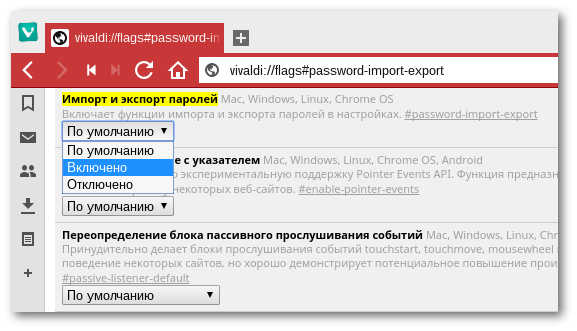
Save the setting and restart the browser. Now we open another internal address, already known to us under the article on locating the password manager in the form of a web panel :
chrome://settings/passwords UPDATE
In new versions of Vivaldi (starting from 1.9) you need to use another line:
chrome://settings-frame/passwords And we see that in this manager there are new buttons that allow you to import and export saved logins and passwords:
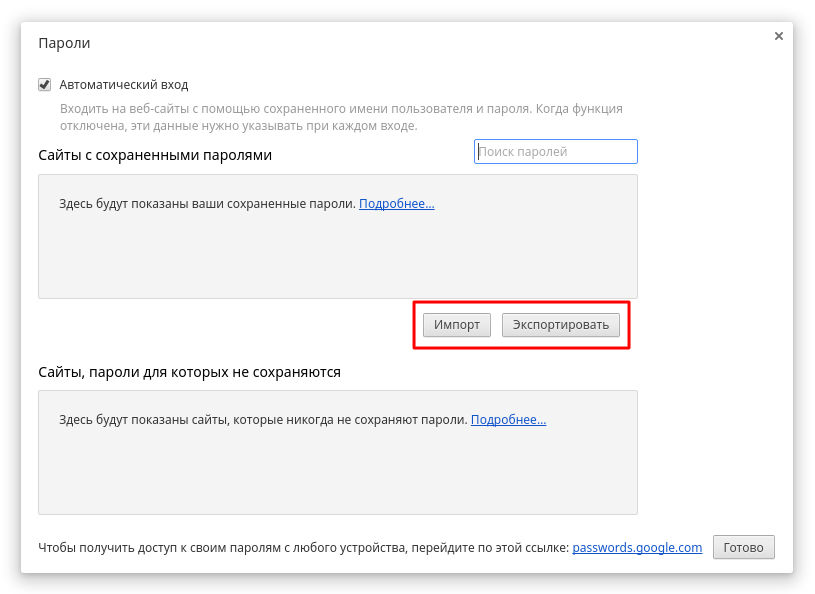
When exporting data, they are saved to a CSV file, which makes them “readable” in the form of a regular table or in a text editor. This data can even be edited - just be careful with the encodings when working with the file, use universal UTF-8.
Next, in the new version of the Vivaldi browser, we enable import / export by the method we already know, and then we import the CSV file with logins and passwords into the browser, not forgetting to save the result with the “Finish” button:
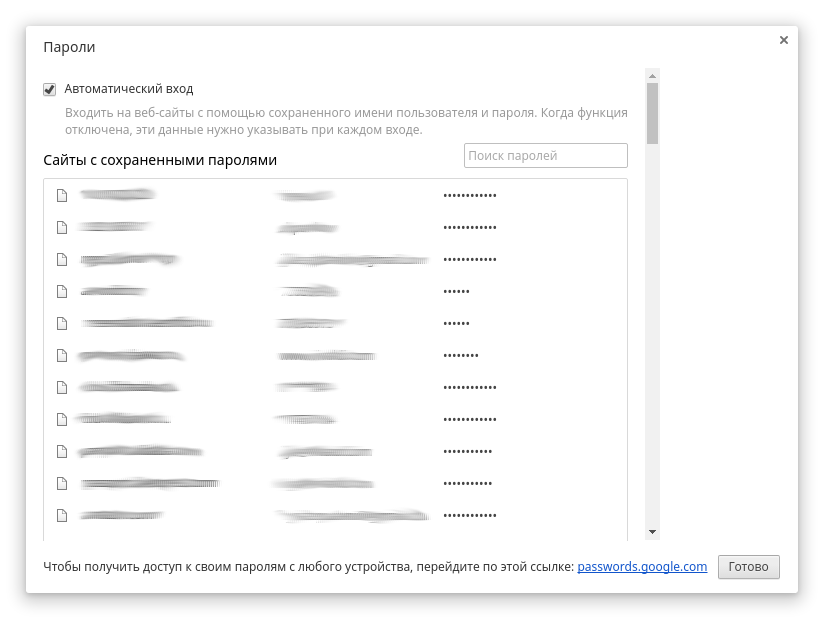
It remains to add that the CSV format is universal, which allows the use of files with passwords in any operating system. Thus, you can transfer data between versions of Vivaldi installed on Windows and Linux. However, here you need to be prepared for possible problems: for example, I could not import passwords from the Vivaldi browser installed in OpenSUSE and in Windows into the same version of the browser installed in Ubuntu. But in most cases, this method will work and will help you not to lose important data when moving between browsers.
PS Yes, if suddenly you forgot where you can download the Vivaldi browser to take advantage of the above tips - welcome !
Source: https://habr.com/ru/post/315952/
All Articles