Fast testing of 3CX for Linux on Oracle Virtualbox
If you want to quickly test 3CX for Linux, the easiest way to do this is with the well-known Virtualbox utility that is offered for Windows and other platforms. The utility is completely free and downloads from here .
You can install the Linux distribution first, and then the 3CX server, but we recommend using a ready-made ISO image for Debian for 3CX, which makes installation much easier. In fact, a clean Debian 8 is deployed, after which 3CX is installed on it using a script. Download Debian for 3CX at this link . Debian for 3CX only works on 64 bit systems!
After installing Virtualbox, follow these steps:
- Click Create .

- Specify the machine name, Type - Linux, Version - Debian 64-bit.
') - Leave the default amount of memory (1024 MB).
- Hard Disk - Create a new virtual hard disk.
- Click Create .
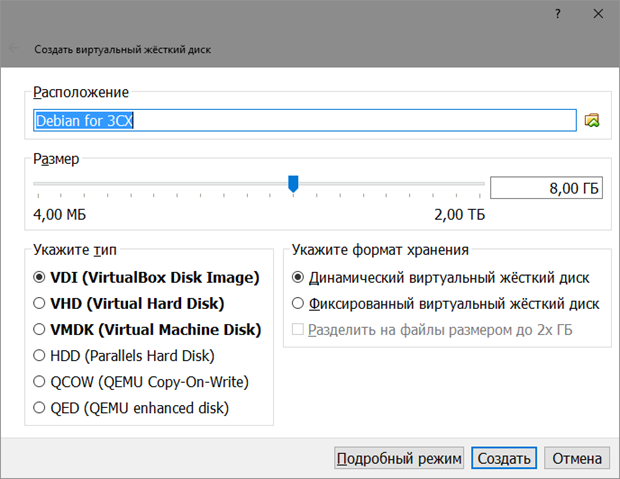
- Specify the Disk Type - VDI, Storage Format - Dynamic, and leave the default size (8 GW). To improve performance, you can set a fixed disk size - 20 GB.
- Click Create . A virtual machine will be created and ready to install Debian for 3CX.
- Now configure the virtual drive from which the ISO image will be loaded.
- Right-click on the created machine and click Configure .
- Go to Media .
- Click on the IDE controller's CD icon, select the downloaded Debian for Linux ISO file, and click OK.
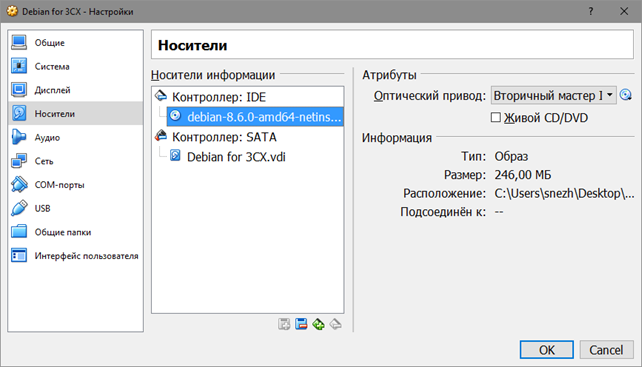
- Click the Run button. The machine will start, install Linux, and ask for the 3CX installation. Next, follow these instructions .
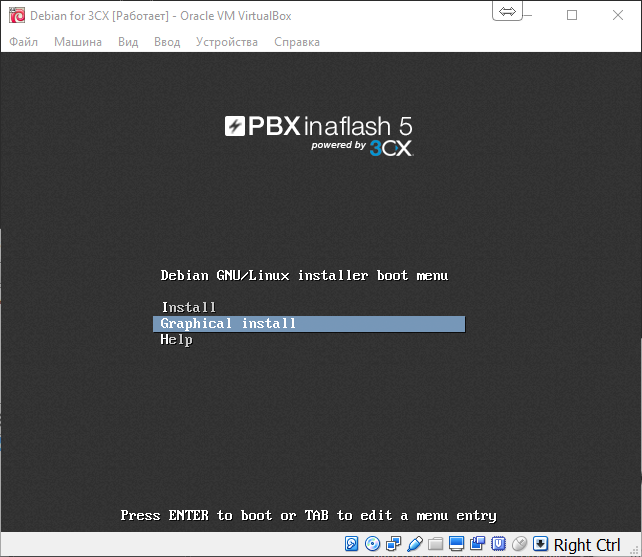
We remind you that you can also familiarize yourself with 3CX within 24 hours in the Google Cloud .
Thanks for attention!
Source: https://habr.com/ru/post/315370/
All Articles