Setting up the environment for PHP developers
In this article we will look at setting up the environment for PHP developers using Vagrant , Docker , Xdebug , PHPUnit , and integration with IDE PHPStorm .
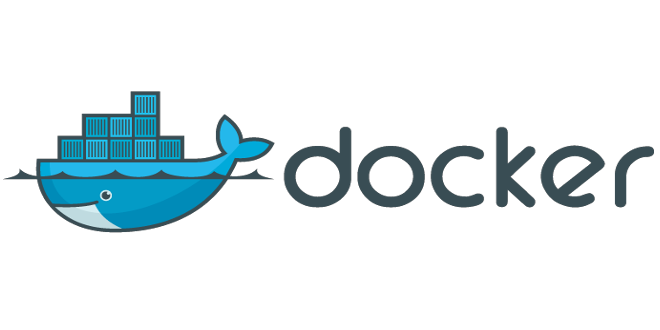 +
+ 
We will not focus on installing the necessary tools for certain operating systems, installation instructions are on the official websites, links are attached.
')
Php extensions
Attention! All described settings and files are uploaded to GitHub . If you have any questions about using Vagrant or Docker, refer to the official documentation.
The deployment of the environment is slightly different on different operating systems:
The guest OS will work on Ubuntu 14.04 (Trusty) , the static IP address is 10.0.0.2 and we will use NFS mount as the share folder.
For convenience, create a folder called dockrant (Docker + Vagrant = Dockrant), later in the article we will build on this folder.
Determine the folder structure:
Now we need to put all the necessary scripts and instructions for the folder structure described above, let's go through the list.
./dockrant/ssh - we put two files id_rsa (private key) and id_rsa.pub (public key)
./dockrant/share/ - we will create a phpinfo.php file with the phpinfo () function, so that we can check the performance
./dockrant/share/tools/ - put a few helper scripts to run PHP interpreters from under Docker exec and PHPUnit (download from phpunit.phar )
For php * scripts, we do not use TTY, these scripts are needed to correctly configure integration with the IDE in using remote interpreters, php * tty scripts are needed to manually use the launch of PHP scripts, including in the interactive mode php -a .
./dockrant/vagrant/build/php/ - we put the init.sh bash script to copy executable files running PHP interpreters.
./dockrant/vagrant/build/docker/ - we put init.sh and docker-compose.sh bash scripts to install docker-compose and container assembly commands when raising the guest OS.
Create the file ./dockrant/share/docker-compose.yml
Now we will describe the instructions for creating docker containers, we will not describe the instructions for assembling each image, we will take ready.
We collect from the following images:
Create a Vagrantfile file in the dockrant folder and write the following instructions there
Tuning:
In the dockrant folder , run the command
After assembly, open in the browser - sandbox.local / phpinfo.php
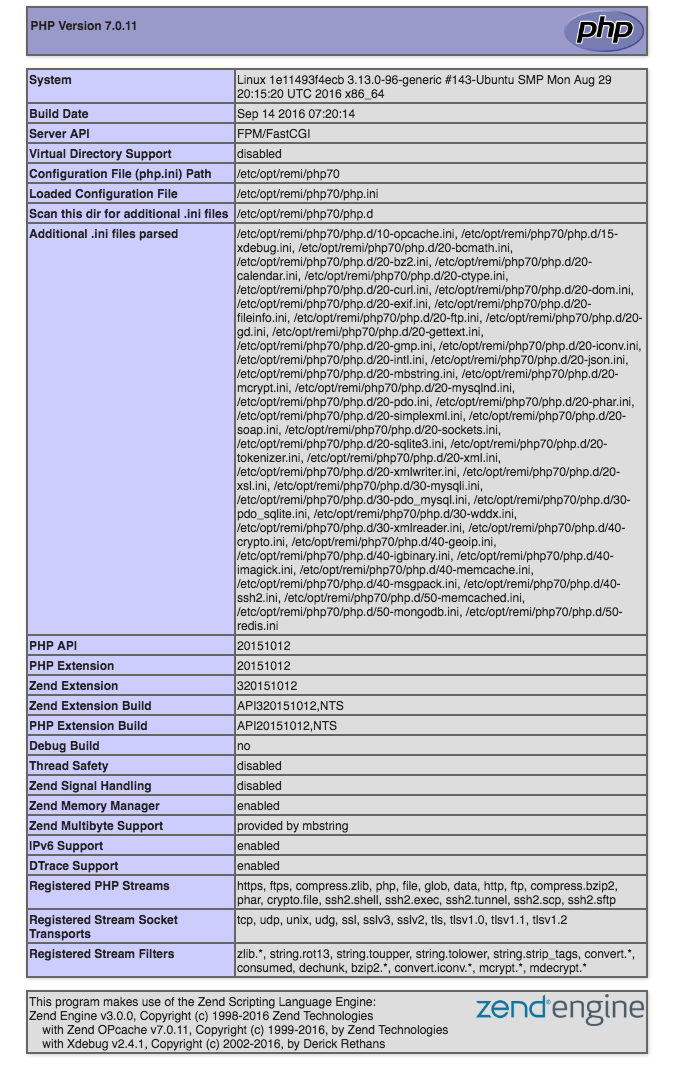
In order for our virtual machine to work as a docker-machine, we need to add it using the generic driver, run from the dockrant folder
After creating the docker-machine , the guest machine needs to be rebooted, because after installation all docker containers stop
PHP scripts are run on the guest machine ( 10.0.0.2 ), remember that there is a / share folder between the host machine and the guest one.
Running PHP interpreters online
We set up a debugger using XDebug , screw PHPUnit and add management of our containers through the Docker Integration plugin, with which you can view the logs of our services, reload containers, execute scripts.
Add our PHP interpreters to the settings, open the Settings Languages & Frameworks → PHP settings
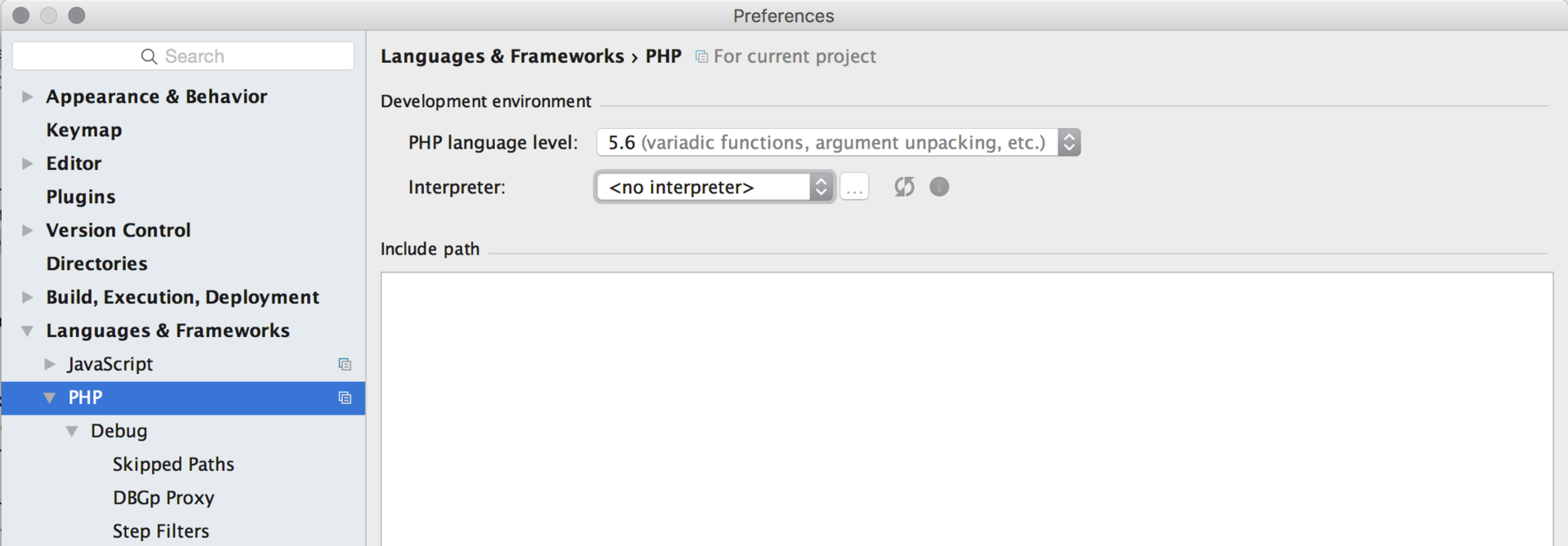
We first add version 5.6, then repeat for version 7.0, click on the button ...
Then clicking on + select Remote ...
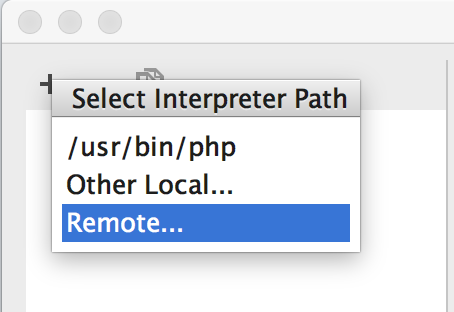
In the pop-up window, select the Vagrant type and specify the path to the PHP interpreter on the guest OS / usr / bin / php56

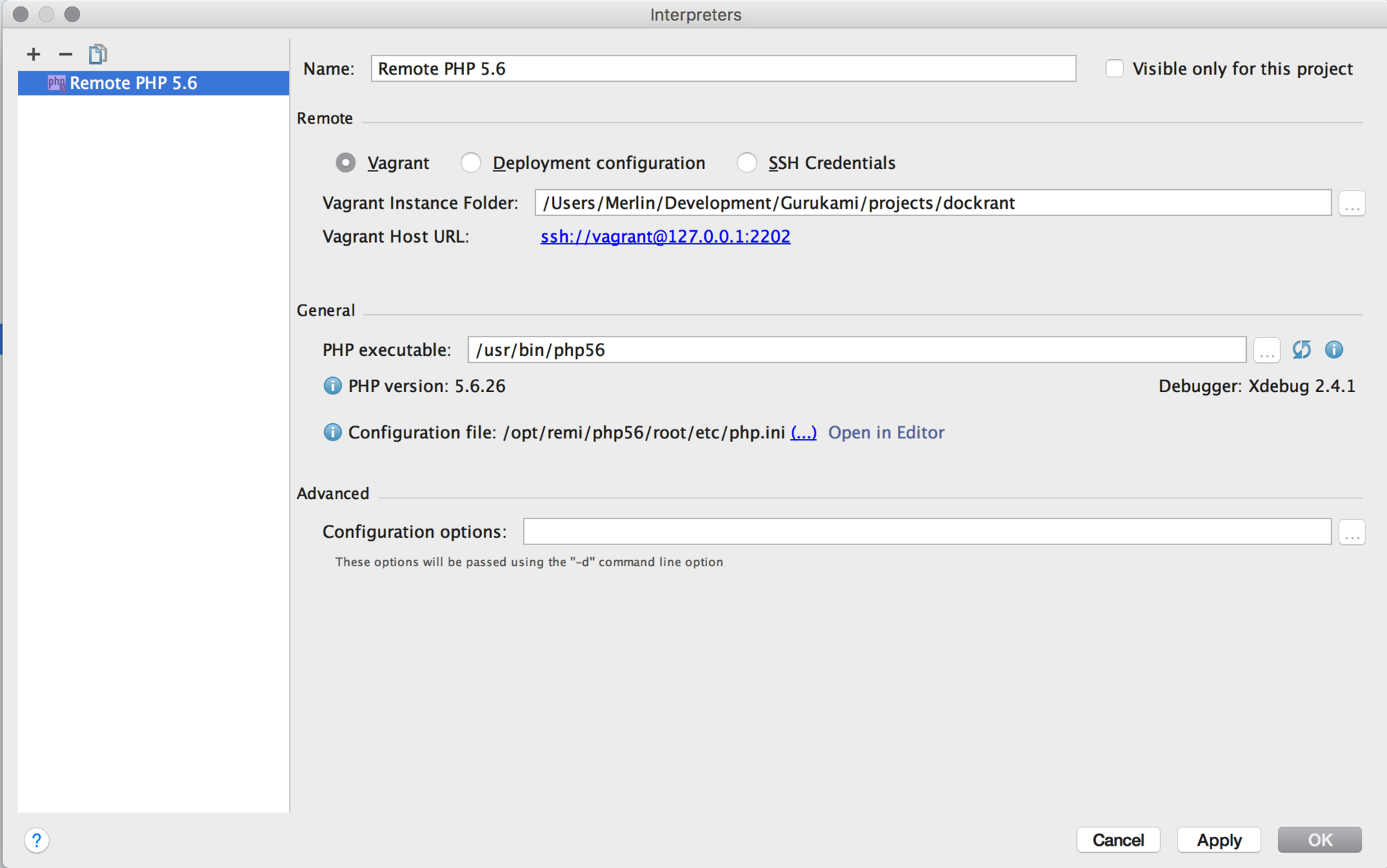
Now we will add our remote server to the list for working with the debugger on request from the browser
Language & Frameworks → PHP → Servers . Let's assign the path mappings to our / share folder so that the IDE can recognize requests for paths between the host machine and the guest.
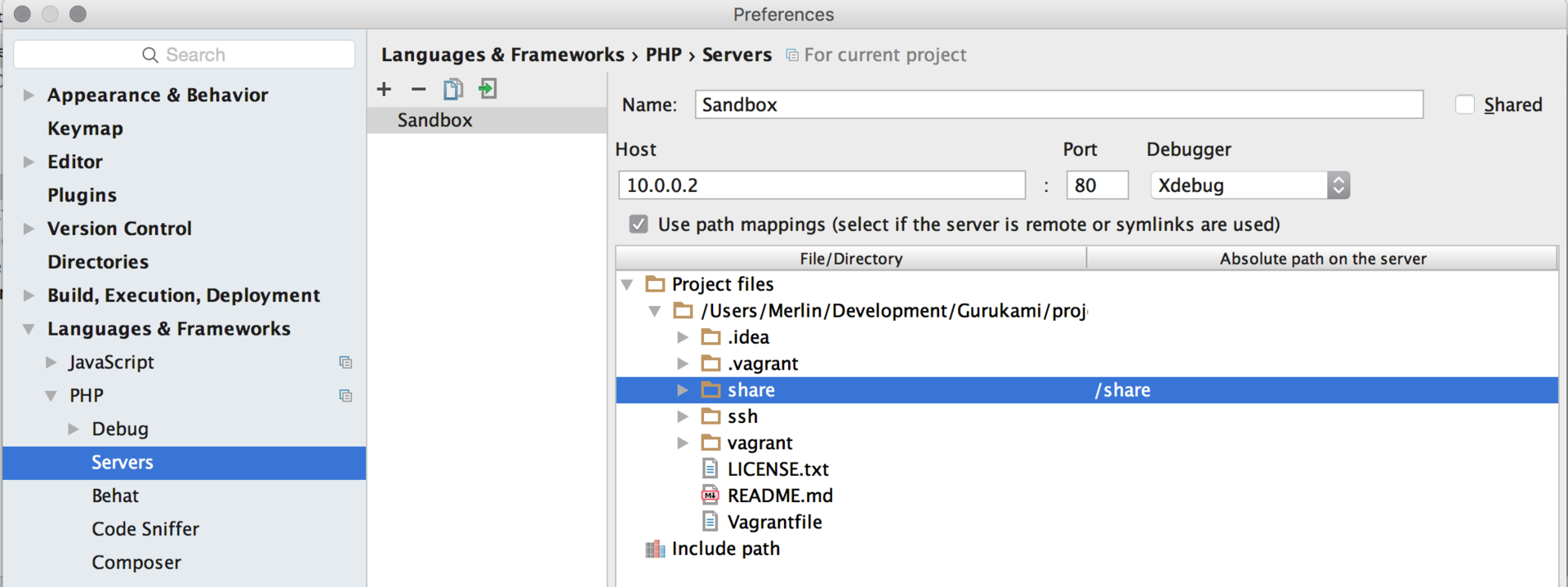
Set up PHPUnit , go to Language & Frameworks → PHP → PHPUnit settings and for each PHP version of the interpreter, write the path to /share/tools/phpunit.phar
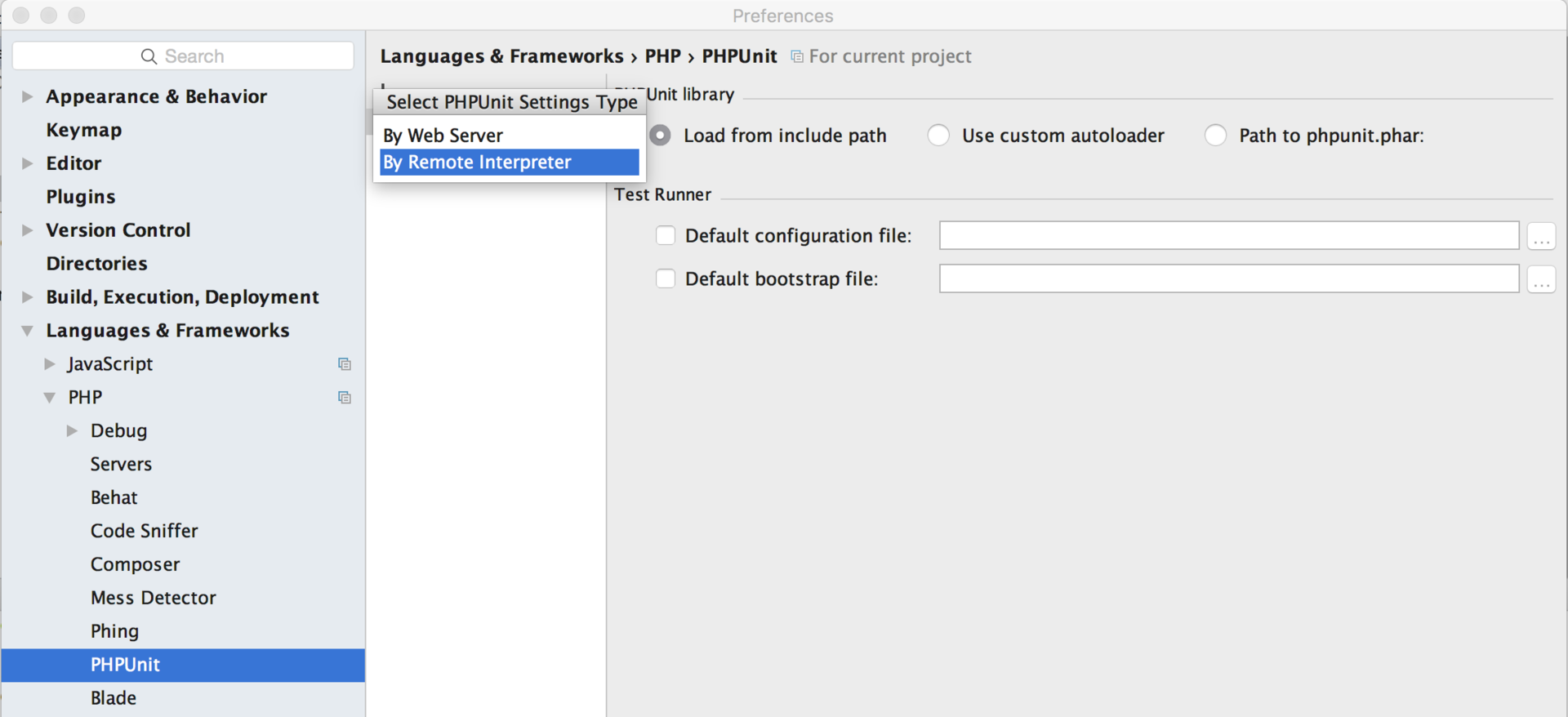
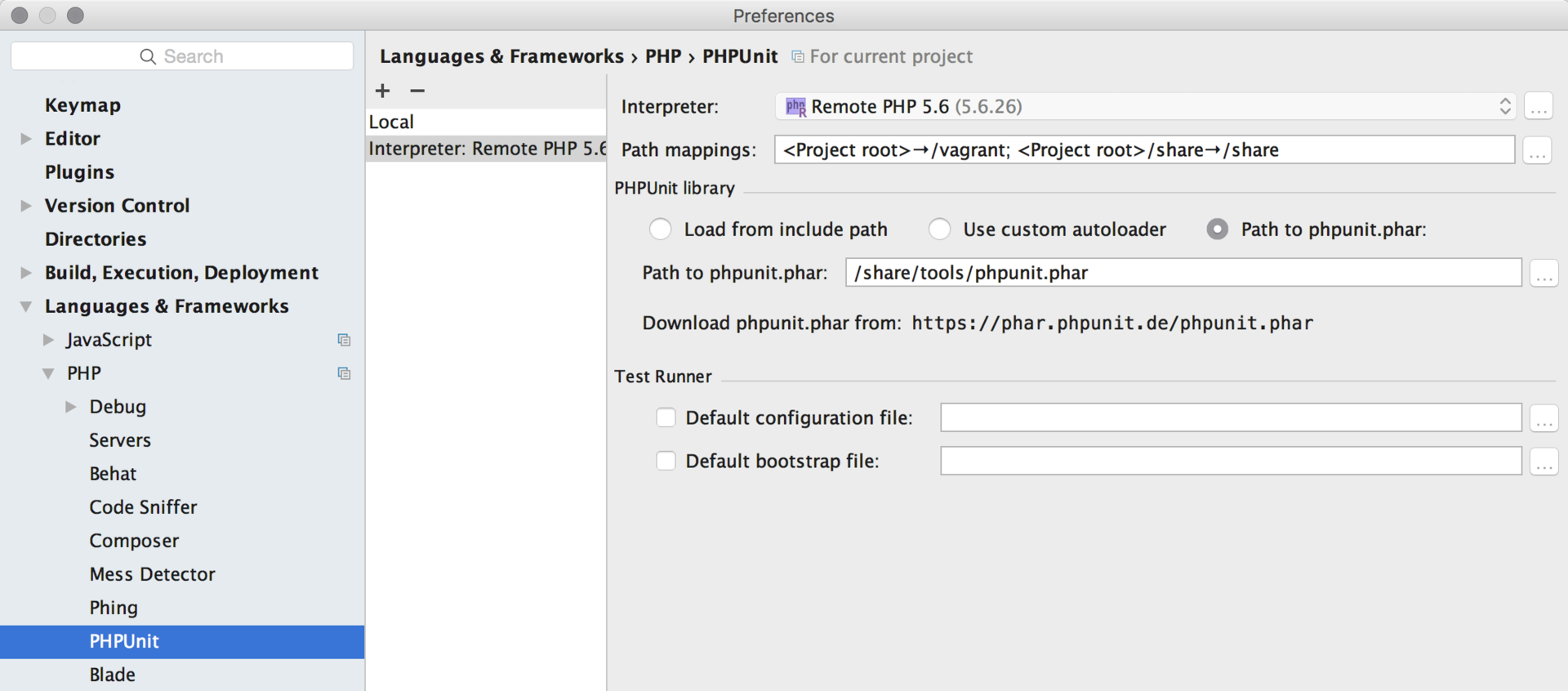
We are almost ready to debug our application, but we still have to configure launch configurations.

Configure PHP Remote Debug
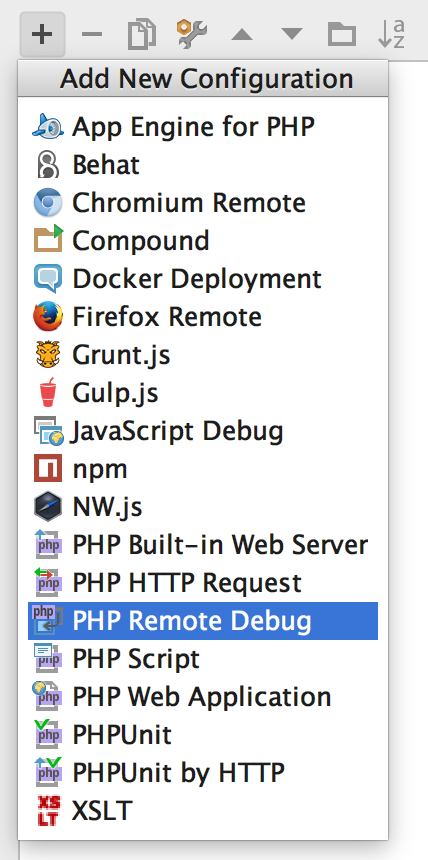

Put a breakpoint for example in the phpinfo.php file on line 2, launch the debugger, go to the sandbox.local / phpinfo.php page in the browser and see that our debugger worked in the IDE
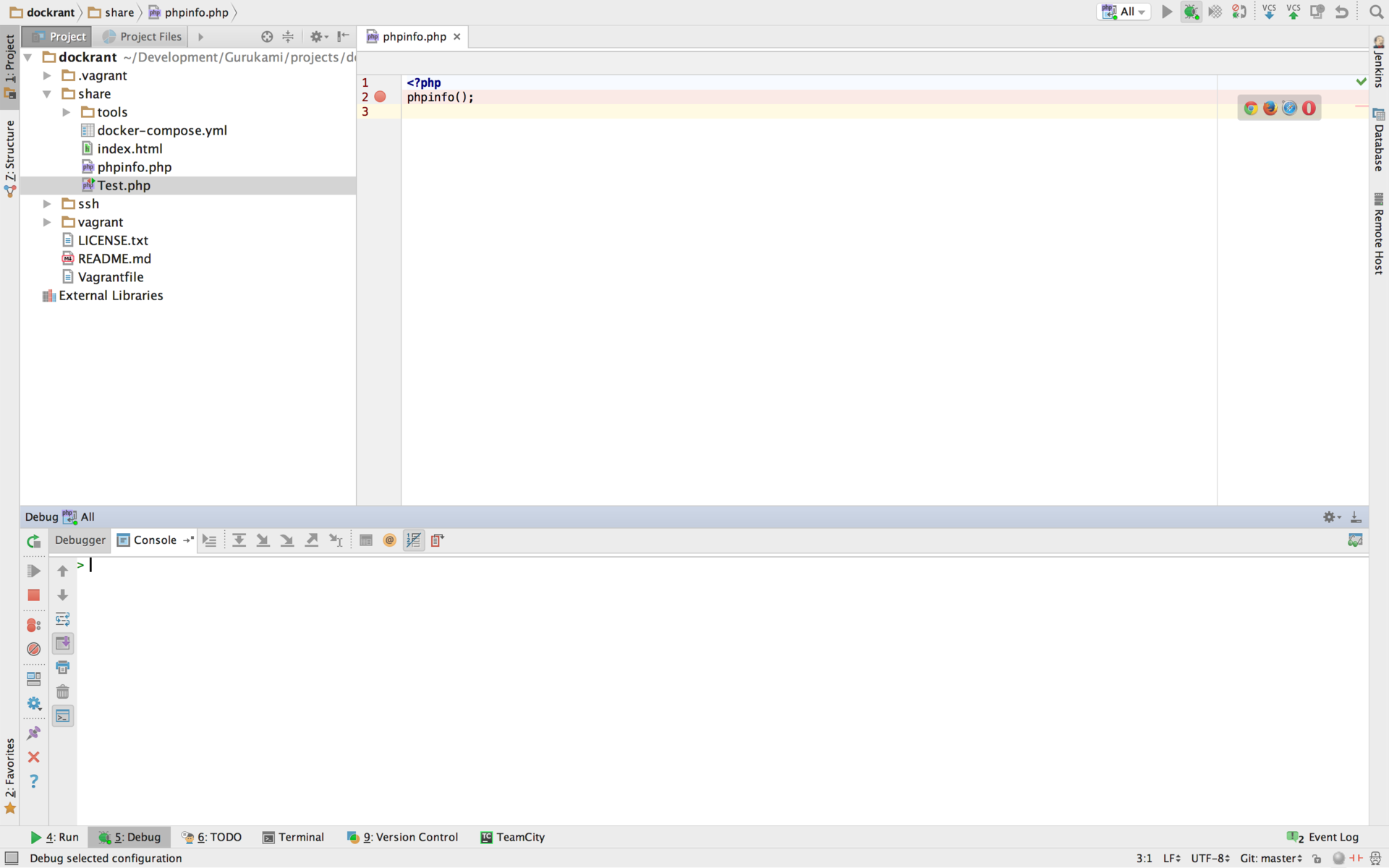

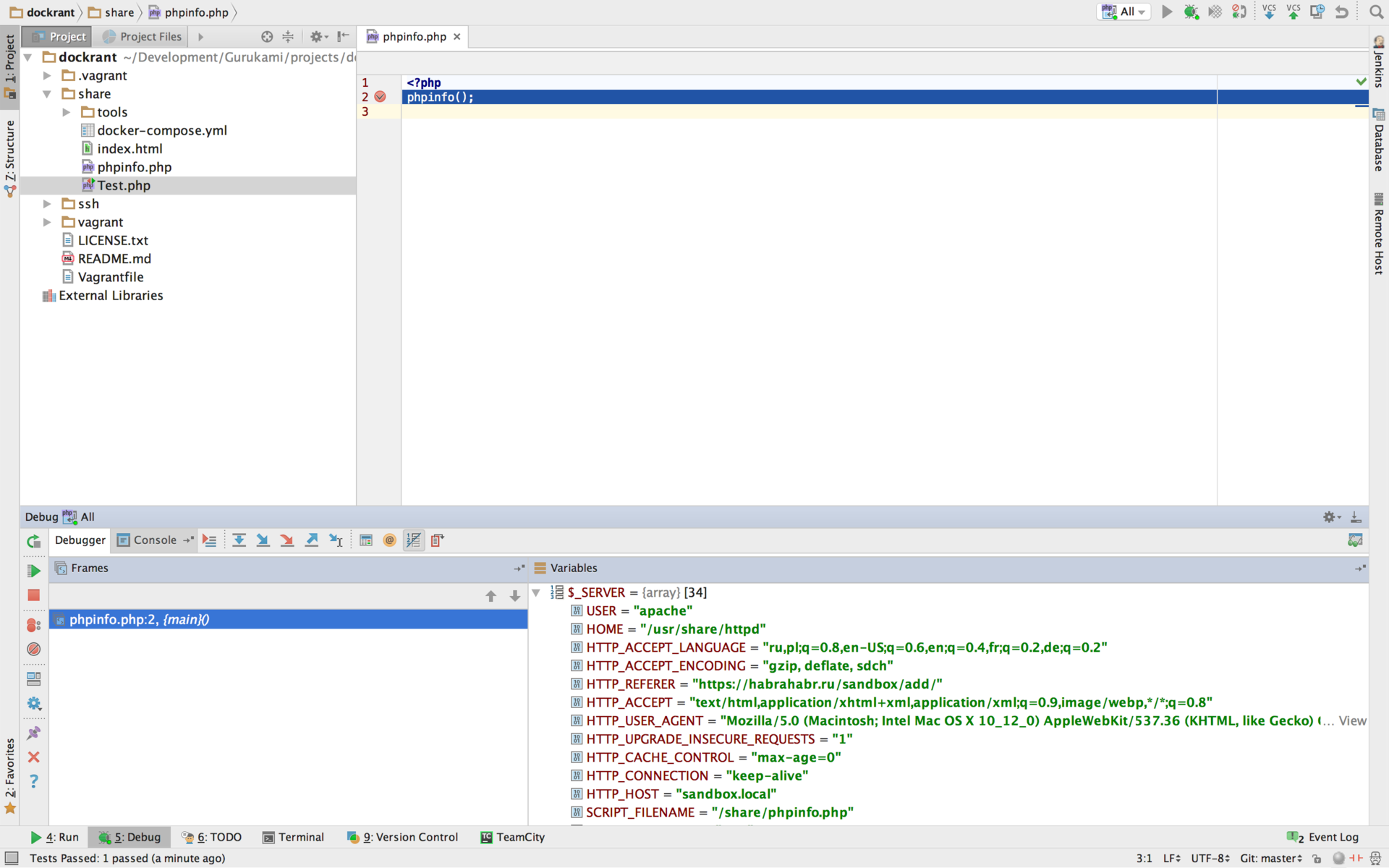
Now for PHPUnit
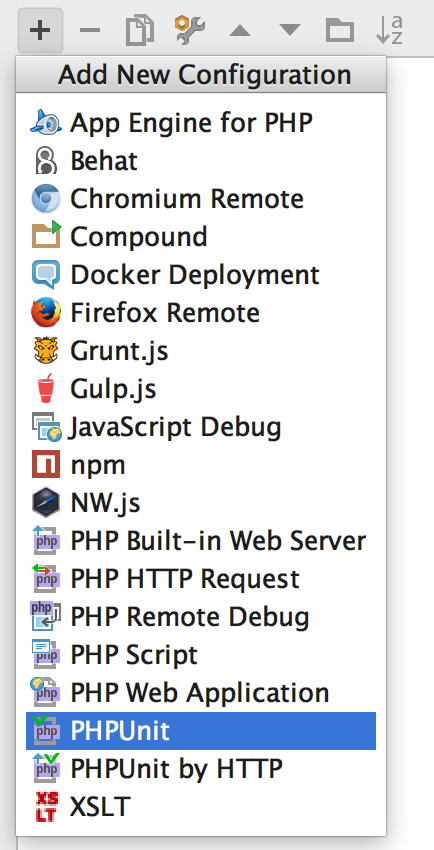
Create a simple Unit test file called Test.php in the ./dockrant/share folder
Configure launch configuration
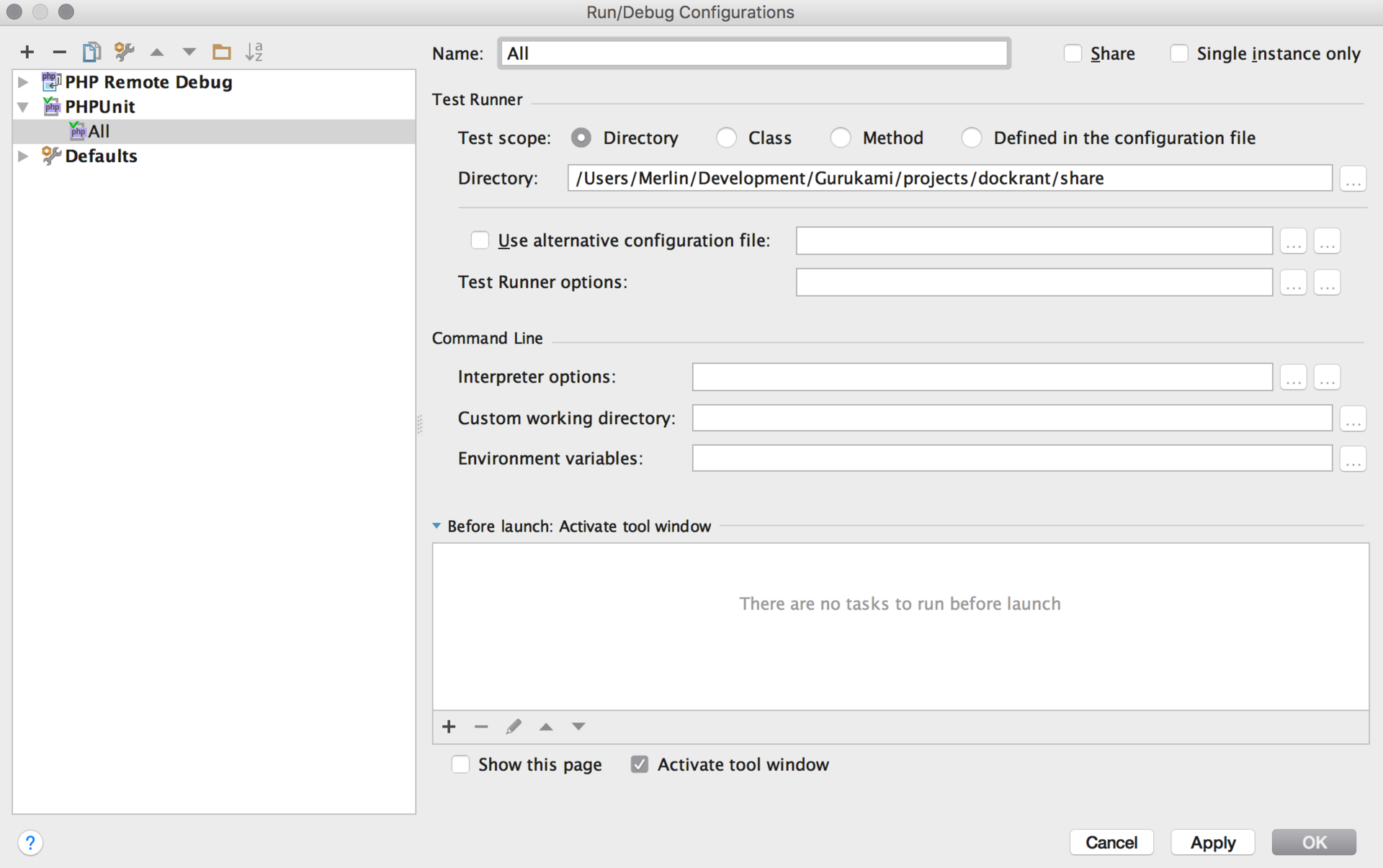
Run unit test

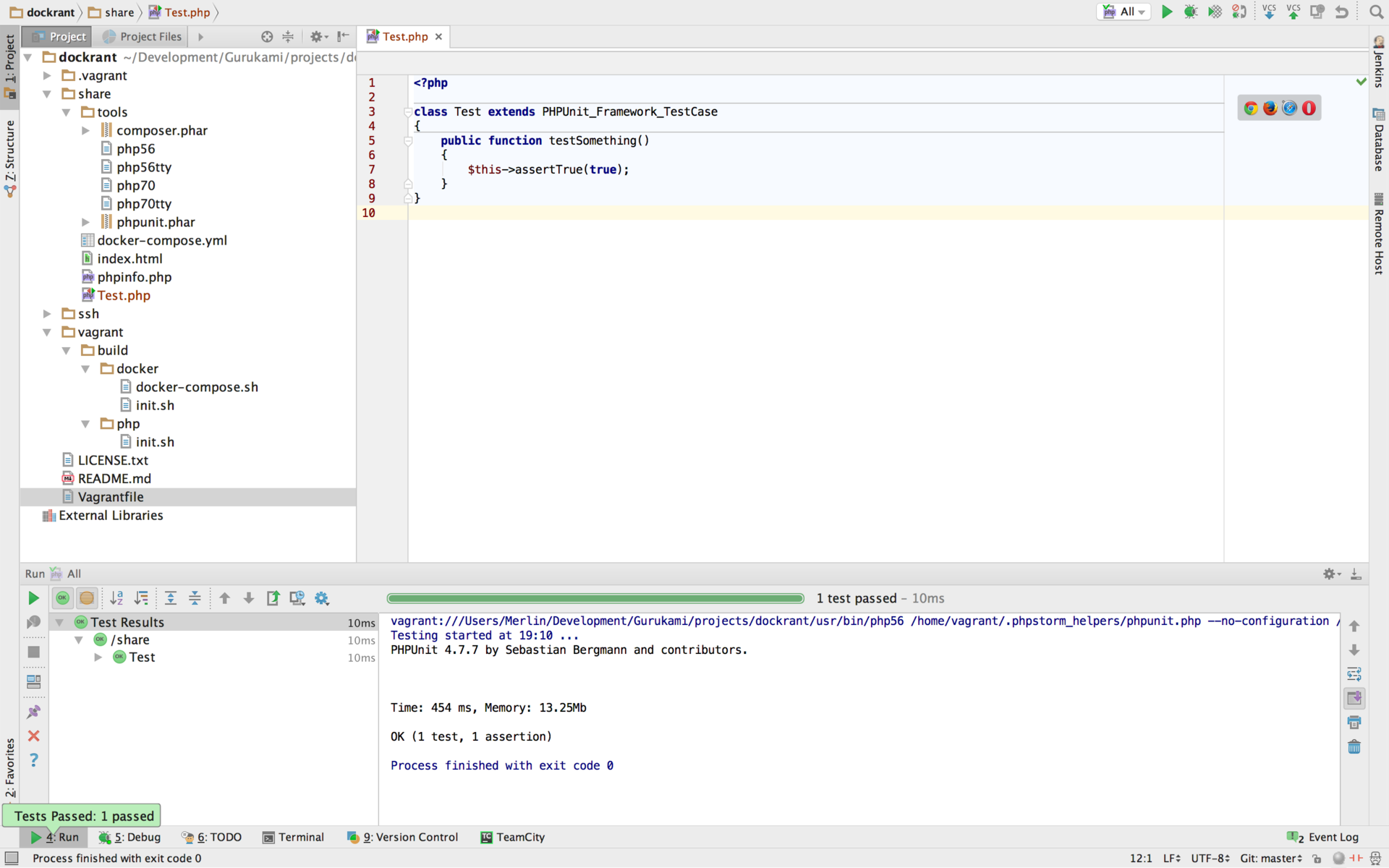
You can also run Unit test with debugger


Now we will configure the Docker Integration plugin, after installing the plugin, we need to add our machine in the Build, Execution, Deployment → Docker settings , as a rule, the docker-machines folders are in your home directory of the current user, we need a sandbox docker-machine that we created according to the instructions above using generic driver
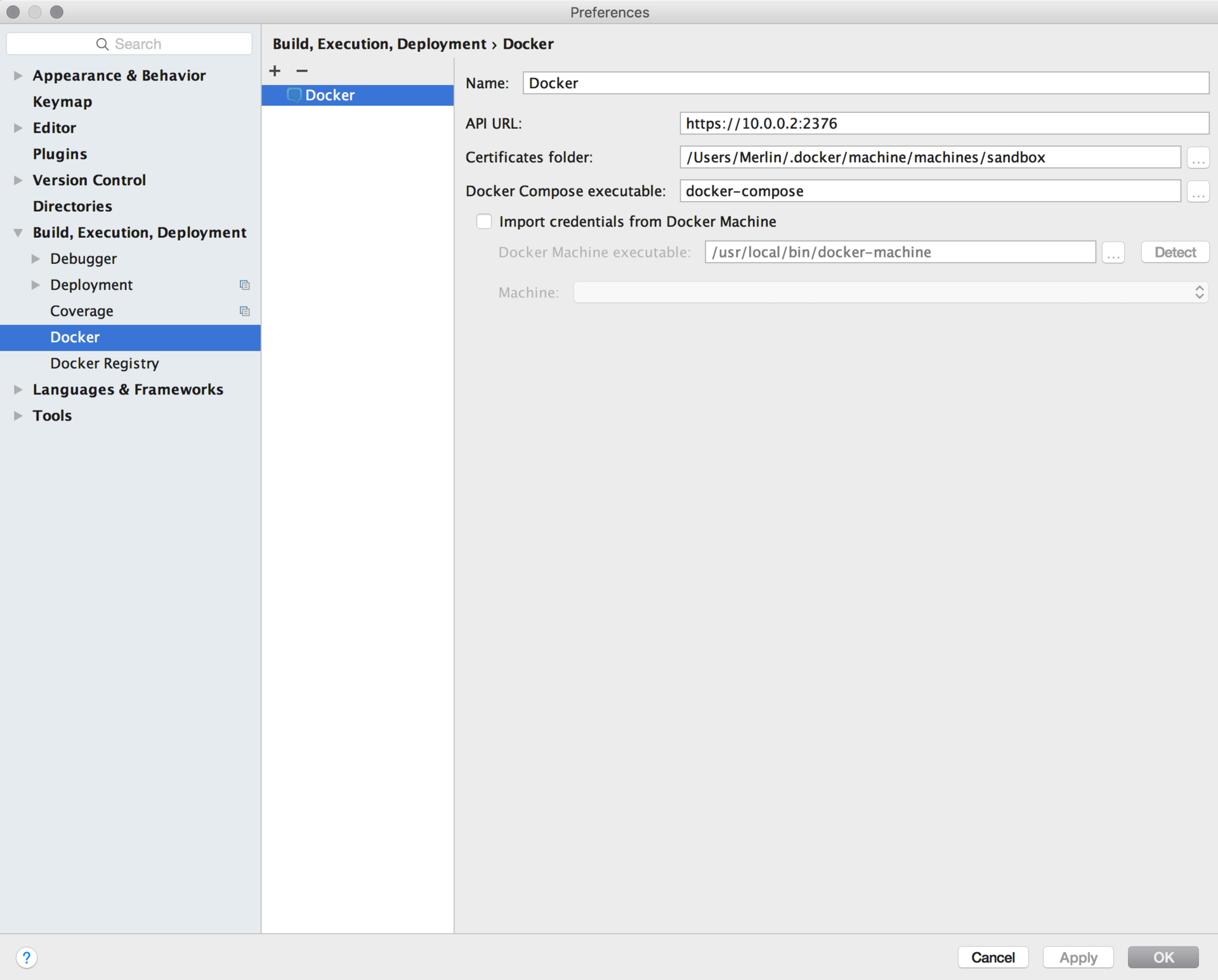
Below the Docker tab will be shown after restarting the IDE.
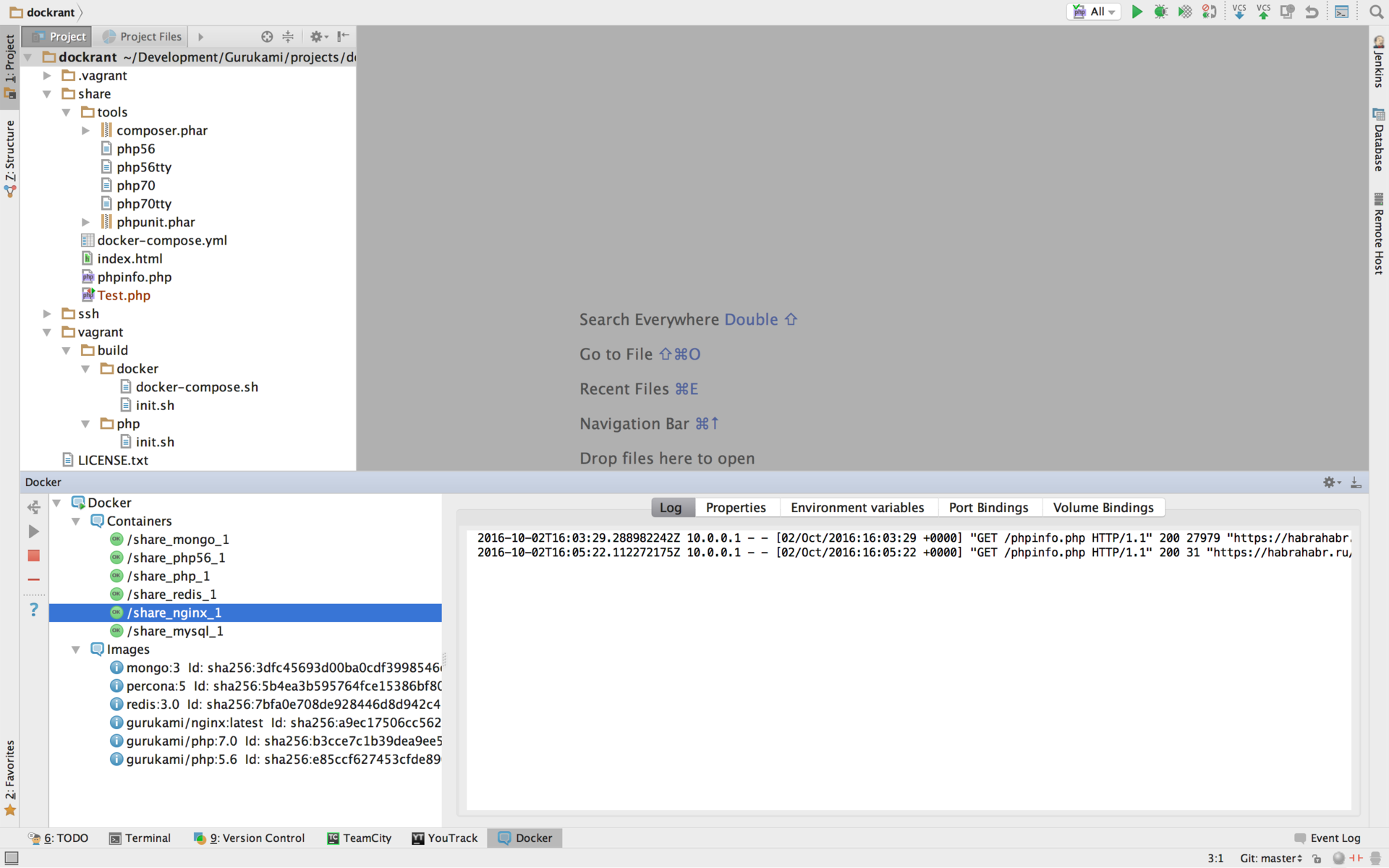
We have an environment with a full set of necessary services and utilities deployed on most operating systems.
The deployment of the environment was tested on:
Thanks for reading, I hope this article will help you organize a comfortable environment.
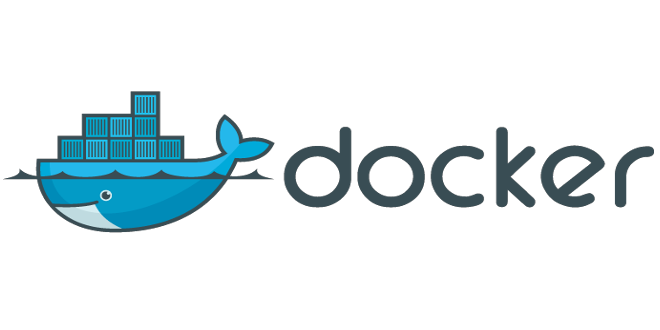 +
+ 
Requirements
- The environment must be deployed on Windows , MacOS , Linux
- Installation should be as simple as possible.
- Quick work with file system
- IDE PHPStorm integration
- Several versions of PHP interpreters ( 5.6, 7.0 )
Training
We will not focus on installing the necessary tools for certain operating systems, installation instructions are on the official websites, links are attached.
')
- Install VirtualBox
- Install Docker Toolbox
- Install Vagrant
What is included in the assembly?
- Nginx
- MySQL 5 (Percona)
- MongoDB 3
- Redis 3
- PHP 5.6, 7.0 CLI + FPM
Php extensions
5.6
- cli
- fpm
- bcmath
- gd
- gmp
- intl
- mbstring
- mcrypt
- pdo
- mysqlnd
- crypto
- geoip
- imagick
- jsonc
- memcache
- memcached
- mongodb
- ssh2
- xdebug
- soap
- xml
- opcache
- redis
7.0
- cli
- fpm
- bcmath
- gd
- gmp
- intl
- mbstring
- mcrypt
- pdo
- mysqlnd
- crypto
- geoip
- imagick
- memcache
- memcached
- mongodb
- ssh2
- xdebug
- soap
- xml
- opcache
- redis
Setup and Configuration
Attention! All described settings and files are uploaded to GitHub . If you have any questions about using Vagrant or Docker, refer to the official documentation.
The deployment of the environment is slightly different on different operating systems:
- MacOS everything goes as expected without additional action.
- Windows needs to run the hosts – set.cmd helper script to set the rights for the current user to write to the hosts file before running vagrant up , also if your current user name contains any non-ACSII characters , then you will have to change the path to your vagrant working directory . d using the VAGRANT_HOME environment variable . If there is no NFS in your OS, install it additionally, you can use the vagrant-winnfsd vagrant plugin.
- Linux is at your discretion, you can put Vagrant with NFS server or just use docker-compose instructions.
hosts-set.cmd
@if (1==1) @if(1==0) @ELSE @echo off&SETLOCAL ENABLEEXTENSIONS >nul 2>&1 "%SYSTEMROOT%\system32\cacls.exe" "%SYSTEMROOT%\system32\config\system"||( cscript //E:JScript //nologo "%~f0" @goto :EOF ) CACLS %SystemRoot%\system32\drivers\etc\hosts /E /G %USERNAME%:W @goto :EOF @end @ELSE ShA=new ActiveXObject("Shell.Application") ShA.ShellExecute("cmd.exe","/c \""+WScript.ScriptFullName+"\"","","runas",5); WScript.Sleep(500) @end The guest OS will work on Ubuntu 14.04 (Trusty) , the static IP address is 10.0.0.2 and we will use NFS mount as the share folder.
For convenience, create a folder called dockrant (Docker + Vagrant = Dockrant), later in the article we will build on this folder.
Determine the folder structure:
./dockrant is our root folder
./dockrant/ssh - SSH keys for guest OS (in this tutorial we use standard vagrant keys)
./dockrant/share - share-folder between the host and guest OS
./dockrant/share/tools - folder with our tools and bash scripts
./dockrant/vagrant/build - executable bash scripts when raising the guest OS
Now we need to put all the necessary scripts and instructions for the folder structure described above, let's go through the list.
./dockrant/ssh - we put two files id_rsa (private key) and id_rsa.pub (public key)
id_rsa
-----BEGIN RSA PRIVATE KEY----- MIIEogIBAAKCAQEA6NF8iallvQVp22WDkTkyrtvp9eWW6A8YVr+kz4TjGYe7gHzI w+niNltGEFHzD8+v1I2YJ6oXevct1YeS0o9HZyN1Q9qgCgzUFtdOKLv6IedplqoP kcmF0aYet2PkEDo3MlTBckFXPITAMzF8dJSIFo9D8HfdOV0IAdx4O7PtixWKn5y2 hMNG0zQPyUecp4pzC6kivAIhyfHilFR61RGL+GPXQ2MWZWFYbAGjyiYJnAmCP3NO Td0jMZEnDkbUvxhMmBYSdETk1rRgm+R4LOzFUGaHqHDLKLX+FIPKcF96hrucXzcW yLbIbEgE98OHlnVYCzRdK8jlqm8tehUc9c9WhQIBIwKCAQEA4iqWPJXtzZA68mKd ELs4jJsdyky+ewdZeNds5tjcnHU5zUYE25K+ffJED9qUWICcLZDc81TGWjHyAqD1 Bw7XpgUwFgeUJwUlzQurAv+/ySnxiwuaGJfhFM1CaQHzfXphgVml+fZUvnJUTvzf TK2Lg6EdbUE9TarUlBf/xPfuEhMSlIE5keb/Zz3/LUlRg8yDqz5w+QWVJ4utnKnK iqwZN0mwpwU7YSyJhlT4YV1F3n4YjLswM5wJs2oqm0jssQu/BT0tyEXNDYBLEF4A sClaWuSJ2kjq7KhrrYXzagqhnSei9ODYFShJu8UWVec3Ihb5ZXlzO6vdNQ1J9Xsf 4m+2ywKBgQD6qFxx/Rv9CNN96l/4rb14HKirC2o/orApiHmHDsURs5rUKDx0f9iP cXN7S1uePXuJRK/5hsubaOCx3Owd2u9gD6Oq0CsMkE4CUSiJcYrMANtx54cGH7Rk EjFZxK8xAv1ldELEyxrFqkbE4BKd8QOt414qjvTGyAK+OLD3M2QdCQKBgQDtx8pN CAxR7yhHbIWT1AH66+XWN8bXq7l3RO/ukeaci98JfkbkxURZhtxV/HHuvUhnPLdX 3TwygPBYZFNo4pzVEhzWoTtnEtrFueKxyc3+LjZpuo+mBlQ6ORtfgkr9gBVphXZG YEzkCD3lVdl8L4cw9BVpKrJCs1c5taGjDgdInQKBgHm/fVvv96bJxc9x1tffXAcj 3OVdUN0UgXNCSaf/3A/phbeBQe9xS+3mpc4r6qvx+iy69mNBeNZ0xOitIjpjBo2+ dBEjSBwLk5q5tJqHmy/jKMJL4n9ROlx93XS+njxgibTvU6Fp9w+NOFD/HvxB3Tcz 6+jJF85D5BNAG3DBMKBjAoGBAOAxZvgsKN+JuENXsST7F89Tck2iTcQIT8g5rwWC P9Vt74yboe2kDT531w8+egz7nAmRBKNM751U/95P9t88EDacDI/Z2OwnuFQHCPDF llYOUI+SpLJ6/vURRbHSnnn8a/XG+nzedGH5JGqEJNQsz+xT2axM0/W/CRknmGaJ kda/AoGANWrLCz708y7VYgAtW2Uf1DPOIYMdvo6fxIB5i9ZfISgcJ/bbCUkFrhoH +vq/5CIWxCPp0f85R4qxxQ5ihxJ0YDQT9Jpx4TMss4PSavPaBH3RXow5Ohe+bYoQ NE5OgEXk2wVfZczCZpigBKbKZHNYcelXtTt/nP3rsCuGcM4h53s= -----END RSA PRIVATE KEY----- id_rsa.pub
ssh-rsa AAAAB3NzaC1yc2EAAAABIwAAAQEA6NF8iallvQVp22WDkTkyrtvp9eWW6A8YVr+kz4TjGYe7gHzIw+niNltGEFHzD8+v1I2YJ6oXevct1YeS0o9HZyN1Q9qgCgzUFtdOKLv6IedplqoPkcmF0aYet2PkEDo3MlTBckFXPITAMzF8dJSIFo9D8HfdOV0IAdx4O7PtixWKn5y2hMNG0zQPyUecp4pzC6kivAIhyfHilFR61RGL+GPXQ2MWZWFYbAGjyiYJnAmCP3NOTd0jMZEnDkbUvxhMmBYSdETk1rRgm+R4LOzFUGaHqHDLKLX+FIPKcF96hrucXzcWyLbIbEgE98OHlnVYCzRdK8jlqm8tehUc9c9WhQ== vagrant insecure public key ./dockrant/share/ - we will create a phpinfo.php file with the phpinfo () function, so that we can check the performance
phpinfo.php
<?php phpinfo(); ./dockrant/share/tools/ - put a few helper scripts to run PHP interpreters from under Docker exec and PHPUnit (download from phpunit.phar )
php56
#!/bin/bash CMD="export IDE_PHPUNIT_PHPUNIT_PHAR='$IDE_PHPUNIT_PHPUNIT_PHAR'" CMD+=" && export IDE_PHPUNIT_VERSION='$IDE_PHPUNIT_VERSION'" CMD+=" && export SSH_CLIENT='$SSH_CLIENT'" CMD+=" && export JETBRAINS_REMOTE_RUN='$JETBRAINS_REMOTE_RUN'" CMD+=" && export DEBUG_CONFIG='$XDEBUG_CONFIG'" CMD+=" && export XDEBUG_CONFIG='$XDEBUG_CONFIG'" CMD+=" && php56 $@" docker exec share_php_1 bash -c "$CMD" php56tty
#!/bin/bash CMD+="php56 $@" docker exec -t -i share_php_1 bash -c "$CMD" php70
#!/bin/bash CMD="export IDE_PHPUNIT_PHPUNIT_PHAR='$IDE_PHPUNIT_PHPUNIT_PHAR'" CMD+=" && export IDE_PHPUNIT_VERSION='$IDE_PHPUNIT_VERSION'" CMD+=" && export SSH_CLIENT='$SSH_CLIENT'" CMD+=" && export JETBRAINS_REMOTE_RUN='$JETBRAINS_REMOTE_RUN'" CMD+=" && export DEBUG_CONFIG='$XDEBUG_CONFIG'" CMD+=" && export XDEBUG_CONFIG='$XDEBUG_CONFIG'" CMD+=" && php70 $@" docker exec share_php_1 bash -c "$CMD" php70tty
#!/bin/bash CMD+="php70 $@" docker exec -t -i share_php_1 bash -c "$CMD" For php * scripts, we do not use TTY, these scripts are needed to correctly configure integration with the IDE in using remote interpreters, php * tty scripts are needed to manually use the launch of PHP scripts, including in the interactive mode php -a .
./dockrant/vagrant/build/php/ - we put the init.sh bash script to copy executable files running PHP interpreters.
init.sh
#!/bin/bash cp /share/tools/php56 /usr/bin/php56 && chmod +x /usr/bin/php56 cp /share/tools/php70 /usr/bin/php70 && chmod +x /usr/bin/php70 cp /share/tools/php56tty /usr/bin/php56tty && chmod +x /usr/bin/php56tty cp /share/tools/php70tty /usr/bin/php70tty && chmod +x /usr/bin/php70tty ./dockrant/vagrant/build/docker/ - we put init.sh and docker-compose.sh bash scripts to install docker-compose and container assembly commands when raising the guest OS.
init.sh
#!/bin/bash /usr/local/bin/docker-compose -f /share/docker-compose.yml build /usr/local/bin/docker-compose -f /share/docker-compose.yml up -d docker-compose.sh
#!/bin/bash curl -L https://github.com/docker/compose/releases/download/1.8.0/docker-compose-`uname -s`-`uname -m` > /usr/local/bin/docker-compose chmod +x /usr/local/bin/docker-compose Docker-compose
Create the file ./dockrant/share/docker-compose.yml
Now we will describe the instructions for creating docker containers, we will not describe the instructions for assembling each image, we will take ready.
We collect from the following images:
- redis: 3
- percona: 5
- gurukami / php: 5.6
- gurukami / php: 7.0 (FPM is used by default)
- gurukami / nginx
- mongo: 3
docker-compose.yml
version: '2' services: redis: image: redis:3.0 mysql: image: percona:5 environment: - MYSQL_ROOT_PASSWORD=gurukami volumes: - /share:/share php56: image: gurukami/php:5.6 links: - mysql - mongo - redis volumes: - /share:/share - /home:/home - /tmp/:/tmp/ php: image: gurukami/php:7.0 links: - mysql - mongo - redis volumes: - /share:/share - /home:/home - /tmp/:/tmp/ mongo: image: mongo:3 ports: - "27017:27017" nginx: image: gurukami/nginx:latest depends_on: - php links: - php ports: - "80:80" - "443:443" volumes: - /share:/share Vagrantfile
Create a Vagrantfile file in the dockrant folder and write the following instructions there
Vagrantfile
Vagrant.require_version ">= 1.8.6" required_plugins = %w(vagrant-hostsupdater) plugins_to_install = required_plugins.select { |plugin| not Vagrant.has_plugin? plugin } if not plugins_to_install.empty? puts "Installing plugins: #{plugins_to_install.join(' ')}" if system "vagrant plugin install #{plugins_to_install.join(' ')}" exec "vagrant #{ARGV.join(' ')}" else abort "Installation of one or more plugins has failed. Aborting." end end Vagrant.configure(2) do |config| config.vm.box = "ubuntu/trusty64" config.vm.hostname = "gurukami.local" config.ssh.insert_key = false config.hostsupdater.aliases = [ "sandbox.local" ] config.nfs.map_uid = Process.uid config.nfs.map_gid = Process.gid config.vm.network :private_network, ip: "10.0.0.2" config.vm.network :forwarded_port, guest: 22, host: 2202, id: "ssh" config.vm.provider :virtualbox do |vb| vb.customize ["modifyvm", :id, "--natdnshostresolver1", "on"] vb.name = "Gurukami (Dockrant)" vb.memory = 1024 vb.cpus = 2 end config.vm.provision "fix-no-tty", type: "shell" do |s| s.privileged = false s.inline = "sudo sed -i '/tty/!s/mesg n/tty -s \\&\\& mesg n/' /root/.profile" end config.vm.provision "shell", inline: 'mkdir /vagrant', run: "once" config.vm.provision "shell", inline: 'echo "nameserver 8.8.8.8" >> /etc/resolv.conf', run: "always" config.vm.provision "shell", path: './vagrant/build/php/init.sh', run: "once" config.vm.provision "shell", path: './vagrant/build/docker/docker-compose.sh', run: "once" config.vm.provision :docker config.vm.provision "shell", path: './vagrant/build/docker/init.sh', run: "always" config.vm.synced_folder ".", "/vagrant", disabled: true config.vm.synced_folder "./share", "/share", nfs: true, nfs_udp: false end Tuning:
- If necessary, sharing can add the option config.vm.network: public_network to raise on the public interface or use vagrant share
- Increase the use of allocated memory vb.memory , the default is 1024 MB
- Increase the number of used processors vb.cpus , the default is 2
Launch
In the dockrant folder , run the command
vagrant up --provider virtualbox After assembly, open in the browser - sandbox.local / phpinfo.php
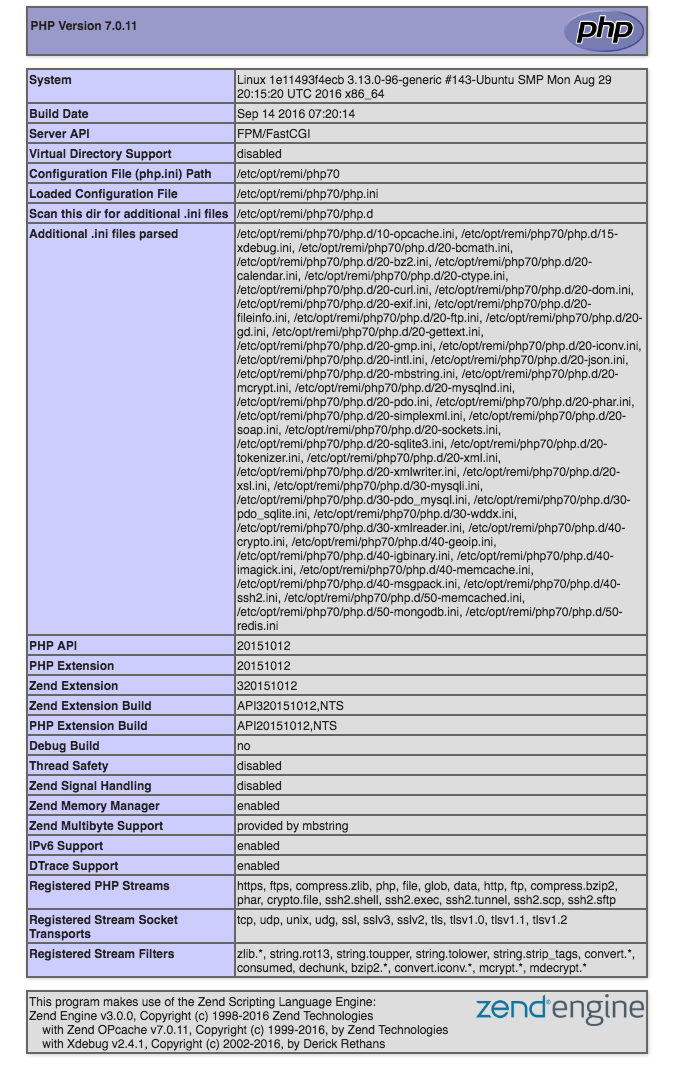
Docker-machine
In order for our virtual machine to work as a docker-machine, we need to add it using the generic driver, run from the dockrant folder
docker-machine create --driver generic --generic-ip-address=10.0.0.2 --generic-ssh-key ./ssh/id_rsa --generic-ssh-user vagrant sandbox After creating the docker-machine , the guest machine needs to be rebooted, because after installation all docker containers stop
vagrant reload PHP CLI
PHP scripts are run on the guest machine ( 10.0.0.2 ), remember that there is a / share folder between the host machine and the guest one.
php56 /path/to/file php70 /path/to/file Running PHP interpreters online
php56tty -a php70tty -a PHPStorm Integration
We set up a debugger using XDebug , screw PHPUnit and add management of our containers through the Docker Integration plugin, with which you can view the logs of our services, reload containers, execute scripts.
Add our PHP interpreters to the settings, open the Settings Languages & Frameworks → PHP settings
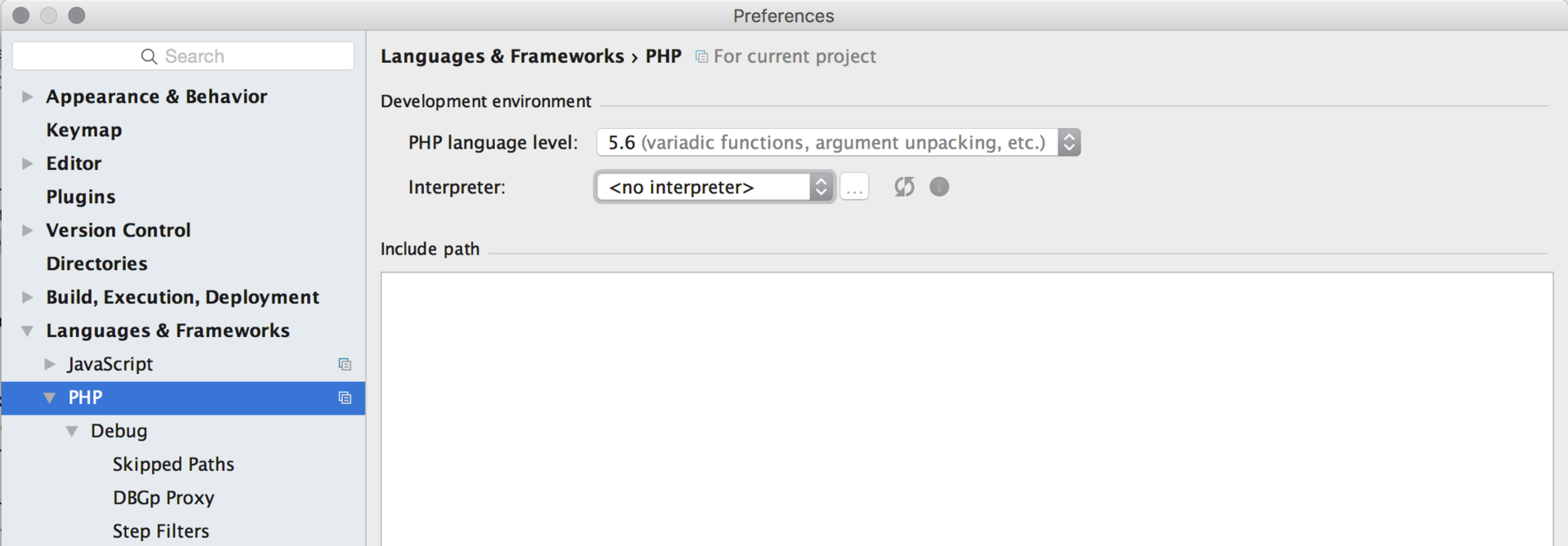
We first add version 5.6, then repeat for version 7.0, click on the button ...
Then clicking on + select Remote ...
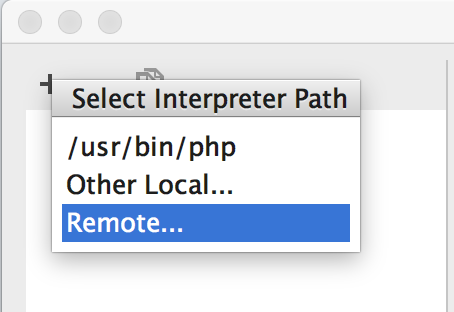
In the pop-up window, select the Vagrant type and specify the path to the PHP interpreter on the guest OS / usr / bin / php56

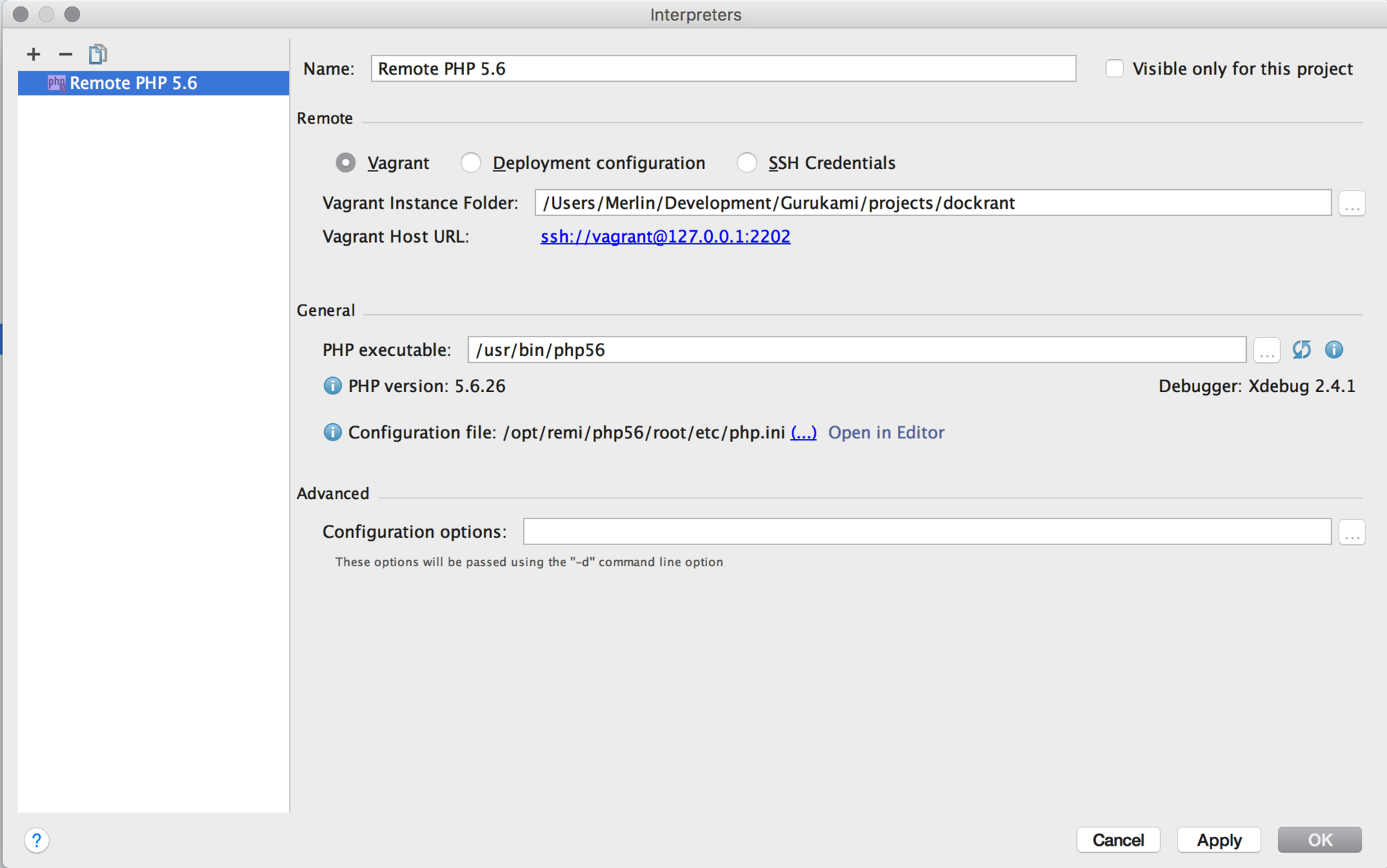
Now we will add our remote server to the list for working with the debugger on request from the browser
Language & Frameworks → PHP → Servers . Let's assign the path mappings to our / share folder so that the IDE can recognize requests for paths between the host machine and the guest.
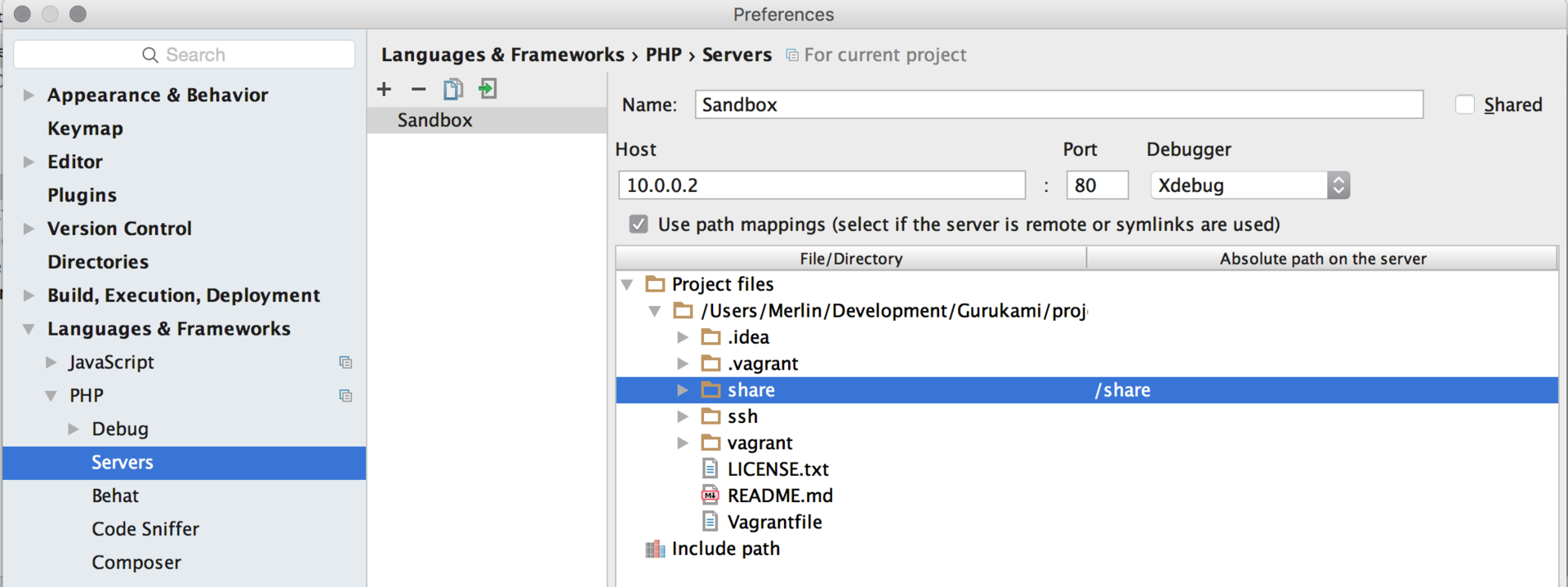
Set up PHPUnit , go to Language & Frameworks → PHP → PHPUnit settings and for each PHP version of the interpreter, write the path to /share/tools/phpunit.phar
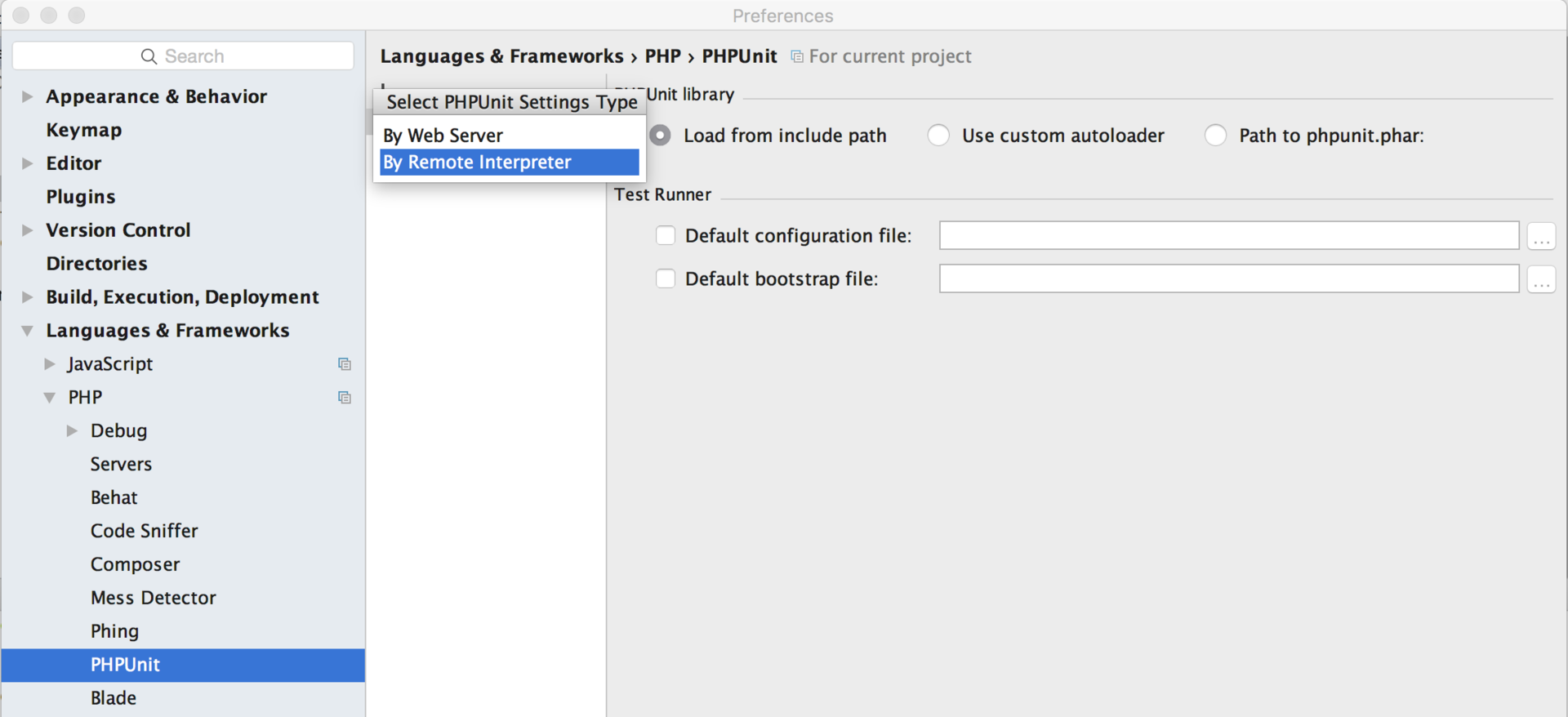
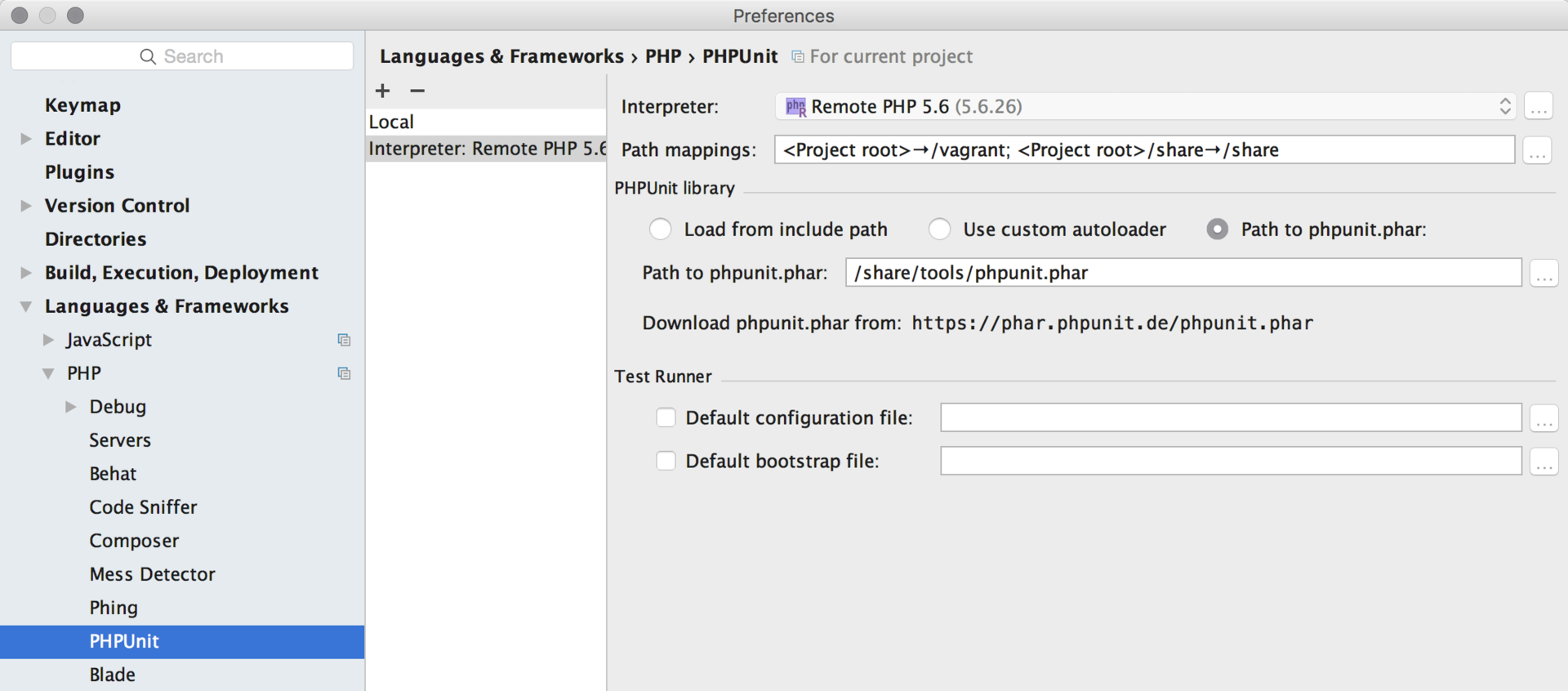
We are almost ready to debug our application, but we still have to configure launch configurations.

Configure PHP Remote Debug
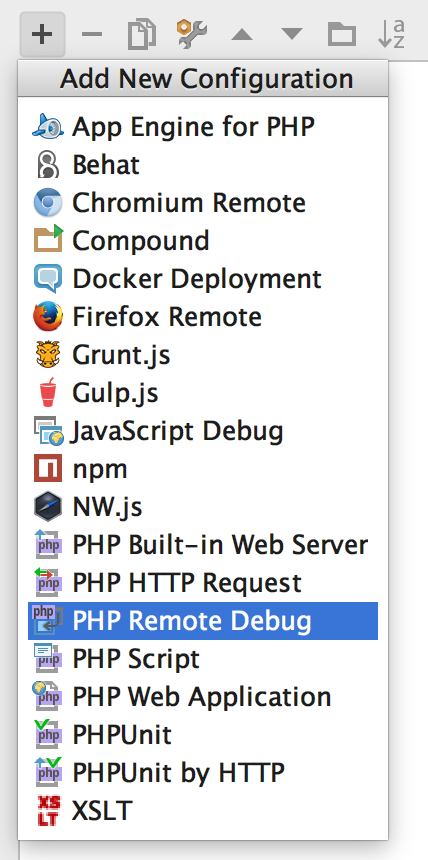

Put a breakpoint for example in the phpinfo.php file on line 2, launch the debugger, go to the sandbox.local / phpinfo.php page in the browser and see that our debugger worked in the IDE
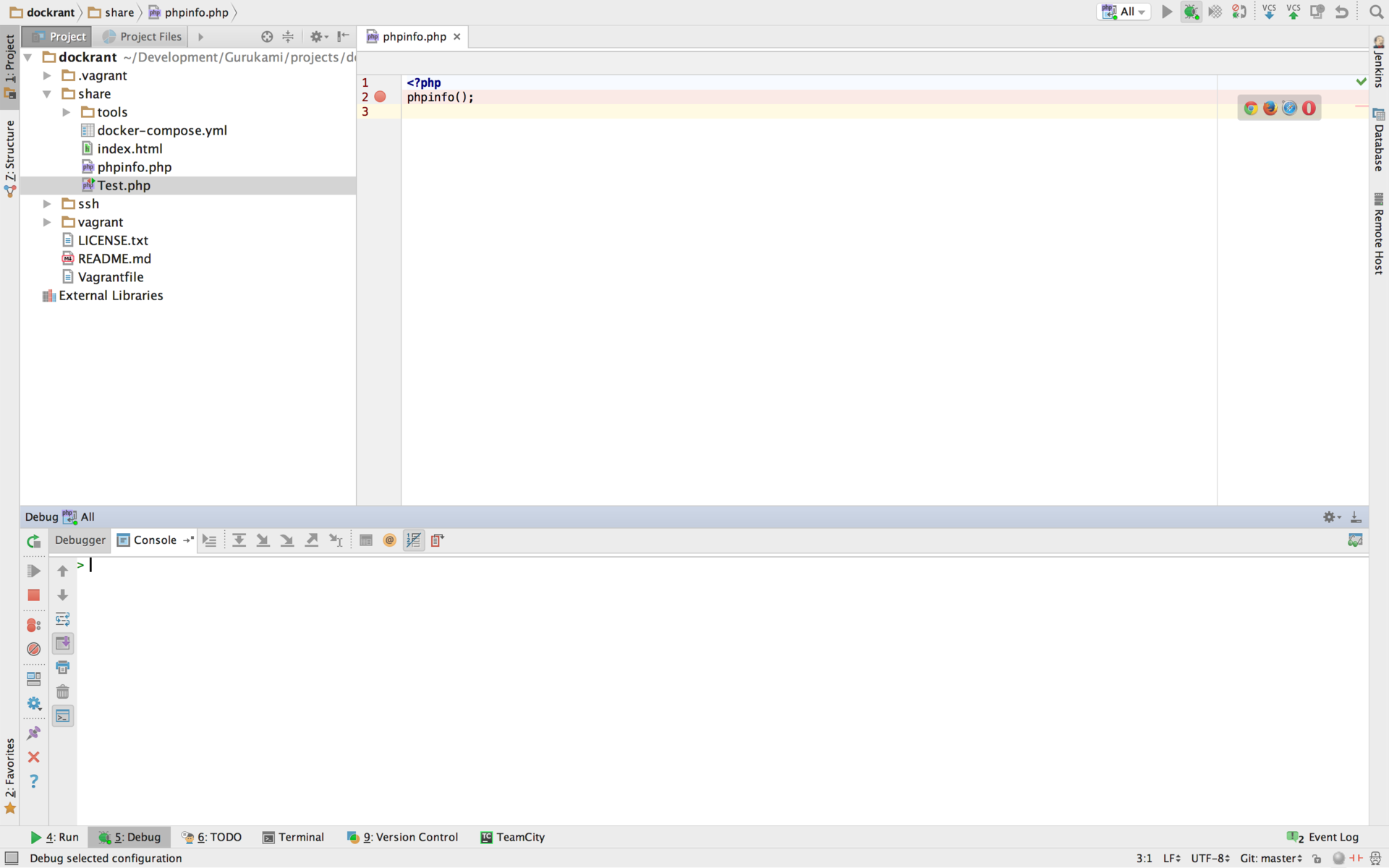

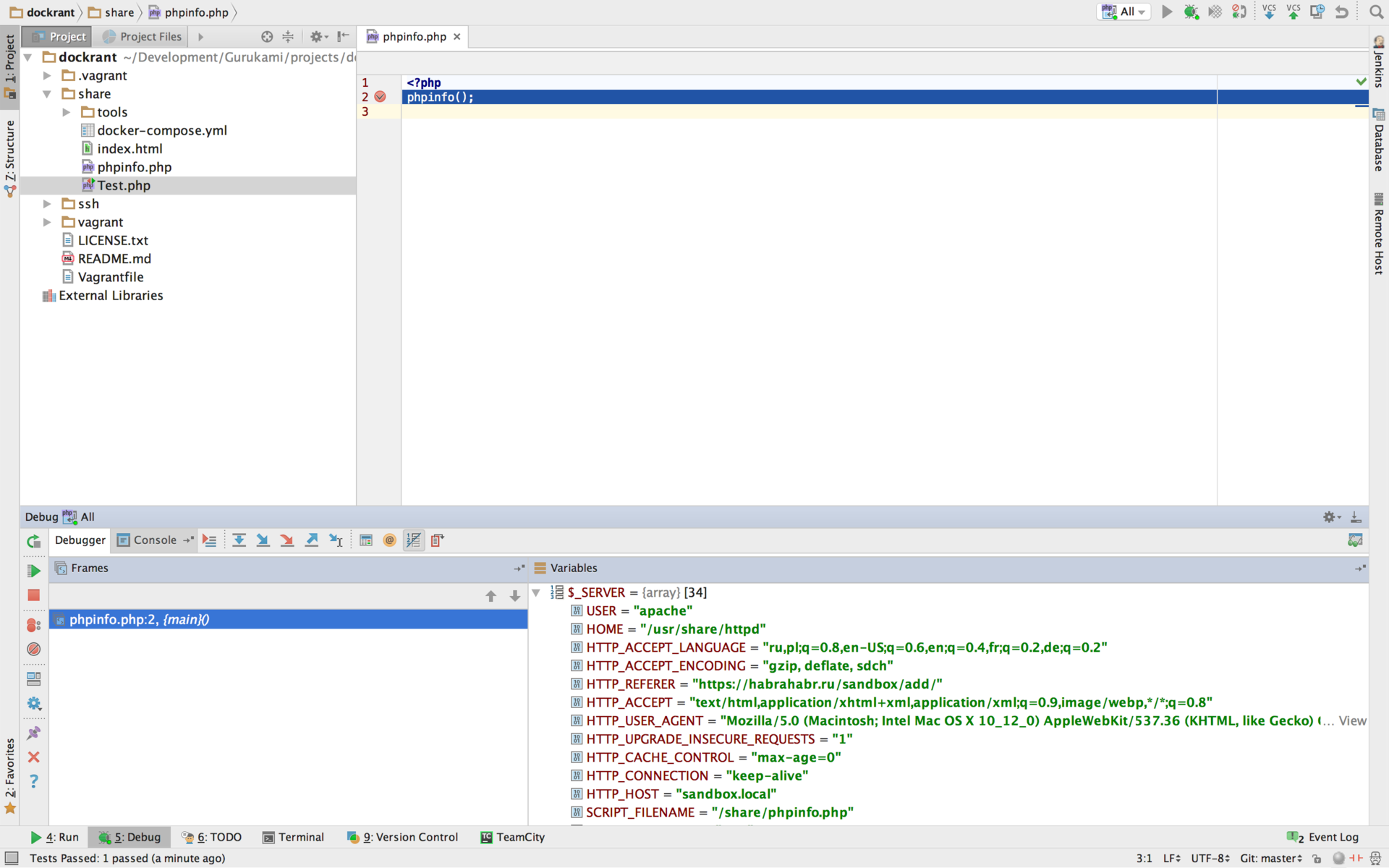
Now for PHPUnit
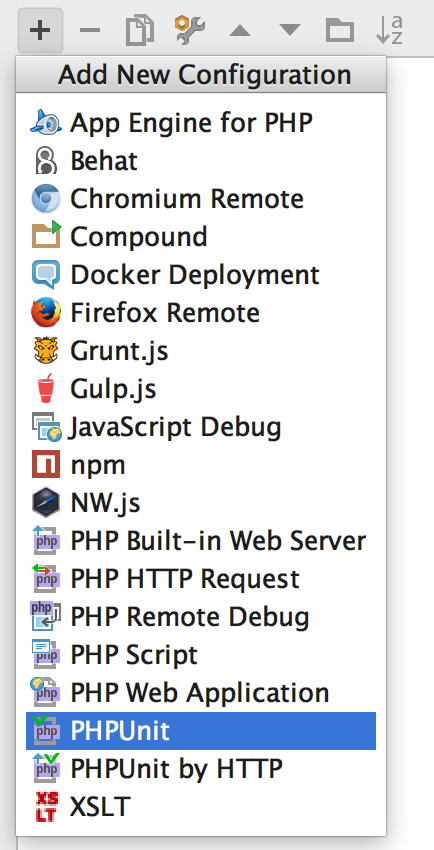
Create a simple Unit test file called Test.php in the ./dockrant/share folder
Test.php
<?php class Test extends PHPUnit_Framework_TestCase { public function testSomething() { $this->assertTrue(true); } } Configure launch configuration
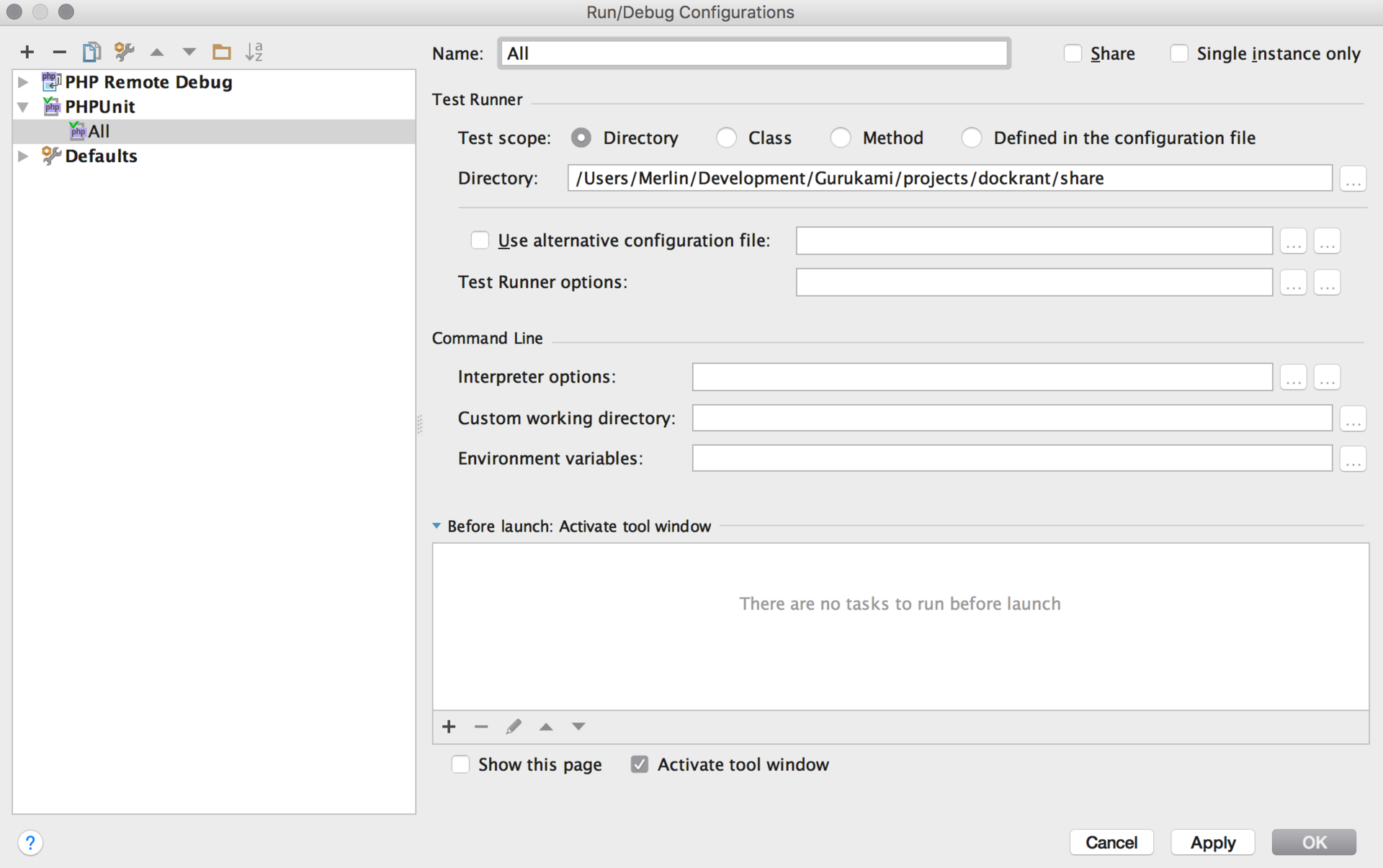
Run unit test

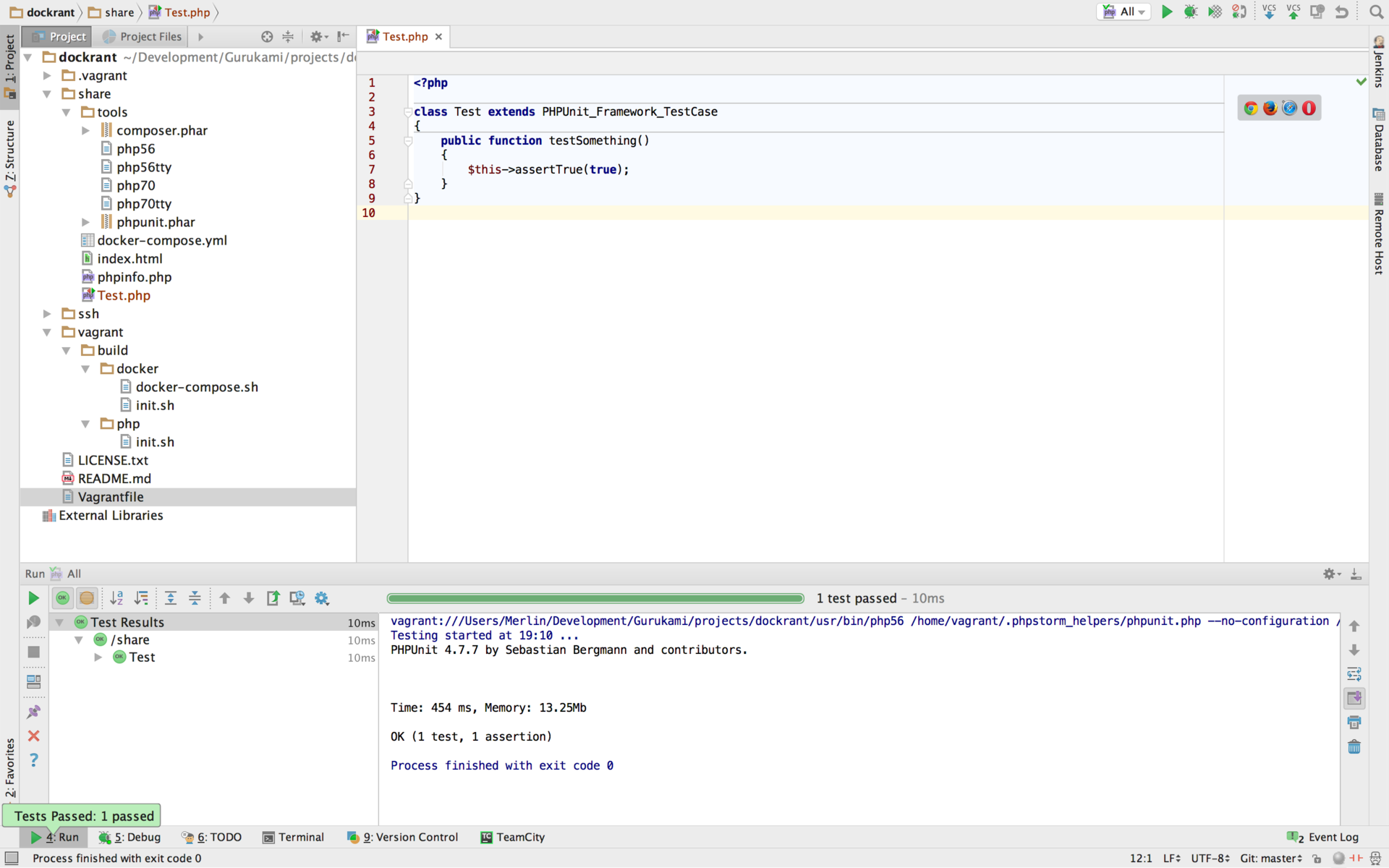
You can also run Unit test with debugger


Now we will configure the Docker Integration plugin, after installing the plugin, we need to add our machine in the Build, Execution, Deployment → Docker settings , as a rule, the docker-machines folders are in your home directory of the current user, we need a sandbox docker-machine that we created according to the instructions above using generic driver
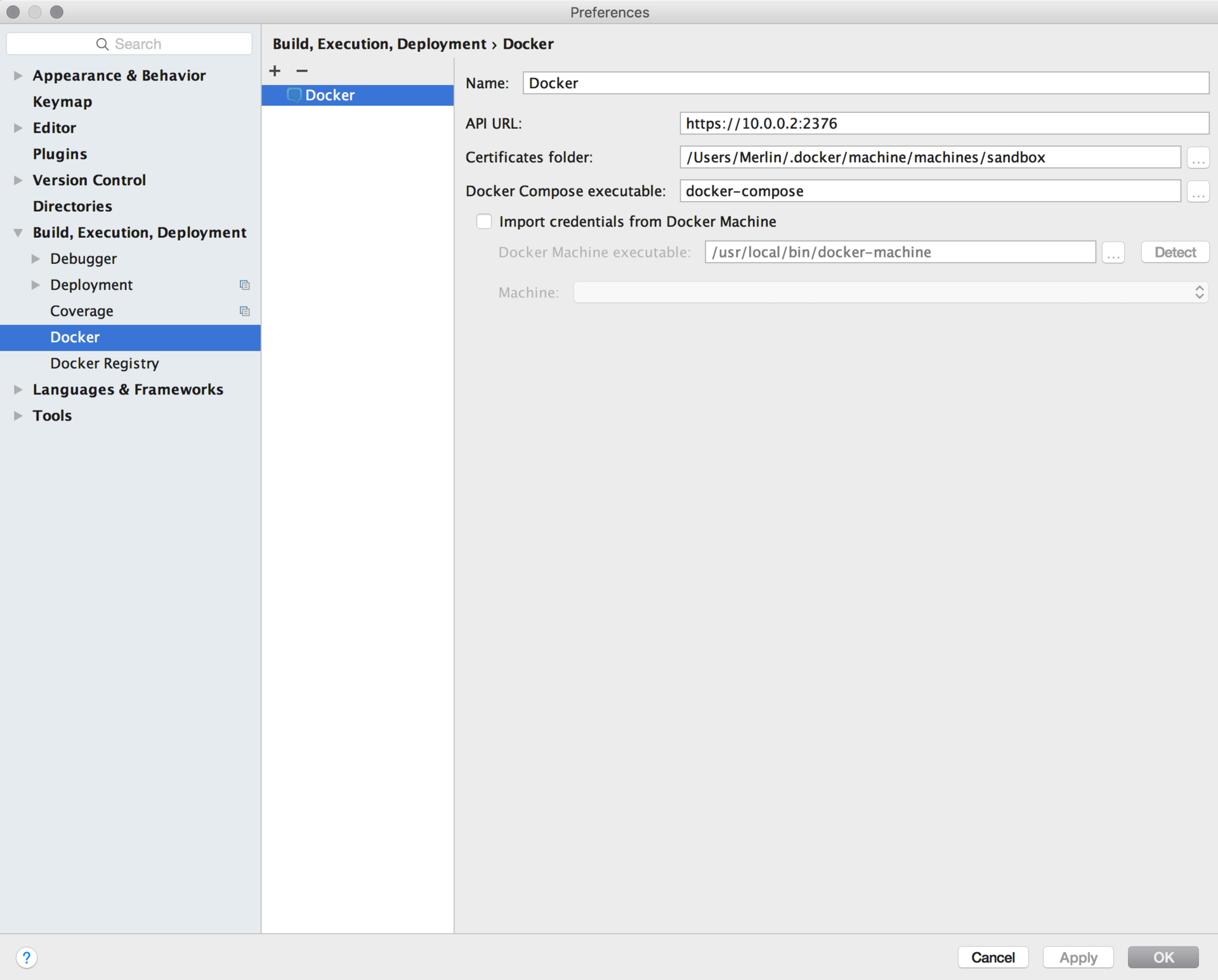
Below the Docker tab will be shown after restarting the IDE.
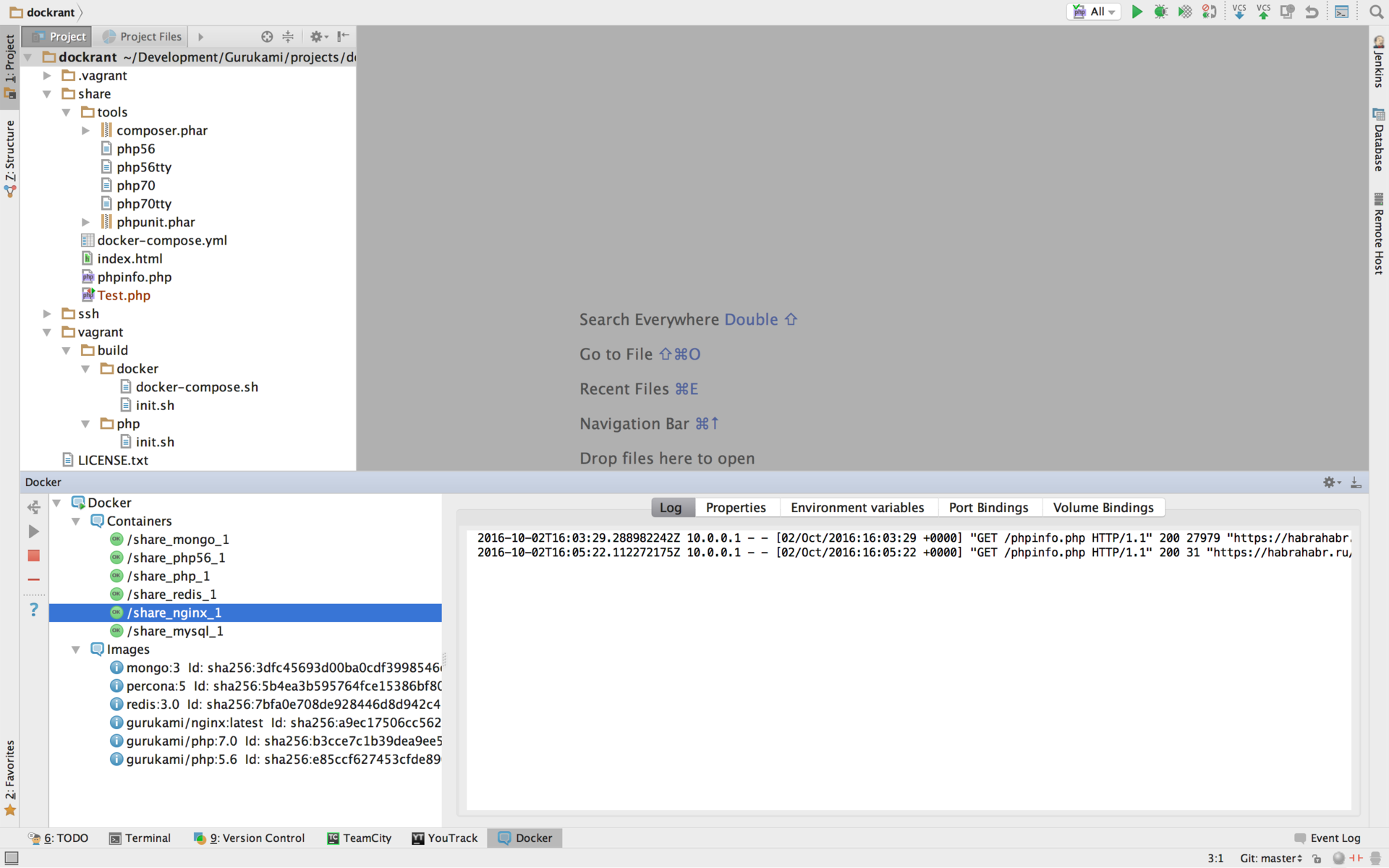
Total
We have an environment with a full set of necessary services and utilities deployed on most operating systems.
The deployment of the environment was tested on:
- Windows 10
- MacOS Sierra 10.12
- Ubuntu 14.04 Desktop
Thanks for reading, I hope this article will help you organize a comfortable environment.
Source: https://habr.com/ru/post/314032/
All Articles