Using Safari 3 to the fullest
Tips
The Safari 3 beta browser version was recently released, and this version will be included in Leopard , which is coming out recently . If you have not seen it yet, then we can download it . The following tips include things that will be useful to the average user, as well as some secrets that will be of interest to more advanced users.
Combining Windows
Safari 3 now allows you to move tabs with the mouse. You can move a tab from the panel in order to create a new window or move it to an existing window in order to add it. You can also use this to change tabs in places. If you have too many windows open with different tabs, you can not drag them all with the mouse, in order to combine all into one - there is an easier way. In the "Window" menu (Window) there is a command "Merge All Windows" (Merge All Windows). It instantly merges all windows into one with multiple tabs.
Web Inspector
Web Inspector makes it very easy for you to view the source code of a page. You can browse through the various elements of a webpage and see the style, metric and properties. If you select an item in the Inspector, it will immediately be highlighted in red on the web page.
')
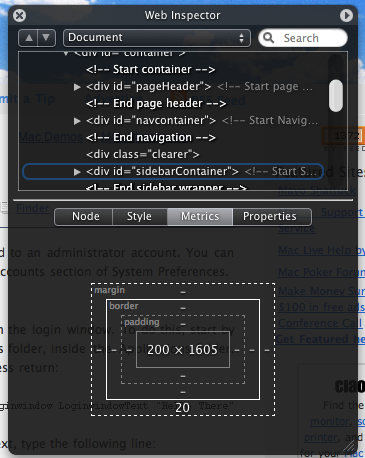
In order to enable the Inspector, open the Terminal menu (it is located in Applications / Utilities "Applications / Utilities), type the following line and press enter:
Now restart Safari. Open a web page and right-click anywhere. You will see a new menu item "View item".
Pie Chart Enable
By default, Safari marks the page load level using the address bar in the status bar. The rectangle is filled with color from left to right. If you want, you can easily change this to the pie chart that is used in the mail. Open Terminal (Applications / Utilities) again, type the following line and press enter:
In order to return to the previous status panel, simply repeat the same command, but enter “false” at the end instead of “true”.
Bookmark all tabs
This new feature makes unnecessary the hint about which I wrote last month about bookmarking all the tabs in Safari 2. It is much more simple - you just need to enter the Bookmarks menu. Here you will find an item that will be called something like “Bookmark these 4 tabs ...” (Add bookmark for these 4 tabs ...). The default settings create a bookmark called “Saved Tabs” in the bookmarks bar. In general, this is a folder with your tabs, but it will automatically open them all when clicked.

Rest
There are lots of new features in Safari 3 that are either well known or do not need detailed explanation. For example, the “Find” command now highlights all the words you want to find on the page, “History” now indexes the text content of the pages for easier search, you can open the last closed window or window from your last session, and you can also resize all text fields.
Do you like the translation? Subscribe to our RSS .
The Safari 3 beta browser version was recently released, and this version will be included in Leopard , which is coming out recently . If you have not seen it yet, then we can download it . The following tips include things that will be useful to the average user, as well as some secrets that will be of interest to more advanced users.
Combining Windows
Safari 3 now allows you to move tabs with the mouse. You can move a tab from the panel in order to create a new window or move it to an existing window in order to add it. You can also use this to change tabs in places. If you have too many windows open with different tabs, you can not drag them all with the mouse, in order to combine all into one - there is an easier way. In the "Window" menu (Window) there is a command "Merge All Windows" (Merge All Windows). It instantly merges all windows into one with multiple tabs.
Web Inspector
Web Inspector makes it very easy for you to view the source code of a page. You can browse through the various elements of a webpage and see the style, metric and properties. If you select an item in the Inspector, it will immediately be highlighted in red on the web page.
')
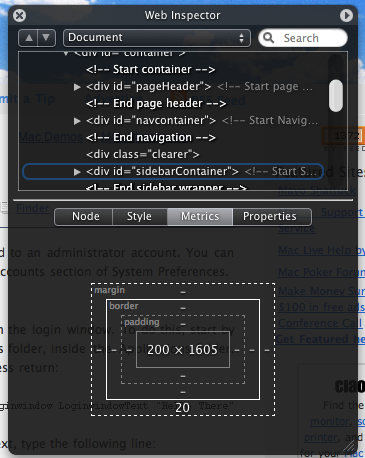
In order to enable the Inspector, open the Terminal menu (it is located in Applications / Utilities "Applications / Utilities), type the following line and press enter:
defaults write com.apple.Safari WebKitDeveloperExtras -bool true
Now restart Safari. Open a web page and right-click anywhere. You will see a new menu item "View item".
Pie Chart Enable
By default, Safari marks the page load level using the address bar in the status bar. The rectangle is filled with color from left to right. If you want, you can easily change this to the pie chart that is used in the mail. Open Terminal (Applications / Utilities) again, type the following line and press enter:
defaults write com.apple.Safari DebugUsePieProgressIndicator -bool true
In order to return to the previous status panel, simply repeat the same command, but enter “false” at the end instead of “true”.
Bookmark all tabs
This new feature makes unnecessary the hint about which I wrote last month about bookmarking all the tabs in Safari 2. It is much more simple - you just need to enter the Bookmarks menu. Here you will find an item that will be called something like “Bookmark these 4 tabs ...” (Add bookmark for these 4 tabs ...). The default settings create a bookmark called “Saved Tabs” in the bookmarks bar. In general, this is a folder with your tabs, but it will automatically open them all when clicked.

Rest
There are lots of new features in Safari 3 that are either well known or do not need detailed explanation. For example, the “Find” command now highlights all the words you want to find on the page, “History” now indexes the text content of the pages for easier search, you can open the last closed window or window from your last session, and you can also resize all text fields.
Do you like the translation? Subscribe to our RSS .
Source: https://habr.com/ru/post/31278/
All Articles