VIDEOMOST - VKS server in your pocket
 The computing power of a modern PC and entry-level server today allows solving problems that 10 years ago were solved by specialized cluster systems. But software development does not stand still. In particular, in the field of video conferencing, software solutions often use different technologies to minimize server load. For example, SVC (Scalable Video Coding), used in some modern video conferencing solutions, significantly reduces the load on the network, and the server load makes it so low that such systems can be used on almost any configuration of the latest generation PC.
The computing power of a modern PC and entry-level server today allows solving problems that 10 years ago were solved by specialized cluster systems. But software development does not stand still. In particular, in the field of video conferencing, software solutions often use different technologies to minimize server load. For example, SVC (Scalable Video Coding), used in some modern video conferencing solutions, significantly reduces the load on the network, and the server load makes it so low that such systems can be used on almost any configuration of the latest generation PC.It is clear that the very concept of "server" imposes special requirements on the hardware. This rack-mount performance, and backup power supply, and fault-tolerant disk subsystem. Therefore, it is unlikely that anyone would want to place any important business process on the desktop platform without adequate fault tolerance with all the ensuing consequences.
The title picture and the title of the article itself is primarily a psychological idea. Until now, hardware MCUs for video conferencing are built on the basis of specialized DSP cards and cost millions of rubles, and their port capacity is very limited. And solutions of domestic developers of software products for video conferencing, such as TrueConf or VideoMost, can implement similar functionality even on an Intel Stick 4-core Atom pocket PC.
')
Just about a similar software solution VCS from the company SPIRIT DSP and will be discussed in this article.
VIDEOMOST is a Linux-based software package (Debian, RHEL, CentOS, Ubuntu, AltLinux, AstraLinux) that allows you to realize full functionality: video conferencing, video and voice calls, chat and document collaboration (desktop demonstration, presentation and file sharing)
Solution Architecture
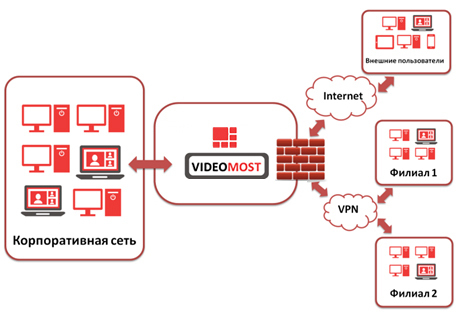
VideoMost video conferencing solution has a classical architecture for similar products. There is a single server (or several, depending on the task) that provides communication between users of the organization’s local network, remote employees via VPN, and external participants via the Internet.
Mostly the connection is made through a browser (via WebRTC or its own plugin) or a client application for various operating systems, including mobile ones.
Installation and Setup
Videomost can be installed manually on any of the supported operating systems, or you can deploy a ready-made image. But, unfortunately, not all settings are made via the web interface, and you have to use the setting from under Linux.
Download the image is possible by registering on the site videomost.com
Installation screenshots
Choose a language
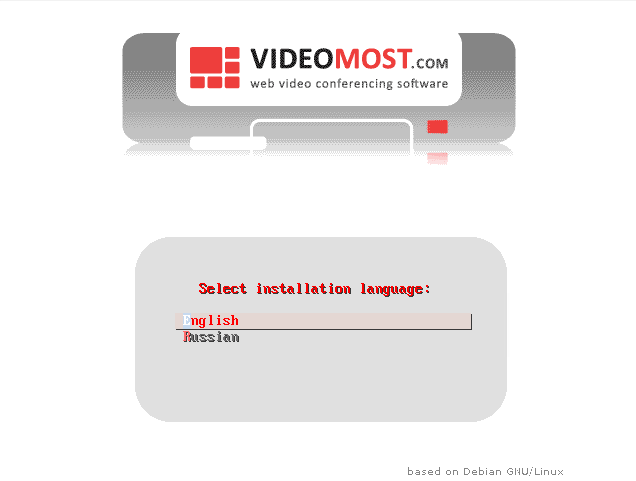
Set the time zone
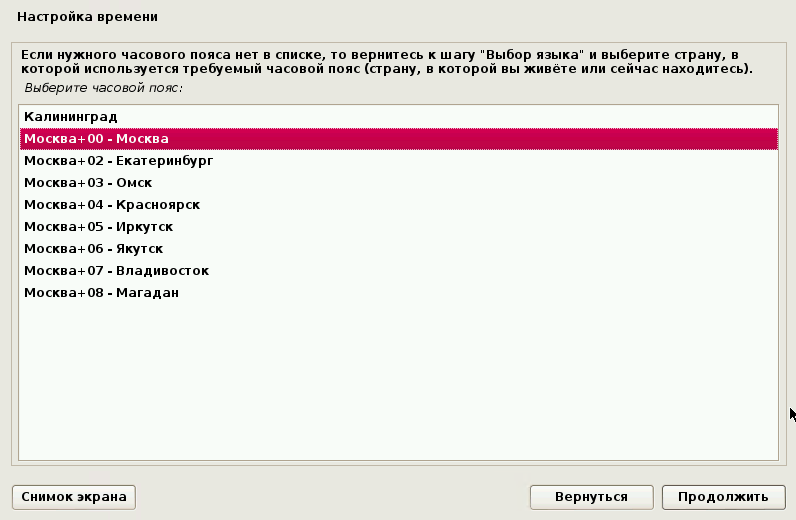
Mark up drives

We get the domain name of the server and a bunch of passwords from various services (MySQL, openfire, Videomost)
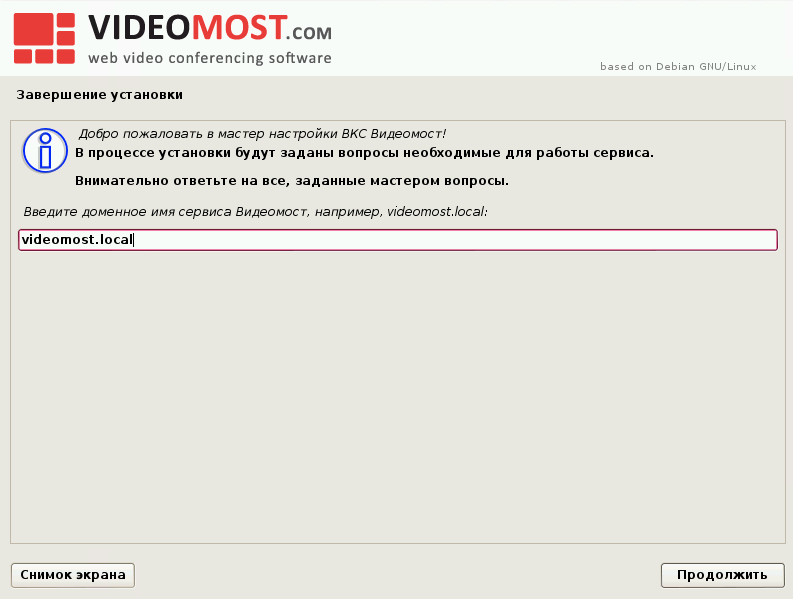
Enter the company information
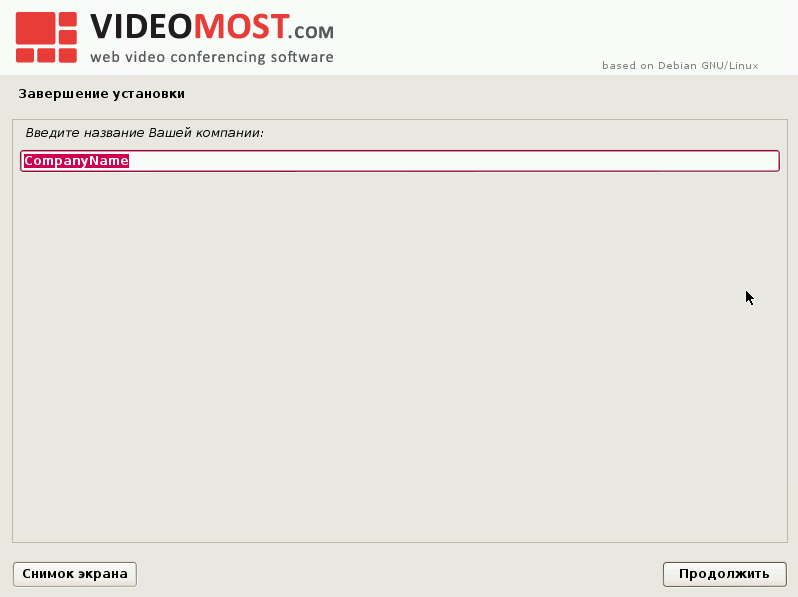
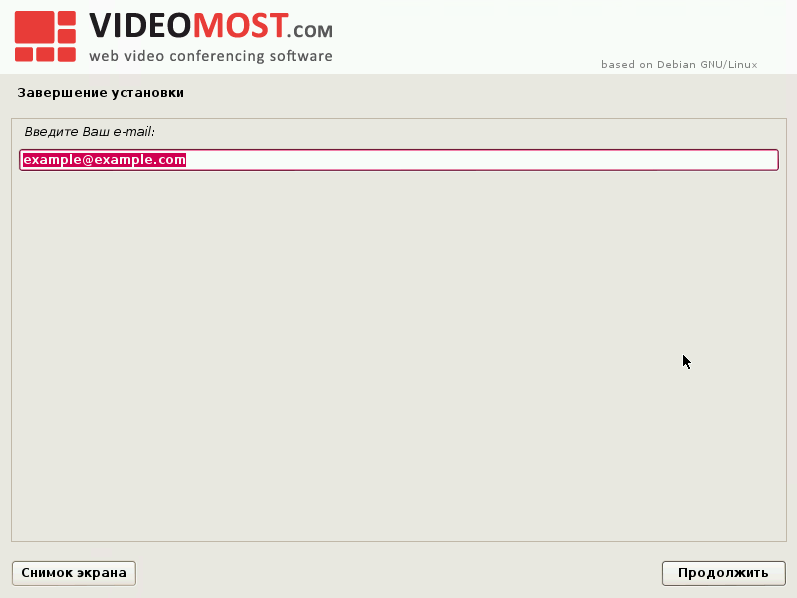
Go to activation (using a trial or paid key)

In some cases, during installation, the server may not reach the activation server, and the result will be the following activation error message:
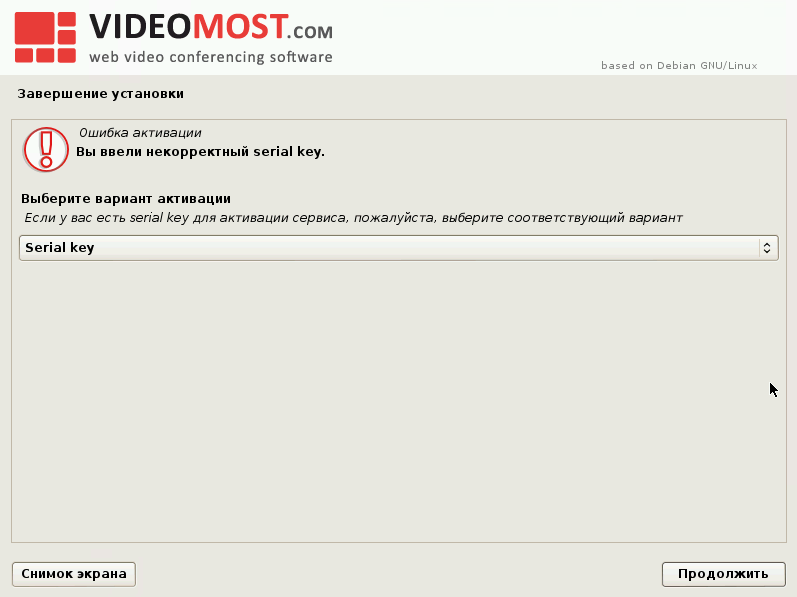
But there is nothing wrong with that - the server is already installed at this stage and you can proceed to activation via the web interface.
When you first log into the web interface by server IP address, the following message appears:
Connecting to video conferencing video-bridge is carried out by the domain name
If the network DNS service setting for the domain name videomost.local (in our case) is not possible, you can use local domain dereference at each client site, you need to edit the hosts file as an administrator with administrative rights.
Next comes the instruction which lines need to be added, but for mass setup it is easier to use the attached bat-nickname, which will make all changes automatically.
Having reached the web interface, you need to log in as admin:

The admin has advanced control functionality:
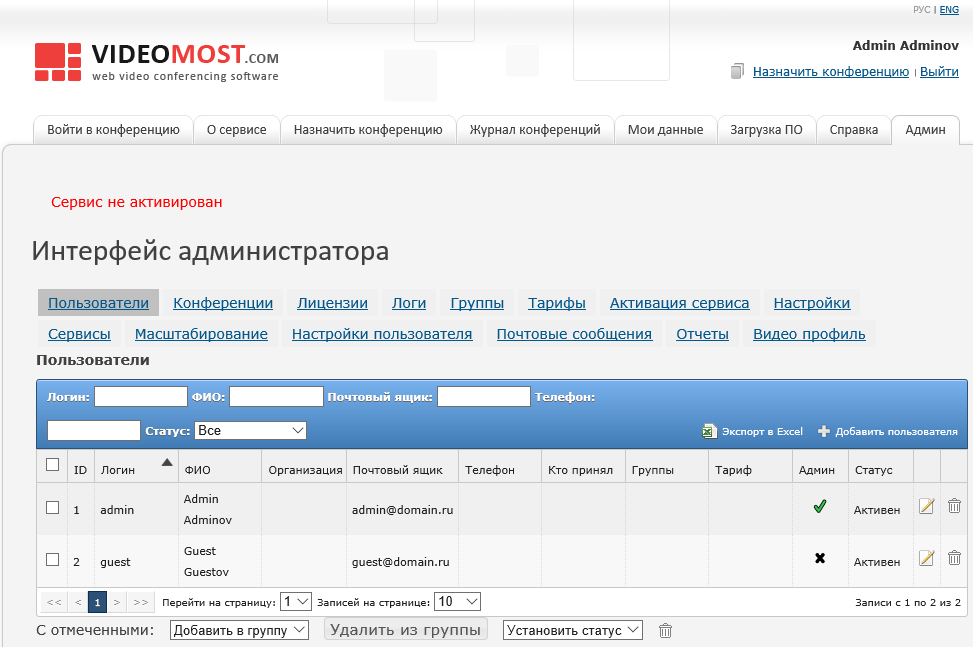
The first step is to register the license:

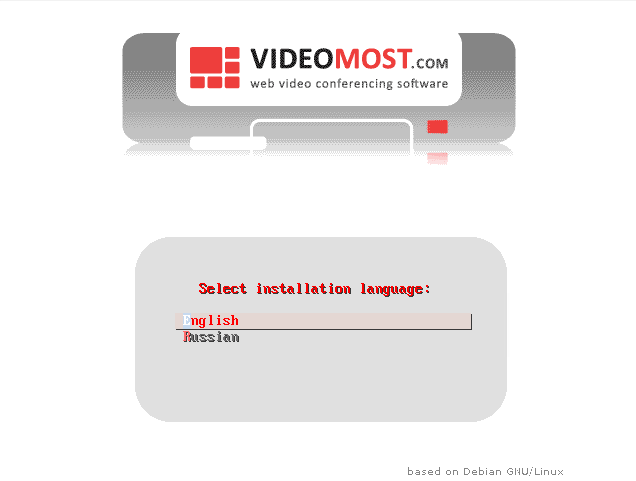
Set the time zone
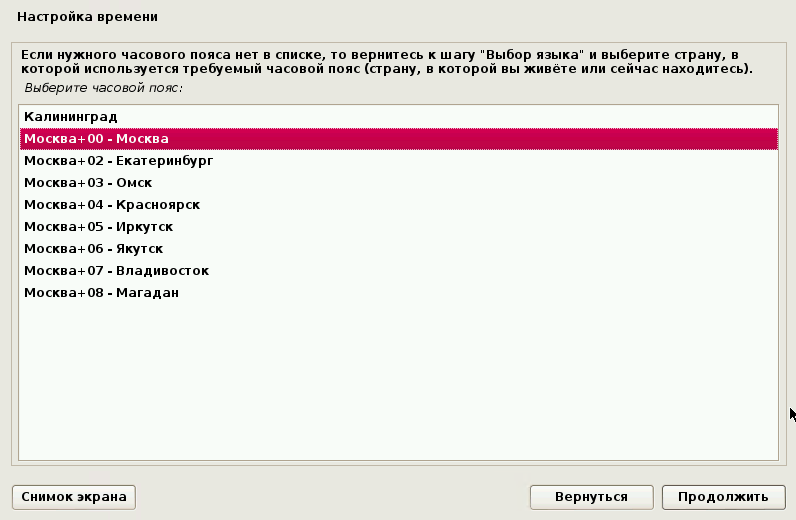
Mark up drives

We get the domain name of the server and a bunch of passwords from various services (MySQL, openfire, Videomost)
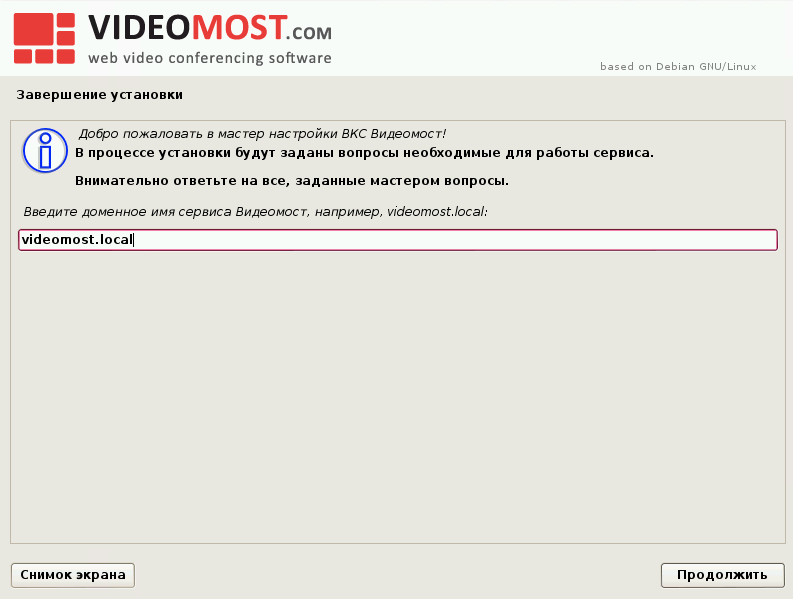
Enter the company information
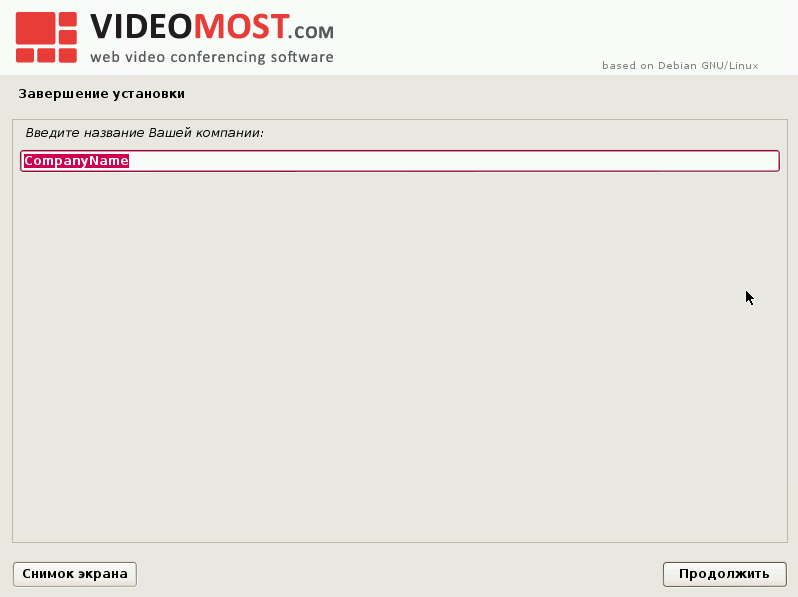
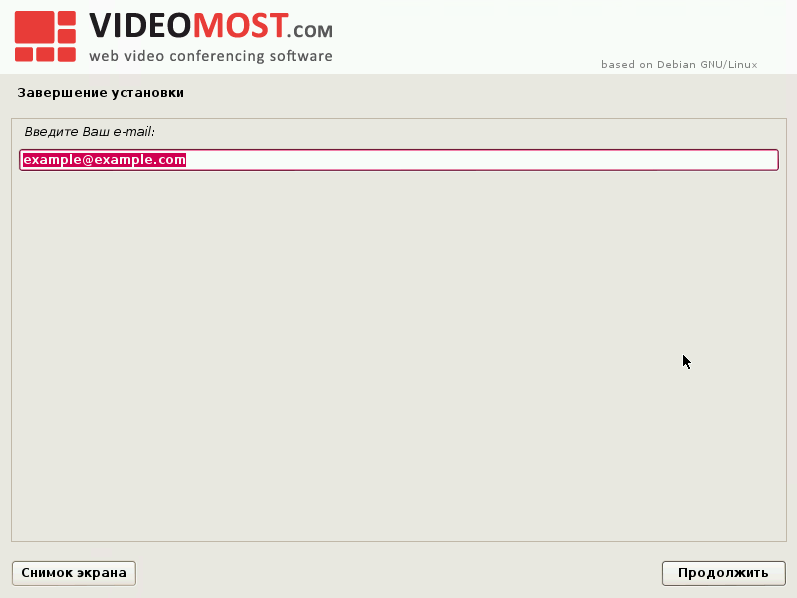
Go to activation (using a trial or paid key)

In some cases, during installation, the server may not reach the activation server, and the result will be the following activation error message:
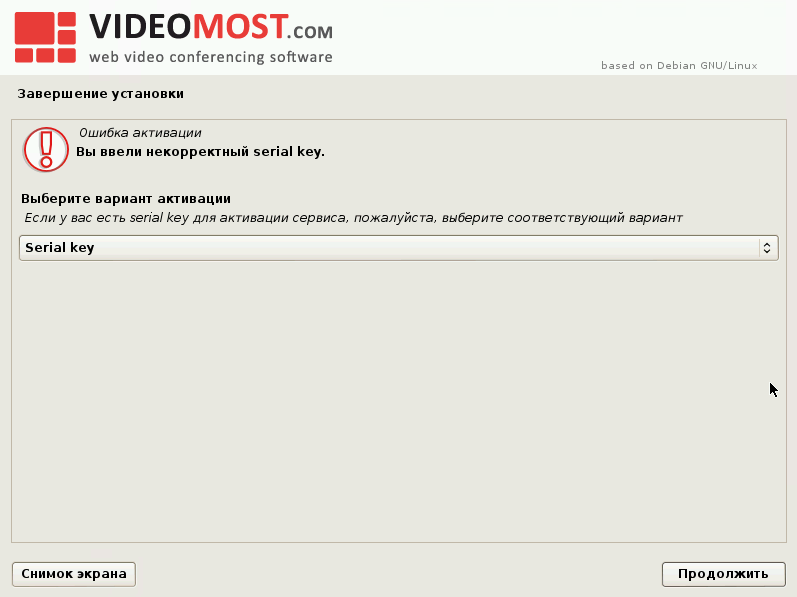
But there is nothing wrong with that - the server is already installed at this stage and you can proceed to activation via the web interface.
When you first log into the web interface by server IP address, the following message appears:
Connecting to video conferencing video-bridge is carried out by the domain name
If the network DNS service setting for the domain name videomost.local (in our case) is not possible, you can use local domain dereference at each client site, you need to edit the hosts file as an administrator with administrative rights.
Next comes the instruction which lines need to be added, but for mass setup it is easier to use the attached bat-nickname, which will make all changes automatically.
Having reached the web interface, you need to log in as admin:

The admin has advanced control functionality:
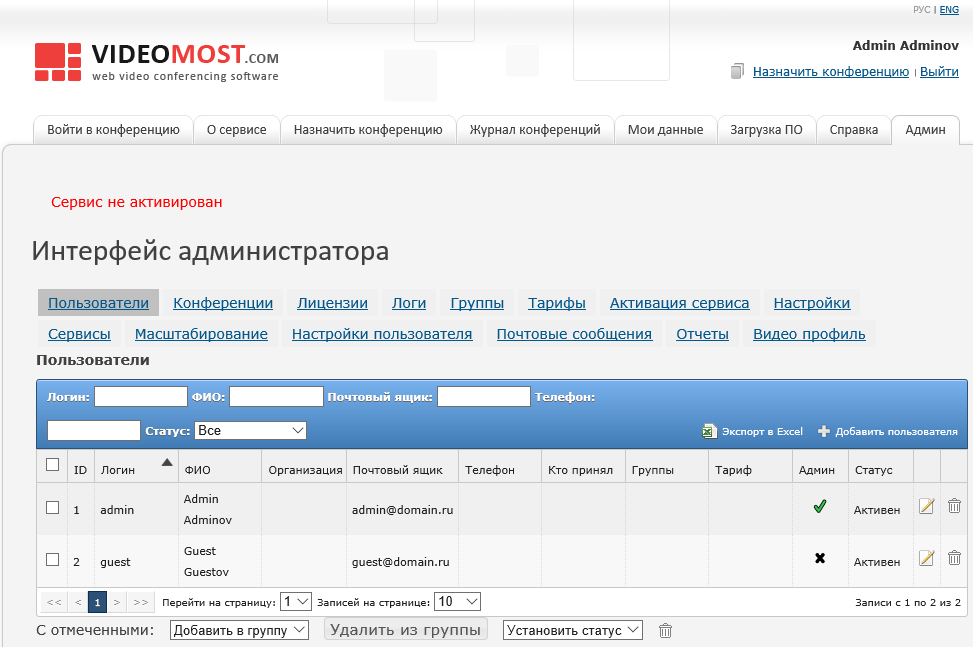
The first step is to register the license:

After installation and successful activation of the service, the result is displayed in the following form:
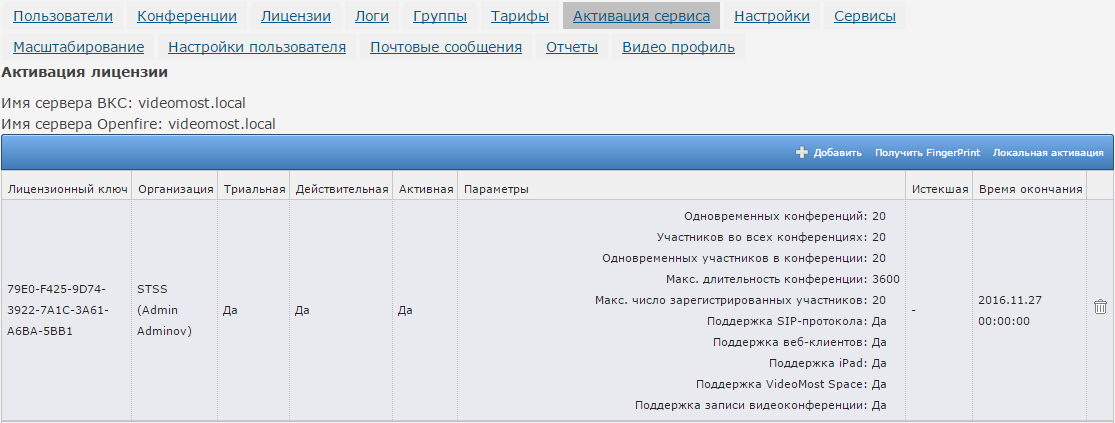
The settings tab controls the quality of conferences, LDAP authorization, bit rate, and other parameters.
But the interface, unfortunately, is not intuitive to everyone, and you may have to contact the administrator’s manual .
Settings tab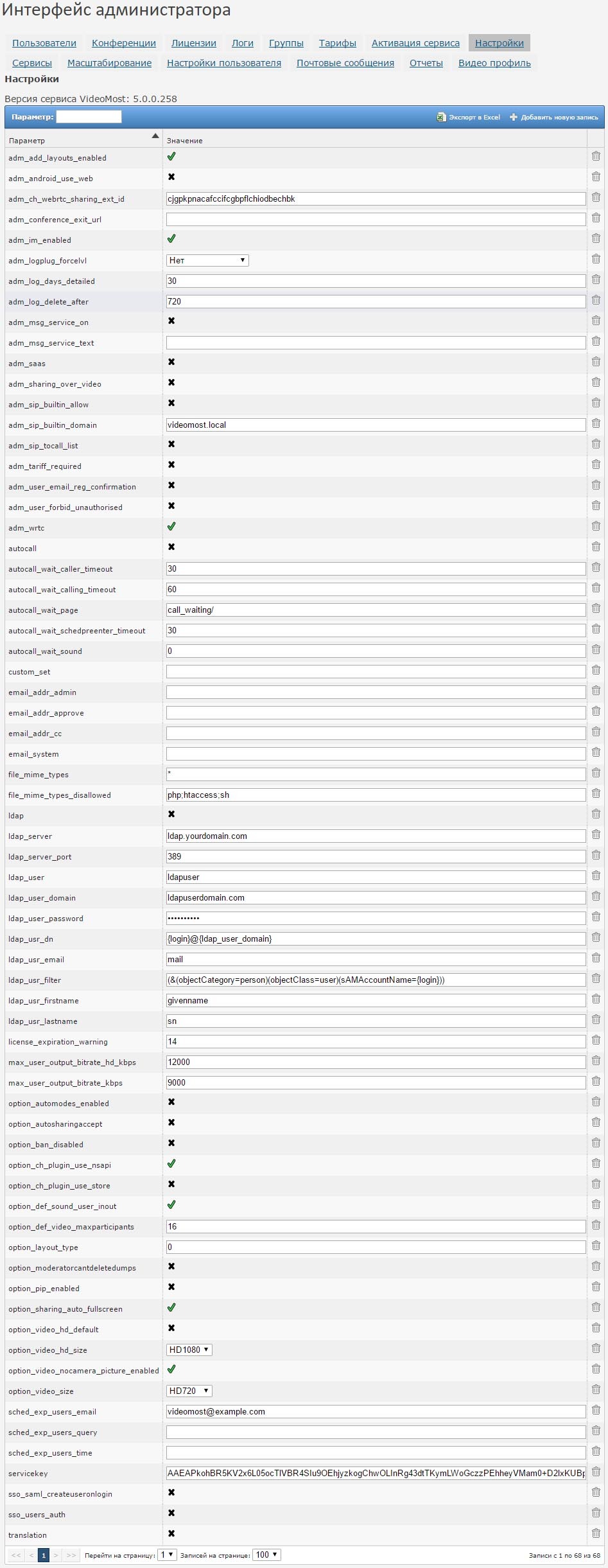
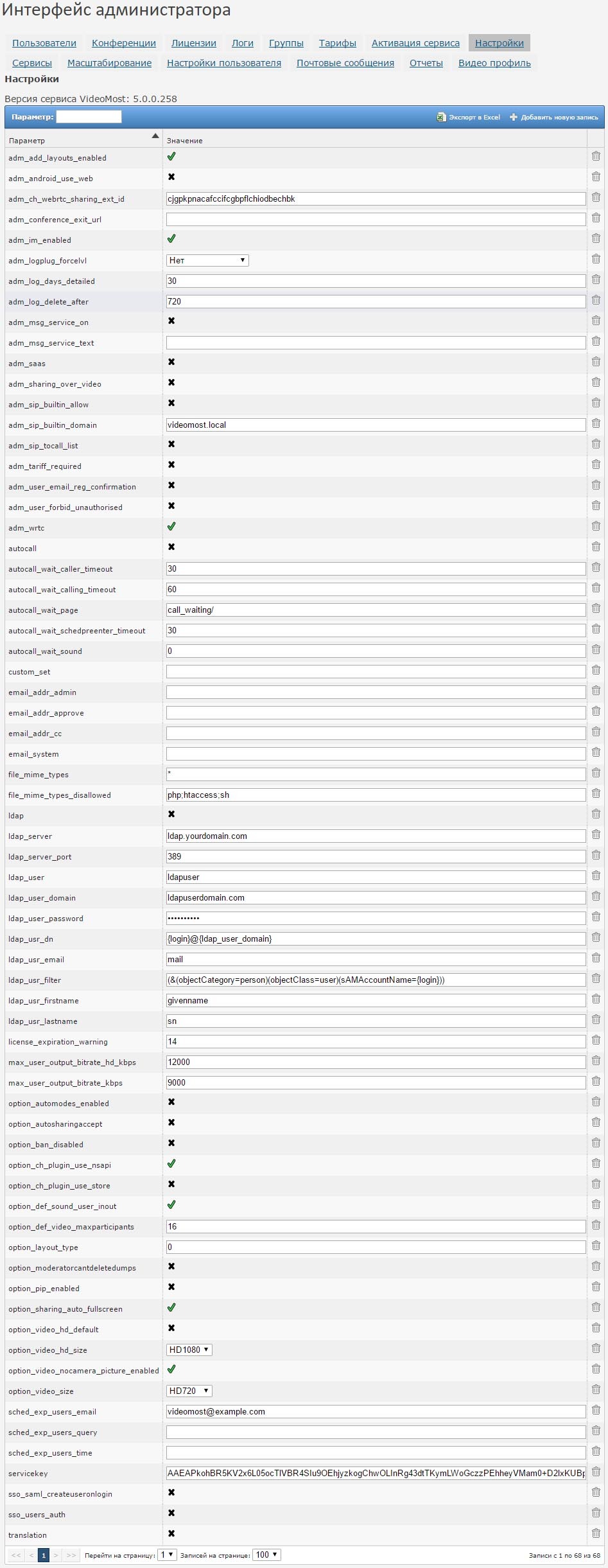
The “Video Profile” tab contains json files for video conferencing quality parameters. These profiles can be downloaded for backup and loaded into the system if necessary.
Bookmark Video Profile

In the "Mail messages" tab, email templates are configured to notify users in certain scenarios.
User Settings allows you to manage active users and set channel bitrate limits for a particular conference.
“Scaling” allows you to add VideoMost servers to your system, redistributing the load on the hardware from one server to a group (cluster) from the required number of servers.
The Services tab shows the status of the Jconfsrv Conferencing Server and the Openfire signaling service. Out of control - start, stop, restart.
Before you start using the service and get new users (or automate the process of self-registration), you need to go to the “Tariffs” tab

The created tariff is a kind of profile that is attached to each user and describes the list of features and limitations of the video conferencing service. Using tariffs, you can set different rights for users with different needs and powers.
Well, after the basic settings have been made and the tariffs have been created - you can proceed to the creation of groups and users (if integration with AD is not used).
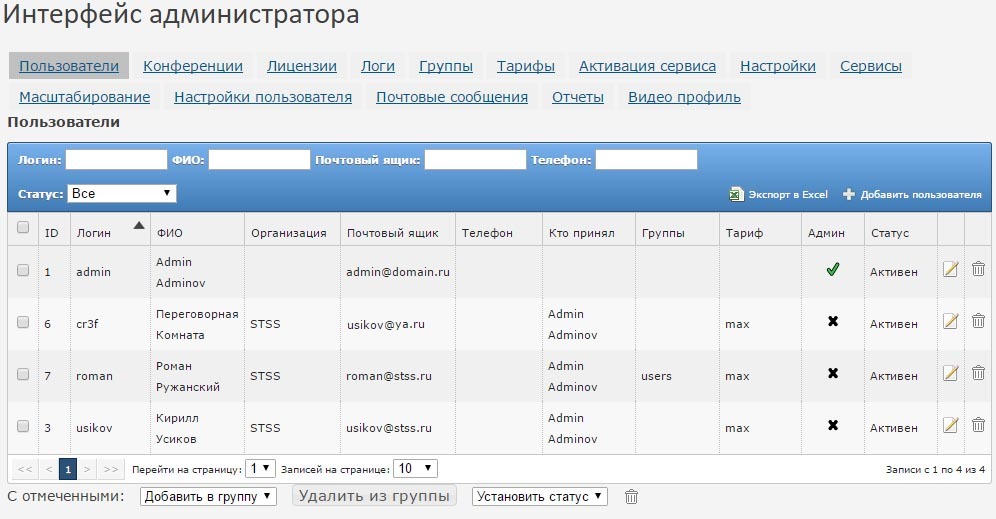
When users register themselves through their web interface, an account will be created, but will not be active, because By default, no tariff is attached to it.
The administrator can apply tariffs to new users independently, but can also create a “default rate” that will be assigned to all new users.
User interface
In the user interface there is a “Software Download” tab.
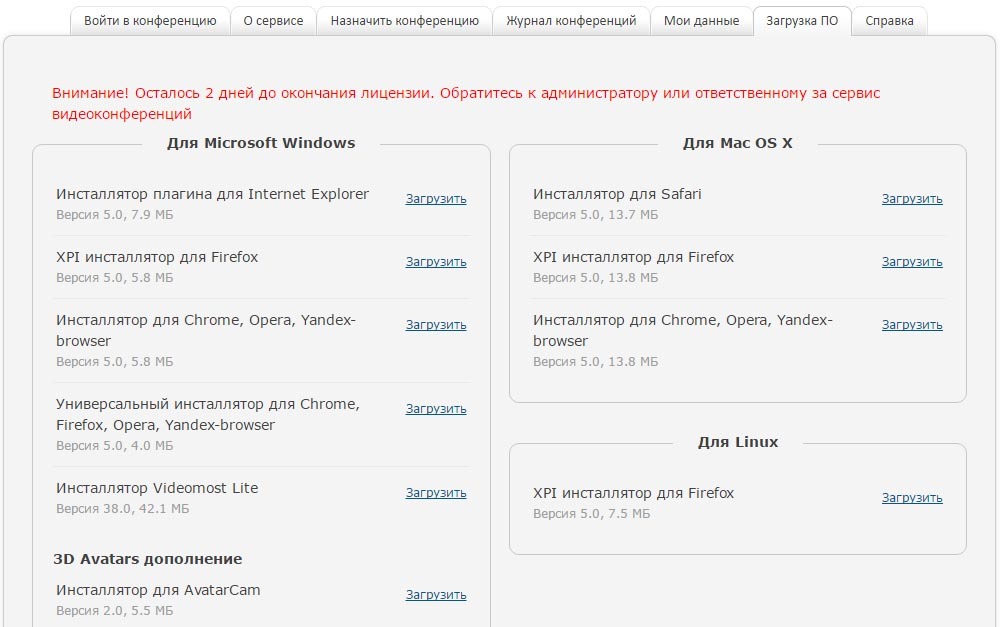
By default, plug-ins are available for different browsers for different operating systems and a lightweight version of the VideoMost Lite client for Windows, which is identical to the browser interface.
These connection tools allow you to organize events and connect using the browser’s web-interface.
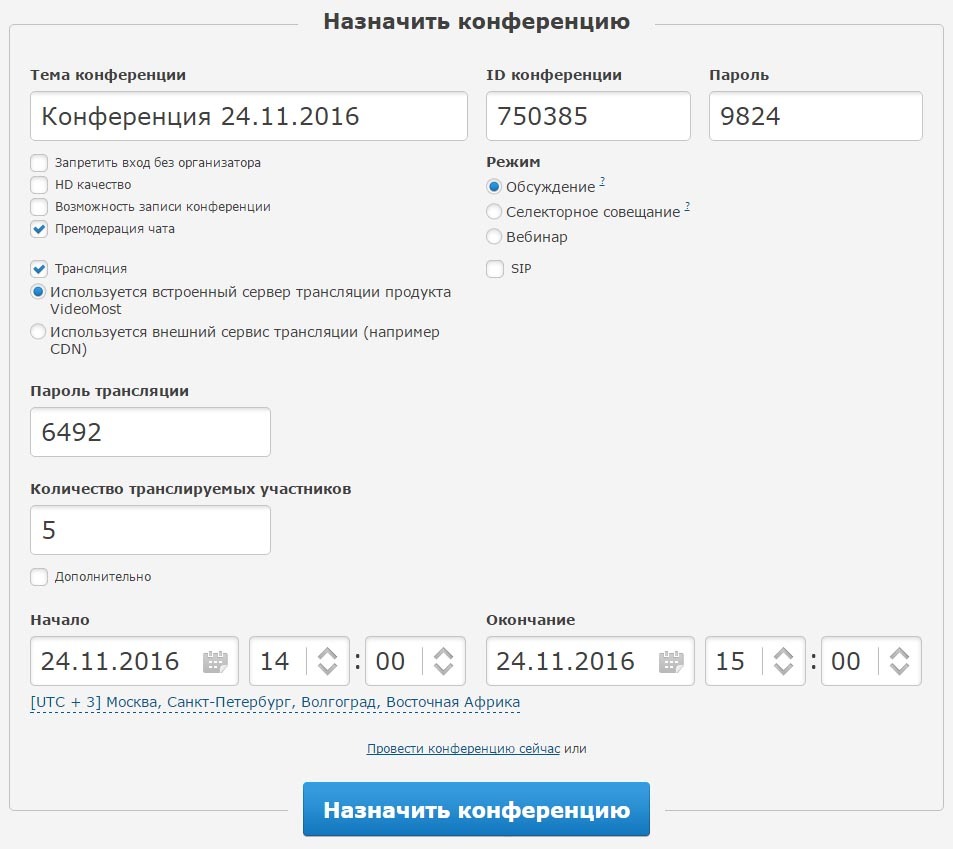
When entering the event, the system offers to enter through a browser or through the VideoMost Lite application. The functionality is limited relative to the full version of the VideoMost Space application and does not allow creating multi-user conferences using the address book.
In general, the interface VideoMost Lite looks like this:
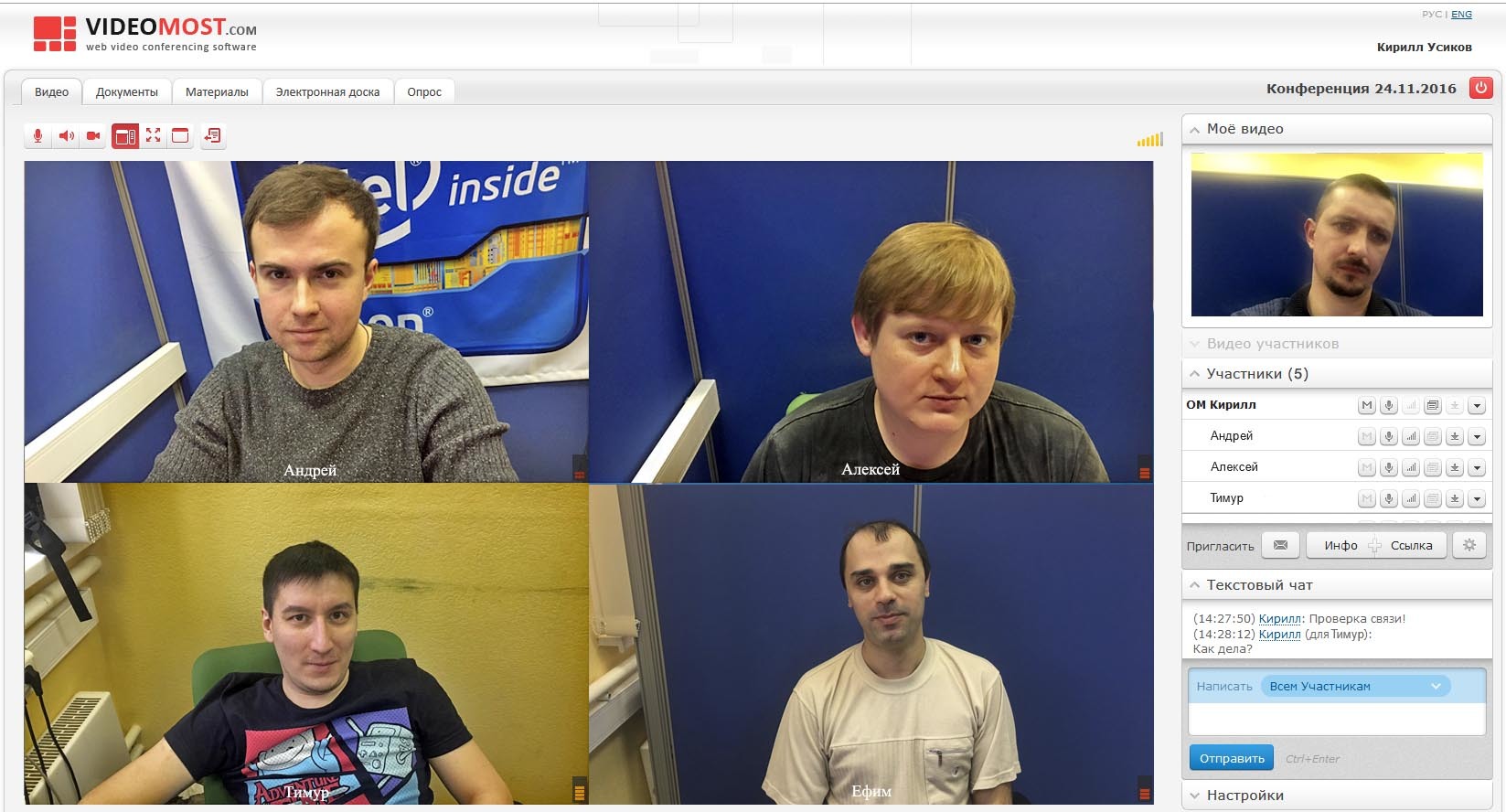
There are several tabs at the top of the main window:
Video - the main video conference window, which displays video streams from all participants.
Documents - provides joint viewing of documents, allows you to choose to demonstrate either the entire desktop, or a separate open window from the list.
Materials - this option allows you to upload various documents and files and share them with all participants. Downloaded files are displayed in the general chat and in the “Materials” tab, and can be downloaded by any participant.
The electronic board is a classic version of the electronic flip chart, endowed with standard graphics editor functionality.

Poll is a functional that allows you to create and conduct various polls to get feedback from the participants of the event. More relevant for webinars, but can also be used for corporate voting on any issue or project.
Under the main tabs is the control panel. You can control the view and size of the window, turn the microphone, camera and speakers on or off.
To the right of the main interface window, there are tabs in which the rights of participants are managed, chatting (private and collective), setting up audio and video devices, and other conference administration functions.
The functionality of Videomost Lite roughly corresponds to the browser interface. If the user needs more advanced functionality and the ability to create and manage conferences through the application, then the installation of the VideoMost Space client will be required.
VideoMost Space is a full-fledged video conferencing client with an address book and the ability to organize multipoint video conferencing.
In order to open VideoMost Space for downloading in the Software Download tab of the user interface, you need to download it and upload it to the VideoMost server. For convenience, you can use WinSCP and PuTTY.
Next, install the additional p7zip package:
# apt-get install p7zip-full - Debian/Ubuntu Linux # yum install p7zip - CentOS/RHEL Linux Go to the directory with the installation package VideoMost Space and unpack it:
# dpkg -i videomost-space*.deb - Debian/Ubuntu Linux # rpm -ihv videomost-space*.rpm - CentOS/ RHEL Linux After the service is restarted, the VideoMost Space application will appear in the Software Download tab:

After installing the application, launching and authorizing, the VideoMost Space window will open.
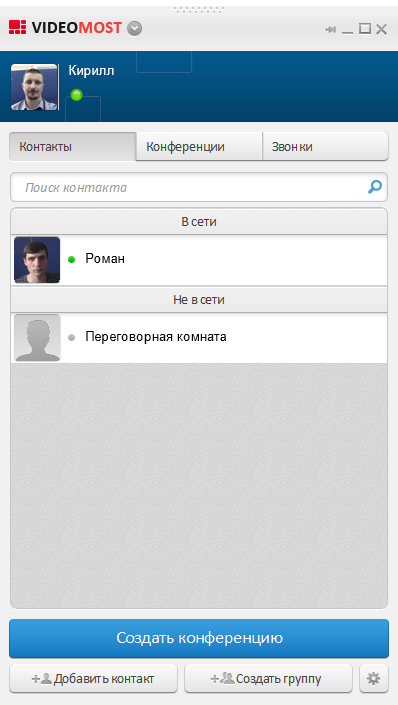
Here you can manage your address book, view the history of conferences and calls. You can also click on an online user from the list to activate a chat with him or an instant conference (video call point-to-point).
If you need to create a multi-party videoconference, you must click the "Create a conference" button.
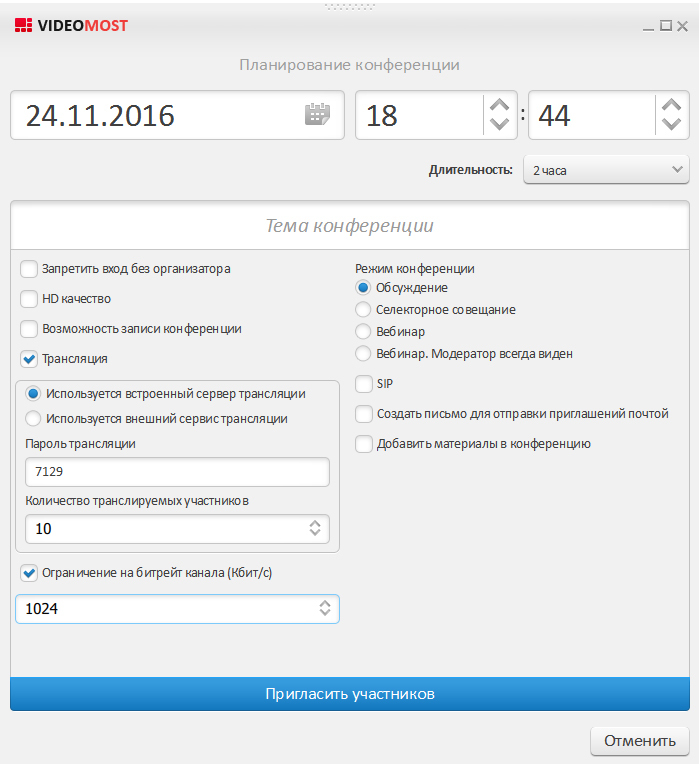
The conference creation window is similar to the one from the web interface, with one important exception: there is an opportunity to invite participants.
Participants are selected from the address book and, at the start of the event, receive an incoming invitation to participate.
The active conference window in VideoMost Space looks like this:
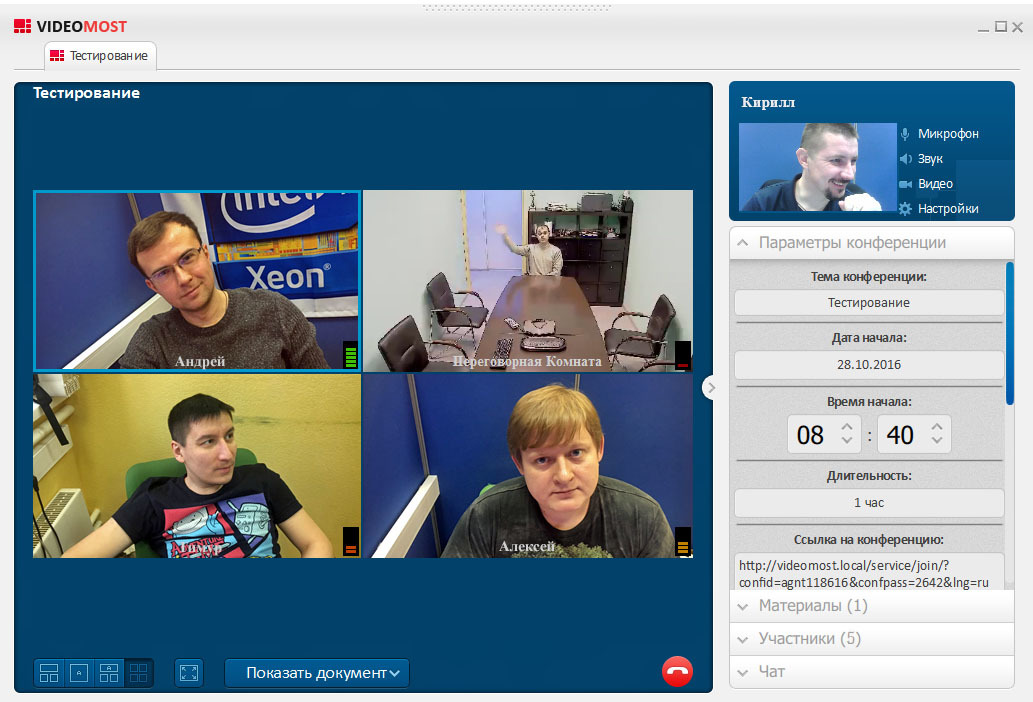
Here you can change the layouts of participants. The rest of the functionality is in the side control panel, which implements chat, file and user management, as well as setting up equipment.
Licensing
There are three types of basic licenses for the operation of the VideoMost server:
1. Server ports (maximum number of simultaneous participants of all conferences)
Any participants, incl. not having an account that can participate in conferences on the server.
2. Webinar ports - license for webinar listeners (without video feedback)
3. PC user accounts (VideoMost Space and / or web conferencing organizer)
Participants who are registered on the server and are able to create and manage conferences.
Such an approach to licensing can reduce the total cost of licenses.
For example, if it is necessary to implement 50 ports (users) on the server, and only 5 employees need the functionality to create and manage multipoint events, then it is enough to provide everyone with connection licenses and additionally purchase 5 account licenses. Or some of the participants can only be viewers - webinar ports are much cheaper.
The possibility of participation through a mobile client or a SIP device is additionally licensed, as well as a flash broadcast of events.
Load on server and channels
Since VideoMost uses SVC technology, the load on the channel is calculated as follows:
Each client sends a stream with the resolution that its camera produces, and receives streams with a total resolution equal to that which its display can display.
Thus, if we have a FullHD camera and a panel with the same resolution, the channel will be loaded into one and the other side at 2-4 Mbps.
The load on the client's computing subsystem in this case will be equivalent to viewing a pair of FullHD clips. Therefore, when choosing a processor for FullHD video conferencing, it is better to refrain from using Atom, Pentium or Celeron, and give preference to uncut options - i3, i5 or i7.
The server, if only VideoMost-clients participate in conferences, does not deal with video encoding, but only competently commutes streams between clients, depending on their parameters and communication channels. Thus, the channel to the server should provide bandwidth equal to the load of one client multiplied by the number of clients. It is also worth noting that the system monitors the quality of the channel to the client, and the server will issue flows to the client, taking into account the network bandwidth.
The load on the computing subsystem of the server in this case will be minimal, and almost any modern processor can handle it.
But if a SIP / H.323 client is added to the conference, the server will need additional resources to transcode SIP streams and mix the overall picture for all participants. And here it is already important to take into account the number of sessions with the participation of SIP / H.323 devices that will require an increase in the number of cores of the server’s CPU.
Typical models and solution configurator
In order to simplify the calculation of solutions for typical tasks, we have developed two models with a convenient license configurator VideoMost and a computing subsystem of the server, taking into account all the requirements and features of the software.
VideoMost113.5-004LH - entry-level model. Supports up to 100 connections through the VideoMost client application. This model is relevant when there is no need to connect SIP devices to the system or to make Flash broadcasts of video conferencing.
VideoMost217.4-004LH is a powerful server that provides up to 500 connections via the VideoMost client application, plus up to 40 more SIP / H.323 sessions.
Using the configurator, you can calculate the solution of video conferencing with regard to all necessary licenses, as well as compare it with counterparts from other manufacturers or developers.
There is one feature in VideoMost licensing, and this is important to consider when working with the configurator. Options: mobile client, SIP and broadcast do not have a fixed cost, but increase the cost of all basic licenses. Therefore, when choosing basic licenses, you must ensure that they are with the same set of options.
For example, I need licenses for server ports and for accounts, but the system will use a connection through mobile devices. So in the configurator, I select the required number of licenses for “Server port + Mobile client, perpetual + 1 year Tech support” and the required number of licenses for “Account + Mobile client, perpetual + 1 year Tech Support . ” And so on - the main thing is that the option set in the base licenses coincides.
If you have any questions about this decision - I will be glad to answer in the comments.
Thanks for attention!
Source: https://habr.com/ru/post/312166/
All Articles