DIY Password Manager

Hello! Like any decent browser, Vivaldi can save passwords to access various sites, making it easier for you to visit resources that require authorization. But there is one problem: as a rule, today we have dozens and even hundreds of various resources in our bookmarks requesting authorization upon entry, but we cannot store absolutely all passwords in our heads, so if, for some reason, we don’t Were able to enter the site and at the same time forgot the password, we will have to go through the whole process of restoring it. Or use the password manager to view the list of records stored by the browser and find the one you need at the moment.
Unfortunately, the regular password manager Vivaldi allows you only to delete them, but not to view them. Of course, we are planning to expand the capabilities of the built-in manager in the future, but when this future comes - it is definitely very difficult to say. But is it possible to solve this problem using the existing capabilities of the browser itself, rather than installing extensions and not using third-party services? I will say straight away - it is possible, and even now I will tell you how to do it.
The fact is that the Vivaldi browser is built on the basis of the Chromium code, which is used by many browsers, so sometimes we can use the functions built into this engine that are not officially supported in Vivaldi, but are quite workable. And today we will use one of these functions.
')
So, the first method is the easiest and fastest. Open the Browser Settings section, Launch . And then we specify the following address as the home page:
chrome://settings/passwords
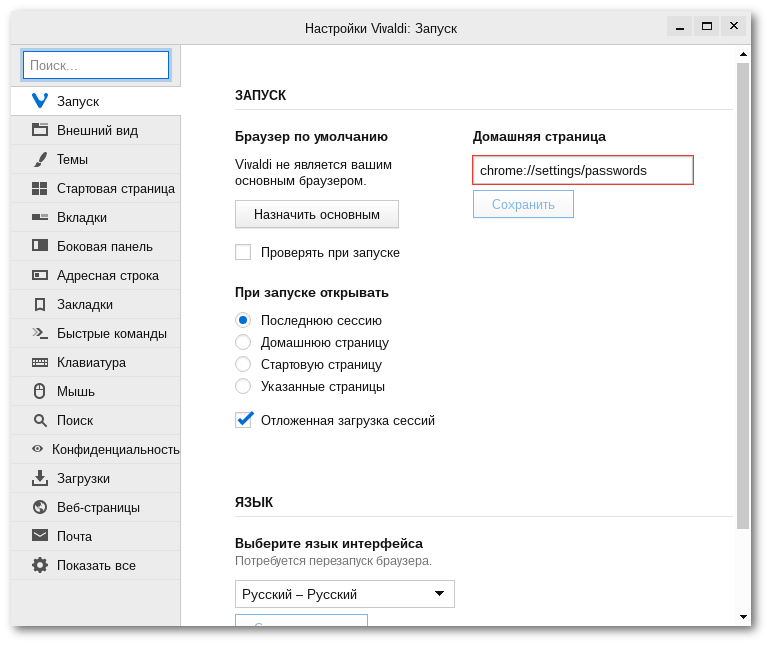
Click the Save button and ... everything. Now at any time while working in the browser, you can access all saved passwords with one click of the Home button (this is such a house in the address bar) - as a result, the password manager built into Chromium will open, allowing you to view and even edit any existing entries.
This method, however, has a number of inconveniences. Firstly, if you already use some web page as your home page, then you will simply have nowhere to enter the password manager page. Secondly, even if the “position” of your home page is free, you will have to open a new blank page first and then press the house button - otherwise the page with the password manager will open instead of the active one that you have viewed before. Agree that this is also somehow not very. Therefore, I can offer, in my opinion, a better way - and again using the built-in tools of the Vivaldi browser.
I'm talking about web panels, located on the side panel of the browser Vivaldi. So what we do. To begin with, we create a web panel with the address already known to us by clicking on the plus sign button in the sidebar:
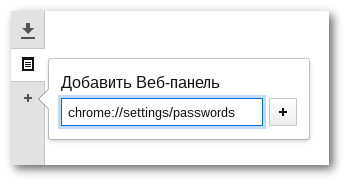
Save the panel. In principle, everything is ready, but it is advisable to make a couple more cosmetic changes. Not so long ago, in the settings of the web panels of the Vivaldi browser, the Custom width option appeared. This option allows you to assign an individual width of the working space for different web panels, which makes it easier to work with resources that do not have a mobile version (namely, this version of web pages is used by Vivaldi for web panels). Chromium Password Manager in this situation does not have this version, so let's enable this option for our new web panel:
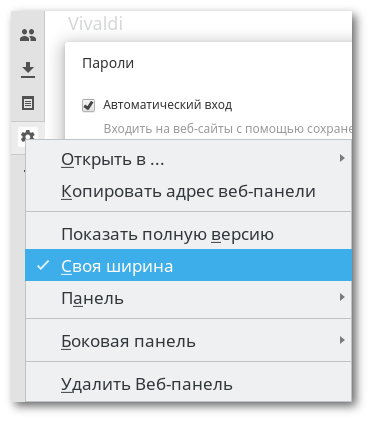
Now set the mouse cursor to the required width of the panel with the password manager and use:
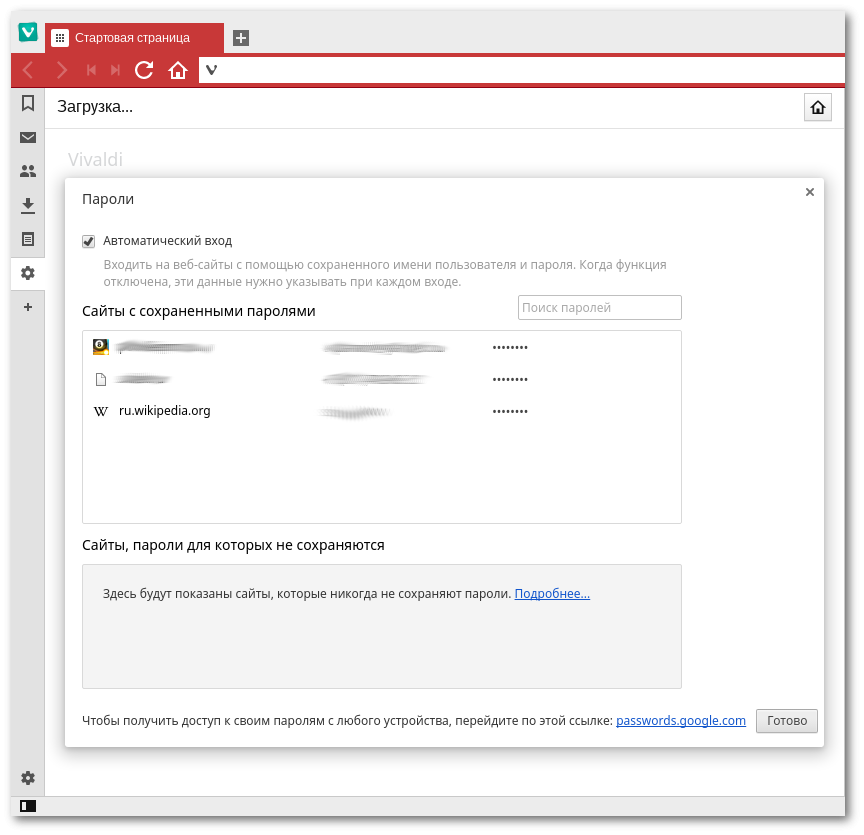
Yes, and if you want to hide this web panel from prying eyes for security reasons, simply disable its display through the context menu of the right mouse button on the browser side panel:
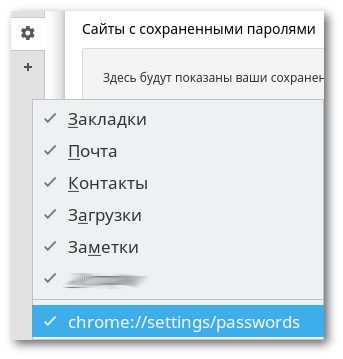
You can turn it back the same way when needed.
As you can see, we reaffirm our adherence to the traditions established by the old “tube” Opera browser on the Presto engine - we try not only to add new functions, but also allow them to independently ensure that the browser responds to your requests.
That's all. I hope that this method of working with passwords will be useful to you. If you know some other interesting or unusual ways of using Vivaldi’s regular functions to expand the browser’s functionality or to improve the network’s usability, write about it in the comments, and we will tell other Vivaldi users about it.
PS Yes, if suddenly you forgot where you can download the Vivaldi browser to take advantage of the above tips - welcome !
Source: https://habr.com/ru/post/312084/
All Articles