How we connected Parallels Desktop and Office 365
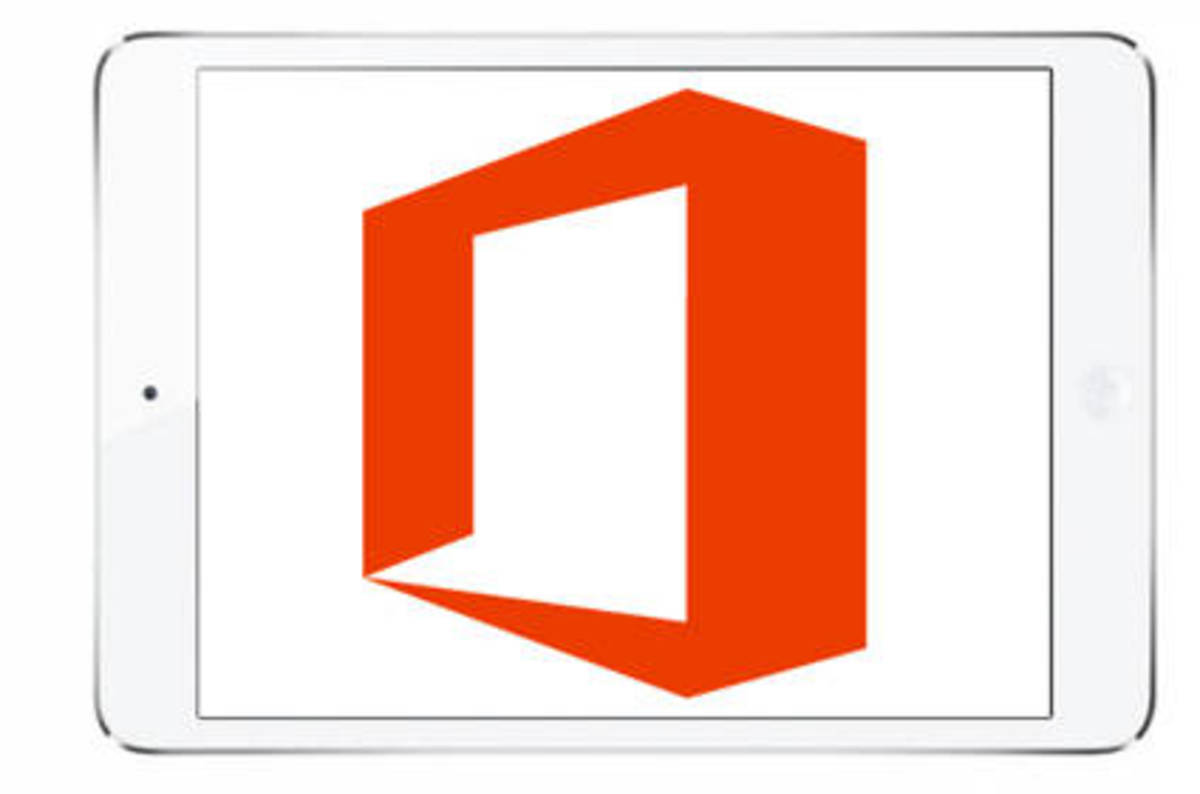 It’s no secret that most users install Parallels Desktop in order to use the usual PC versions of Microsoft programs, in particular, Microsoft Office, on Macs. But the downside of the virtualization medal is that if inside a virtual machine you have a familiar Windows environment in which Office documents are opened with Microsoft Office programs for Windows, then returning to Mac OS environment, you return to the “real world” ...
It’s no secret that most users install Parallels Desktop in order to use the usual PC versions of Microsoft programs, in particular, Microsoft Office, on Macs. But the downside of the virtualization medal is that if inside a virtual machine you have a familiar Windows environment in which Office documents are opened with Microsoft Office programs for Windows, then returning to Mac OS environment, you return to the “real world” ... 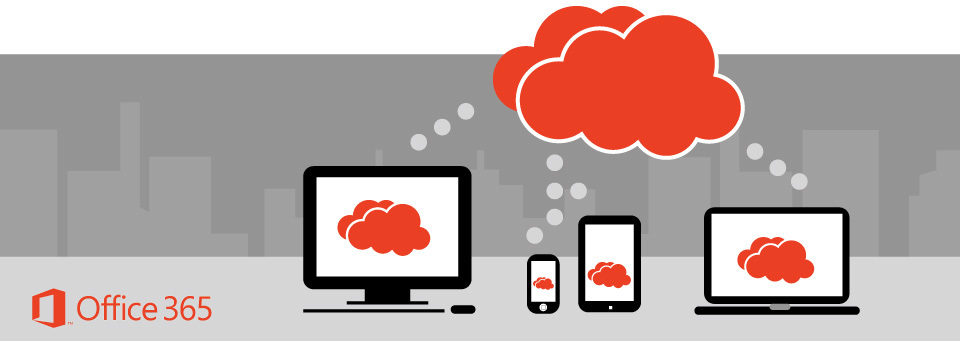
And in the real world, Office documents are opened with Office for Mac applications — of course, if it was previously purchased and installed. But it's not so bad. Nowadays, total online is constantly having to work with documents hosted on web portals - for example, organized on the Microsoft SharePoint platform. Of course, Office 365 provides the ability to view and edit Office documents online versions of Microsoft Word, Excel and PowerPoint, but this is not always enough. And if you need to open a document with a full local version of the application, the convenience of working in the Mac OS environment is sharply reduced. Fortunately, Windows and Mac users now have Parallels Desktop 12, which finally solves this problem. How does she do it?
')
What is Shared Applications
Shared Applications technology is a powerful tool for integrating the guest operating system and Mac OS. This is how it works - for each Windows application, a duplicate application is created in the Mac OS environment. The task of the backup application is to open a specified document in the environment of its associated Windows application through the Parallels Desktop virtual machine. For example, Microsoft Word for Mac will be created for Microsoft Word for Windows, which will open files with .doc, .docx and other extensions in Microsoft Word for Windows.

The list of applications for Shared Applications is created during the installation of the virtual machine. If the Windows application boots from the Mac OS environment, the virtual machine automatically starts up, and the specified application starts in it. If you recently installed a new Windows application in the virtual machine, it will appear in the Start menu and a backup application will be automatically created in Mac OS.

When you create an application in Windows, it is analyzed and the information about what types of files it can open is entered into the doubler application. This allows you to view and edit your local documents, erasing the line between Mac OS and Windows. If you sent a Word document, all you need to do to open it with Word for Windows is to double-click its icon.
However, the case is not limited to extensions. On the Internet, protocols rule the ball: http and https - browsers, mailto - mail, and ftp, ssh, telnet ... There are a lot of them there. The ms-word, ms-excel and ms-powerpoint protocols are responsible for working with Office. We act with protocols in the same way as with extensions — information about them is written into a backup application and, when activated from a browser in Mac OS, we launch the corresponding application in Windows.
Of course, this works not only with Office applications. Typical cases of launching Windows applications from a website are downloading Adobe Acrobat files and torrent files. By default, PDF documents are viewed in a special container embedded as a plug-in in the browser, but if you prefer to open them with a Windows application, such as PDF Reader, Adobe Reader or Adobe Acrobat, install it in a Windows virtual machine and the document will be downloaded as usual, completely transparent to you. Similarly, if you prefer a Windows version of an application like uTorrent, all you need to do is install it into a virtual machine.
Another aspect of working with protocols - you can assign http or mailto open only in MacOS or only in Windows. This is often used by our users: for example, they assign to open all mail links on Mac OS - and all correspondence (whether from a virtual machine or not) goes through the host Mail.
You ask - is it possible to still open Windows documents using Mac OS applications? Answer - of course. Enable the option of using Mac OS applications in Windows - and use them for health.

And that is not all. If on Mac OS you lack the Windows system interface area, you can expand the integration between Mac OS and Windows and give Mac OS access to the Windows system area. As a result, icons from the system area will appear on the Mac OS menu bar and you can use the corresponding applications by clicking these icons. This is another aspect of Shared Applications technology.
Now it all sounds easy and simple, although in the course of the implementation of the technology, of course, there were many difficulties. Judge for yourself - a technical solution with proxy applications in Mac OS environment requires very fine work. Suppose that in your Windows virtual machine a hundred applications means that in Mac OS you need to create links to all these Windows guest applications, and these links will have to work exactly the same as they are configured in Windows.
It should be remembered that the Shared Applications functionality does not work in isolation mode. When you enable Shared Applications, the isolation mode automatically turns off.
Remembering Windows Update
After in the last article we discussed in detail the problems of comfortable updating and maintaining a virtual machine in the Mac OS environment, it is worth mentioning once again that some of the applications we discussed today - namely, Microsoft Office applications, including Office 365 - are updated on the same technology Windows Update. And although this is not directly related to our conversation today, it is worth noting that if you enable the update and maintenance scheduler functionality in the Parallels Desktop environment, then along with other Microsoft applications that are updated and maintained by Windows Update services, Office will also be comfortably updated. 365. At the same time, our Shared Applications technology will closely monitor that neither the Mac OS, nor Windows break any user settings, nothing is lost during installation and removal of programs, is not broken by customer experience.
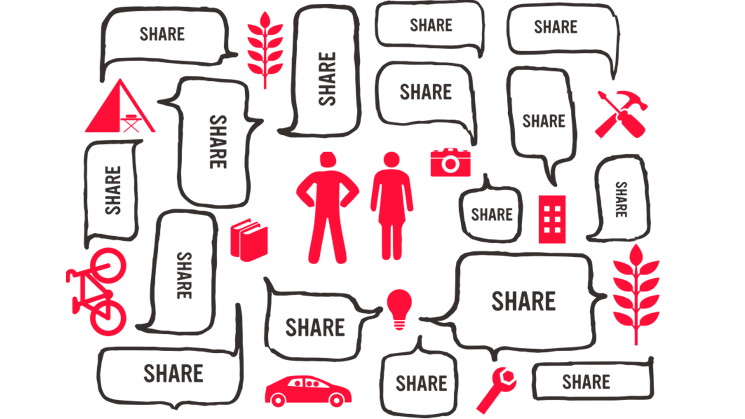
In conclusion, I would like to note that Shared Applications is, firstly, a unique, unlikely experience of seamless integration of Mac OS and Windows. And secondly, and, probably, in the main ones - this is the source of new ideas both for us and, we hope, for other developers.
Source: https://habr.com/ru/post/311878/
All Articles