Windows Server 2016 in Azure Pack Infrastructure: Virtual Jobs in 10 Minutes
Most recently, we announced the availability of Windows Server 2016 in the Azure Pack Infrastructure cloud. Before the release for 4 months, we and some of our users tested the stability and reliability of the Windows Server 2016 Technical Preview in the cloud and were pleased with the result. Thanks to this, we were able to provide a release in the shortest possible time, allowing our users to get benefits from the most modern technologies earlier than others. By tradition, the OS cloud is provided in the Datacenter edition and at no extra charge.
Our users often ask about the first topic: how to quickly organize virtual workplaces (VDI). Previously, the Windows Server had to configure the domain controller and the Remote Desktop Services service before starting to work in terminal server mode (of course, there was an option and it was easy to create many users in the OS, but the ability to administer workstations while users were very limited). AD is not used everywhere, and the need to quickly start working in a virtual environment arises. Often, customers do not have the necessary knowledge to configure VDI - I want to have a simple solution out of the box.

Windows Server 2016 has a built-in Multipoint Services service that allows users of small organizations to use virtual machines conveniently (and large ones do not have problems with deployment). Initially, Multipoint Services (Multipoint Server in the past) was created for conveniently sharing one computer into many users (when an organization could not afford to purchase a separate computer for each), with monitors, keyboards and mice connected to a single computer. At the same time for each user created their own independent environment.
')
The Multipoint Services management interface is simple and straightforward even to novice users (we’ll look at it a little later), so we made ready VDI Windows Server 2016 templates with Multipoint Services preinstalled in English and Russian. We also made a version of these templates with Microsoft Office 2016 preinstalled .
If you do not have access to the Azure Pack Infrastructure cloud, fill out the form on the main page https://infoboxcloud.ru indicating that you want to test the cloud. Specify the desired amount of resources (the number of vCPU, RAM and disk) and briefly describe your task. We will contact you and provide a trial version.
On how to create a virtual machine with Windows Server 2016 and Internet access, we told earlier in this article , do everything too, but choose an OS template for VDI.
The following templates for VDI are available to you:
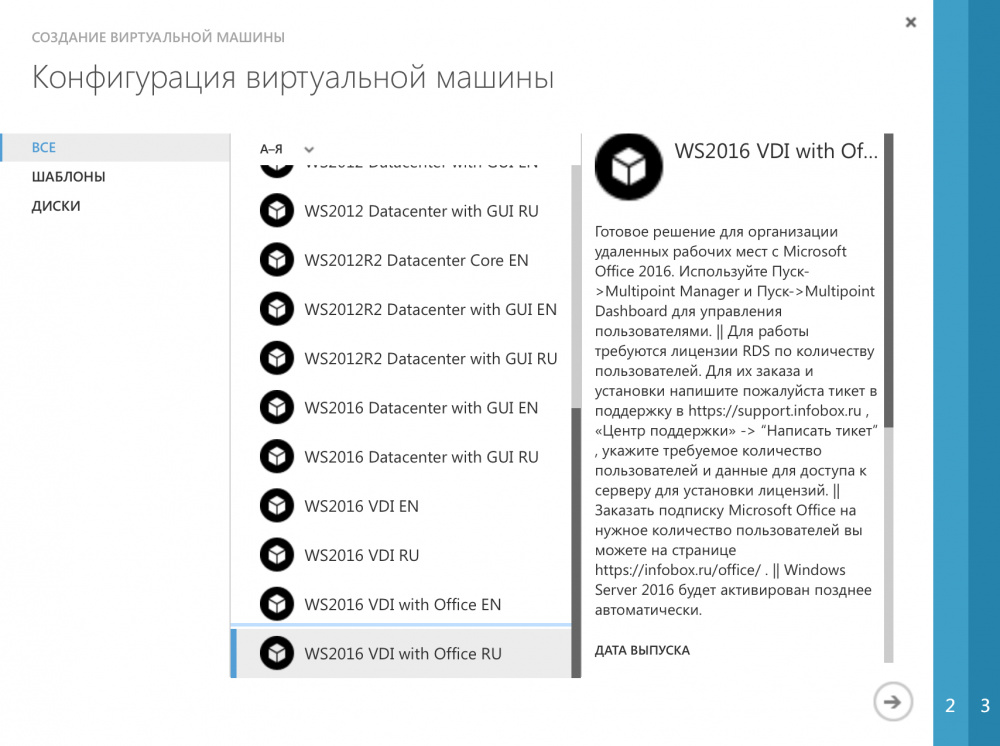
Create a server from a template suitable for you. In this article we will use WS2016 VDI with Office RU .
To connect to the server, use the RDP client that is included with Windows, installed for macOS from the AppStore (beta – version with new features is available here ), for Linux you can use Reminna , for Android and iOS also Microsoft Remote Desktop is available.
To connect to the Russian version of the template, use the Administrator login, to the English - Administrator.
After connecting to the VDI server, you can find the Multipoint Services management tools in the Start menu:

After launching Multipoint Manager, we see general information and our server.

There are currently no Client Access Licenses (RDS) installed on the server. License data is required for each user working with a virtual workstation. You can not buy them, but rent them from us (450 rubles / month) by writing a ticket to our support team from the service control panel . After ordering, we will help you install and activate licenses. The first 119 days of VDI will work without installing RDS licenses, which allows you to configure and test the server before ordering.
There are more than one VDI servers, you can manage everything from a single interface. By clicking “Add or remove Multipoint Server servers” you can add other servers from your network (they are located automatically, but you can disable the remote control option if necessary).

When adding, it is necessary to enter the login and password of the server administrator, after which the new server will be available for management.
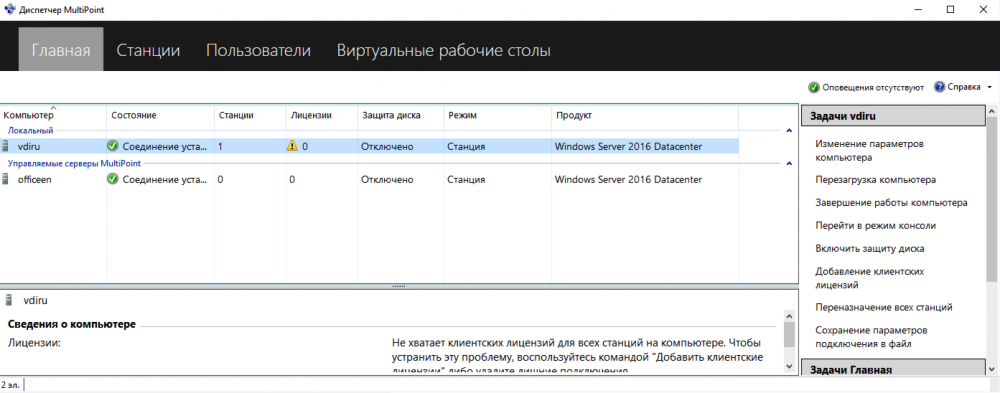
A useful feature is “Enable Disk Protection” for a VDI server. This allows you to use VDI in kiosk mode and flush the disk every time you reboot.
In the "Stations" section , you can log off users from workstations, which is useful if the server is used in kiosk mode - this will reset the session data. If the kiosk mode is not in use, it’s just the ability to log out users.
You can also use the definition of stations. Turning on this item on each of the users' computers will have its identification number and you can find the right one. For example, they came to a training company, they say, “Go to computer A”.

In the "Users" section you see all users of all stations and you can simply manage users and give the necessary rights, or change access data, all from one place in a convenient interface.


Multipoint Manager can be useful in the case of using a hybrid cloud script, because by combining the Azure Pack Infrastructure network and the corporate network via Site-To-Site VPN from Multipoint Manager, you can manage workstations in the company's perimeter, expanding the possibilities through virtual desktops.
A utility for daily administration. You see a list of all screens of all sessions at all stations and screens of connected workplaces.

What can be done:
In the “Systems” section, you can restart and shut down workstations on which users work.
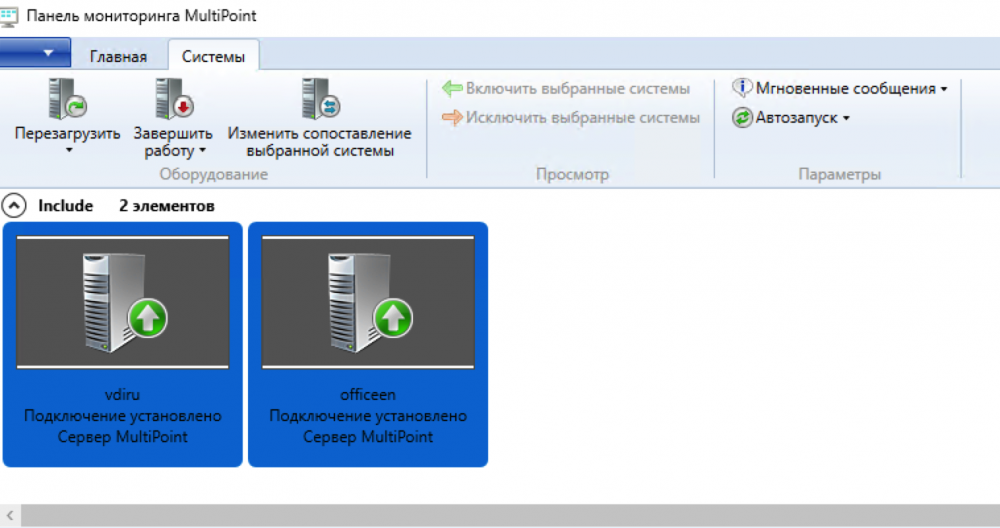
In the VDI templates with Microsoft Office pre-installed, Microsoft Office 2016 is already set up, which works correctly and is activated in terminal server mode. This means that as soon as we add a user to Multipoint Manager, he will connect to his account - he can use the latest version of Microsoft Office in the desired language. When you first log in, the software will ask for the data to access the Office 365 subscription (the required number of subscriptions can be ordered from us no more than directly to Microsoft, but with expert support - we’ll configure everything from beginning to end, connect or donate a domain, answer all questions in work process).
In our cloud, in just 10 minutes you can create not only the right amount of VDI on the most advanced Windows Server 2016 operating system, but also get a really simple and convenient interface for managing physical and virtual desktops, and, if necessary, with a preinstalled Microsoft Office by subscription. Do not waste time on settings, think about solving your problems!
For a free trial please fill out the form on infoboxcloud.ru .
Successful work!
Our users often ask about the first topic: how to quickly organize virtual workplaces (VDI). Previously, the Windows Server had to configure the domain controller and the Remote Desktop Services service before starting to work in terminal server mode (of course, there was an option and it was easy to create many users in the OS, but the ability to administer workstations while users were very limited). AD is not used everywhere, and the need to quickly start working in a virtual environment arises. Often, customers do not have the necessary knowledge to configure VDI - I want to have a simple solution out of the box.

Windows Server 2016 has a built-in Multipoint Services service that allows users of small organizations to use virtual machines conveniently (and large ones do not have problems with deployment). Initially, Multipoint Services (Multipoint Server in the past) was created for conveniently sharing one computer into many users (when an organization could not afford to purchase a separate computer for each), with monitors, keyboards and mice connected to a single computer. At the same time for each user created their own independent environment.
')
The Multipoint Services management interface is simple and straightforward even to novice users (we’ll look at it a little later), so we made ready VDI Windows Server 2016 templates with Multipoint Services preinstalled in English and Russian. We also made a version of these templates with Microsoft Office 2016 preinstalled .
Get access to the cloud and create a VDI
If you do not have access to the Azure Pack Infrastructure cloud, fill out the form on the main page https://infoboxcloud.ru indicating that you want to test the cloud. Specify the desired amount of resources (the number of vCPU, RAM and disk) and briefly describe your task. We will contact you and provide a trial version.
On how to create a virtual machine with Windows Server 2016 and Internet access, we told earlier in this article , do everything too, but choose an OS template for VDI.
The following templates for VDI are available to you:
- WS2016 VDI EN - English version of Windows Server 2016 Datacenter with Multipoint Services preinstalled without additional software;
- WS2016 VDI RU - Russian version of Windows Server 2016 Datacenter with preinstalled Multipoint Services without additional software;
- WS2016 VDI with Office EN - English version of Windows Server 2016 Datacenter with preinstalled Multipoint Services and preinstalled Microsoft Office 2016 , running in terminal server mode;
- WS2016 VDI with Office RU is the Russian version of Windows Server 2016 Datacenter with Multipoint Services preinstalled and Microsoft Office 2016 preloaded operating in terminal server mode;
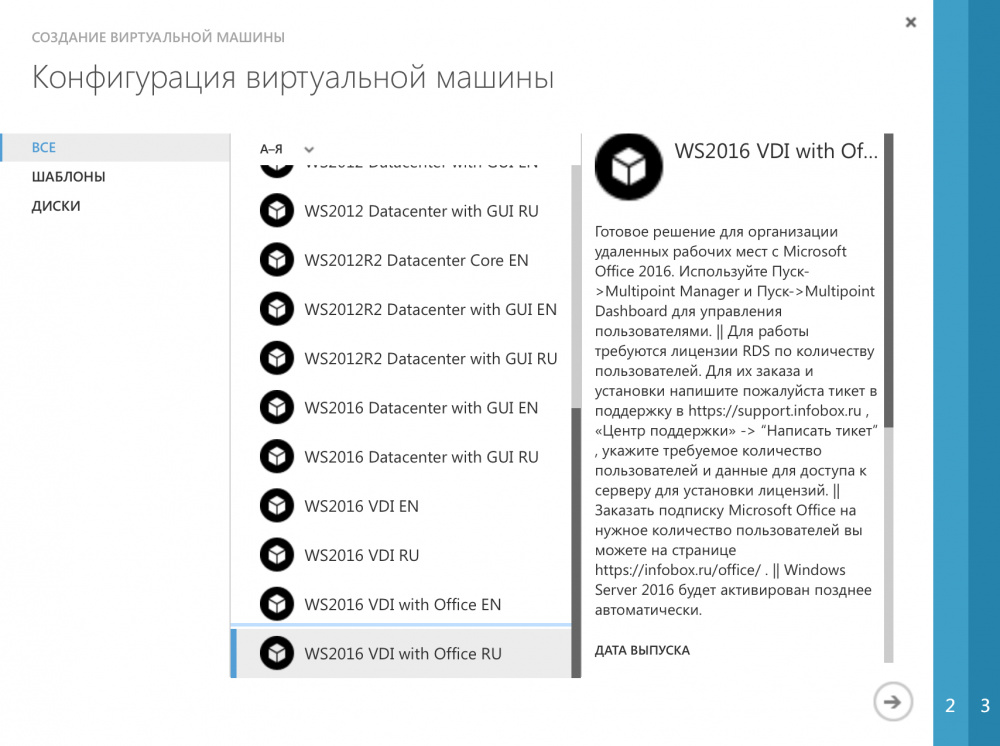
Create a server from a template suitable for you. In this article we will use WS2016 VDI with Office RU .
To connect to the server, use the RDP client that is included with Windows, installed for macOS from the AppStore (beta – version with new features is available here ), for Linux you can use Reminna , for Android and iOS also Microsoft Remote Desktop is available.
To connect to the Russian version of the template, use the Administrator login, to the English - Administrator.
MultiPoint Services Features
After connecting to the VDI server, you can find the Multipoint Services management tools in the Start menu:
- Multipoint Manager helps administrators manage jobs and monitor;
- Multipoint Dashboard provides functionality useful for daily administration.

Multipoint manager
After launching Multipoint Manager, we see general information and our server.

There are currently no Client Access Licenses (RDS) installed on the server. License data is required for each user working with a virtual workstation. You can not buy them, but rent them from us (450 rubles / month) by writing a ticket to our support team from the service control panel . After ordering, we will help you install and activate licenses. The first 119 days of VDI will work without installing RDS licenses, which allows you to configure and test the server before ordering.
There are more than one VDI servers, you can manage everything from a single interface. By clicking “Add or remove Multipoint Server servers” you can add other servers from your network (they are located automatically, but you can disable the remote control option if necessary).

When adding, it is necessary to enter the login and password of the server administrator, after which the new server will be available for management.
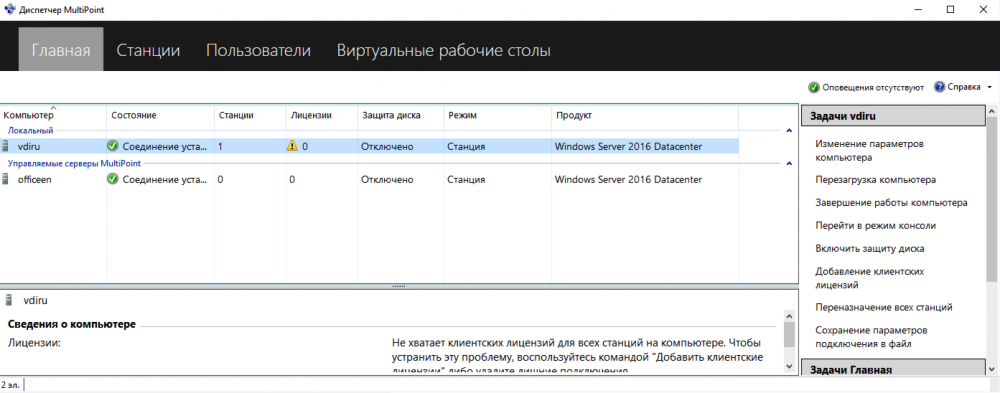
A useful feature is “Enable Disk Protection” for a VDI server. This allows you to use VDI in kiosk mode and flush the disk every time you reboot.
In the "Stations" section , you can log off users from workstations, which is useful if the server is used in kiosk mode - this will reset the session data. If the kiosk mode is not in use, it’s just the ability to log out users.
You can also use the definition of stations. Turning on this item on each of the users' computers will have its identification number and you can find the right one. For example, they came to a training company, they say, “Go to computer A”.

In the "Users" section you see all users of all stations and you can simply manage users and give the necessary rights, or change access data, all from one place in a convenient interface.


Multipoint Manager can be useful in the case of using a hybrid cloud script, because by combining the Azure Pack Infrastructure network and the corporate network via Site-To-Site VPN from Multipoint Manager, you can manage workstations in the company's perimeter, expanding the possibilities through virtual desktops.
Multipoint dashboard
A utility for daily administration. You see a list of all screens of all sessions at all stations and screens of connected workplaces.

What can be done:
- Lock and unlock desktops (if necessary, display a message on the screen).
- Set restrictions on viewing sites - black and white lists.
- Prohibit or enable USB (useful if physical workstations are controlled from Multipoint).
- The ability to project your desktop to the desired session (or all) of users and show something.
- Ability to run or close the program on selected desktops or all.
- The ability to correspond with users.

- and of course the ability to take control of the user's session and fix everything.
In the “Systems” section, you can restart and shut down workstations on which users work.
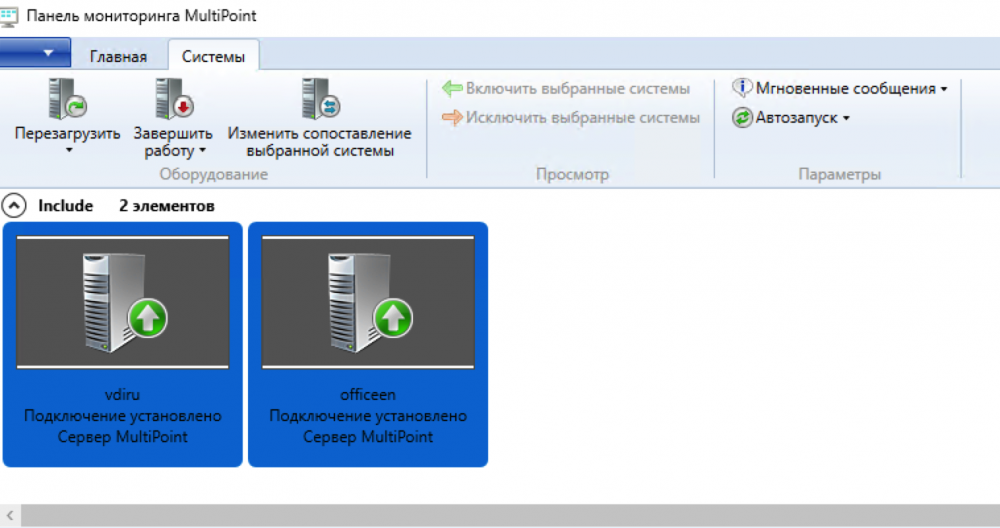
Microsoft Office Desktop and Office 365 Services
In the VDI templates with Microsoft Office pre-installed, Microsoft Office 2016 is already set up, which works correctly and is activated in terminal server mode. This means that as soon as we add a user to Multipoint Manager, he will connect to his account - he can use the latest version of Microsoft Office in the desired language. When you first log in, the software will ask for the data to access the Office 365 subscription (the required number of subscriptions can be ordered from us no more than directly to Microsoft, but with expert support - we’ll configure everything from beginning to end, connect or donate a domain, answer all questions in work process).
Conclusion
In our cloud, in just 10 minutes you can create not only the right amount of VDI on the most advanced Windows Server 2016 operating system, but also get a really simple and convenient interface for managing physical and virtual desktops, and, if necessary, with a preinstalled Microsoft Office by subscription. Do not waste time on settings, think about solving your problems!
For a free trial please fill out the form on infoboxcloud.ru .
Successful work!
Source: https://habr.com/ru/post/311646/
All Articles