Collaborate on documents: SharePoint 2016. Part 2. Configure external access.
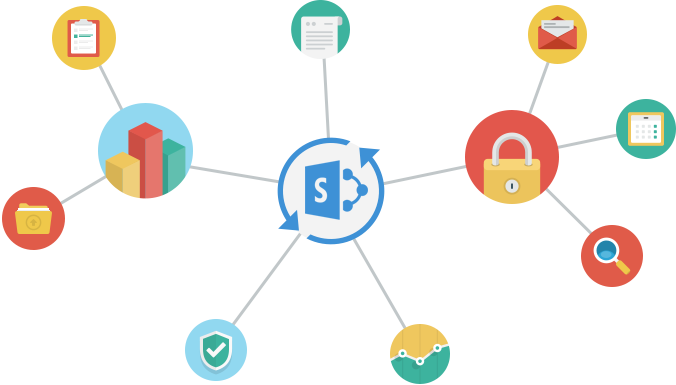
I continue the cycle of publications on the topic of SharePoint Server. In the first part, we reviewed the features of collaboration using Office Online and the desktop version of MS Office. This article will show you how to launch and publish SharePoint + Office Online.
We consider the case of a company for which it is important to keep all the infrastructure and the data stored in it under control, i.e. with deployed farm on-premise SharePoint 2016.
Let's start.
')
DNS
In our case, we use Split DNS where the names for the external and internal zones are the same.
Given: External domain servilon.com and external names sp2016.servilon.com and oos2016.servilon.com.
Solution: On the internal DNS, we add two new Forward Lookup Zones with the corresponding names sp2016.servilon.com and oos2016.servilon.com.

In each zone, add an A record indicating the local address of the corresponding server:
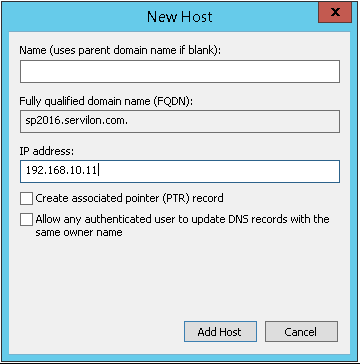

Certificate
We issue a certificate for both services at once. In the subject alternative name (SAN), we add both the names sp2016.servilon.com and oos2016.servilon.com. To avoid problems on devices outside the domain, the certificate should be issued by a trusted certificate authority.
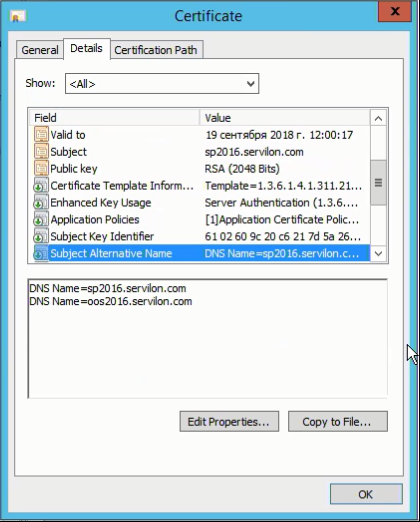
We will recall this certificate three times, it will be used on SharePoint Server (on IIS), on Office Online Server and on Application Request Routing (ARR) for publishing sites.
SP settings
I miss the installation of SharePoint Server because There is a lot of writing and walkthroughs and technet on this topic. Note that in 2016, the Microsoft server pushes us to cooperate and merge - the version settings for document libraries (Library> Library Settings> Versioning Settings) are already configured by default for collaboration
Document Version History is set to Create major versions ;
Require Check Out - NO
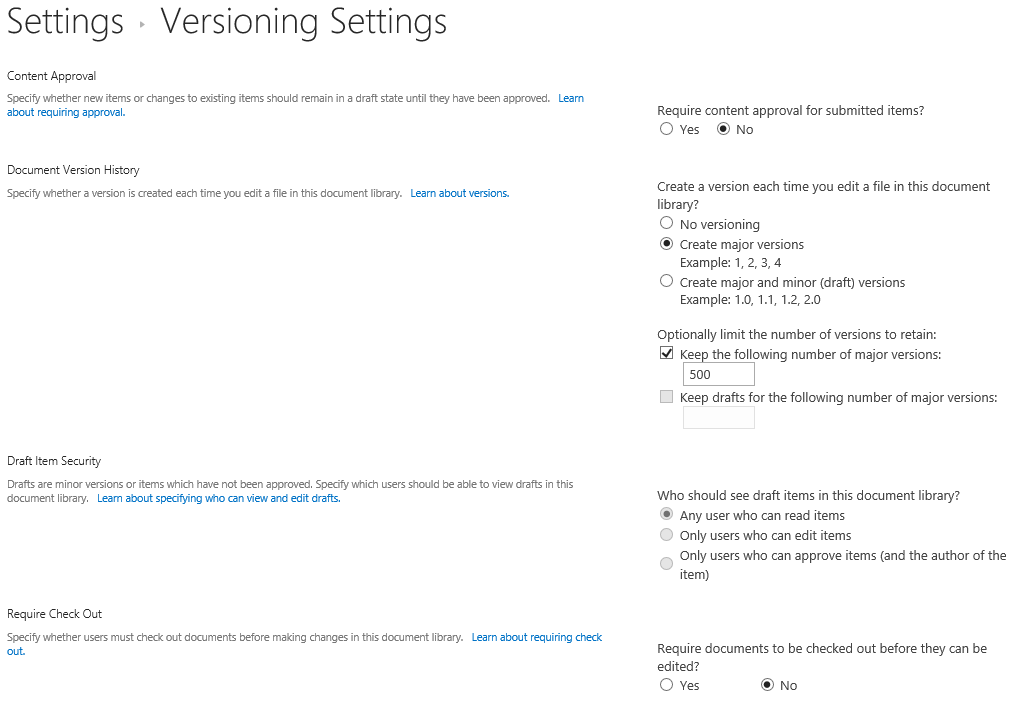
Here we also remember about the security and our certificate, we indicate it in the Bindings for our SP site.

OOS setup
MS says the minimum hardware requirements are identical to the requirements for SharePoint Server 2016:
- RAM: 12GB
- Processor: 64-bit, quad
- Railway: 80GB
In reality, for a test environment, you can significantly reduce the RAM.
- Install the .NET Framework 4.5.2 on the server;
- Install the necessary OS components with the command:
Install-WindowsFeature Web-Server, Web-Mgmt-Tools, Web-Mgmt-Console, Web-WebServer, Web-Common-Http, Web-Default-Doc, Web-Static-Content, Web-Performance, Web-Stat-Compression, Web-Dyn-Compression, Web-Security, Web-Filtering, Web-Windows-Auth, Web-App-Dev, Web-Net-Ext45, Web-Asp-Net45, Web-ISAPI-Ext, Web-ISAPI-Filter, Web-Includes, InkandHandwritingServices, Windows-Identity-Foundation - After installation, a system reboot is required.
- Run the OOS installation, the installation wizard will only ask for the installation path.
- We set up the OOS farm (we will immediately consider a secure https connection).
- We import the previously issued certificate.
- Create an OOS farm with the PS command:
New-OfficeWebAppsFarm -InternalURL "https://oos.contoso.com" -ExternalURL "https://oos.contoso.com" -CertificateName "Certificate Friendly Name"

To enable editing via OOS, use the PS command:
Set-OfficeWebAppsFarm -EditingEnabled
InternalURL and ExternalURL are identical. configured split DNS.
Let's go back to the SharePoint server, literally two commands:
- In SharePoint 2016 Management Shell from the administrator we execute the command:
New-SPWOPIBinding -ServerName “OOS server name”
- Since Our SharePoint is used both inside and outside the infrastructure. We change the zone to external-https:
Set-SPWOPIZone -zone "external-https"
Setting up publishing on ARR
- We import our certificate in IIS.
- We specify it in Bindings.
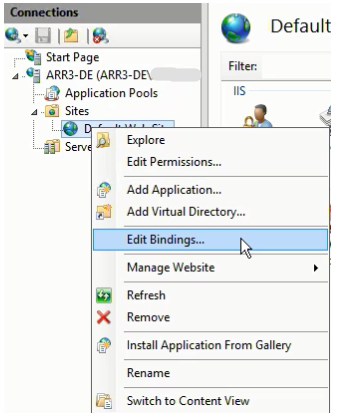
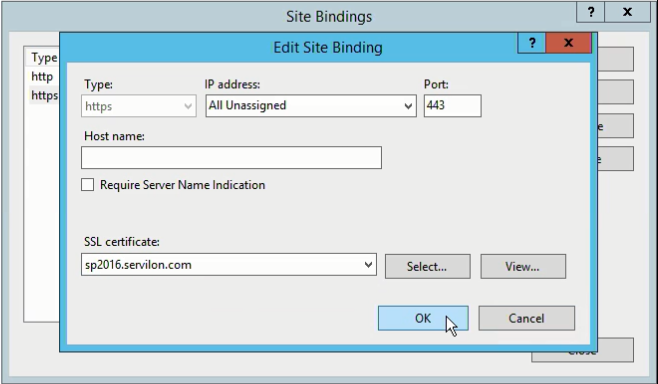
We create 2 farms for sp2016.servilon.com and oos2016.servilon.com.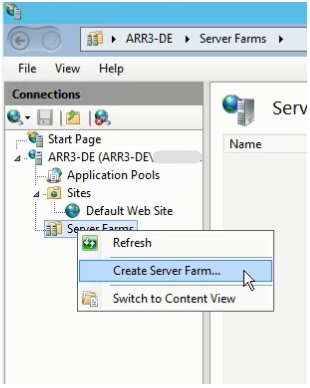
one.
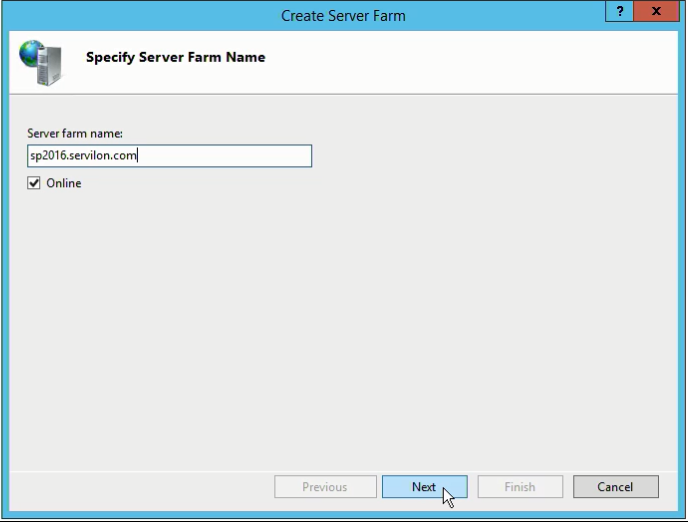
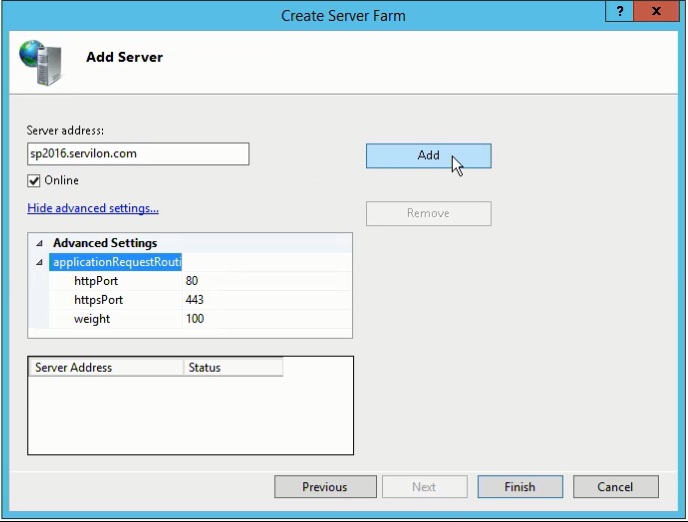
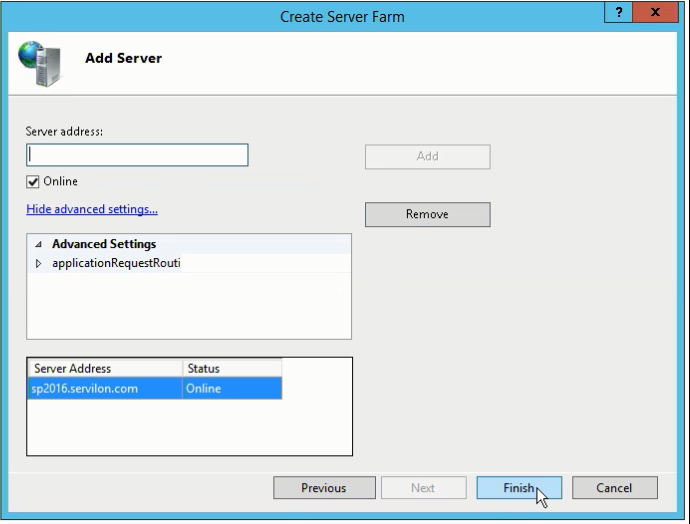
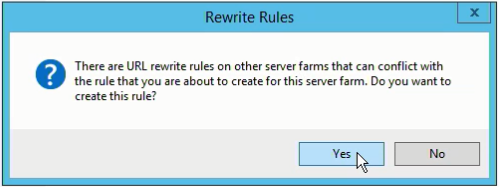
2
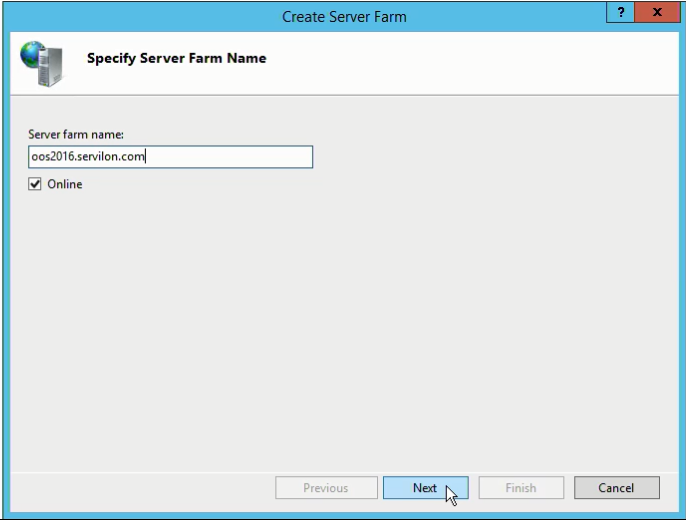
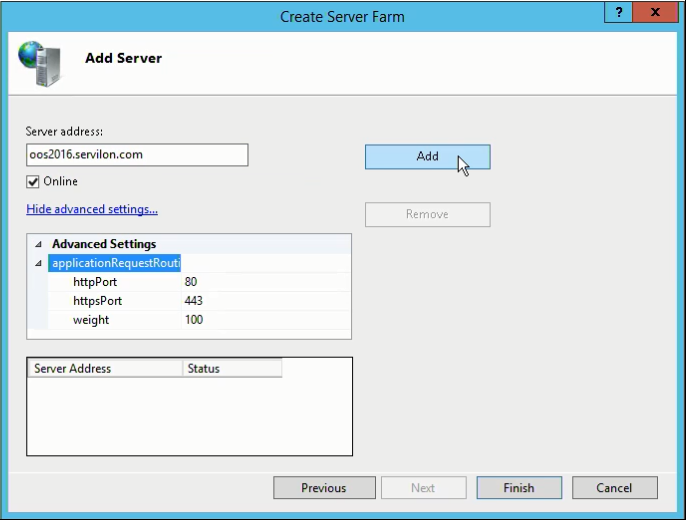
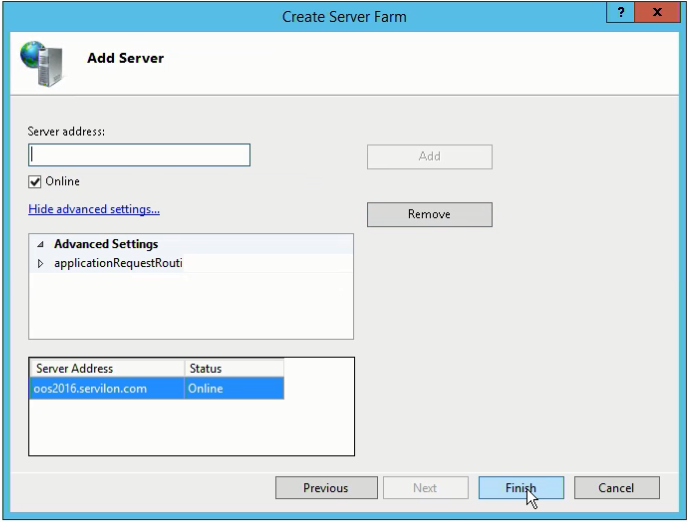
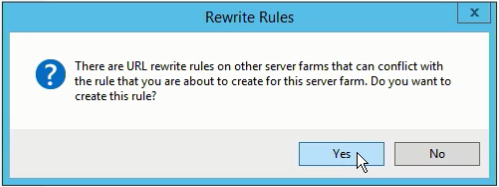
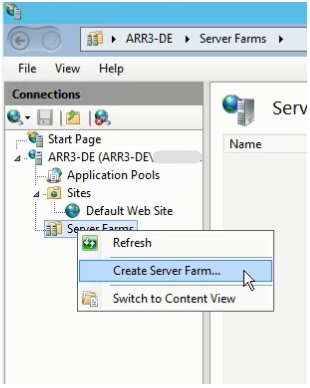
one.
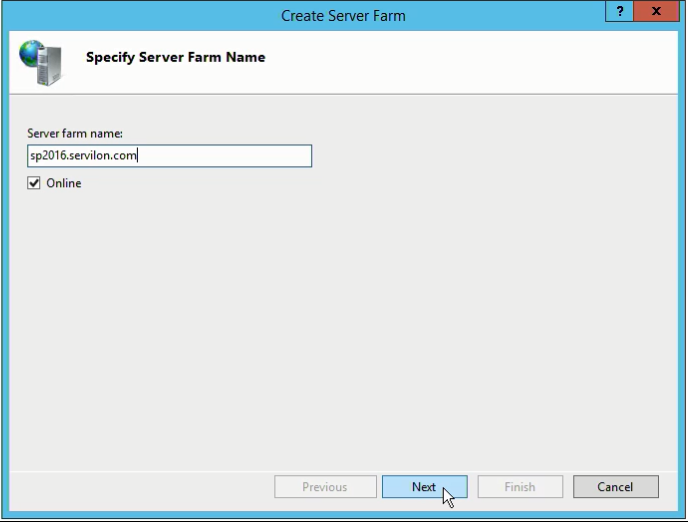
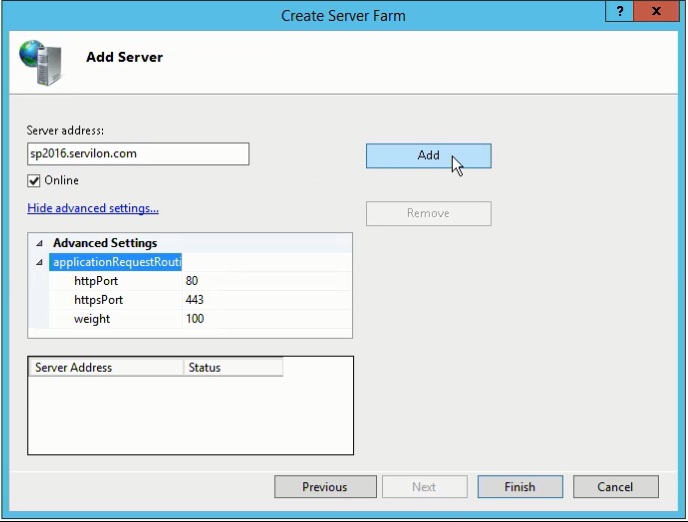
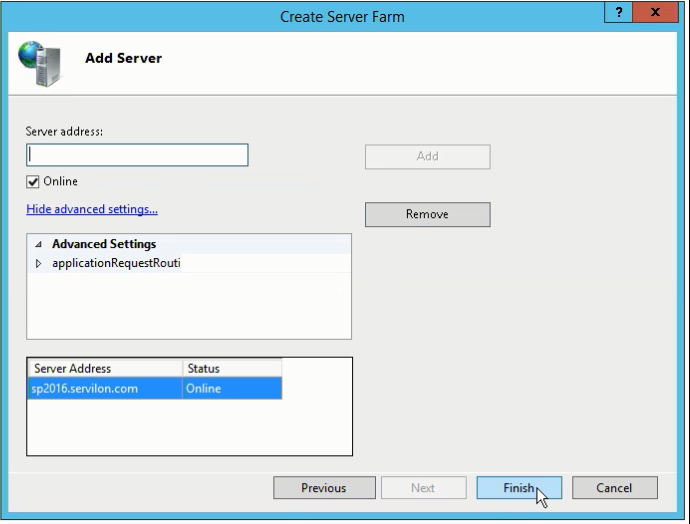
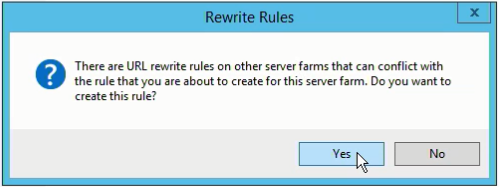
2
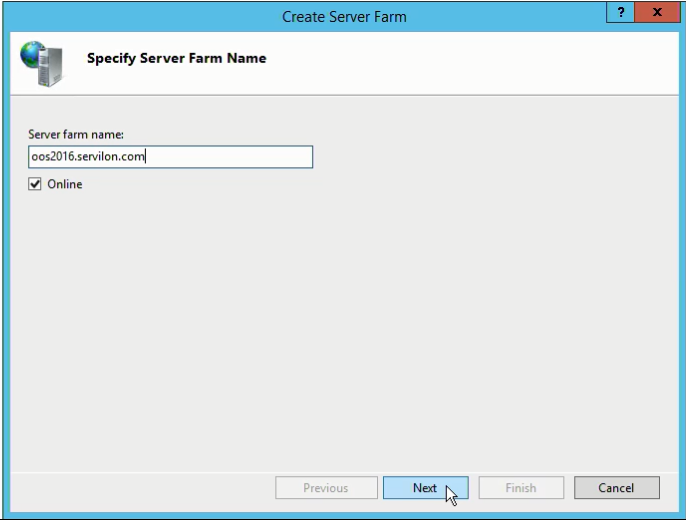
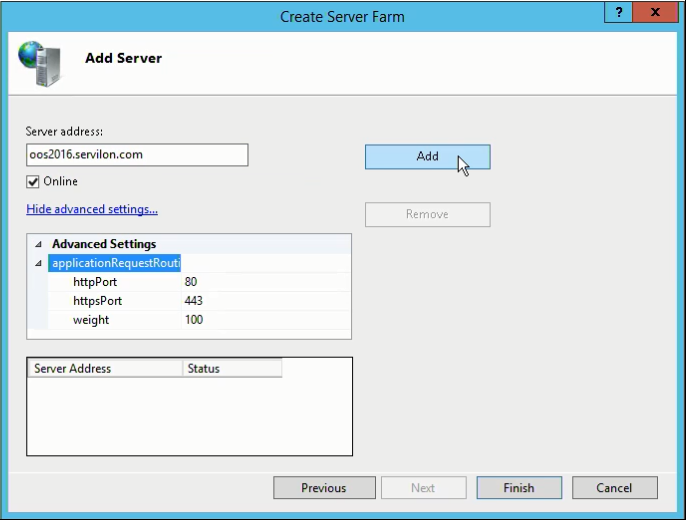
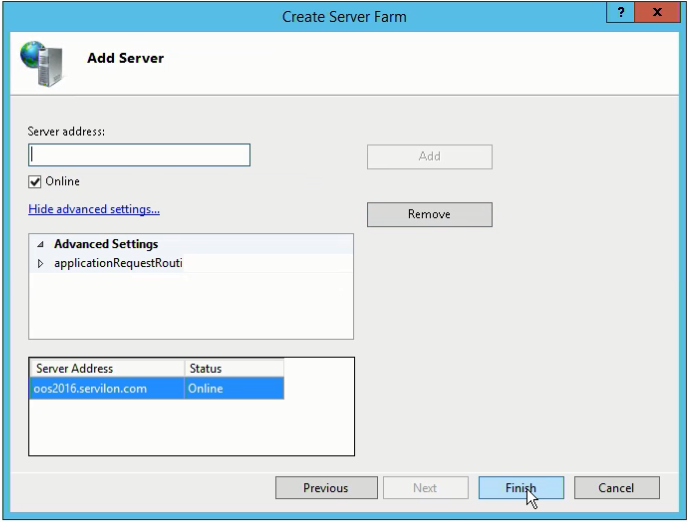
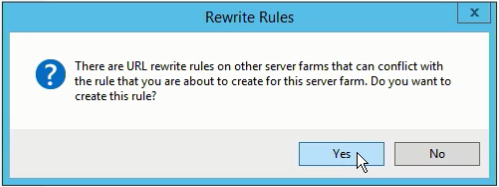
At the server level, rule URL Rewrite
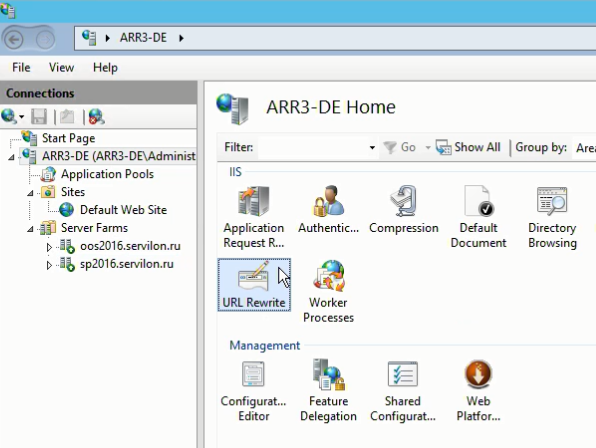

For SP:
- Add Condition

- In Action Properties, we set https: //
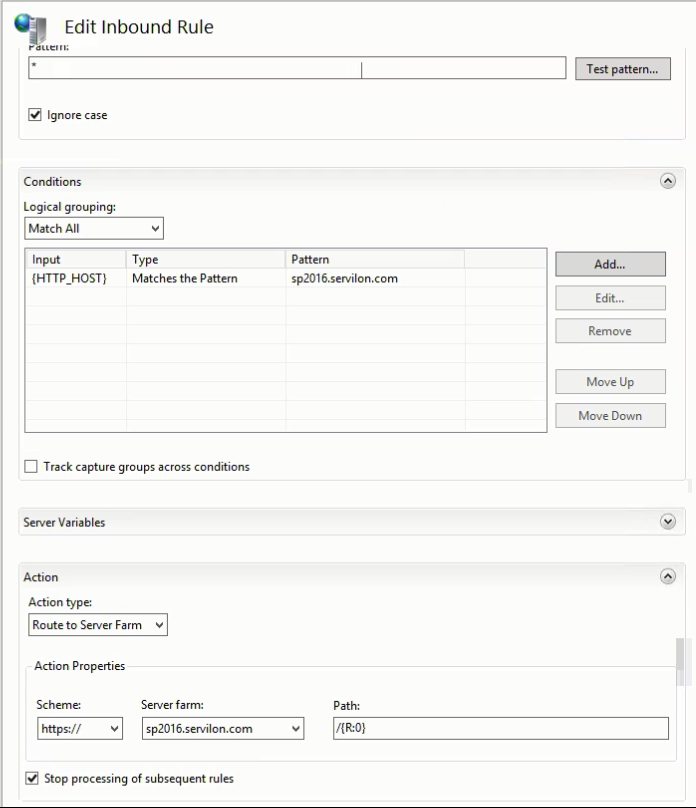
Similar actions are performed for OOS.
At the output we get the following settings:

After IIS edits, reboot the service with the iisreset command.
Done! Now you have the oos2016.servilon.com server as a server for working through a browser and from mobile devices, and sp2016.servilon.com as a connection point to a SharePoint site.
In the next part, I will try to answer the questions asked regarding OneDrive for Business.
Yours, Servilon Team
Source: https://habr.com/ru/post/310724/
All Articles