Collaboration with documents: SharePoint 2016, Office Online and all-all-all. Part 1. What is it?

“Corporation of Evil” (joke) has been developing its niche for joint work with documents for the second decade. It all started with the early versions of SharePoint, at the mention of which, the more experienced seals immediately begin to cry - it is painfully specific in terms of settings and features, and in those early years MS SP. Okay, let's not hurt each other anymore with memories of an awkward monster ...
But the persistence of Microsoft does not hold - work to improve the situation was carried out all this time, and on several fronts at once. As a result, we can now talk about the existing document collaboration infrastructure offered by Microsoft. There are two classes of software in it:
- Means of multiple access to documents, including cataloging, versioning, distribution of rights, and similar server features. These funds, in turn, are subdivided into cloud ( OneDrive , SharePoint Online ) and on-premise, that is, deployed in the infrastructure of the customer itself - a SharePoint 2016 server.
- Document editing tools. These include: the desktop family of Microsoft Office (also greatly reworked lately), the freshly mobile versions of Office, initially focused on working together with documents, and the cherry on the cake is its own implementation of an online document editing server Office Online apps (several previously known under the name Office Web Apps).
All this magnificence probably doesn’t make Microsoft a “Google Docs killer” (murderers of our brain in this case are rather journalists who come up with similar headlines for news), but gives a good alternative to the consumer. This is especially true for corporate clients, who, firstly, already have an MS infrastructure (AD, Exchange, Skype for Business), and secondly, there is a need to keep all or part of the information under control, that is, on their own servers. For such clients, the new document collaboration capabilities from Microsoft look particularly attractive.
')
As a result, we had an idea to tell how to actually set up these features and how to set up and configure all this economy. Let's try to get to the comparison with alternative services. Since it is clear that such a longrid and to write for a long time, and not everyone can read it, we decided to divide it into several articles. This is the first. And in it we will go further on the features and features that each of the Microsoft products has, which provide co-editing of documents: Office Online, MS Office on desktops and also on mobile devices. Immediately I warn you - there will be a lot of attention to detail and chewing on minor features, an impatient reader can immediately read the “conclusions” at the end of the note, and go for the others.
Office online
Office Online Server is a rather interesting application that everyone is still not well aware of. First, it is an opportunity to reduce the number of licenses and installations of MS Office. Secondly, expanding the ability to access and edit the document, roughly speaking - you just need a browser. Third, Microsoft’s best collaboration experience today. Let's see what I mean.
Word online
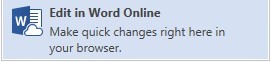
Editing a document in Office Online can be done by several users at the same time, and the changes and the user name of the contributing user are instantly displayed by the other collaborators. Users can edit the same part of the text at the same time, there is no blocking by paragraphs.

Excel Online
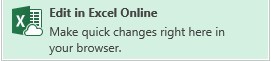
In Excel Online, changes in the cell will be displayed by other collaborators only when the first cell moves to the next cell. At the same time, cells are not blocked and several users can make changes at once.

Powerpoint online

PowerPoint Online allows you to work on one slide at the same time, but it’s better to work on different elements, otherwise users don’t see changes in each other’s real time.
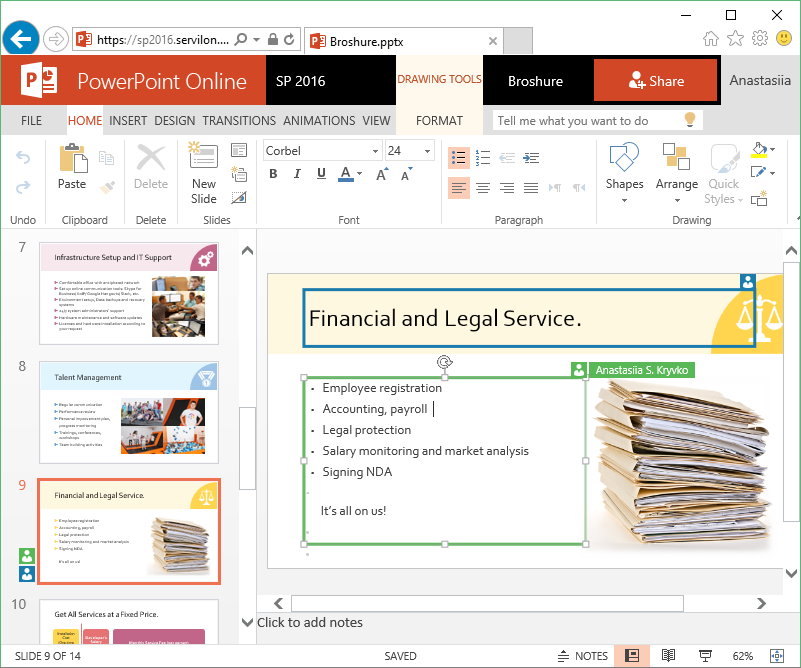
Desktop version of Office
The experience of working together with documents through Office Online leaves a pleasant impression when it comes to editing the text without the need for significant formatting changes. If you want to insert charts, smart art, table of contents, macros, format tables, use formulas, etc. there will have to use the desktop version of the programs. On the difference between the functional desktop version and online, you can write a separate article. Here we consider the differences associated with joint work.
MS Word
When editing in the desktop version of the program, the paragraph over which another user is working is blocked.

The changes will be made visible to other co-authors only after they are saved by the author and the document is updated by other users.
Save-update is combined in the Save button (Ctrl + S)
 The availability of updates is indicated by an icon opposite the author's name.
The availability of updates is indicated by an icon opposite the author's name.
MS Excel
In the case of Excel, there is no possibility of simultaneous work on the document. We offer either all go to the online version -

either get in line -

MS PowerPoint
On the contrary, in PowerPoint there is neither a lock, nor a label for an element that another user is working on. So, that someone else is working on the same presentation, you can understand except through the Share panel.
The presence of updates is signaled by the subtle status of Updates Available. The status appears only after the changes are saved by the author, the changes themselves appear after updating the document with Save (Ctrl + S).

Mobile devices
Microsoft Word App and Microsoft PowerPoint App
When working on Android, the paragraph or element that the user is working on is not blocked and simultaneous work with it is possible, but nothing is highlighted for other collaborators. Edits are displayed without additional actions with a slight delay. The fact that someone else is working on the same element can be seen in the “Share” menu.
In the case of the IPhone, when changes are made, an update message is displayed with the suggestion to Apply / Cancel.
It would be interesting to test on Windows Phone with Windows 10. But the company did not find such.
Microsoft Excel App
Collaboration real time in Excel App is not supported.

findings
In general, the functionality of co-editing documents from Microsoft can be considered valid, although different components implement it differently. The collaborative editing process itself is best implemented in Office Online - this is a real co-working. In the list of things that you can watch forever, I’ll add flags for myself moving across the screen with the names of colleagues and a document that is gradually filling in by itself. But, unfortunately, for the full editing functionality as such, you still have to refer to the desktop versions of the programs, in which the save button is still needed and the teamwork process is not so conveniently implemented (Excel suffers most of all, where everything is remained at the level of the check-check).
In the next article, we will explain how to implement the on-premise deployment of the joint access component in the corporate infrastructure. Farm SharePoint 2016, Office Online Server, publishing - that's all. Do not disconnect.
Yours, Servilon Team
Source: https://habr.com/ru/post/310396/
All Articles