IOS 10 security settings you should pay attention to
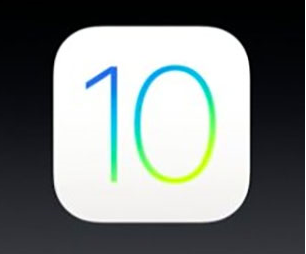 Today, Apple has released iOS 10. iPhone 5+, iPad mini 2+, iPad 4, iPad Air 1/2, iPad Pro users, as well as iPod touch 6, can already install the update on their devices. The functions of this new version of Apple's mobile OS are already written in various reviews, so it will not repeat this information again. Instead, we’ll take a closer look at her privacy and security settings. Note that in iOS 10, Apple has switched to a more secure update delivery mechanism - the HTTPS protocol. With this new security feature, Apple fixes a vulnerability with the identifier CVE-2016-4741, which allowed attackers to remotely block the delivery of updates to an iOS device. Apple also fixed a problem with the OTA-update iOS 10 for devices that some iDevice device owners have already complained about .
Today, Apple has released iOS 10. iPhone 5+, iPad mini 2+, iPad 4, iPad Air 1/2, iPad Pro users, as well as iPod touch 6, can already install the update on their devices. The functions of this new version of Apple's mobile OS are already written in various reviews, so it will not repeat this information again. Instead, we’ll take a closer look at her privacy and security settings. Note that in iOS 10, Apple has switched to a more secure update delivery mechanism - the HTTPS protocol. With this new security feature, Apple fixes a vulnerability with the identifier CVE-2016-4741, which allowed attackers to remotely block the delivery of updates to an iOS device. Apple also fixed a problem with the OTA-update iOS 10 for devices that some iDevice device owners have already complained about .Below is a list of security and privacy features that you should look at in iOS 10.
Privacy Panel Today
')
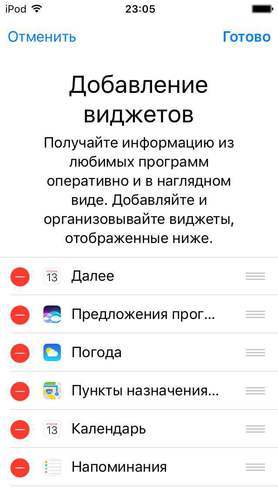
In iOS 10 there is a new panel Today, which hosts various widgets and their information. The panel is available for receiving information on the locked screen of the device. The purpose of the Today pane is at the same time a bottleneck in the iOS privacy system, since widgets can host user private information there. To remove the widget from the Today panel, go to it, scroll to the end and select the Edit item.
Available operations on a locked device
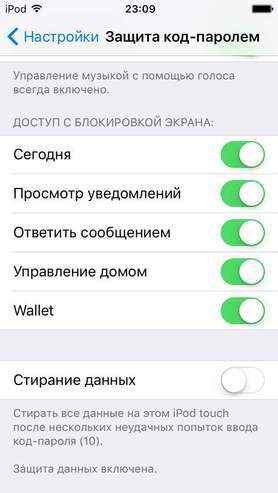
iOS 10 allows the user to use a wide range of security-critical operations on a locked device. For example, a user can access his e-wallet or view notifications. All the above functions can be disabled. You can even turn off the Today pane, so that it will not be available from a locked device. To do this, go to Settings → Code Code Protection.
Reliable device unlock code
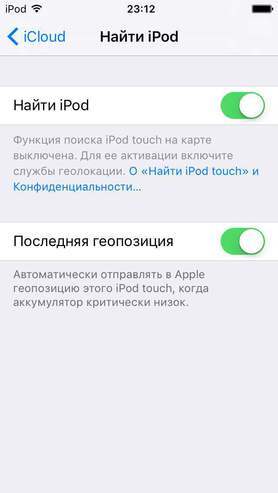
iOS 10, like previous versions, uses the built-in file data encryption on the device. Separate files are encrypted with a reliable algorithm using an encryption key, part of which is the device unlock code. Thus, Apple ensures that no one can access the encrypted data. A reliable unlock code is also important for blocking the device itself; the more characters it contains, the more persistent a combination of numbers or letters can be set. To change the unlock code settings, go to Settings → Password Code → Change Password Code → Parameters Password Code. There you can set a six-digit code or password.
System geolocation settings
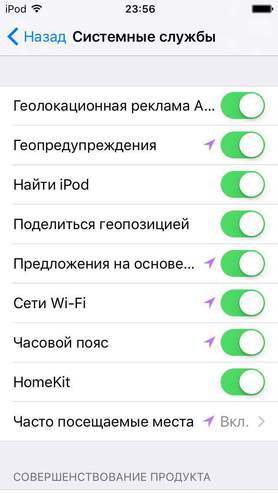
iOS 10 allows various system services to retrieve data about a user's location. This situation can be monitored for each service. To do this, go to Settings → Privacy → Geolocation Services → System Services. To delete the history of the list of visited places, select the "Frequently visited places" item and select the "Clear history ..." option. To disable all items, you can turn off the “Geolocation Service” setting entirely.
Find iPhone function
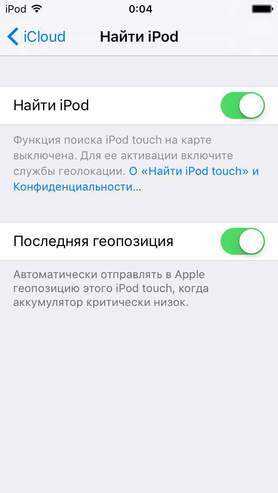
This function is well known and allows using the iCloud service to determine the location of the device that has connection to the Internet. In case of loss of the device, the function helps the user to block the device or erase data from it. To enable this feature, go to Settings → iCloud → Find iPhone. Another setting called “Last Location” allows the device to send information about the last location of the device to the server before the battery is completely discharged.
Setting the unlock code request mode when shopping in iTunes and the App Store
You should use the setting “Always request a password for additional purchases on this device”. This feature will not allow others to use your iTunes and App Store account for purchases even on an unlocked device. This measure will also exclude the possibility of debiting several times the money from a credit card after the authorization for it has already been passed. You will need to enter your Apple ID password each time you make a purchase or withdraw money.
Restriction of applications access to geo-position data
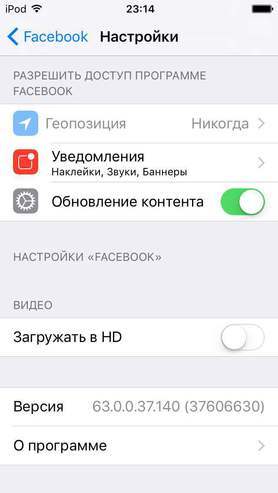
iOS 10 allows you to control the list of applications that are allowed to access user geolocation data. Do not allow this information to be received by applications that you do not trust. To test this setting, select an application from the list in the settings menu and set the appropriate mode of the Geo-position item.
Restricting applications to access contact data
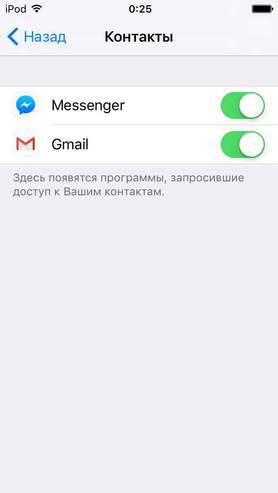
Similar to the previous function is a measure that prohibits an application from gaining access to contacts. A list of third-party applications that have access to contacts can be obtained in Settings → Privacy → Contacts.
The lifetime of messages and calls
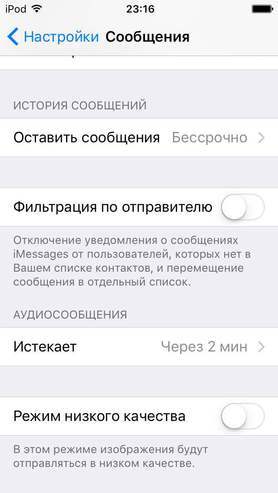
Starting with iOS 8, iMessage (Messages) has added the ability to send audio and video messages. iOS 10 allows you to set the storage time of such messages on the device. To configure, go to Settings → Messaging and select “Leave Messages”, as well as Audio messages. Next, select the storage time for messages.
Privacy Notice

One of the key points of data privacy is the information that the user allows iOS to display on the locked screen of the device. iOS can show as part of an incoming message or email, and not show it at all, which is the most optimal for the user in terms of confidentiality. The active setting “Show thumbnails” in Settings → Notifications indicates that iOS will disclose a portion of the message information on the locked screen.
Two-factor authentication
Apple, like other well-known online services, has repeatedly recommended using 2FA authentication to confirm sign-in. This feature can be enabled in your Apple ID account. After it is turned on, the user will need to further confirm his identity when changing account settings or when making purchases in the App Store and iTunes from a new device. Read more about its inclusion here .

be secure.
Source: https://habr.com/ru/post/309948/
All Articles