Create a localized system voice menu in 3CX
3CX comes in a set of system voice messages for the most common languages. But if you want to localize the voice dialing for a language that is not in the system, or in accordance with the corporate style of your company, we recommend that you read this article.
general description
All sets of system voice messages (system voice menu) are located in these directories.
Windows 2008/7/2012/8/10:
% programdata% \ 3CX \ Instance1 \ Data \ Ivr \ Prompts \ Sets \
Each set is in its subdirectory. For example, the English set, which is used in the 3CX system by default, is in the subdirectory of ... \ Sets \ 8210986B-9412-497f-AD77-3A554F4A9BDB .
The table below lists all the message sets delivered with 3CX, their ID and folder names.
| Tongue | ID / Folder Name |
| Bulgarian | BULGARIAN-4a4f-4160-b143-488a18be8ba8 |
| Chinese | CHINESEB-9412-497f-AD77-3A554F4A9BDB |
| Danish | 2fDANISH-c98b-4cca-b4f6-5049AADC24bb |
| Dutch | 1e6ed594-af95-4bb4-af56-b957ac87d6d7 |
| French | 0D767FEA-10A3-4ba4-8A57-FE74BDABE4E5 |
| Deutsch | 03E2DC8C-3382-43e2-A9D5-115F92C847BE |
| Greek | 43EDFDBA-1C46-42d8-A47C-27A86BEFFF76 |
| Italian | 307392E1-F915-4f3a-9362-5049AADC242C |
| Polish | 8210456B-9412-497f-AD77-3S990T4499MB |
| Russian | 55RUSSIA-1SS6-4IA8-A47C-27A86BEFF5TF |
| Spanish | F1BAA317-E130-44ff-B467-63AE7F9EC061 |
| English by default | 8210986B-9412-497f-AD77-3A554F4A9BDB |
| Swedish | 32E3AD5C-3252-4ef2-A9D5-115A92B847AF |
| English British | 43E89581-DAD8-B6F4-7660-15D48B5E6026 |
| Japanese | JAPAN616-A130-47af-A467-30AE7F9AC661 |
| Ukrainian | UKRAINEP-4512-485D-AFGG-UKR54F4A9BDB |
Each set of voice messages contains a SetInfo.xml file that describes this set — its ID, name, version, and text descriptions of messages.

Numeral pronunciation style
By default, 3CX pronounces numerals in accordance with English phonetics, for example, twenty-one . In some languages, such as German, you need to pronounce one and twenty . The pronunciation style is set with the <langopts num_style = "x"> parameter . For English (and Russian), x is set to 0 . For German, x = 1 , i.e. <langopts num_style = ”1 ″ />
Translation of voice messages
Creating a set of system voice messages consists of the following steps:
- Select source voice dialing
- Make a copy of this set.
- Record the audio files (messages) of the new set
- Replace the original audio files in the copied set.
- Create text descriptions for your own audio files (messages)
- Pack the kit and send it to 3CX
Consider each of these stages.
Select source voice dialing
First, define for yourself the initial set of messages, on the basis of which you will create your own. For example, to create a Belarusian set of messages, it is best to use Russian as a basis. On the other hand, for the Belarusian one can take the original English set. We recommend taking as a basis the set that most closely matches the language system of the new set. Additional kits, including Russian, can be downloaded from the 3CX management console in the Updates section.
Create a copy of the set
After determining the initial set of messages, create a copy of this set. You should not change the standard English voice dialing or another set downloaded from the 3CX website. All modifications should be made only in a made copy. If you doubt the relevance of one or another set, it is best to take the English Standard English Prompts Set as the basis. Create a copy of this set.
- In the 3CX management interface, go to Settings> System Prompts
- Click Manage Prompt Sets
- In the Active Promptset field, select Standard English Prompts Set
- Click Copy Promptset
- Choose a name for the set being created - copies, for example, Belorussian Prompts Set . Also indicate the style of pronunciation of numerals (Use alternate Pronunciation). If unchecked, English is used; if set, German. For Cyrillic languages, the checkmark is not ticked.
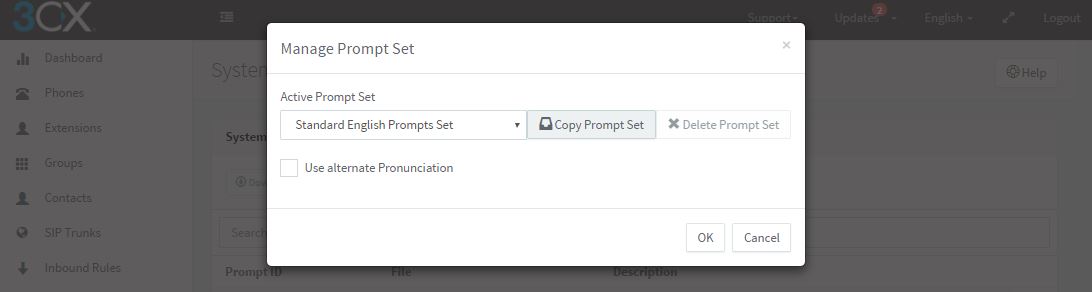
After that, the system will create a new subdirectory in the directory ... \ Sets and copy there all the files from the original set. The subdirectory name corresponds to the ID of the new set, and the ID is randomly generated at the time of the copy creation.

Record new set audio files
Create audio files of new voice dialing. You can do this with a synthesizer, but for best results, we recommend recording them in a professional recording studio. At the same time, a number of recommendations should be observed:
- Supported audio format: WAV, PCM, 8 KHz, 16 bit, Mono
- File sizes should be as small as possible.
- Delete parts of silence that are present at the beginning and end of the file - approximately 10-20 milliseconds
- It is advisable not to cut the audio file abruptly (changing the volume in steps) at the very end, since This will cause artifacts (clicks) during playback.
- Try to record files with the same sound characteristics - volume, tone and timbre so that the phrases reproduced by the system sound the same
Replace original audio files
Replace the original audio files in the created copy of voice dialing. You can do this directly from the 3CX interface by clicking the Browse button in the Settings> System Prompts section.

Make sure you replace all the audio files - then the new voice dial will be transferred completely.
Locate the text descriptions of the new set messages.
Translate text descriptions of voice messages (transcriptions).
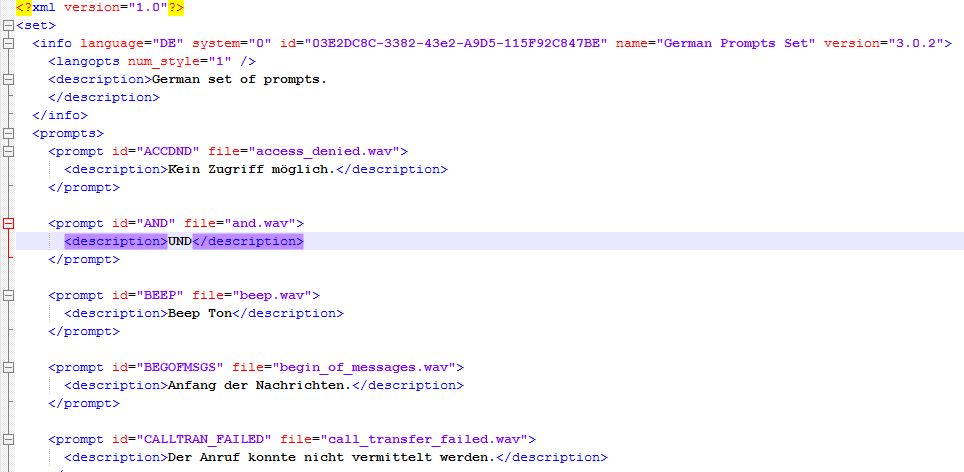
The SetInfo.xml file contains descriptions of all voice dialing messages. Also, descriptions are contained in the Description column in the System Prompts Settings window of the 3CX control interface. Descriptions cannot be changed via the 3CX interface, but this can be done by opening the SetInfo.xml file in a text editor with Unicode support, for example, Notepad ++ . Message descriptions can be made in any language. To insert, for example, a Russian description, open the SetInfo.xml file in UTF-8 mode in Notepad ++, or use the HTML sequence & # xHH, where HH is the hexadecimal code of the Unicode character.
Pack created set
After creating a new voice dialing, i.e. localization of all voice files and their descriptions in the SetInfo.xml file, should be sent to the 3CX developers. Pack the voice dialing directory (including all subdirectories) in a ZIP or RAR archive and send to 3CX. To do this, contact your regional manager.
')
Source: https://habr.com/ru/post/309706/
All Articles