Guide to fine-tuning Firefox 2
If you want to make Firefox 2 even more convenient for you personally, then click
How to use About: Config
For Firefox tweaking, the about: config screen is used. I’m sure many of you know how to use it, but even if you don’t know, I’ll tell you.
')
Setting tab scrolling
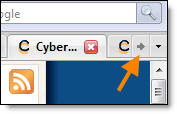 Now in Firefox 2, with a large number of open tabs, a button appears for scrolling. However, each in its own way understands the "large number." It is more convenient for someone to have many small, unreadable tabs than to scroll through them.
Now in Firefox 2, with a large number of open tabs, a button appears for scrolling. However, each in its own way understands the "large number." It is more convenient for someone to have many small, unreadable tabs than to scroll through them.
Red X setting (close buttons)
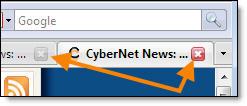 The location of the close button causes a lot of controversy among different users. I met those who hate the close button on each tab, and those who find it convenient. I like this option, but if you think otherwise, you can easily change it:
The location of the close button causes a lot of controversy among different users. I met those who hate the close button on each tab, and those who find it convenient. I like this option, but if you think otherwise, you can easily change it:
If you decide to leave the close button on all tabs, then there is another parameter that might interest you. It indicates the minimum length of the tab on which the close button is displayed. This parameter applies only to tabs that are not currently active.
Search "I'm Feeling Lucky" (I'm Feeling Lucky) from the address bar
Firefox no longer uses the Google Feeling Lucky Google search method. Now he uses a similar, but another method - “Search by name” (Browse by Name). In fact, you may not even notice the differences, but they are.
In short, the “Search by Name” directs you to the site only if Google is sure that the first result is exactly what you are looking for. In the other case, you will be taken to a page with search results. If you enter "Microsoft", then the result of the action of both methods will be the same, if you enter "Stanford", the results will be different.
If you want to leave the "Search by name", you do not need to take any action. If you want to return to the “I'm lucky” method, then the information below is for you:
Unresponsive scripts
 Tired of receiving notifications about unresponsive scripts? In Firefox 2, the script is given 20 seconds to execute, and after that time an error message appears. If you constantly get these errors (common on weak computers), you need to increase the duration of the script.
Tired of receiving notifications about unresponsive scripts? In Firefox 2, the script is given 20 seconds to execute, and after that time an error message appears. If you constantly get these errors (common on weak computers), you need to increase the duration of the script.
Micro-header update interval (microsummary)
 Micro-headers promise to be a very useful opportunity, but they require some improvement. On CyberNet, I use 3 different types of micro-headers to inform users about new posts and comments. And if you do not use them only because of rare updates, you can change the update interval right now:
Micro-headers promise to be a very useful opportunity, but they require some improvement. On CyberNet, I use 3 different types of micro-headers to inform users about new posts and comments. And if you do not use them only because of rare updates, you can change the update interval right now:
Change User Agent
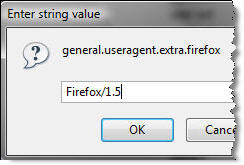 If you see a message when logging in to a site that it is not supported by your browser, then a possible reason is to use Firefox 2. If you know that the site works fine with Firefox 1.5, you can try changing the user-agent string. After this change, sites will assume that you are viewing them with a previous version of Firefox.
If you see a message when logging in to a site that it is not supported by your browser, then a possible reason is to use Firefox 2. If you know that the site works fine with Firefox 1.5, you can try changing the user-agent string. After this change, sites will assume that you are viewing them with a previous version of Firefox.
Remove the "Go" button
 If you have not noticed, the new “Forward” button cannot be removed from the address bar. Yes, it does not comply with the standard methods of removing buttons from panels, but we have the opportunity to remove it in another way.
If you have not noticed, the new “Forward” button cannot be removed from the address bar. Yes, it does not comply with the standard methods of removing buttons from panels, but we have the opportunity to remove it in another way.
Display pop-up javascript windows
The standard settings of Firefox allow you to choose the method of opening pop-up windows. There are two options: open in a new window or open in a tab. However, these settings do not affect pop-up JavaScript windows, but this can be changed and the standard settings applied to them.
Enable spell checking in all text fields
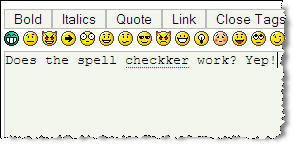 Built-in spell checker is my favorite feature in Firefox 2, but it is not enabled by default in single-line text fields. You can turn it on by pressing the right mouse button and selecting the corresponding menu item, or set a permanent spell checker in one-line fields, changing the settings.
Built-in spell checker is my favorite feature in Firefox 2, but it is not enabled by default in single-line text fields. You can turn it on by pressing the right mouse button and selecting the corresponding menu item, or set a permanent spell checker in one-line fields, changing the settings.
Increase the maximum number of connections
 When you download multiple files, you may be surprised that Firefox downloads a maximum of 2 files at a time. If you want to download more files at the same time, change the number of Firefox connections.
When you download multiple files, you may be surprised that Firefox downloads a maximum of 2 files at a time. If you want to download more files at the same time, change the number of Firefox connections.
Retrieving embedded search results in a new tab
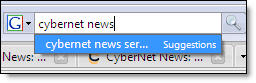 The Firefox built-in search form in the upper right corner makes search easier. You can get search results in a new tab by making simple changes:
The Firefox built-in search form in the upper right corner makes search easier. You can get search results in a new tab by making simple changes:
Turn off session recovery
The built-in session recovery really works well, but I use Tab Mix Plus and it restores sessions a little better (for example, it remembers secure tabs). If you do not turn off the built-in recovery, there may be duplication and you will receive two copies of each tab.
Less physical use minimized
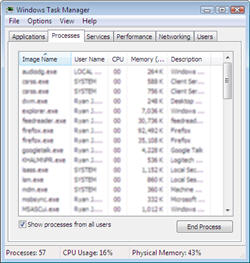 And finally, the classic CyberNet . This article was written in March 2006 and received 4,300 votes in Digg . Since that time, about 200 thousand people visited it and many received exactly what they were looking for.
And finally, the classic CyberNet . This article was written in March 2006 and received 4,300 votes in Digg . Since that time, about 200 thousand people visited it and many received exactly what they were looking for.
This setting brings Firefox to virtual memory when you minimize the browser. Thereby, freeing up physical memory for other programs. Firefox reduces the use of physical memory while curling to about 10 MB, and when deployed it takes the necessary memory again. Some people think that this is not very correct, but other browsers, such as Opera, do this by default.
Results
Firefox 2 is an amazing browser, and I hope some of these settings come in handy for you.
How to use About: Config
For Firefox tweaking, the about: config screen is used. I’m sure many of you know how to use it, but even if you don’t know, I’ll tell you.
- Launch Firefox.
- Type about: config in the address bar and press Enter . You should see a screen similar to this:
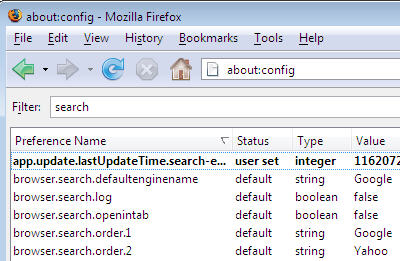
- If I say that such a key already exists, you type its name in the “Filter” field. To change the key value, double click on it.
- If I say that the key does not exist, then you will have to create it. There are several types of keys: string, boolean and integer. They can be created by simply pressing the right mouse button anywhere on the screen:

- In some cases, you will need to restart your browser to activate the new settings. To return to the standard values, you must right-click on the necessary key in about: config and select " Reset ".
Well then ... It's time to set up!
')
Setting tab scrolling
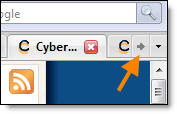 Now in Firefox 2, with a large number of open tabs, a button appears for scrolling. However, each in its own way understands the "large number." It is more convenient for someone to have many small, unreadable tabs than to scroll through them.
Now in Firefox 2, with a large number of open tabs, a button appears for scrolling. However, each in its own way understands the "large number." It is more convenient for someone to have many small, unreadable tabs than to scroll through them.- Title: browser.tabs.tabMinWidth
- The key already exists and does not require re-creation.
- Standard value: 100 (pixels)
- Possible values:
- A value greater than 100 will cause scrolling to appear as soon as possible.
- A value less than 100 will result in a later scrolling.
- A value of 0 will turn off scrolling.
Red X setting (close buttons)
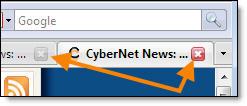 The location of the close button causes a lot of controversy among different users. I met those who hate the close button on each tab, and those who find it convenient. I like this option, but if you think otherwise, you can easily change it:
The location of the close button causes a lot of controversy among different users. I met those who hate the close button on each tab, and those who find it convenient. I like this option, but if you think otherwise, you can easily change it:- Name: browser.tabs.closeButtons
- The key already exists and does not require re-creation.
- Standard value: 1
- Possible values:
- 0 - show the close button only on the active tab
- 1 - show closing buttons on all tabs
- 2 - do not show the close button at all
- 3 - show a single close button at the end of the tab bar (as it was in Firefox 1.x)
If you decide to leave the close button on all tabs, then there is another parameter that might interest you. It indicates the minimum length of the tab on which the close button is displayed. This parameter applies only to tabs that are not currently active.
- Name: browser.tabs.tabClipWidth
- The key already exists and does not require re-creation.
- Standard value: 140 (pixels)
- Possible values:
- A value greater than 140 will hide the close button earlier.
- A value less than 140 will hide the close button later.
- A value of 0 will disable the disappearance of the close button.
Search "I'm Feeling Lucky" (I'm Feeling Lucky) from the address bar
Firefox no longer uses the Google Feeling Lucky Google search method. Now he uses a similar, but another method - “Search by name” (Browse by Name). In fact, you may not even notice the differences, but they are.
In short, the “Search by Name” directs you to the site only if Google is sure that the first result is exactly what you are looking for. In the other case, you will be taken to a page with search results. If you enter "Microsoft", then the result of the action of both methods will be the same, if you enter "Stanford", the results will be different.
If you want to leave the "Search by name", you do not need to take any action. If you want to return to the “I'm lucky” method, then the information below is for you:
- Name: keyword.URL
- The key already exists and does not require re-creation.
- Standard value: Search by name (press the right button and copy the address)
- Possible values:
- I'm lucky (press the right button and copy the address)
- You can also enter any other search address.
Unresponsive scripts
 Tired of receiving notifications about unresponsive scripts? In Firefox 2, the script is given 20 seconds to execute, and after that time an error message appears. If you constantly get these errors (common on weak computers), you need to increase the duration of the script.
Tired of receiving notifications about unresponsive scripts? In Firefox 2, the script is given 20 seconds to execute, and after that time an error message appears. If you constantly get these errors (common on weak computers), you need to increase the duration of the script.- Name: dom.max_script_run_time
- The key already exists and does not require re-creation.
- Standard value: 20 (seconds)
- Possible values:
- A value greater than 20 will take more time to execute the script.
- A value less than 20 will take less time to execute the script.
Micro-header update interval (microsummary)
 Micro-headers promise to be a very useful opportunity, but they require some improvement. On CyberNet, I use 3 different types of micro-headers to inform users about new posts and comments. And if you do not use them only because of rare updates, you can change the update interval right now:
Micro-headers promise to be a very useful opportunity, but they require some improvement. On CyberNet, I use 3 different types of micro-headers to inform users about new posts and comments. And if you do not use them only because of rare updates, you can change the update interval right now:- Title: browser.bookmarks.microsummary.updateInterval
- The key does not exist , so you need to create it. Type: Integer .
- Standard Value: None
- Possible values:
- The number of minutes between updates.
Change User Agent
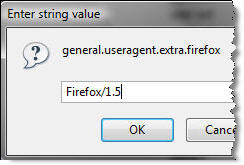 If you see a message when logging in to a site that it is not supported by your browser, then a possible reason is to use Firefox 2. If you know that the site works fine with Firefox 1.5, you can try changing the user-agent string. After this change, sites will assume that you are viewing them with a previous version of Firefox.
If you see a message when logging in to a site that it is not supported by your browser, then a possible reason is to use Firefox 2. If you know that the site works fine with Firefox 1.5, you can try changing the user-agent string. After this change, sites will assume that you are viewing them with a previous version of Firefox.- Name: general.useragent.extra.firefox
- The key already exists and does not require re-creation.
- Standard Value: Firefox / 2.0
- Possible values:
- Firefox 1.5
- Firefox 1.5.0.7
- etc. Any identification string will do.
Remove the "Go" button
 If you have not noticed, the new “Forward” button cannot be removed from the address bar. Yes, it does not comply with the standard methods of removing buttons from panels, but we have the opportunity to remove it in another way.
If you have not noticed, the new “Forward” button cannot be removed from the address bar. Yes, it does not comply with the standard methods of removing buttons from panels, but we have the opportunity to remove it in another way.- Title: browser.urlbar.hideGoButton
- The key already exists and does not require re-creation.
- Default value: false
- Possible values:
- false - show the forward button
- true - hide the forward button
Display pop-up javascript windows
The standard settings of Firefox allow you to choose the method of opening pop-up windows. There are two options: open in a new window or open in a tab. However, these settings do not affect pop-up JavaScript windows, but this can be changed and the standard settings applied to them.
- Name: browser.link.open_newwindow.restriction
- The key already exists and does not require re-creation.
- Standard Value: 2
- Possible values:
- 0 - opens JavaScript windows in the same way as other new Firefox windows. I recommend this value, because if you set the opening of new windows in a new tab, the JavaScript windows will also follow these settings.
- 1 - allows all pop-up JavaScript windows to open in a new window.
- 2 - opens all JavaScript windows according to your settings, unless another opening method is set in JavaScript.
Enable spell checking in all text fields
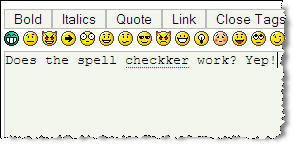 Built-in spell checker is my favorite feature in Firefox 2, but it is not enabled by default in single-line text fields. You can turn it on by pressing the right mouse button and selecting the corresponding menu item, or set a permanent spell checker in one-line fields, changing the settings.
Built-in spell checker is my favorite feature in Firefox 2, but it is not enabled by default in single-line text fields. You can turn it on by pressing the right mouse button and selecting the corresponding menu item, or set a permanent spell checker in one-line fields, changing the settings.- Name: layout.spellcheckDefault
- The key already exists and does not require re-creation.
- Standard value: 1
- Possible values:
- 0 - turns off spell checking
- 1 - turns on spell checking in multiline text fields
- 2 - includes spell checking in all text fields
Increase the maximum number of connections
- Name: network.http.max-persistent-connections-per-server
- The key already exists and does not require re-creation.
- Standard Value: 2
- Possible values:
- Enter a value greater than 2 to download more files at the same time.
Retrieving embedded search results in a new tab
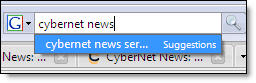 The Firefox built-in search form in the upper right corner makes search easier. You can get search results in a new tab by making simple changes:
The Firefox built-in search form in the upper right corner makes search easier. You can get search results in a new tab by making simple changes:- Title: browser.search.openintab
- The key already exists and does not require re-creation.
- Default value: false
- Possible values:
- false - opens the results in the active tab
- true - opens the results in a new tab
Turn off session recovery
The built-in session recovery really works well, but I use Tab Mix Plus and it restores sessions a little better (for example, it remembers secure tabs). If you do not turn off the built-in recovery, there may be duplication and you will receive two copies of each tab.
- Title: browser.sessionstore.enabled
- The key does not exist , so you need to create it. Type: Boolean .
- Default value: true
- Possible values:
- false - disables built-in session recovery
- true - includes built-in session recovery
Less physical use minimized
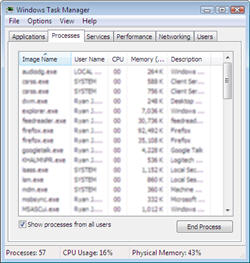 And finally, the classic CyberNet . This article was written in March 2006 and received 4,300 votes in Digg . Since that time, about 200 thousand people visited it and many received exactly what they were looking for.
And finally, the classic CyberNet . This article was written in March 2006 and received 4,300 votes in Digg . Since that time, about 200 thousand people visited it and many received exactly what they were looking for.This setting brings Firefox to virtual memory when you minimize the browser. Thereby, freeing up physical memory for other programs. Firefox reduces the use of physical memory while curling to about 10 MB, and when deployed it takes the necessary memory again. Some people think that this is not very correct, but other browsers, such as Opera, do this by default.
- Title: config.trim_on_minimize
- The key does not exist , so you need to create it. Type: Boolean .
- Standard Value: None
- Possible values:
- true - transfers Firefox to virtual memory when minimized.
Results
Firefox 2 is an amazing browser, and I hope some of these settings come in handy for you.
Source: https://habr.com/ru/post/30864/
All Articles