How we shoot videos for YouTube. Office equipment and rollers
Hello everyone on Habré! In this article we will explain how to organize a small video studio in your office. In this way we record videos for YouTube. The clips are created in the same corporate style, so we will tell you some moments about editing such videos.
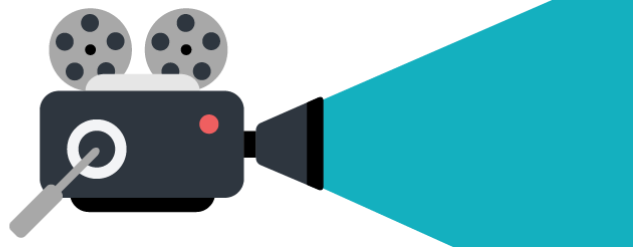
The title “professional video” is still very far away, but it seems to us that we managed to find a certain balance between the words “quickly, efficiently, inexpensively”. And most importantly - convenient. No need to spend time traveling in the video studio. As a result of the work obtained such videos. It tells about the same as in the first part of this article.
')
If you divide the video into parts, it consists of the following points.
The first thing we need, of course, is hromakey. A chroma key is the background, usually green, that is being recorded. Then this background should be cut out in a special program and replaced with its own image.
More precisely, we need to separate the subject from the background. Programs for separating an object from the background work according to the principle “to consider everything as something that is not in the object of shooting” as a background. If we consider a person to be an object, then knowing that the skin of a person is predominantly red and yellow, not green, hair is also not green, then the green background will allow the editor to read easily “everything that is not green is an object”. Most often the background is made exactly green, but we experimented with red.
In our case, the function of chroma key was performed by five meters of green fabric from the sewing shop. The standard width of this canvas is 1.5 meters. This is enough to fully fit into the background during shooting. The main requirement for the fabric - the maximum does not reflect light. In our case, the raincoat fabric came up, which is attached to the wall with ordinary long buttons. Absolute flatness of the background and ironing fabric from bruises is not necessary, under normal lighting everything will be fine.

It is not necessary that the entire video is completely covered with chromakei. The main thing is to cut the object was completely on it. And the excess around the edges can be cut in simple ways in the editor.
In our case, we used white light diode lamps. These are long lamps of one and a half meters to cover the entire subject in a sitting position.
Lamps should be placed behind the subject from two sides in order to shine only on the chroma key for a uniform background without shadow. Such backlighting of the background not only removes shadows from the object and folds, but also creates a clearer contour of the object for future separation from the background.
Both the object and the background should preferably be evenly illuminated on both sides so that the situation does not arise, that the left half of the object is clearly cut out, and the right half, which is less well lit, is not evenly cut out.
We use diode lamps, and not long fluorescent ones. Fluorescent will create too much excess light on the subject, but only on chroma key.
Next we needed three tripods. To fix the lamp in a vertical position it took two. The third was required for the carton with foil. The recording is conducted during the day near the window, so it turns out better light without additional lamps and equipment.
A tripod with foil cartons is used to reflect the light from the window onto the second half of the speaker’s face. If daylight is not enough, then you can place another lamp of directional light on the side and reflect it with foil from the second side.
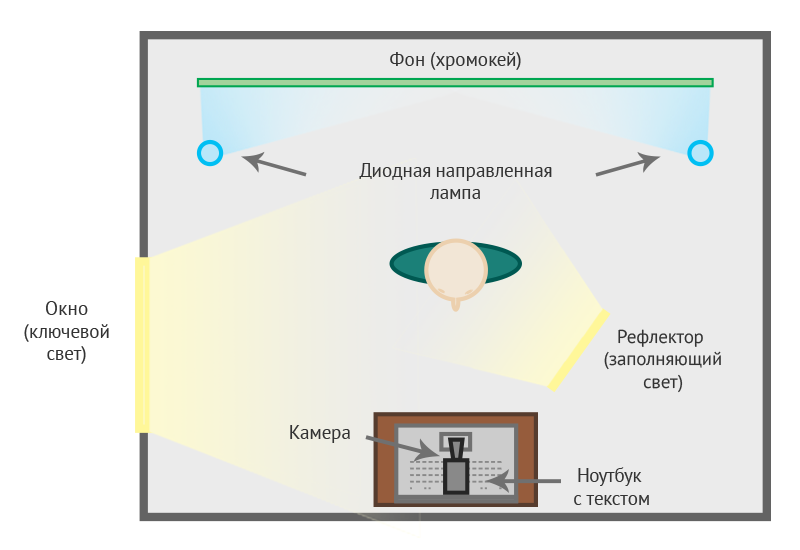
To record the sound, you need a microphone buttonhole. Standard recording of sound through the camera will not be enough. Sound can be recorded on a smartphone or laptop. In our case, while recording, there is a table with a laptop next to which a buttonhole is inserted as a microphone and everything is recorded through the Audacity program.
The texts of our videos are recorded in advance and read during recording. A laptop with text is set at the camera level. Or rather, the camera is right on the laptop. Then, while reading, the running of the eyes is not very noticeable and the gaze is directed almost towards the camera. If the text is poorly visible for reading, then you just need to increase the scale of the document.

Since hands are not visible during recording, you can scroll text while recording with a wireless mouse. In the same way, you can just make notes for the video, so as not to stray while recording it and shoot everything in one take.
Full instructions on what and how to do in the video editor, this article does not fit, but the main points now tell.
To be able to quickly reduce the sound from the video, at the very beginning of the video recording, you need to make three loud claps on the camera when the audio recording is on. So the video will show the claps and you can tune the sound to them by hearing them on the sound track. Claps will be clearly visible on the sound track. It remains only to push the audio track to the corresponding fragment of the video.
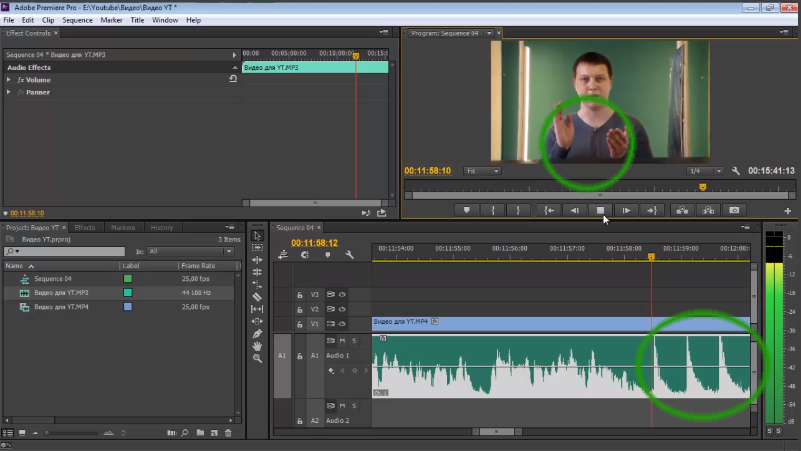
We used templates from videohive.net. They can be found in the After Effects Project Files section in Logo Stings, Openers, and Titles.
Usually with such videos there are step by step instructions on how to replace the names and logo in them with your own. If you still have no experience with After Effects, then you should not count on a large change in the version of the animation. It will only replace the picture and text. Therefore, you need to choose the template that suits you completely.
We need animations for each video title and one animation for the logo, it will be the same everywhere. That is, each video title is a separate video that is added to the main video in the future.
In our case, we use one common background for the title, a background with a presentation for the video itself and the final splash screen. At different intervals of the video, the background changes to the corresponding image. That is, we do not use complex animations, but simply change the background.
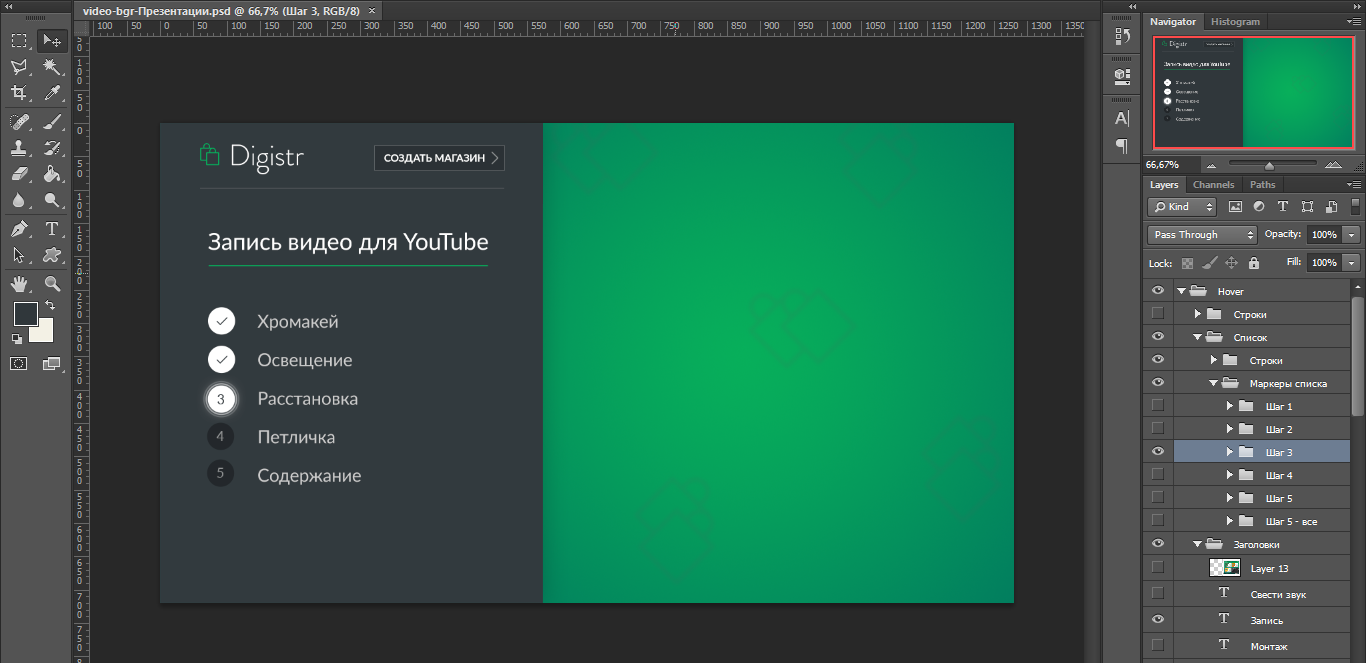
So for the five points of the step-by-step presentation, we create six backgrounds with the current state of the presentation and place them on the video track.
Consider the following details when creating background images.
1. At the bottom of the video will be a toolbar from YouTube. Therefore, the alleged links and video title should not be located at the very bottom of the video.
2. Links and buttons are made using various types of annotations. All of them are framed or background, so the buttons on the video may appear extra borders. The abstract “Frame” was the most suitable for us. But also the hovering frames give extra bounds and when creating links, they can erase small elements of the video. Here it is noticeable when you hover on a subscription link on Facebook.
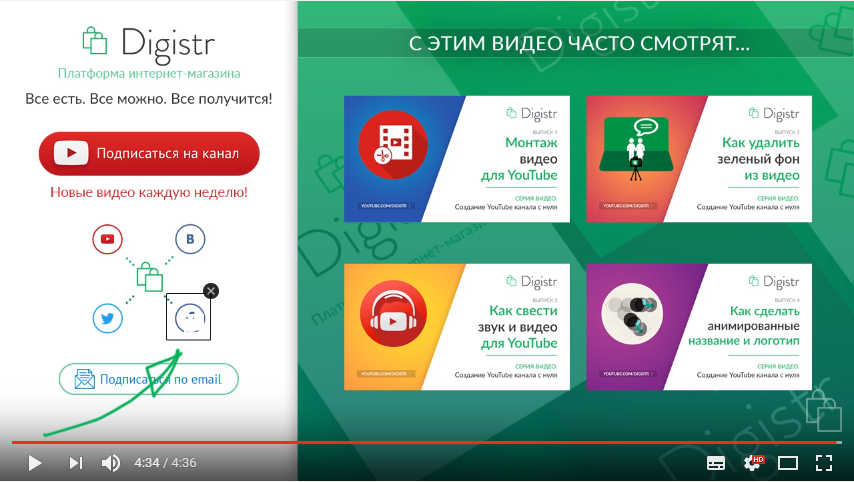
3. The following videos are made right in the video. Since we have the same type, instead of frames from the video, we add their banners. Annotations are also added to these images.
All this design allows us to record stylized videos for our YouTube channel. We hope it will be useful to you. Related articles on editing details in the form of articles will no longer be published, since it is more convenient to look at the video. If this was useful to you, then subscribe to our channel to get notified when these videos come out.
Good luck in recording and editing your videos!
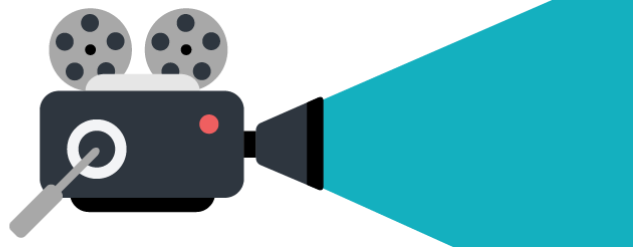
The title “professional video” is still very far away, but it seems to us that we managed to find a certain balance between the words “quickly, efficiently, inexpensively”. And most importantly - convenient. No need to spend time traveling in the video studio. As a result of the work obtained such videos. It tells about the same as in the first part of this article.
')
If you divide the video into parts, it consists of the following points.
- The title of the video with the leaving title.
- Small branded animation with logo and slogan “Try!”
- The main video with a presentation, photos and screen demonstration, which is voiced by the announcer.
- The final branded splash screen with the following videos.
How to record video
Background, chroma key
The first thing we need, of course, is hromakey. A chroma key is the background, usually green, that is being recorded. Then this background should be cut out in a special program and replaced with its own image.
More precisely, we need to separate the subject from the background. Programs for separating an object from the background work according to the principle “to consider everything as something that is not in the object of shooting” as a background. If we consider a person to be an object, then knowing that the skin of a person is predominantly red and yellow, not green, hair is also not green, then the green background will allow the editor to read easily “everything that is not green is an object”. Most often the background is made exactly green, but we experimented with red.
In our case, the function of chroma key was performed by five meters of green fabric from the sewing shop. The standard width of this canvas is 1.5 meters. This is enough to fully fit into the background during shooting. The main requirement for the fabric - the maximum does not reflect light. In our case, the raincoat fabric came up, which is attached to the wall with ordinary long buttons. Absolute flatness of the background and ironing fabric from bruises is not necessary, under normal lighting everything will be fine.

It is not necessary that the entire video is completely covered with chromakei. The main thing is to cut the object was completely on it. And the excess around the edges can be cut in simple ways in the editor.
Lighting
In our case, we used white light diode lamps. These are long lamps of one and a half meters to cover the entire subject in a sitting position.
Lamps should be placed behind the subject from two sides in order to shine only on the chroma key for a uniform background without shadow. Such backlighting of the background not only removes shadows from the object and folds, but also creates a clearer contour of the object for future separation from the background.
Both the object and the background should preferably be evenly illuminated on both sides so that the situation does not arise, that the left half of the object is clearly cut out, and the right half, which is less well lit, is not evenly cut out.
We use diode lamps, and not long fluorescent ones. Fluorescent will create too much excess light on the subject, but only on chroma key.
Next we needed three tripods. To fix the lamp in a vertical position it took two. The third was required for the carton with foil. The recording is conducted during the day near the window, so it turns out better light without additional lamps and equipment.
A tripod with foil cartons is used to reflect the light from the window onto the second half of the speaker’s face. If daylight is not enough, then you can place another lamp of directional light on the side and reflect it with foil from the second side.
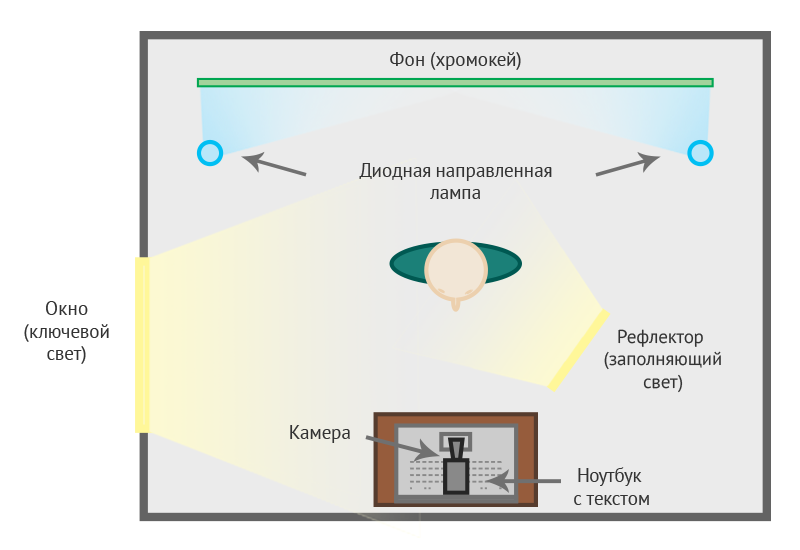
Sound recording
To record the sound, you need a microphone buttonhole. Standard recording of sound through the camera will not be enough. Sound can be recorded on a smartphone or laptop. In our case, while recording, there is a table with a laptop next to which a buttonhole is inserted as a microphone and everything is recorded through the Audacity program.
Content
The texts of our videos are recorded in advance and read during recording. A laptop with text is set at the camera level. Or rather, the camera is right on the laptop. Then, while reading, the running of the eyes is not very noticeable and the gaze is directed almost towards the camera. If the text is poorly visible for reading, then you just need to increase the scale of the document.

Since hands are not visible during recording, you can scroll text while recording with a wireless mouse. In the same way, you can just make notes for the video, so as not to stray while recording it and shoot everything in one take.
How to mount a video
Full instructions on what and how to do in the video editor, this article does not fit, but the main points now tell.
Sound reduction
To be able to quickly reduce the sound from the video, at the very beginning of the video recording, you need to make three loud claps on the camera when the audio recording is on. So the video will show the claps and you can tune the sound to them by hearing them on the sound track. Claps will be clearly visible on the sound track. It remains only to push the audio track to the corresponding fragment of the video.
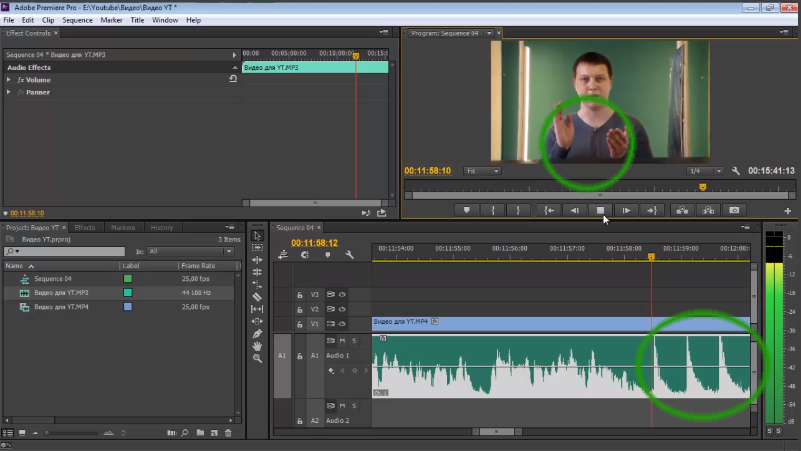
Animation for name and logo
We used templates from videohive.net. They can be found in the After Effects Project Files section in Logo Stings, Openers, and Titles.
Usually with such videos there are step by step instructions on how to replace the names and logo in them with your own. If you still have no experience with After Effects, then you should not count on a large change in the version of the animation. It will only replace the picture and text. Therefore, you need to choose the template that suits you completely.
We need animations for each video title and one animation for the logo, it will be the same everywhere. That is, each video title is a separate video that is added to the main video in the future.
Video components
In our case, we use one common background for the title, a background with a presentation for the video itself and the final splash screen. At different intervals of the video, the background changes to the corresponding image. That is, we do not use complex animations, but simply change the background.
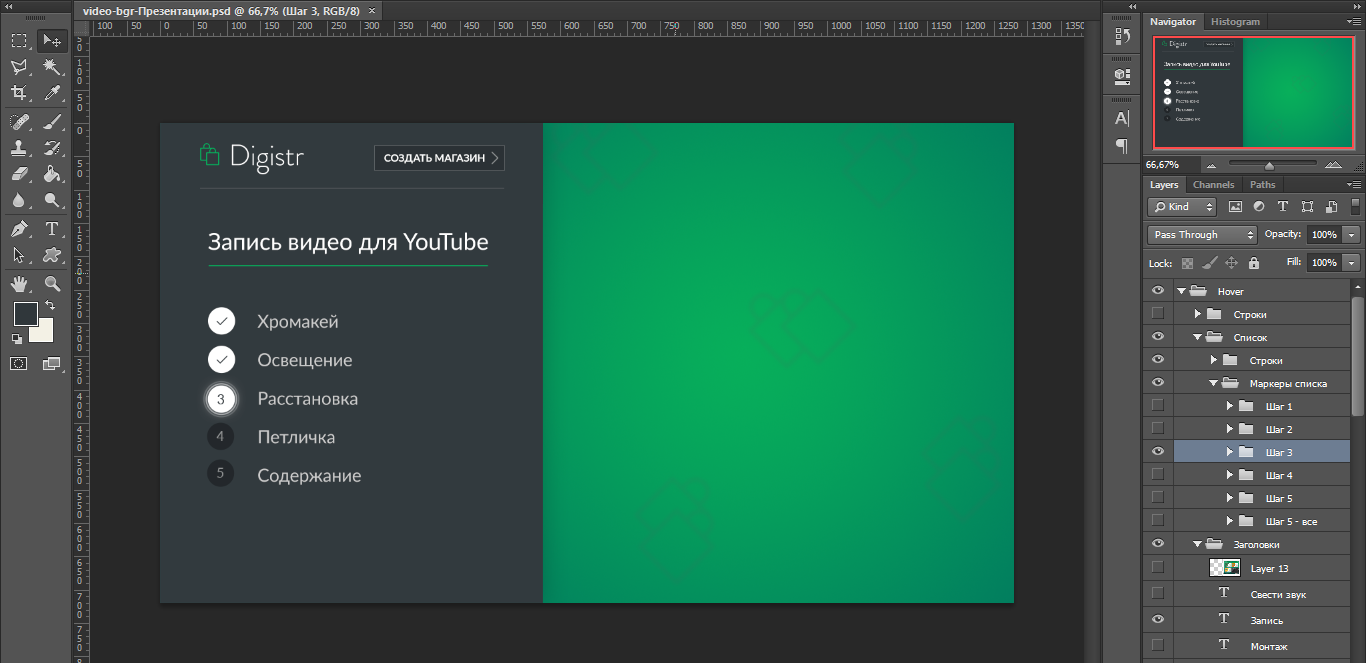
So for the five points of the step-by-step presentation, we create six backgrounds with the current state of the presentation and place them on the video track.
Consider the following details when creating background images.
1. At the bottom of the video will be a toolbar from YouTube. Therefore, the alleged links and video title should not be located at the very bottom of the video.
2. Links and buttons are made using various types of annotations. All of them are framed or background, so the buttons on the video may appear extra borders. The abstract “Frame” was the most suitable for us. But also the hovering frames give extra bounds and when creating links, they can erase small elements of the video. Here it is noticeable when you hover on a subscription link on Facebook.
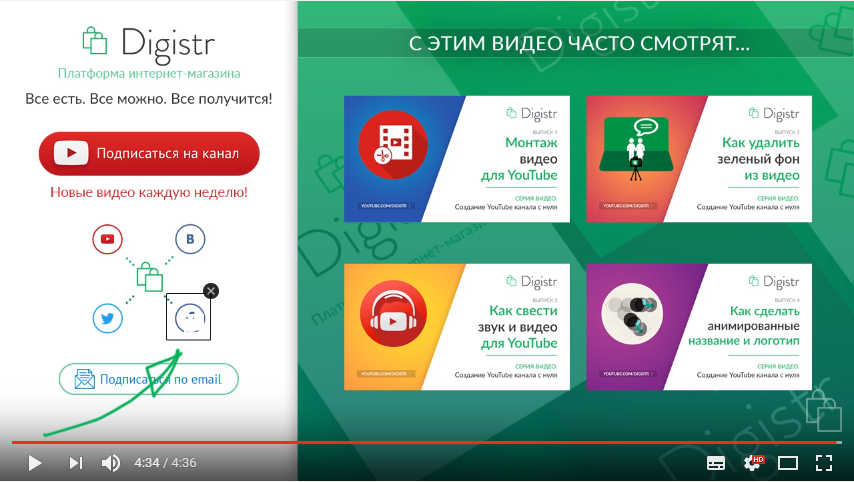
3. The following videos are made right in the video. Since we have the same type, instead of frames from the video, we add their banners. Annotations are also added to these images.
Total
All this design allows us to record stylized videos for our YouTube channel. We hope it will be useful to you. Related articles on editing details in the form of articles will no longer be published, since it is more convenient to look at the video. If this was useful to you, then subscribe to our channel to get notified when these videos come out.
Good luck in recording and editing your videos!
Source: https://habr.com/ru/post/307922/
All Articles