IoT and ViaLatM. Work with objects from the “Internet of Things” sphere
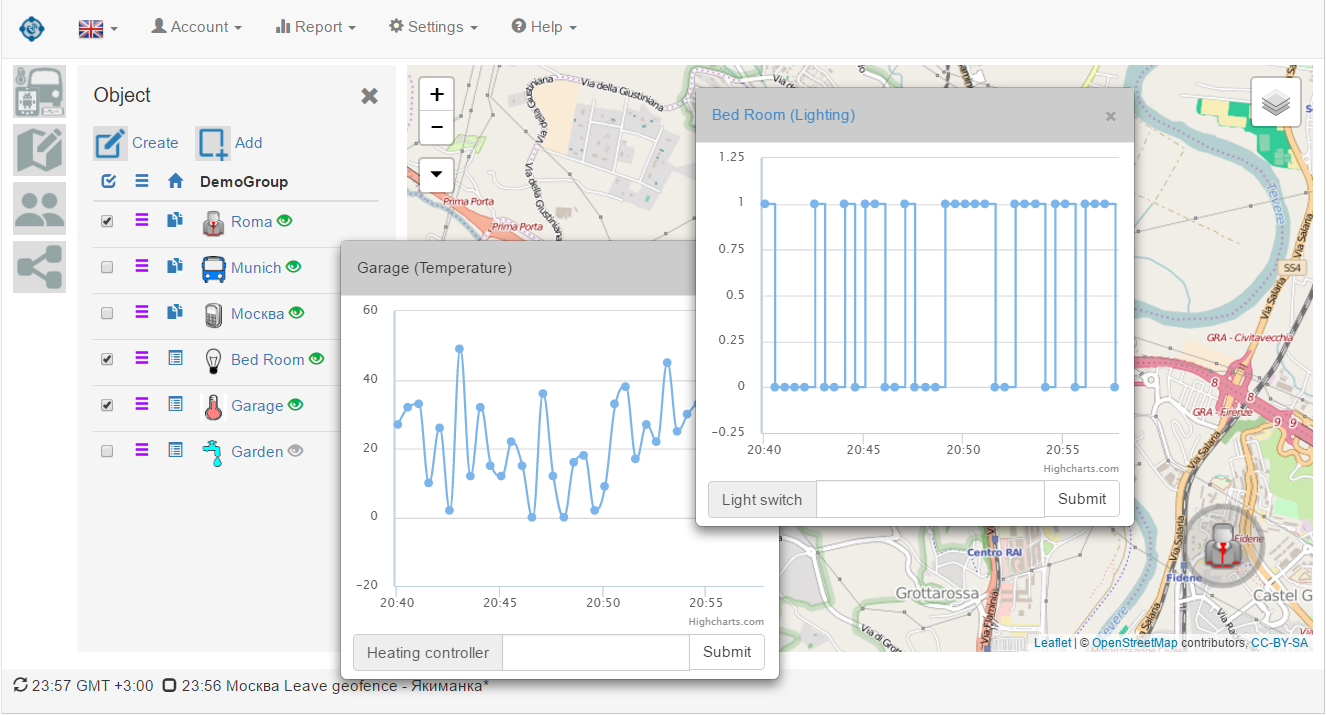
The service currently supports the MQTT protocol. The set of protocols that interact with objects from the Internet of Things sphere will expand. See how the objects are supported:
lighting, water and temperature can be in the demo access to the service http://www.vialatm.com/home_ru.html
Work with objects
Objects are displayed in the list of objects (the object panel opens / closes when you click on the top icon in the left menu). You can combine objects into different groups. If you tick the checkbox, the object mini-panel appears on the screen with a graph of the data coming from the object. The graph changes dynamically. The object mini-panel can be placed anywhere on the application screen (dragged when you click and hold the panel title). The selected location is saved between the sessions with the service. When you click on the name or icon of the object, if coordinates are given for it, then the location of the object is shown on the map. When you click on an object icon (on the map), an information window appears next to it with the object's parameters and the date of the last message received from it. Hovering over an object header displays a window with the object's parameters, or the last command sent to the object. At the bottom of the mini-panel, a block is displayed for sending commands to the object. This block is available only to users with administrative rights and provided that commands are defined for the object.
')
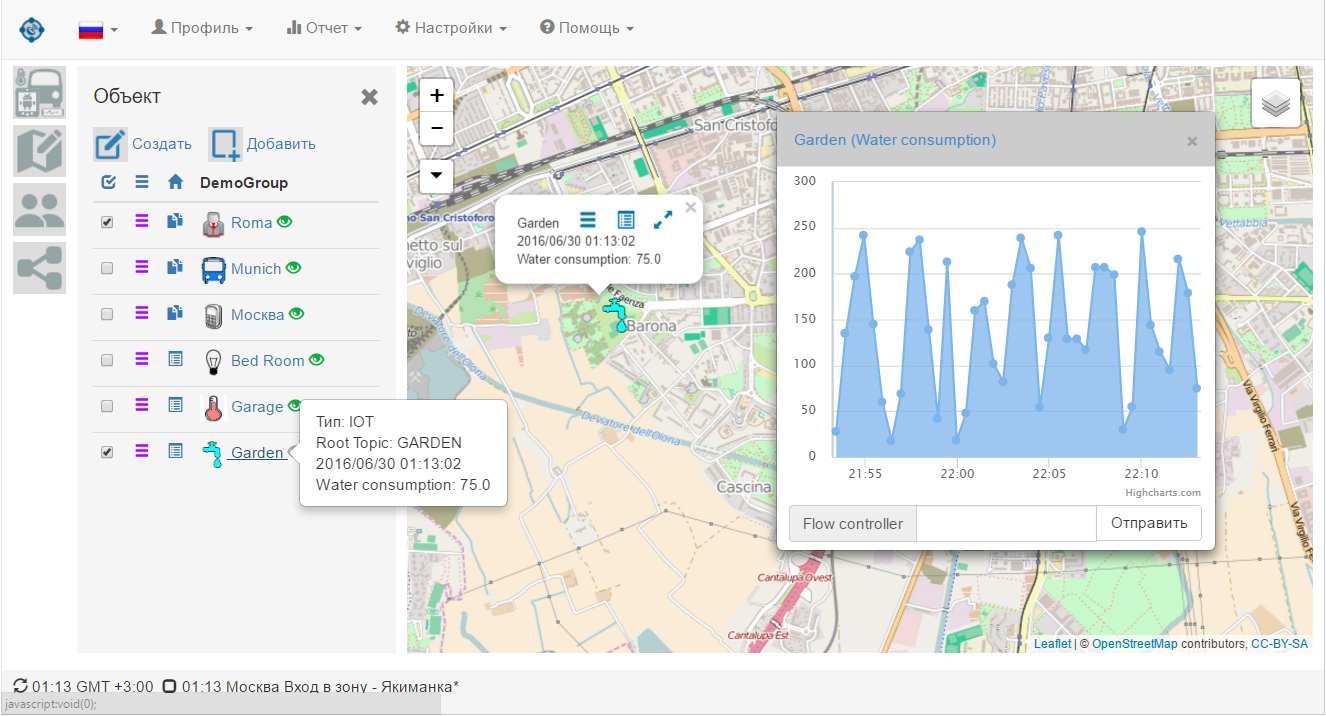
Adding and configuring objects
Adding objects is done through the "Object" panel, when you click on the "Create" link. For IoT objects, select the IOT type (MQTT protocol). You can select an icon from the predefined groups or add your own icon. You can change the color and size of the icon. As a title, the text is entered under which the object will appear in the list. As an external identifier, you should set the main topic (Root Topic), under which the object will publish messages to the service.
For settings, select “Attribute and Command Settings” in the context menu of the object, and the settings panel will appear on the screen (below the image on the right panel). In the panel, you can specify the coordinates of the location of the object and select the type of graph to be displayed in the mini-panel. For objects that transmit data on / off, it is reasonable to indicate STEPS, for indoor temperatures - SPLINE. For the parameters that come from the object, their values should be defined in the “Attributes” table. An attribute identifier is a sub-topic under which data for this attribute is published (this should correspond to the topic in the MQTT protocol. For example: ROOM / TEMP, where ROOM is the main topic of the attribute, and TEMP is, say, a temperature sensor). In the mini panel only the first attribute from the list is displayed. Also, if an object can process incoming commands to it, you should make their definitions in the "Commands" table. After installing the attribute / command in the right column “Attribute Name”, it is possible to set a readable name for it.
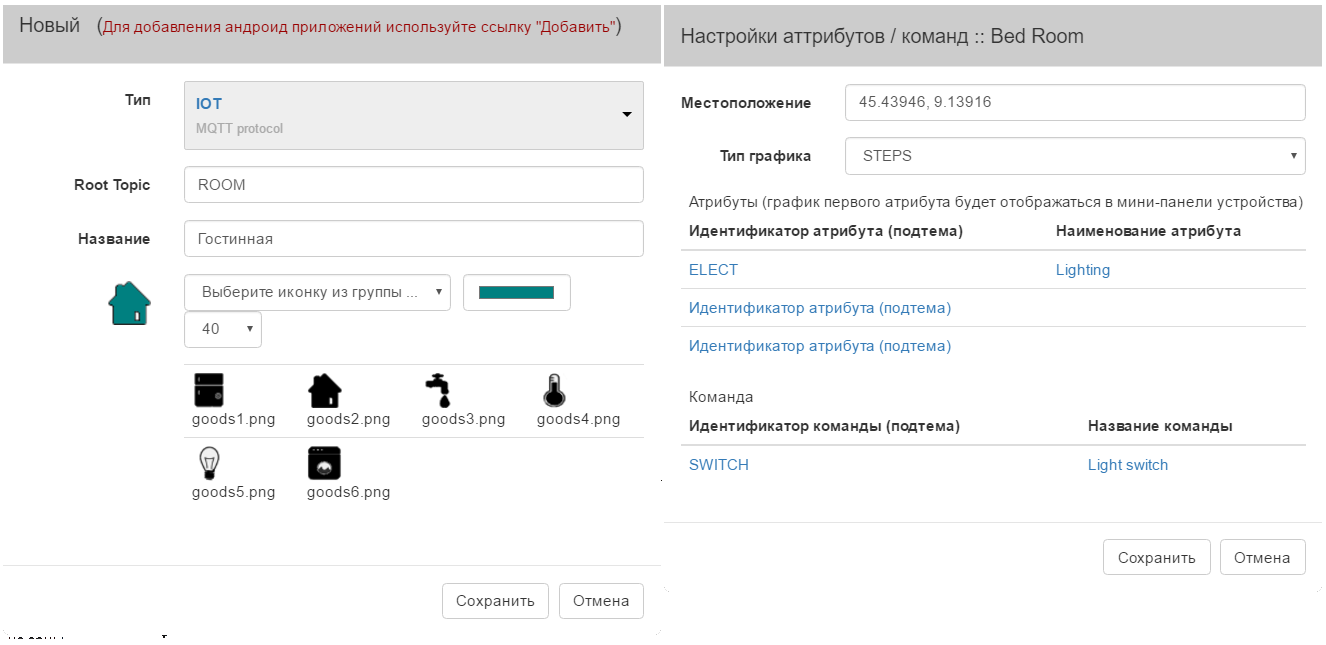
For objects that transmit data to the service using the MQTT protocol, determine the user and password under which the data should be transmitted. These options apply to all objects that are created under this account. The task of this data is done through the submenu of the main menu "Profile".
With the help of specials. Links (to the left of the object's icon) you can quickly display on the screen the history of the arrival of data and commands sent to the object.
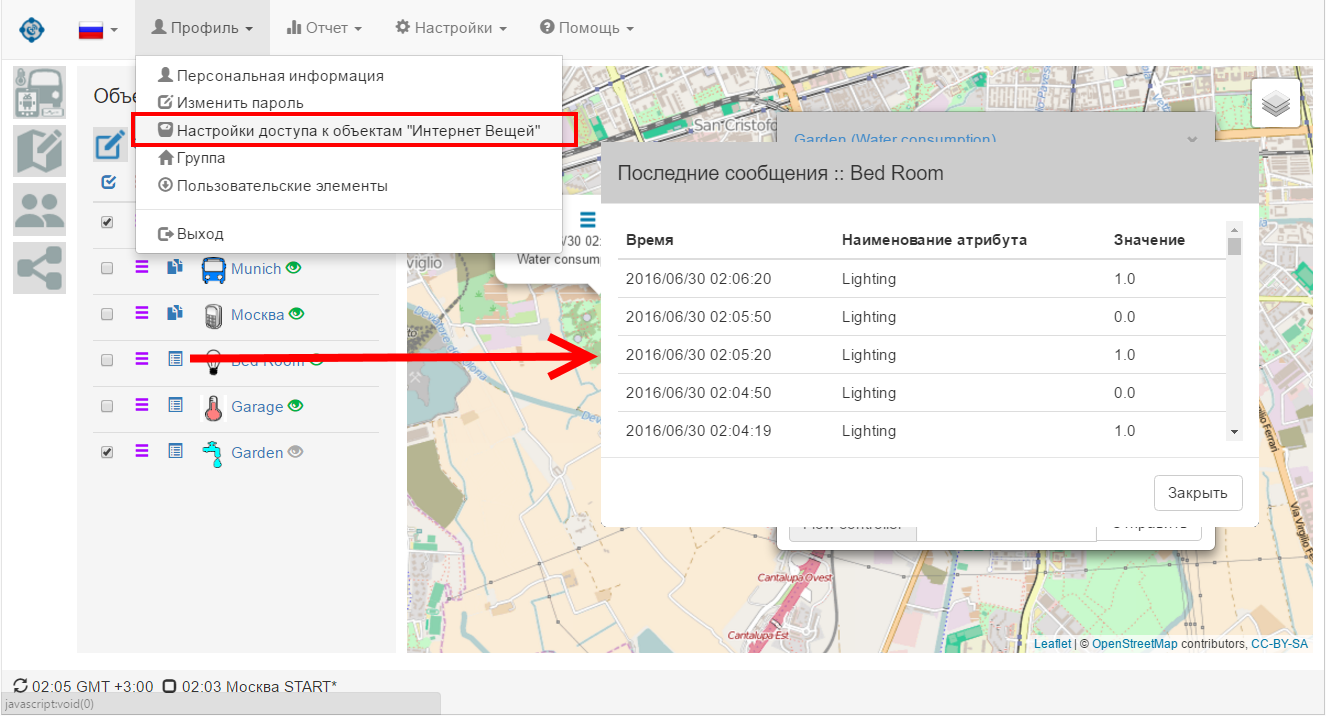
The following articles on IoT and ViaLatM will cover reporting to objects from the Internet of Things area and how to use the scripting language built into the ViaLatM service to automate sending commands to objects based on the data from them.
Source: https://habr.com/ru/post/304436/
All Articles