How I downloaded Comdi online broadcast (Startup village)

We live with you at a time when videos from Youtube and other video hosting sites can be downloaded even by a schoolboy with the help of a huge number of browser extensions.
As for online transactions, it is not so simple. Last year, I also set myself the goal of downloading recordings of performances at Startup village in Skolkovo, but then I didn’t invent anything but capture the screen. This time I decided to go to the end and find a way to download the online broadcast. I did not see ready solutions on the Internet, only numerous questions how to download from Comdi. I hope someone my experience will seem useful.
Startup village is the largest startup conference in Eastern Europe, which is held by the Skolkovo Foundation. During the conference, all events held at numerous venues are online. Broadcasts are then available on the site Startup village.
The video page itself is a frame where broadcast.comdi.com is displayed.
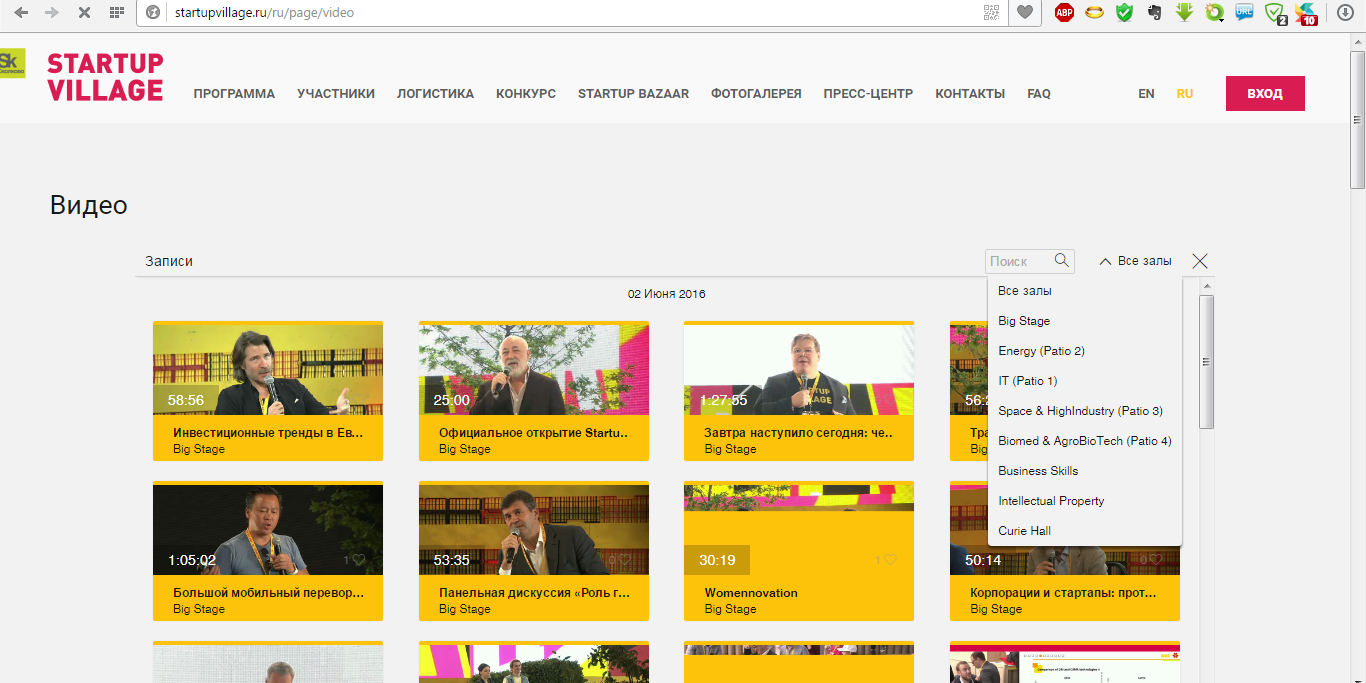
On the page you can choose the hall and the event of interest.
')
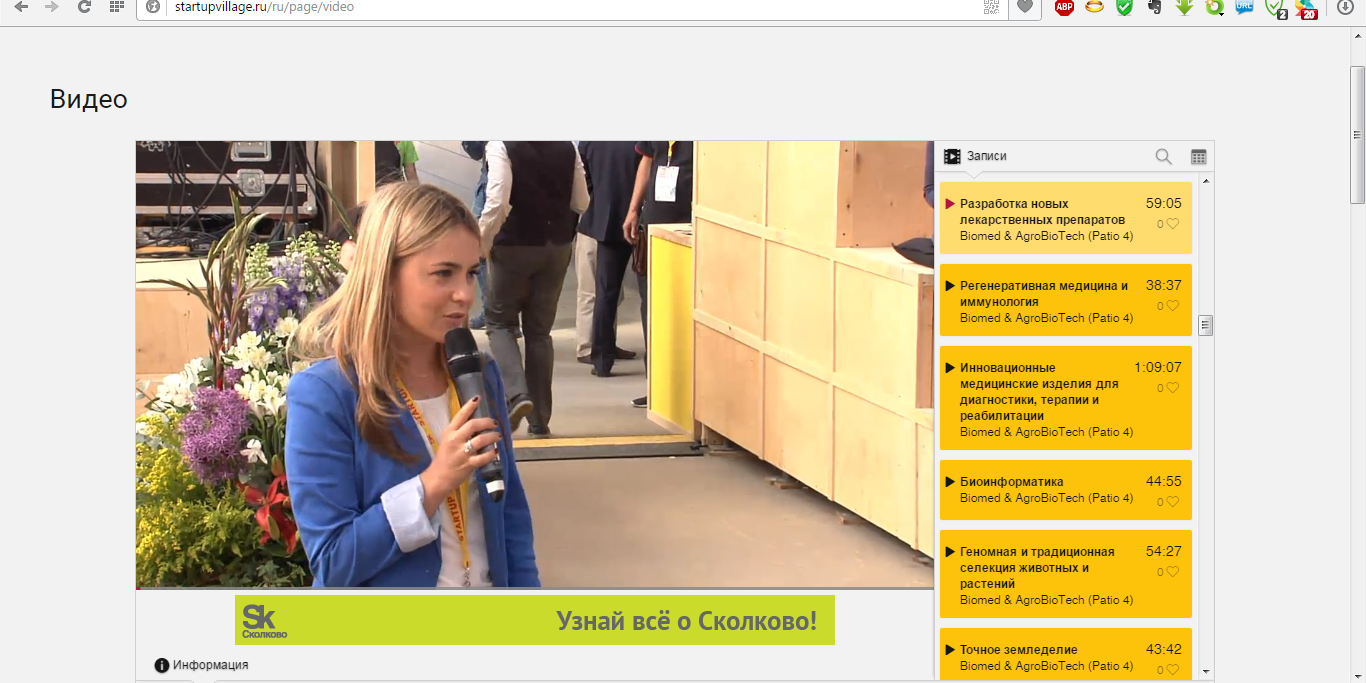
None of the popular browser extensions such as Save form and others did not find download links.
As the analysis showed, the entire broadcast in one section (for example, the start-up competition in the nomination “Development of New Drugs” in Patio 4) consists of files of several hundred files of 12-15 seconds of MPEG-TS format.
Data stream
: 256 (0x100)
: 1 (0x1)
: AVC
/ : Advanced Video Codec
: Baseline@L3.1
CABAC :
ReFrames : 3
: 27
: 14 .
:
: 2000 /
: 1280
: 720
: 16:9
: 25,000 /
: NTSC
: YUV
: 4:2:0
: 8
:
/(*) : 0.087
: Limited
: 257 (0x101)
: 1 (0x1)
: AAC
/ : Advanced Audio Codec
: Version 4
: LC
: ADTS
: 15
: 14 .
:
: 2
: Front: LR
: 44,1
: 43,066 / (1024 spf)
:
I offer a ready-made recipe for downloading online broadcasts from Comdi.
1) Install the extension Video Downloader Pro
2) Open the startupvillage.ru/ru/page/video page
3) Via the Video Downloader Pro extension, download the chunklist.M3U8 file
In this file we need to look at the name of the initial and the name of the final file. In our case, the start of the broadcast is media_0.ts, the end of the broadcast is media_408.ts.
4) Copy the link to one of the media files, for example media_0.ts.
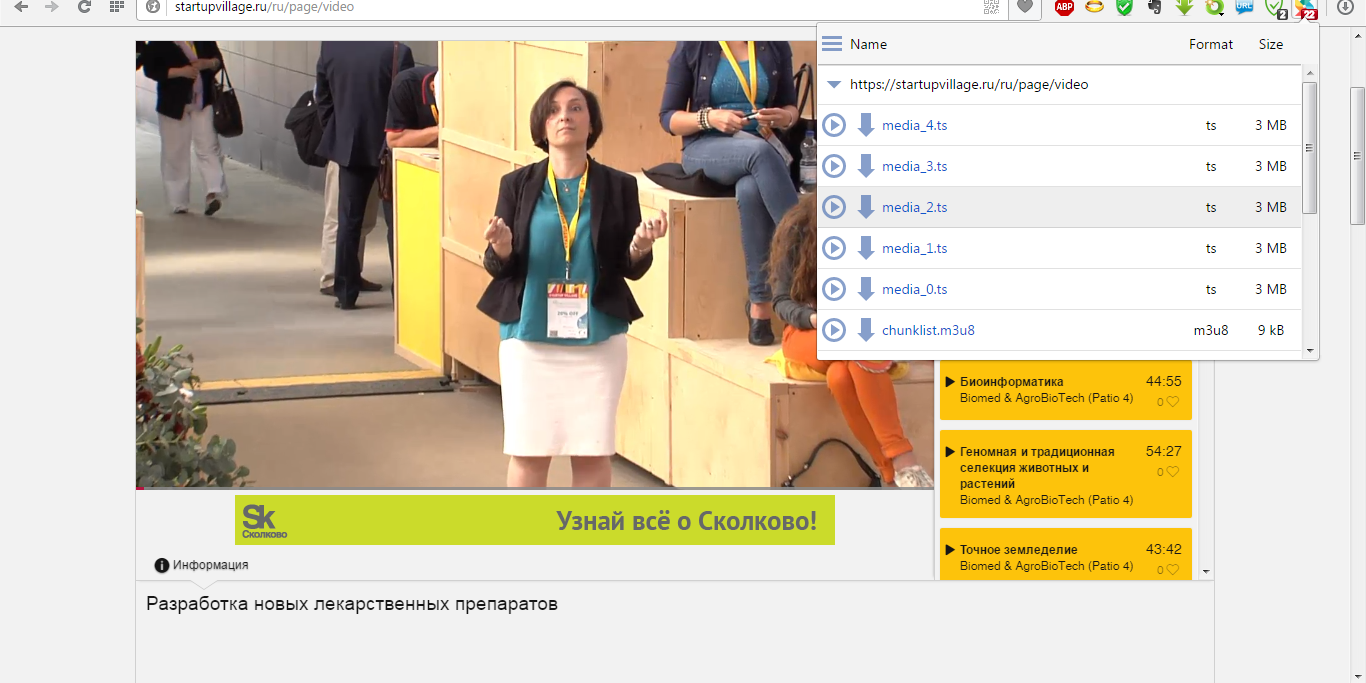
I have this
https://webinar-htvod.cdn.ngenix.net/vod/_definst_/mp4:webinar/nsvuapdnbvoes8et2ls0_2_11113.mp4/media_0.ts
https://webinar-htvod.cdn.ngenix.net/vod/_definst_/mp4:webinar/nsvuapdnbvoes8et2ls0_2_11113.mp4/media_0.ts
5) Further, knowing that all the files of one session are in the same folder, we make 409 links with increments from 0 to 408.
6) The easiest version of Microsoft Excel.
Make three columns
1st column:
htvod.cdn.ngenix.net/vod/_definst_/mp4:webinar/nsvuapdnbvoes8et2ls0_2_11113.mp4/media_
htvod.cdn.ngenix.net/vod/_definst_/mp4:webinar/nsvuapdnbvoes8et2ls0_2_11113.mp4/media_
2nd column:
3rd column:
.ts
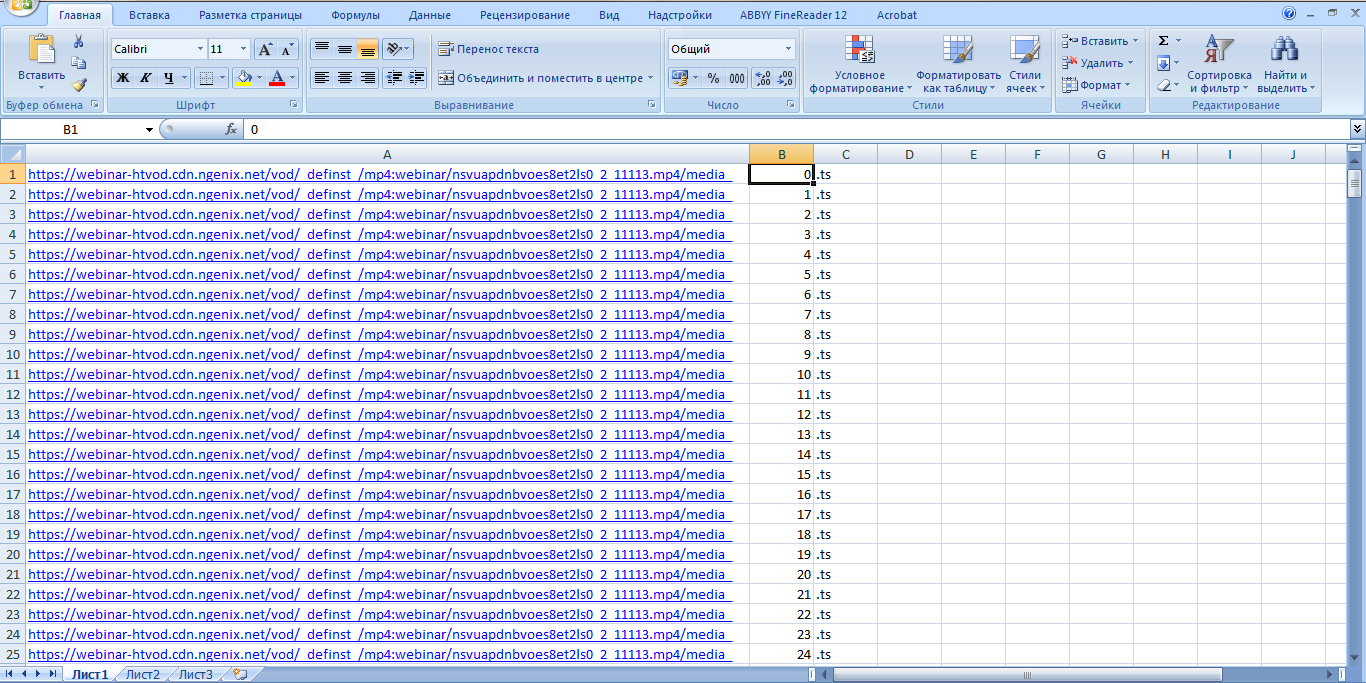
7) Copy the resulting table to Notepad ++ and remove spaces.
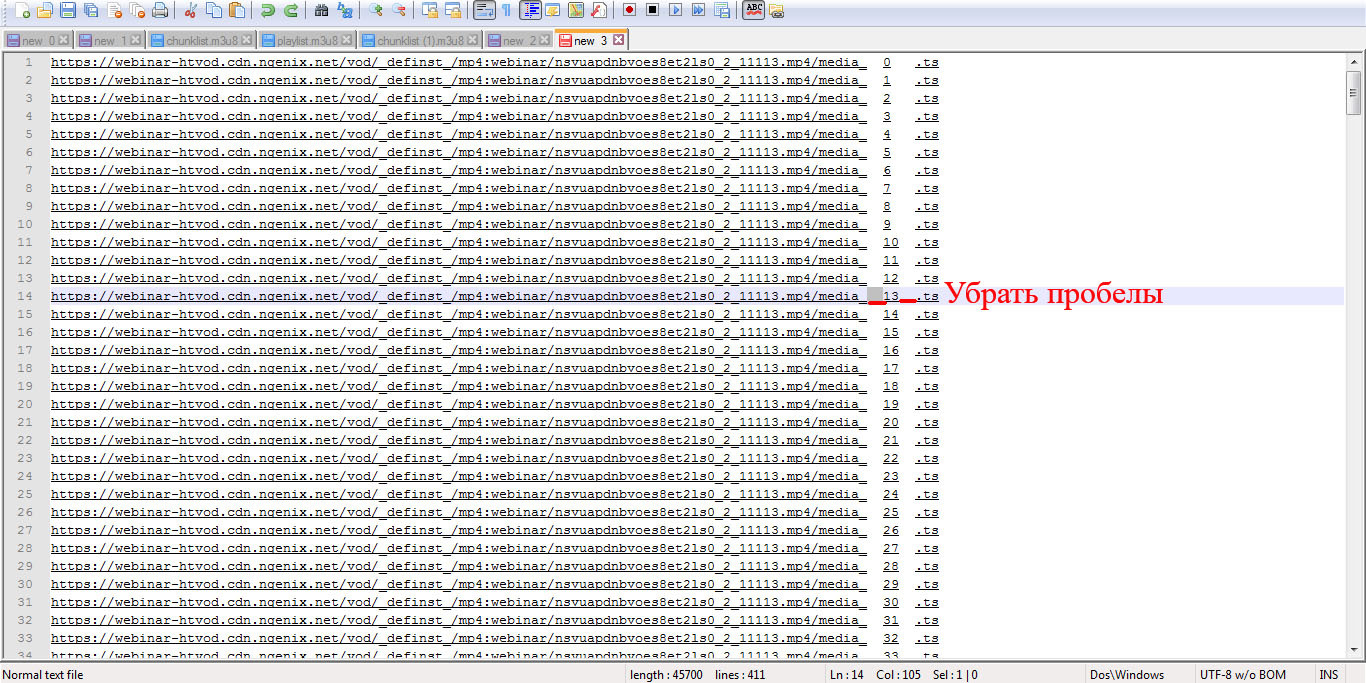
8) Copy the received links to the clipboard.
9) Run the download manager. I have a Download Master. At launch, he picked up all 409 links and created downloads.
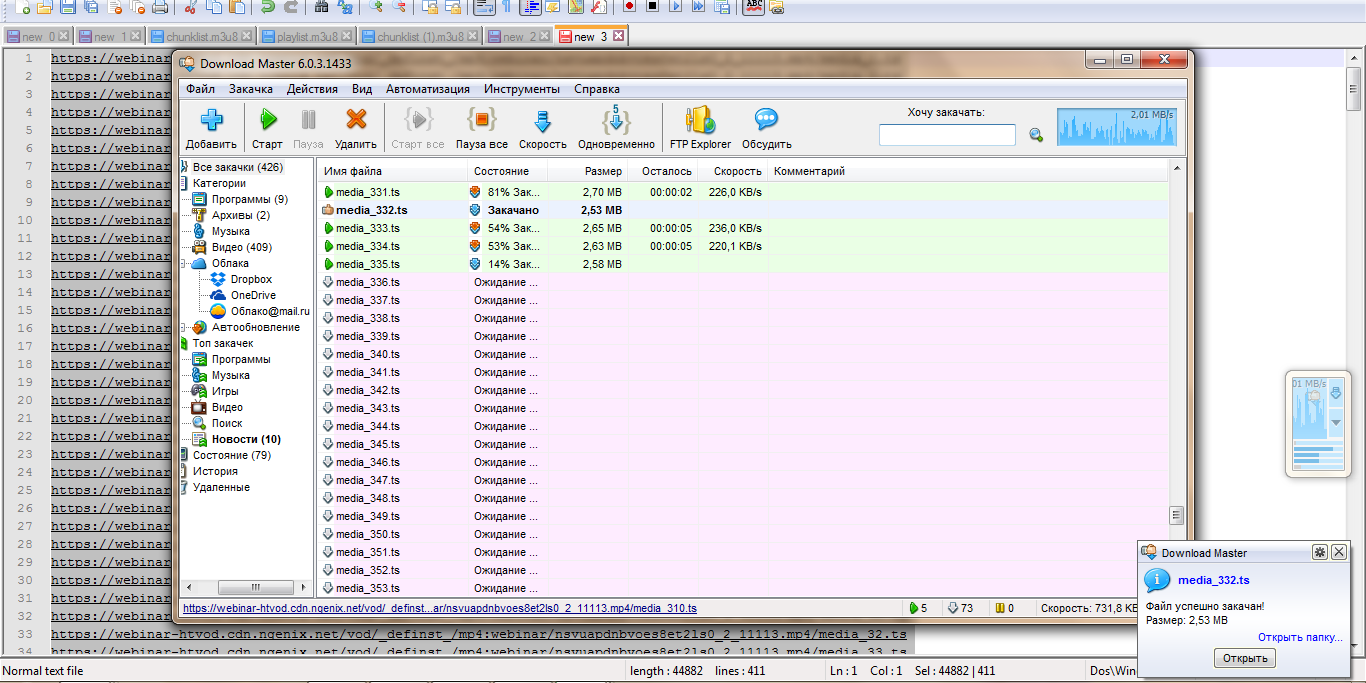
10) After the download is complete, we have 409 files, which can be glued together or watched sequentially through the player if necessary.
Have a fun!
Source: https://habr.com/ru/post/303682/
All Articles