10 life hacking for Vivaldi browser
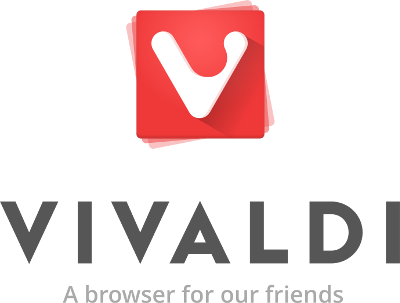 Hello!
Hello!Creating the Vivaldi browser, we strive to follow our usual philosophy: to provide users with maximum opportunities for working with the browser. To do this, we constantly add new interesting features, as well as expand the number of available settings in almost every version of the browser.
And, as far as we know from your reviews, this is our approach to the development of Vivaldi. Of course, this complicates the browser and sometimes leads to errors in the functions, but, in full accordance with the laws of dialectics, such a quantitative variety of settings and features inevitably turns into quality - new browser features appear that you don’t even know. And today we want to introduce you to a small list of such "life hacking" that will make your work in Vivaldi a little more comfortable.
1. "Boss button"
')
It is no secret that many during working hours love to look at non-work related websites, especially during sports championships, for example. But a rare boss can get into the situation and forgive such a liberty to a subordinate. So we have to invent various ways to quickly hide what is displayed on the monitor screen from the suddenly invading superiors. There is a similar feature in the Vivaldi browser.
In fact, the function is even more perfect than one can imagine, because there is no button at all! In order to activate this mode, you only need to turn on the blur filter in “Page Effects”. Now just move the mouse cursor to the edge of the screen - the page image will automatically dissolve!
2. Sort bookmarks
We love bookmarks. As a rule, each of us has a strong baggage "acquired by overwork" for many years of work in the network. One problem: from time to time they have to be sorted so that the search time for the desired bookmark remains within reasonable limits. Unfortunately, the vertical size of the displays does not allow to contain the entire list of folders and bookmark files, which can complicate the sorting process. Fortunately, you have a Vivaldi browser! Just open the tabs in the sidebar and in the tab, and then simply transfer the necessary ones from one folder to another.
3. Creating a bookmark
Yes, this feature is very simple and accessible to browser users in a variety of ways. But in Vivaldi there is one more, quite comfortable. Simply open the bookmarks sidebar and drag the page shortcut to the desired folder.
4. Change the starting Express panel
In the Vivaldi browser, we have provided the ability to create several Express panels, each of which may contain bookmarks on a specific subject. Unfortunately, we have not yet provided a way to sort these Express panels in order to designate one of them as default. But there is a way to solve the problem, and quite simple. Just open the sidebar of bookmarks and place the Express panels in the order that suits you, at the same time you can change the Express panel, which opens by default.
5. View saved passwords
Today, each of us has several dozen (at a minimum) accounts on various websites, and if you don’t use the same password for all cases, there will inevitably come a moment when you need to remember it for one of the websites. How to do it in the browser Vivaldi? Very simple. As you know, our browser is built on the Chromium core, so many functions came to us by inheritance. Enter the address in the address bar:
chrome: // settings / passwords
Now you can track down the password, even if it was saved a long time ago.

6. YouTube channels in sidebar
In order to keep on hand the YouTube channel you are subscribed to and to receive all the latest videos in a timely manner, just place the channel in the form of a web panel - now new videos will be just a click away.
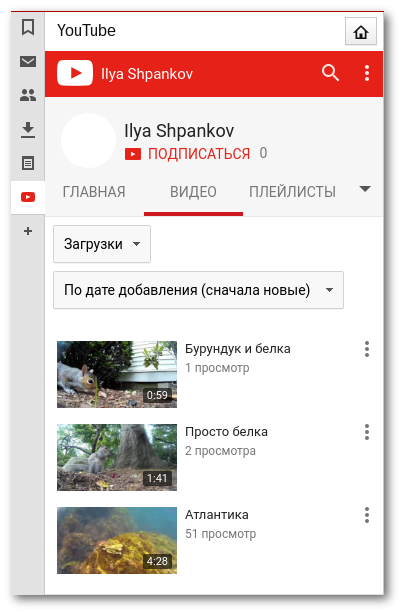
7. Fast tab cloning
If you often have to clone tabs, then one useful tip will help you: create a shortcut for this function (even a one-button if you wish), after that you will no longer have to use the tab's context menu for this purpose. Try it, it's really convenient!
8. Settings as homepage
Do you like to experiment with browser settings and want them to be always at hand? Set the home page as vivaldi: // settings - now the settings will open when you click on the “Home” button in the browser’s address bar.
9. Quick tab search
If you have a lot of tabs open, especially from the same website, and it’s hard for you to find the right one among them, just use the F2 key and start typing the name of the page or the address — you can easily find the page in the filtered list. Select it and press Enter - it's done.
10. Snake gesture
Mouse gestures have become a familiar feature in many browsers. There are they in Vivaldi. Moreover, in the test build of the browser, we added the ability to create new gestures for a variety of actions. One problem: over time, the number of available convenient movements of the mouse cursor inevitably comes to an end. In such a case, Vivaldi has a hidden talent: try a zigzag as a gesture.
That's all for now. We remind you that you can download a stable version of the Vivaldi browser from the official website , and test builds are always available on the developers blog . Well, do not forget to send us error messages, as well as your suggestions and wishes - all this we expect from you at the same address .
Source: https://habr.com/ru/post/303496/
All Articles