Small spool, yes roads: in a nutshell about the VMware Host Client
Not so long ago, VMware announced the release of VMware Host Client 1.0 simultaneously with the release of vSphere 6.0 Update 2. VMware Host Client 1.0 allows you to use an HTML 5 browser to manage an individual ESXi host. It can be used on any operating system — Windows, OS X, Android, or other operating systems that support an HTML 5 browser. Before this release, the host needed to launch the native vSphere client on Windows. We offer a brief overview of the installation process and the main features of the client.
To begin, we entered
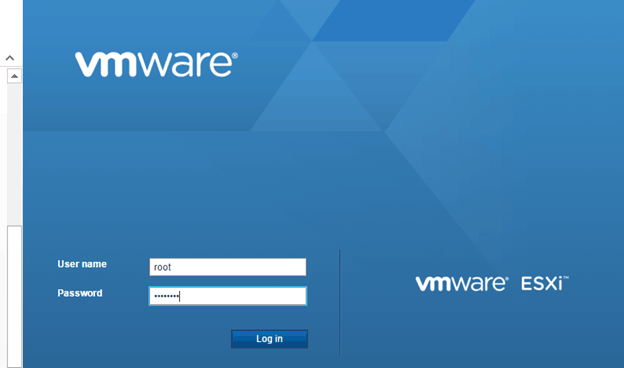
Nothing needs to be installed on the ESXi host or on the computer itself. After authorization, a warning appears that the host is managed by the vCenter server, then we see the ESXi host panel:

On the desktop, there are all the expected features, including the ability to manage the server, monitor server performance, disable or restart it. 
Using the icons on the left side of the screen, you can go ahead and see your virtual machines, storage, and networks on the ESXi host:

Consider briefly each of these possibilities. By selecting the “Virtual Machines” icon, you can perform standard management functions:
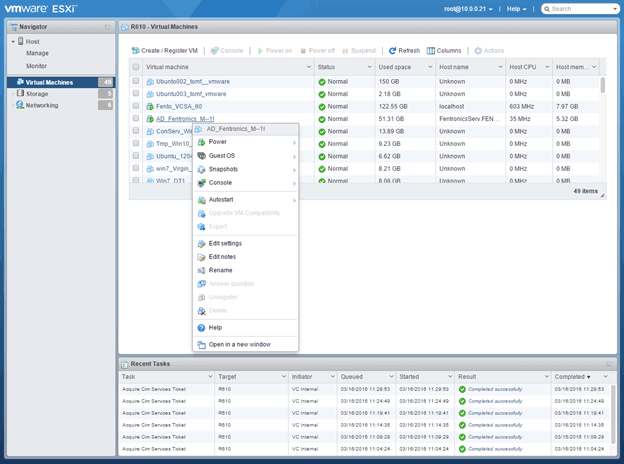
However, there is no ability to clone a virtual machine, use vMotion, and other operations that require a vCenter server are impossible. You can even open a virtual machine console, and they will be accessible via a
One of the most common tasks for an ESXi server is creating and importing virtual machines. VMware Host Client 1.0 allows you to create virtual machines from scratch, deploy them from OVF or OVA files, and register existing virtual machines.
We decided to test this functionality by deploying a new instance of “ Damn Small Linux ” ( Damn Small Linux - DSL ) on our host using an OVA file on the computer. Using the installation wizard, the process was simple and straightforward:
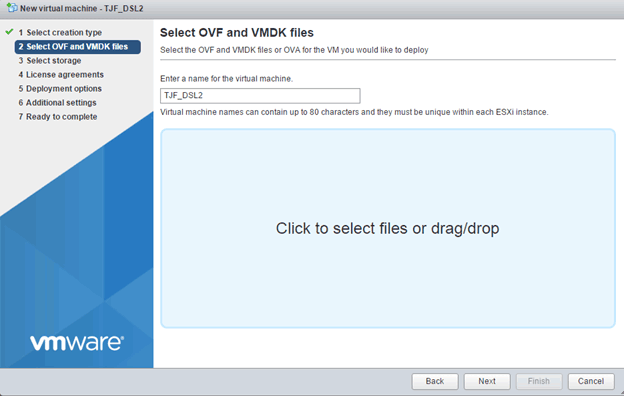
We threw the DSL OVA file into the installer, added details about the storage and the network and clicked “Finish”. In less than one minute, we had a running instance of DSL ready. Easier you can imagine.
The storage function supports most of the standard storage related functions, including browsing the repositories and examining the files in them:
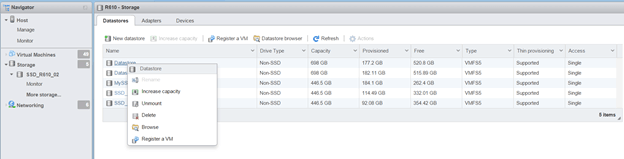
Host Client offers a performance monitoring feature; you can also view graphs by CPU, memory, and network activity on the host.
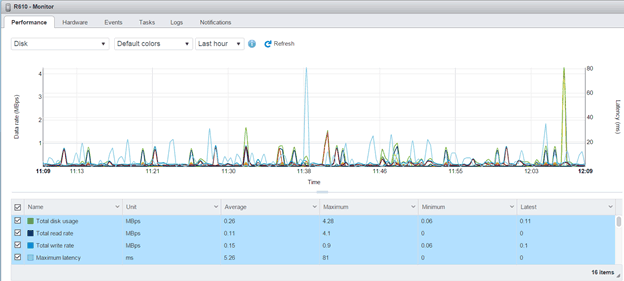
The monitoring feature allows you to view panels to track and analyze events, tasks, logs and notifications related to the host.
It is possible to connect to your ESXi server using the Host Client from various devices (we tried with the Samsung Galaxy S5, MacBook and Samsung tablet. Of course, the screen size for the smartphone and tablet is too small, but in general it does not affect the functionality: scroll the screen for viewing the necessary information is not so difficult.

Every time, VMware releases a product that makes life a little easier, and the Host Client definitely belongs to the list of such products. is definitely one of those products. Prior to the release of VMware Host Client 1.0, Windows was required for quick access to the host with a pre-installed native client; it is not very convenient. The presence of VMware Host Client allows you to access, monitor and manage the host from any device. Its management features enable you to manage the network, storage, and life cycle of virtual machines, monitor the performance of your ESXi host, and display events and tasks. You do not need to install
')
Source: https://habr.com/ru/post/301878/
All Articles