Immediately collect customer base

In this article I will tell you how to use our module for Bitrix24 to build a database of potential customers in a few seconds.
There are a lot of images inside.
Installation in Bitrix24
"Lead Generator" is installed from Marketplace24. To do this, in your Bitrix24 portal, go to the " Applications " - " All Applications " section.
')
Next, select a category: " Import, export data " or " CRM ".

Select the application "Lead Generator" from the list of applications.

Click the " Install " button on the application page and in the permission request window.

To fill in the empty " Access Key " field, go to www.lead4crm.ru . City select the one in which you are going to work, this particular city will always be automatically substituted in all search queries.
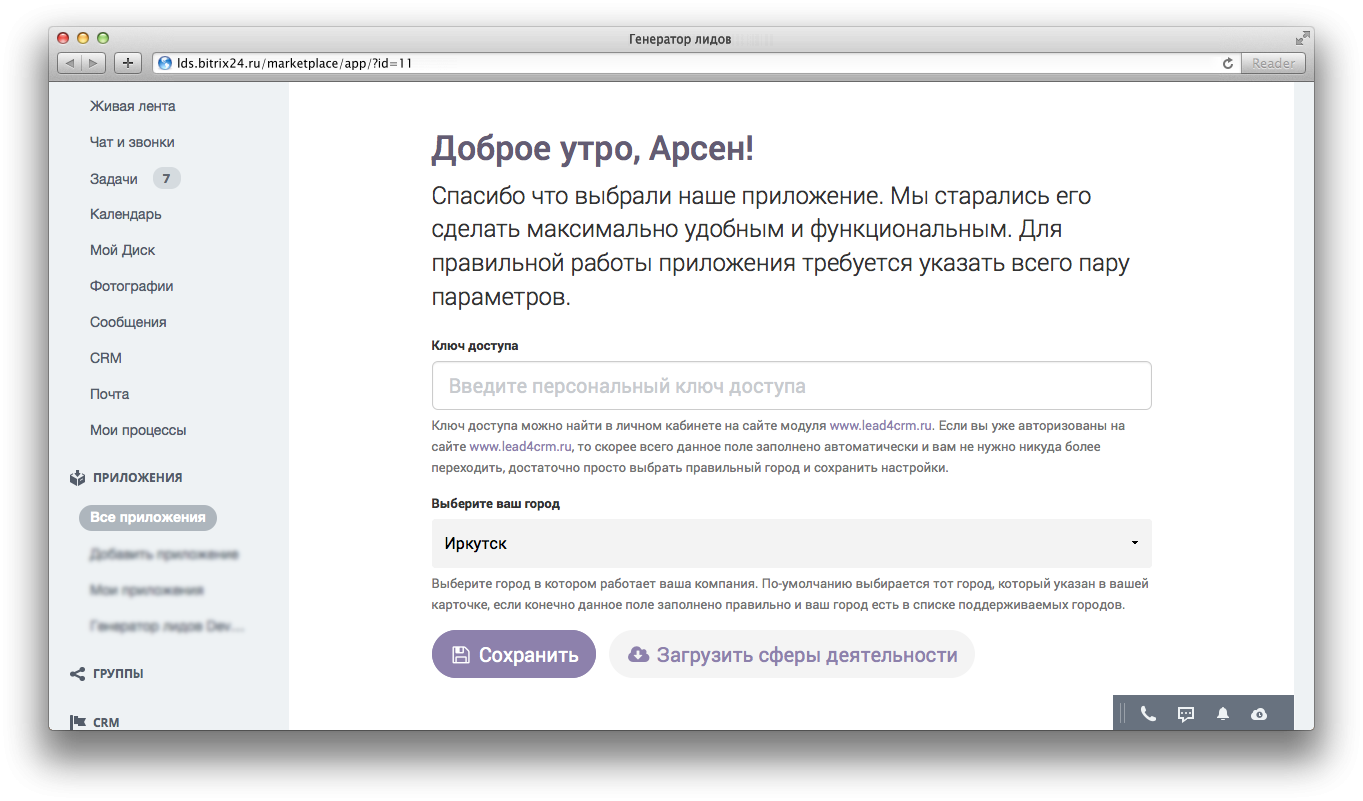
There is no need to register separately on the website www.lead4crm.ru , it’s enough just to click the “Login” button, after choosing one of the oAuth services (Facebook, Vkontakte, Google+, Classmates, Mail.Ru or Yandex), to give permission to provide e-mail addresses and everything. Then you will find yourself in your personal account, where it is enough just to press < Ctrl + C > or < Cmd + C > (for Mac), and the key will be copied to the clipboard.

To complete the module, it is necessary to replenish the balance by the amount that is suitable for you. Top up in any convenient way. Tariffs can be found on the site.
If you replenished the balance by an amount equal to or greater than the cost of the “ Start ” tariff, then you should choose a suitable tariff. To do this, in the same office in the personal account at the very bottom, select the tariff plan.

The copied key must be inserted in the settings of the Lead Generator application in your Bitrix24. To do this, go back, insert the key and press the " Save " button, then we watch when the page reloads and the workspace of the application opens.

Everything! Installation completed.
Search companies
First of all, you need to decide which search is better to use: associative or pointwise. Each of them has its advantages.
An associative search is primarily useful in cases when you need to find companies with several types of activities, but there are no “ beauty salons ” in the directory that fall under one definition, for example, there are several sections that fall under this definition. But it doesn’t matter to us what it will be, tanning studio, nail studio or something else, we need to find everyone, so in this case it’s better to use associative search, in the module you can click on the link " Test search ".
The point search is convenient because we immediately eliminate unnecessary companies, let's say from the example above, we no longer need everything at once, but we only need hairdressing salons, for this purpose it is better to select a point search, in the module you can select it by clicking on " Activity ".
Associative search
To search for anything we want, everything is ready by default. Making sure that we have more than 0 residual requests, enter any desired phrase, for example: beauty salons and press the " Search " button or just press < Enter >.

By default, all companies that are not in your CRM are selected. But I already had one company from the entire list, so the module immediately removed the import mark from this company, and also marked it in green.
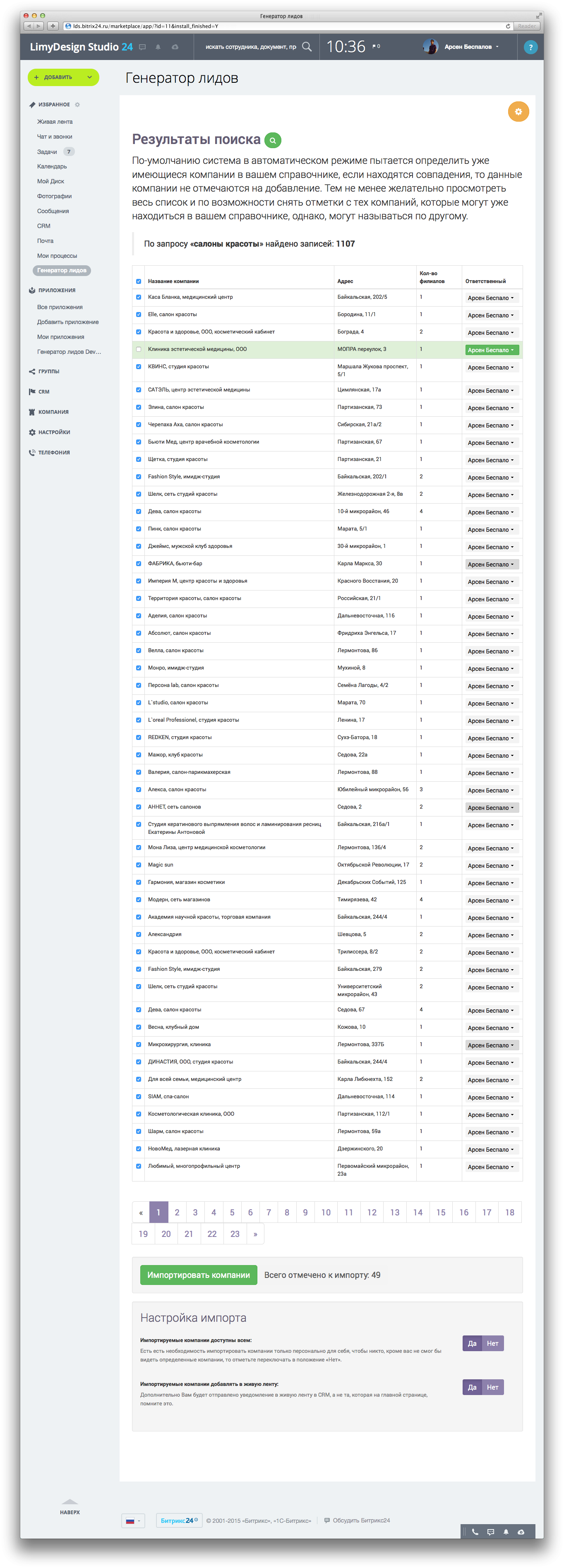
We select the necessary companies for import, if it is necessary for you and press the button " Import companies ". If necessary, specify the responsible for each company.
We wait until the progress indicator reaches 100% and disappears from the screen, after which you can either continue from the next page, or start working with the company database.
Spot Search
Point search or search by type of activity works as well as associative (text search), the difference lies only in the internal search mechanisms. To use this type of search on the main page of the application, click on the link "Type of activity", and then select the type of activity.
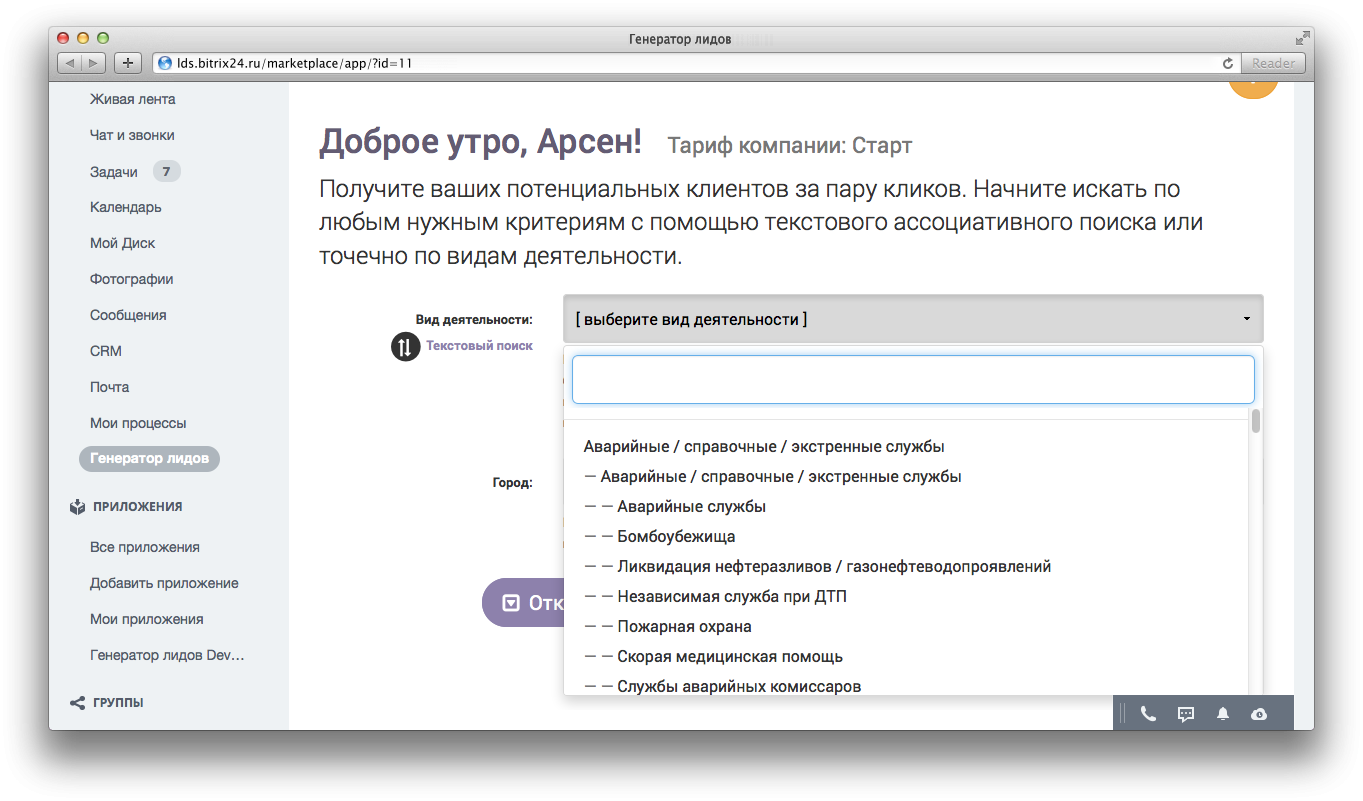
For example, we need dental centers:

Then everything is also similar to the previous type of search.
hint
In order not to open the application each time in order to change the search criteria, simply press the " Open search form " button - this will significantly reduce the waiting time.
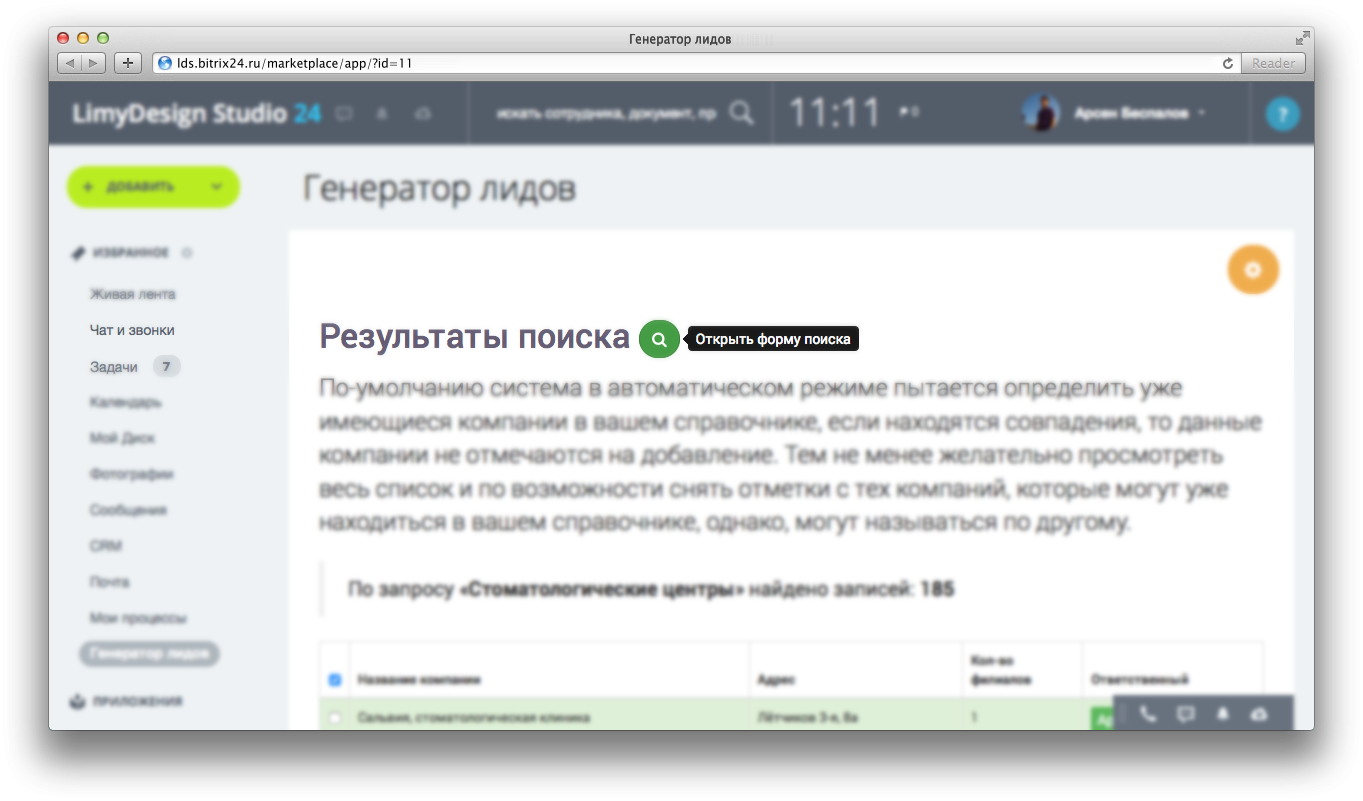
Source: https://habr.com/ru/post/293628/
All Articles