CEO Interaction with CFO / COO at Google Docs
Objective: To create a platform for interaction and control between the Head of the company and the Chief Accountant / Operations Director / Head of the unit.
Implementation:
Create a table in which the accountant will reflect the financial condition of the company, received and expected payments, cash on hand, and get approval for payment ,. For example:
')
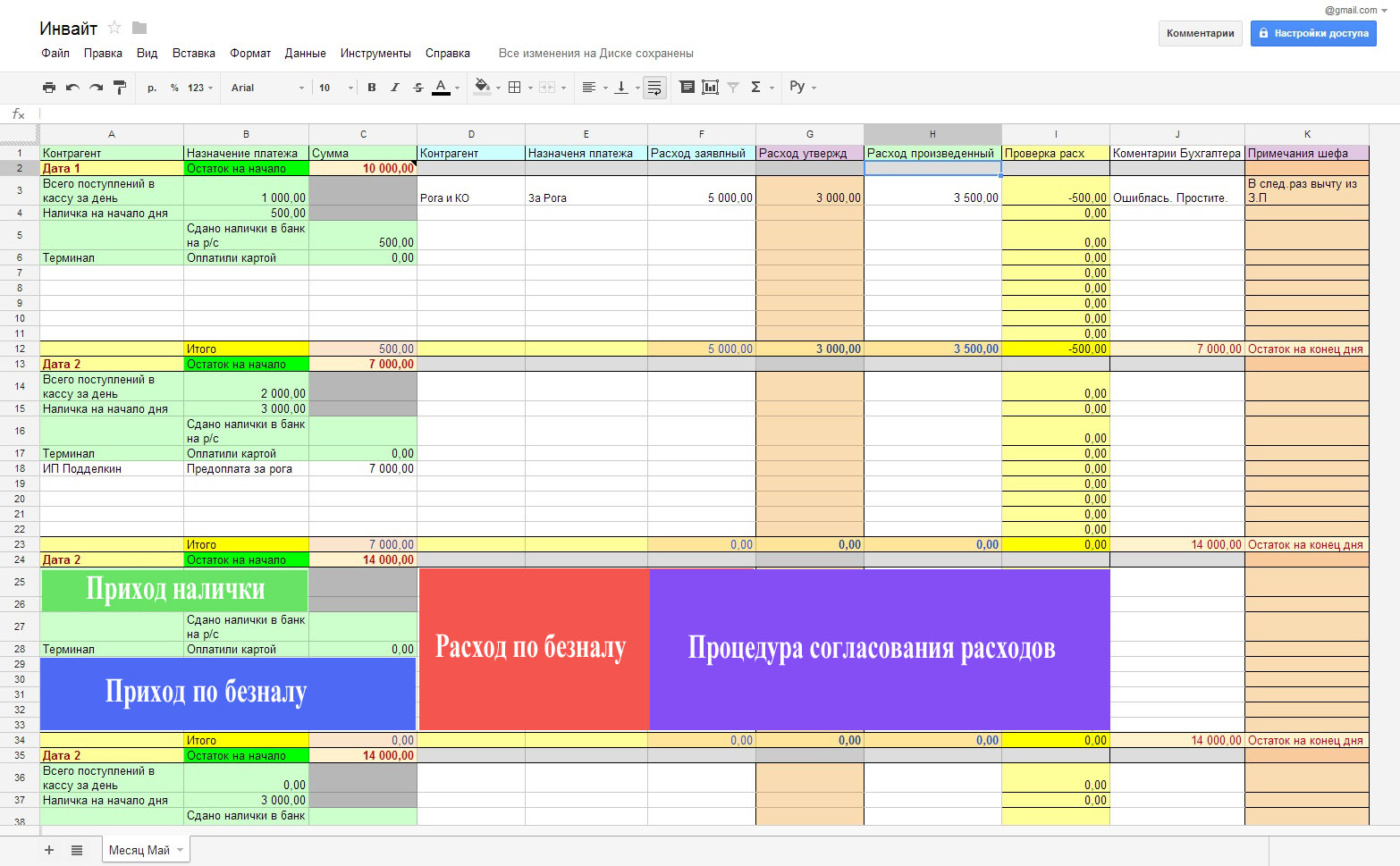
Picture number 1
In it we have:
C2 - Cash balance at the beginning of the month on the current account in the bank (non-cash);
B3 - Cash accumulated per day1 at the cash desk of the enterprise;
B4 - Cash at the beginning of the day at the box office;
C5 - The cash that was deposited in the bank;
C6 - Total paid per day through the terminal;
A7: C11 - Cashless transfers;
D3: F11 - Claimed / Expected Payments;
G3: G11 - the CEO approves the amount;
H3: H11 - The accountant reports on the transfers made;
I3: I11 - Informative column checking the approved flow and produced. Ideally, it should be zero.
Formulas can read more here .
In “Access Settings”, we open access for ceo@google.com and cfo@google.com as editors.
To protect the “G” and “K” columns from editing by an accountant, click PKM on any cell in the “G” column and select “Named and Protected Range” , select the name of the range and the range of cells in the menu that appears, check the “Protect” box. Is done.
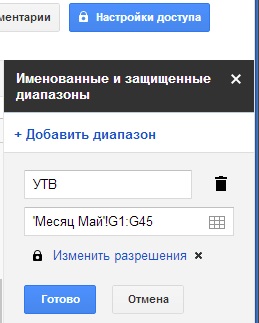
Picture number 2
The “Sharing Settings - Protected Range” window opens in which we change the access level for cfo@google.com from “Editor” to “Can leave comments”. Is done. We perform the same procedure for the column “Notes of the Chief”. Made by
See “Stage 2”. The principle is the same, only the tables according to the direction of the enterprise.
Create a folder in Google Docs , for example, “Reconcile”, select the folder with a checkmark and click on the “little man with a plus” to share access for the Chief and for the one who will upload documents for him and receive an answer.
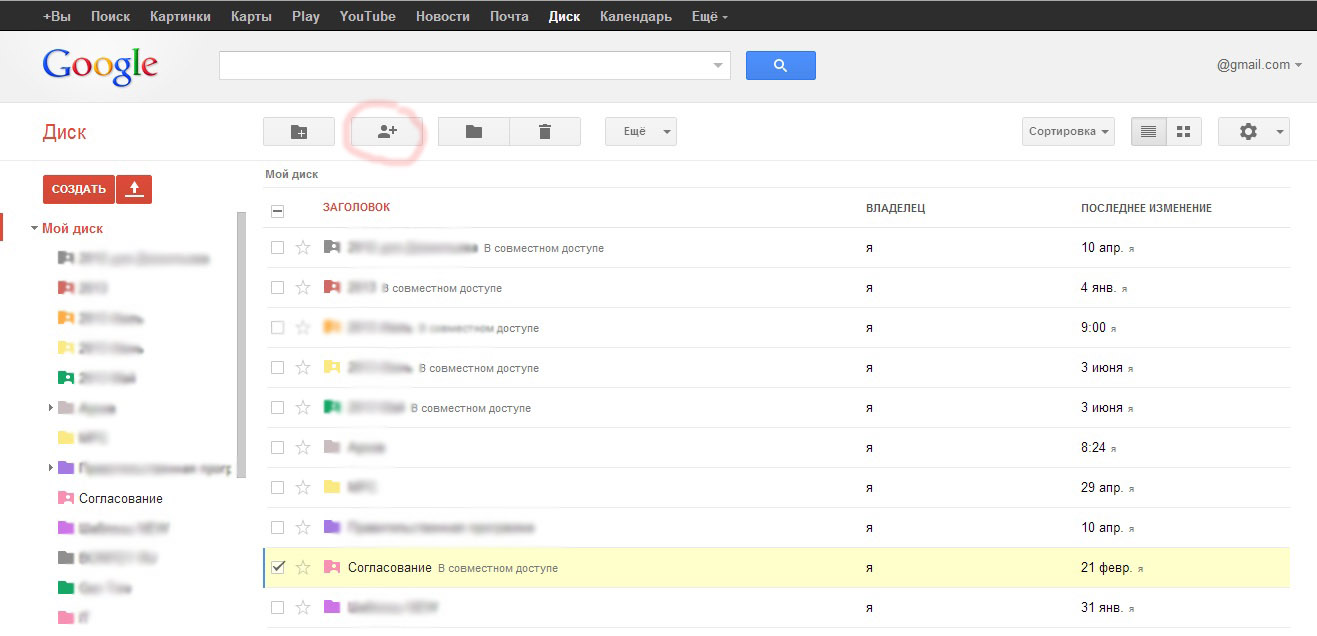
Picture number 3
Everything! Now the procedure for approval of any documents in formats supported by Google Docs will be as follows:
1) Any file in the following formats: JPG | DOC | XLS | PDF (and which are supported by Google) can be dropped by anyone who has access to the folder. In the file name you can put the date and surname from whom the document.
2) From his account the Chief enters the folder “For approval” shared for him and clicks on the documents laid out for him. Sees this:
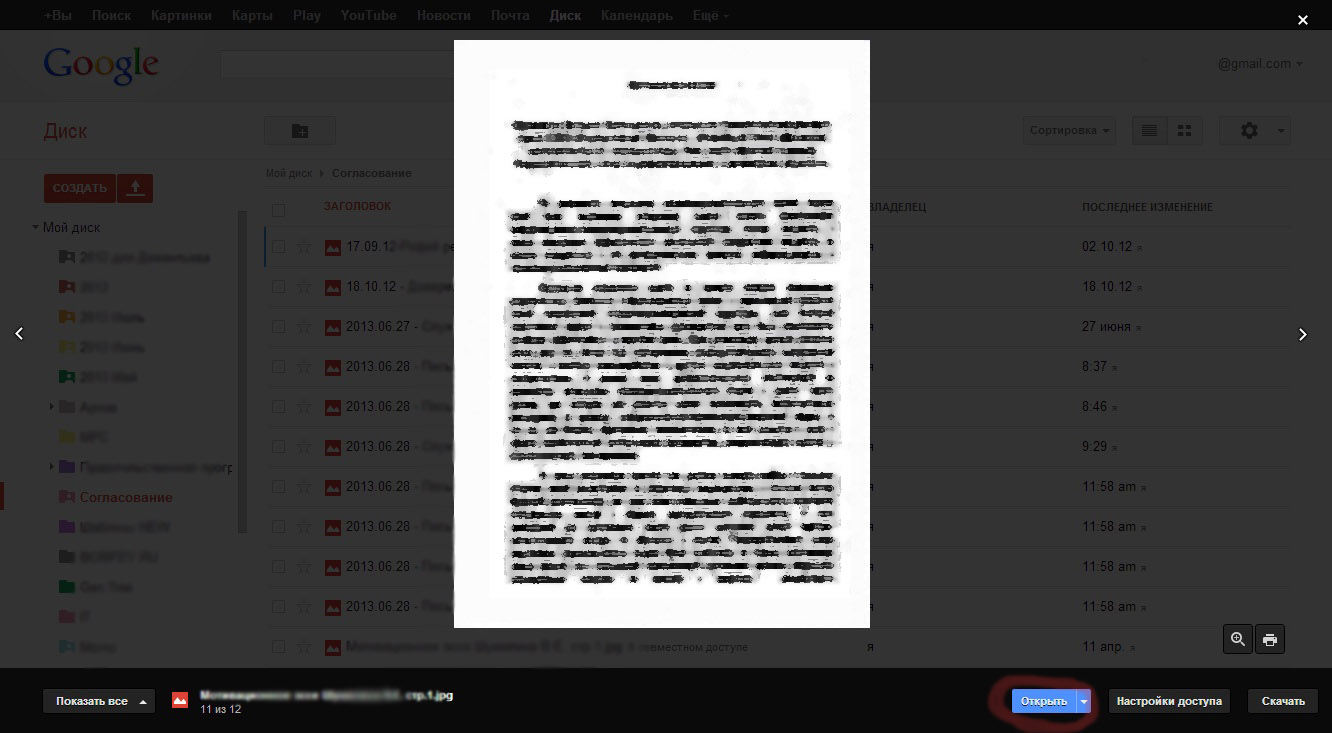
Picture number 4
In order to go to the comments of the file (which is the instrument for transmitting opinions on the document) , click “Open”, and we will exit from the viewing mode to the editing mode. Next, click on the "Comments" and write what is needed.

Picture number 5
The body of the comment should be sent to the mailbox of the creator of the folder :
In order for the comment body to come to the mailbox of the co-authors, they need to put the necessary checkboxes in the “Alert Settings” (see Fig.№5)
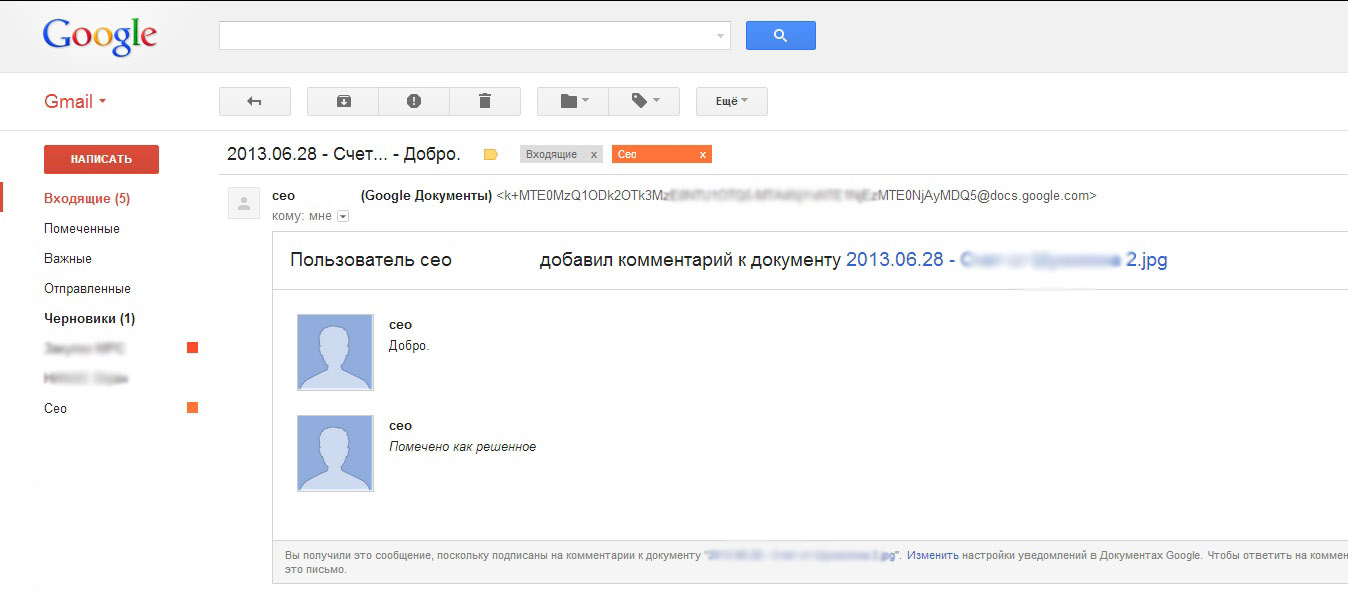
Picture №6
If you need to notify all co-authors, then select “File” - “Send to collaborators”.
Another useful feature “Edit” - “Comment” - allows you to select an area on the scan and comment it out.
PS We have been using this system since 2010, with minor changes and modifications. In addition to being free, Google Docs has a user-friendly interface, which had a positive effect on the integration of the people of the USSR into the work of the USSR.
Of the minuses I want to note: 1) in the last year, the tables began to slow down; 2) work with iOS and Android devices in Google Docs neutered.
In this connection, a wish to representatives of Google: 1) Enable the full functionality of Google Mobile for mobile devices; 2) Offer a box solution for deploying a local GoogleDox on its own capacities.
- Sub-goal 1: Control over spending. CEO Interaction - CFO.
- Sub-goal 2: Monitoring the implementation of production volumes. CEO interaction - COO.
- Sub-goal 3: The process of harmonizing documents.
Implementation:
Stage 1. Creating Google Accounts for CEO, CFO, COO.
Stage 2: Realization of the subgoal 1
Create a table in which the accountant will reflect the financial condition of the company, received and expected payments, cash on hand, and get approval for payment ,. For example:
')
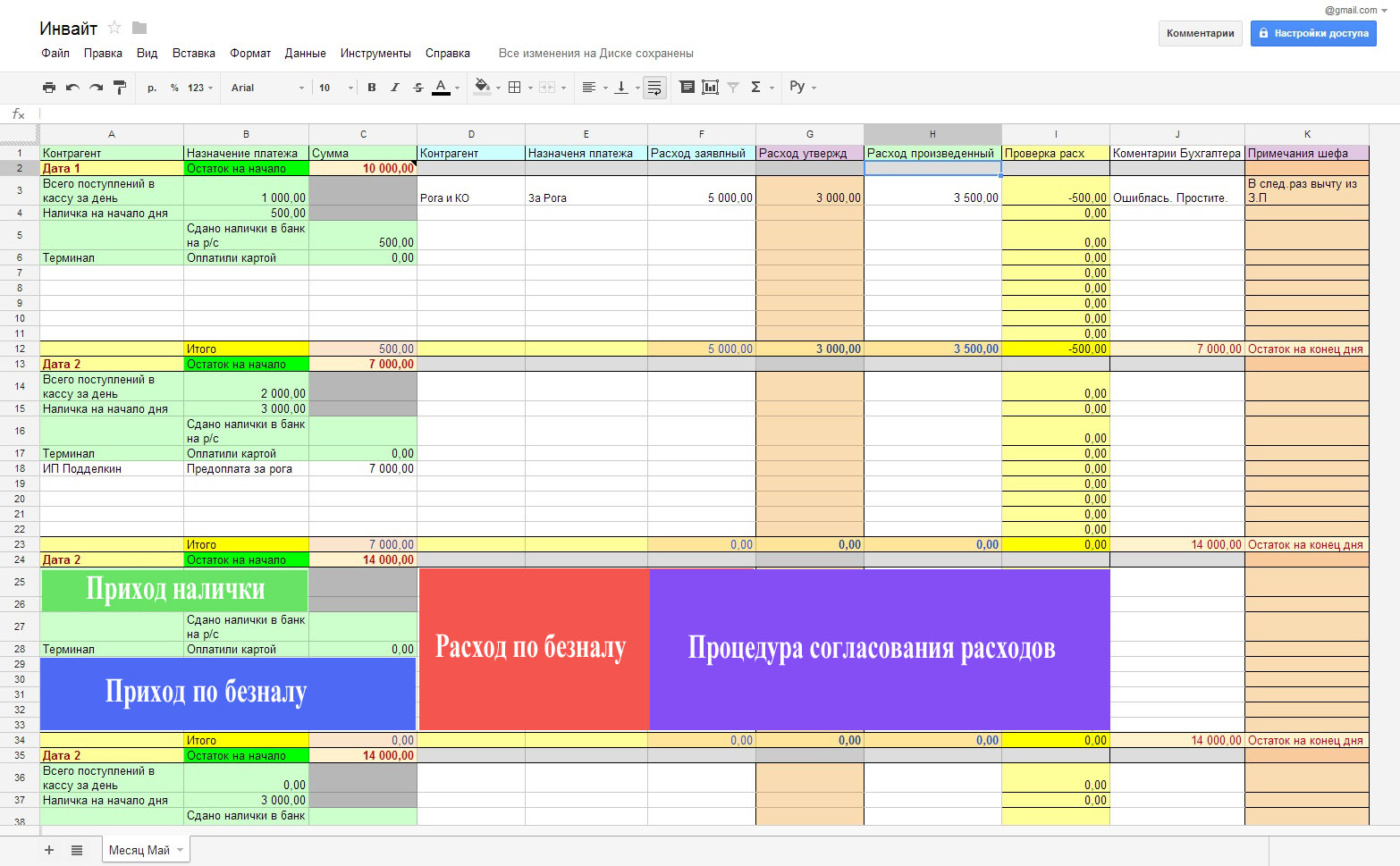
Picture number 1
In it we have:
C2 - Cash balance at the beginning of the month on the current account in the bank (non-cash);
B3 - Cash accumulated per day1 at the cash desk of the enterprise;
B4 - Cash at the beginning of the day at the box office;
C5 - The cash that was deposited in the bank;
C6 - Total paid per day through the terminal;
A7: C11 - Cashless transfers;
D3: F11 - Claimed / Expected Payments;
G3: G11 - the CEO approves the amount;
H3: H11 - The accountant reports on the transfers made;
I3: I11 - Informative column checking the approved flow and produced. Ideally, it should be zero.
Formulas can read more here .
In “Access Settings”, we open access for ceo@google.com and cfo@google.com as editors.
To protect the “G” and “K” columns from editing by an accountant, click PKM on any cell in the “G” column and select “Named and Protected Range” , select the name of the range and the range of cells in the menu that appears, check the “Protect” box. Is done.
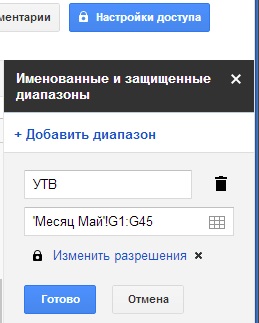
Picture number 2
The “Sharing Settings - Protected Range” window opens in which we change the access level for cfo@google.com from “Editor” to “Can leave comments”. Is done. We perform the same procedure for the column “Notes of the Chief”. Made by
Stage 3: Realizing Sub-Purpose 2
See “Stage 2”. The principle is the same, only the tables according to the direction of the enterprise.
Stage 4: Realize Sub-Goal 3
Create a folder in Google Docs , for example, “Reconcile”, select the folder with a checkmark and click on the “little man with a plus” to share access for the Chief and for the one who will upload documents for him and receive an answer.
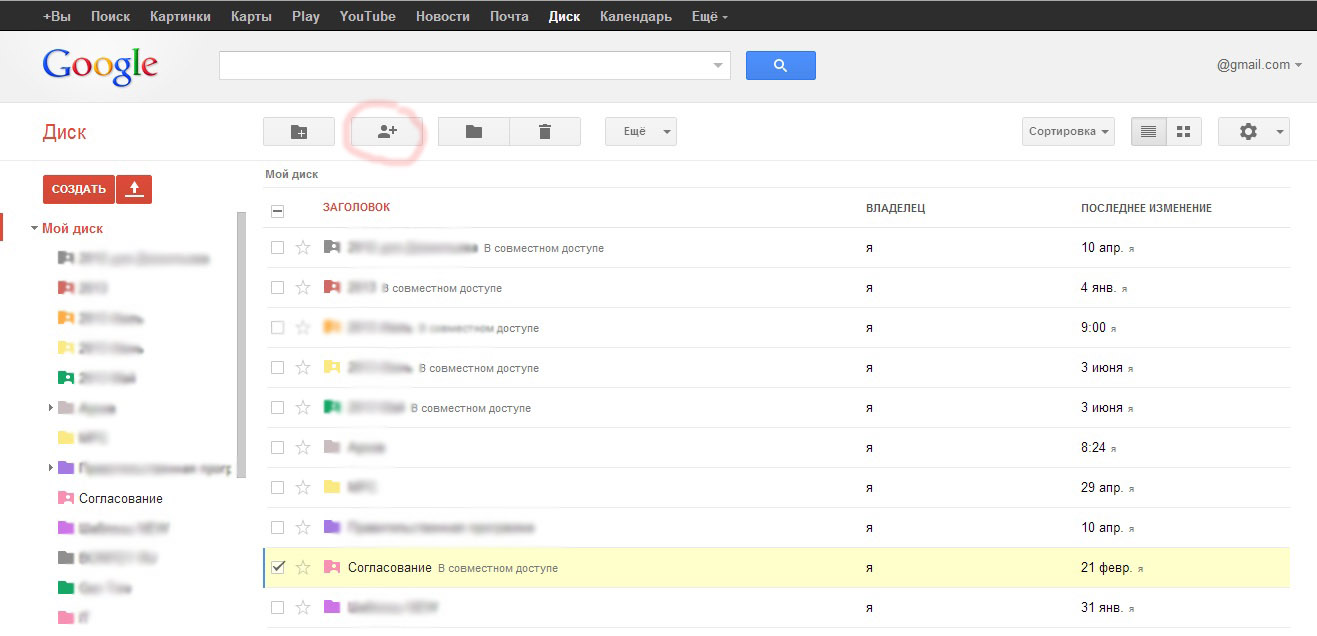
Picture number 3
Everything! Now the procedure for approval of any documents in formats supported by Google Docs will be as follows:
1) Any file in the following formats: JPG | DOC | XLS | PDF (and which are supported by Google) can be dropped by anyone who has access to the folder. In the file name you can put the date and surname from whom the document.
2) From his account the Chief enters the folder “For approval” shared for him and clicks on the documents laid out for him. Sees this:
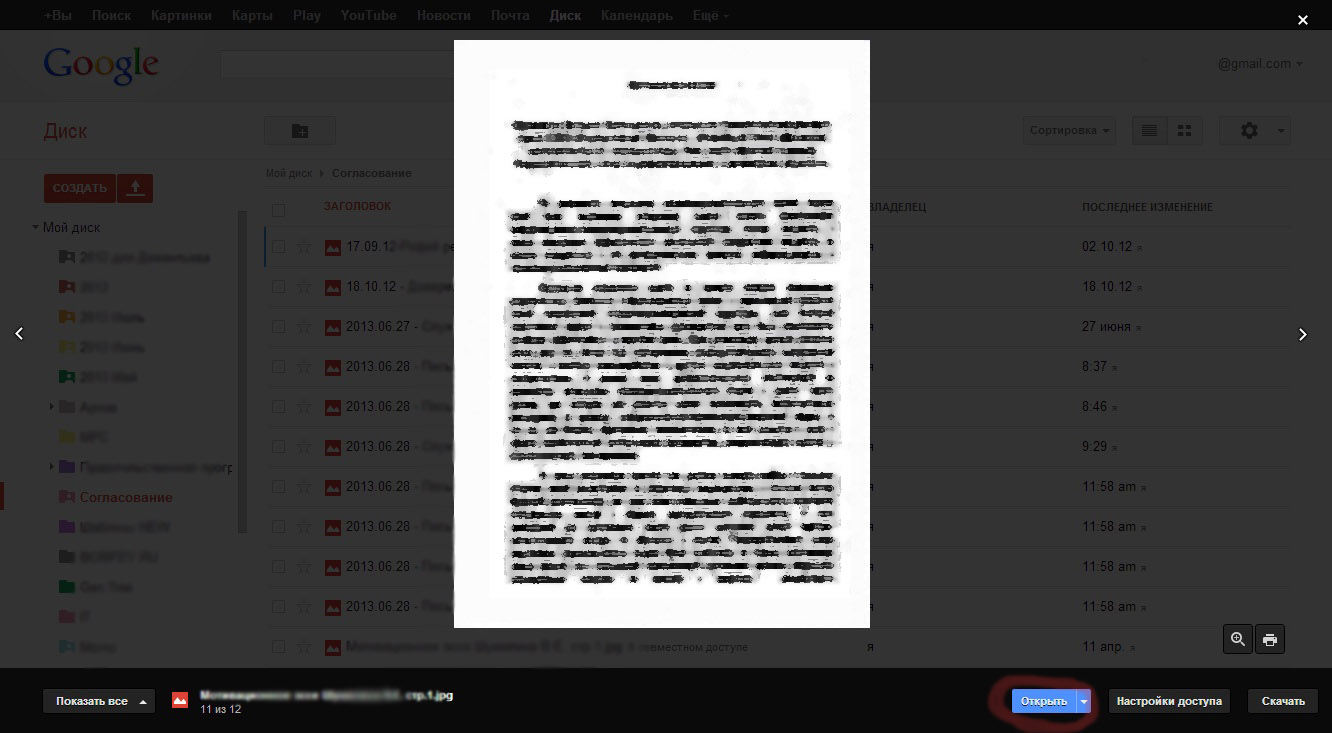
Picture number 4
In order to go to the comments of the file (which is the instrument for transmitting opinions on the document) , click “Open”, and we will exit from the viewing mode to the editing mode. Next, click on the "Comments" and write what is needed.

Picture number 5
The body of the comment should be sent to the mailbox of the creator of the folder :
In order for the comment body to come to the mailbox of the co-authors, they need to put the necessary checkboxes in the “Alert Settings” (see Fig.№5)
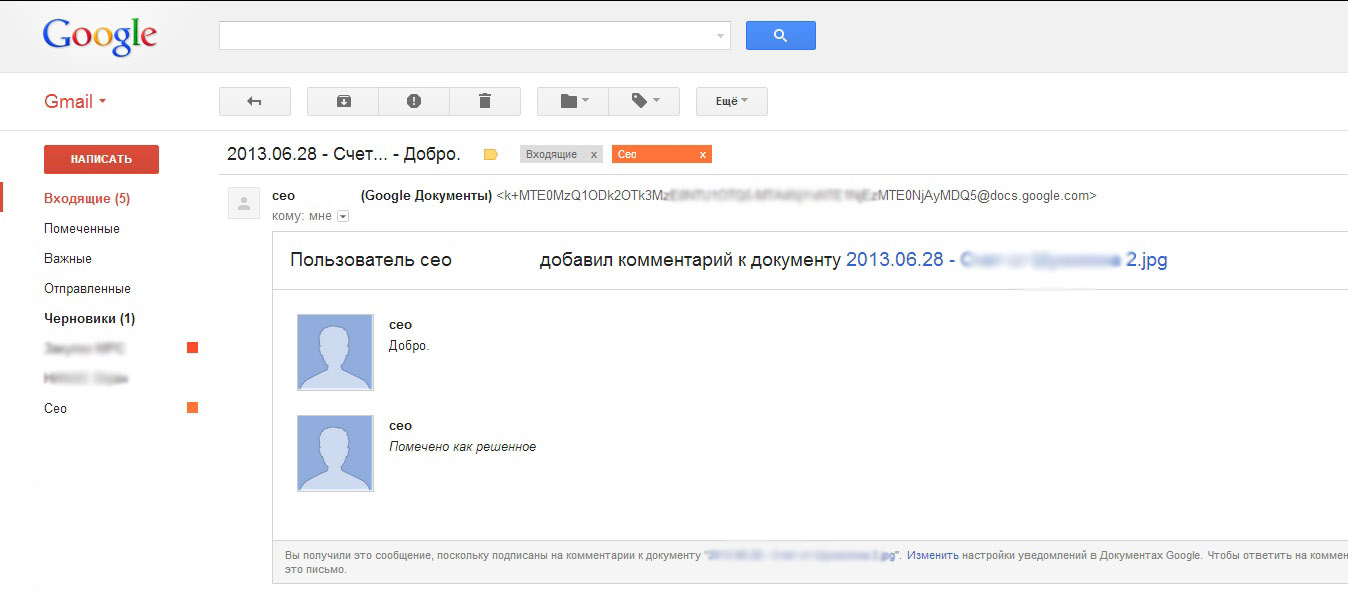
Picture №6
If you need to notify all co-authors, then select “File” - “Send to collaborators”.
Another useful feature “Edit” - “Comment” - allows you to select an area on the scan and comment it out.
PS We have been using this system since 2010, with minor changes and modifications. In addition to being free, Google Docs has a user-friendly interface, which had a positive effect on the integration of the people of the USSR into the work of the USSR.
Of the minuses I want to note: 1) in the last year, the tables began to slow down; 2) work with iOS and Android devices in Google Docs neutered.
In this connection, a wish to representatives of Google: 1) Enable the full functionality of Google Mobile for mobile devices; 2) Offer a box solution for deploying a local GoogleDox on its own capacities.
Source: https://habr.com/ru/post/293054/
All Articles