Time management and smartphone. Self-organization based on GTD and Google Calendar
In 2018, I made a new, completely reworked version of this material based on the new features of Google Keep and Calendar.
This book discusses the implementation of a self-organizing system based on the GTD method (Getting Things Done) and the online calendar ( Google Calendar , etc.).
An approximate view of Google Calendar after the implementation of the self-organization methodology proposed in the book:
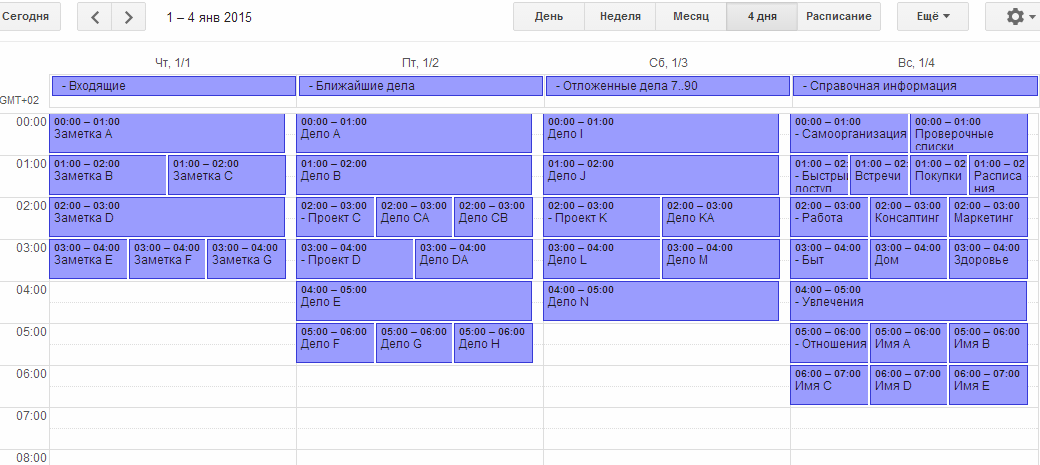
')
Self-organization is the process of creating some form of general order or coordination based on the interaction between the components of an initially disordered system.
The closest to the concept of "personal self-organization" (i.e., self-organization applied to a person) - are such concepts as "self-control", "self-control", "self-discipline".
The goal of self-organization (discussed in this book) is to improve awareness and harmony in different areas of life - work, leisure, hobbies, relationships, etc.
As a goal of self-organization, it is not directly seen here that an increase in work efficiency or control over the use of time is in itself - these are only the consequences of self-organization, and not its end in itself.
This goal of self-organization is very broad, so we formulate it more narrowly and specifically:
Free your mind from storing and searching for things that need attention.
And, even more narrowly, breaking into two stages:
1. Collect items that require attention, on paper and on a smartphone
2. Organize things that need attention for ease of review and implementation
The goals in both cases are understood not just to achieve a certain state, but to install and maintain certain processes (not to collect - but to assemble, not to organize - but to organize).
The implementation of the first stage does not depend on the second, and, by itself, has value (albeit less than the realization of both of them together). Therefore, they can be carried out alternately - in accordance with the specified objectives. And the book is composed in such a way that it makes it possible to realize the first stage independently of the second. And then, following the results of the first, to make an informed decision whether it is necessary to continue to engage in the second stage or not.
The GTD technique (Getting Things Done) was proposed by David Allen and described in his book of the same name. It is based on the principle of freeing consciousness from memorizing tasks by transferring reminders about them to external carriers. The workflow, in accordance with GTD, is divided into 5 phases - collection, processing, organization, review and execution (collect, process, organize, plan, do).
At the first stage, we will implement only three phases, the minimum necessary for launching the self-organization system - collection, processing and execution. At the same time, the basis of GTD will be introduced - the permanent maintenance of the collection of incoming storage facilities (baskets) and the regular processing of the collected ones, at which these baskets are released.
At the second stage, we will complement them with the other two phases - organization and review.
The implementation of the main elements of the GTD methodology based on paper, smartphone and online calendar (such as Google Calendar, MS Outlook, iCal, etc.), which does not require the installation of any additional software from the user, is presented. Later in the book will be used Google Calendar: https://www.google.com/calendar
The use of a smartphone is due to the fact that one of the phases of the GTD method - collection (collect) involves the need to maintain it constantly, including outside the workplace, even on vacation.
A regular mobile phone (not a smartphone) is not quite suitable for this due to limitations on the speed of information input and the complexity of integration with other elements of the self-organization system.
On the other hand, it is not quite effective to replace a smartphone with a similar tablet with a large screen (with a diagonal of more than 6 ”) - due to the fact that the tablet, as a rule, does not require constant carrying with you.
It is also assumed that the workplace is equipped with a desktop computer (desktop or laptop). However, when using a smartphone, having a desktop computer is desirable, but not mandatory. The fundamental differences between a desktop computer and a smartphone are only in the speed and convenience of input / output information and in the availability outside the workplace.
In the absence of a smartphone to work with the presented method, you will need to purchase a small-sized notebook, a pencil or a pen and keep them with you all the time (preferably, all this should fit in your pocket, therefore, A7 is preferable to A5 or A6, and a pencil or pen is better take compact, shortened).
When using a notebook for collecting outside the workplace, collection will take place not according to clause 2.2, but similarly to collecting at the workplace, i.e., clause 2.1. Before processing (process), it will only be necessary to tear out all the filled-in sheets from a notebook and process them together with a stack of sheets collected at the workplace.
All other elements of the system (except for reminders about things that need to be done outside the workplace) work on the smartphone in the same way as on the computer, but more slowly.
Due to the insufficient content of the Russian Wikipedia on the issues addressed in the book, the book in many cases provides references to the English versions of its respective articles.
Installation collection at the workplace:
Under the workplace refers to the desktop and the adjacent space.
We take a stack of blank sheets for small records (90x90 or so) and two coasters for them. We will use one of the coasters for storing clean sheets, and the second for storing the collected sheets of notes (incoming).
Keeping the workplace:
When we are in the workplace, we write down on the sheets all the things that have attracted attention and, possibly, will be needed later - ideas, questions, commitments, deeds, etc. - one thing on each sheet, and put them in a pile of collected sheets.
New contacts, dated cases, immediate and pending cases - if we find out about them in the workplace, too, we write them down first on sheets (although outside the workplace, as will be shown below, they will be collected in a completely different way).
The peculiarity of the proposed collection procedure is that absolutely everything that you may need later is written down - one thought per sheet, into identical small sheets - such notes are easier to systematize.
Some systems of self-organization and time management do not involve the use of records on paper.
But, in fact, a complete abandonment of the entries on paper is inexpedient and impossible - because such entries, when manually entering unordered short texts, provide a significantly higher input speed compared to a computer or smartphone.
Difference compared to GTD:
Do not immediately do a complete collection of all around the workplace.
Long, but simple process - instead of short, but difficult.
Installation of the collection outside the workplace:
Hereinafter, the book discusses self-organization based on the Google Calendar, but, as indicated at the beginning, you can use any other online calendar — for example, pre-installed on a smartphone or used by an organization — if only it provides the functionality listed below.
On a smartphone, it is better to use a mobile application, rather than a mobile site - it is more convenient and saves performance in case of failures of the mobile Internet. The Google Calendar application is pre-installed on Android smartphones. In other systems, it can be installed additionally.
We place a shortcut for Google Calendar in the main menu of the smartphone.
Register a Google Account (if you don’t have one): https://accounts.google.com/signup
In the future, perhaps (when the mobile Internet is not connected via Wi-Fi), you will need to maintain data synchronization between the Google Calendar application in your smartphone.
To do this, after changing the contents of the Google Calendar from a computer, you need to open the Android settings, select the “Accounts & sync” item and click the “Sync All” button.
Create the 1st of the current month in the calendar event (event-title) "- Inbox" (without quotes) without specifying a time interval.
Similarly, on the 2nd, 3rd, 4th day of the current month, create similar heading events:
2nd: "- Nearest things"
3rd: "- Deferred cases 7..90"
4th: "- Reference information"
"Events-headings" are indicated by the fact that they do not have a specific time, and at the beginning of the name is "-". They, in their essence, are not events, their meaning is only to make it clear that below (in the hourly calendar per day) a certain range of time (0.00-10.00) is reserved not for normal events, but for "events-notes" .
“Event notes” are indicated by the fact that they have a “event title” above them and are in the time range of 0.00-10.00. They, too, in their essence, are not events, their meaning is to keep some information in them and remind them in a timely manner.
"Events-notes" is desirable to do for one hour. In the case of a large number of "events-notes" for one day, they can be combined with each other, creating them on the same time interval, and also make them with a shorter duration.
This approach allows you to place up to 30-40 "events-notes" for one day and at the same time show them all on the smartphone screen (albeit in a cropped form), which is much more than for any text list option.
Leading collection outside the workplace:
We record on a smartphone all things that have attracted attention outside the workplace, which may be needed later:
To quickly navigate between different dates in the Google Calendar mobile application, use the menu item “Month 31” (all months of the month are displayed as buttons and any of them can be selected with one click).
Difference compared to GTD:
Some processing points that do not slow down the collection process and do not distract from it - outside the workplace are performed simultaneously with the collection.
Placing a note in the calendar on the 1st day of the current month in "- Inbox" requires exactly the same time and attention as on any other day of the month. Therefore, the choice of the category here is combined with the collection. And in the "classic" GTD, this choice relates exclusively to the processing phase.
Processing in GTD is the workflow phase in which the collected is moved from temporary storage to specific categories of the self-organization system.
If possible, you should do the processing collected in the workplace, using a computer.
Processing collected should be done at least once a week. It is desirable - at least once every 2-3 days.
Open the calendar and create the 4th day of the current month ("- Reference information") event-note "- Self-organization" in the time interval 0.00-1.00.
For each piece of paper collected:
After this, we throw away the sheet and proceed to the processing of the next sheet in the stack.
For each event note on the 1st day of the current month ("- Inbox"):
For each event note of the 2nd day of the current month ("- Coming soon"):
For each event-note on the 3rd day of the month ("- Deferred cases 7..90") we process in a similar way.
In the course of processing notes under paragraphs 3.1 and 3.2, most likely, new things will be found that require storage and attention in the future — for example, ideas about new cases or notes on completed cases and achieved results (for review) —in this case, they are required collect in clause 2.1 during processing and then process in clause 3.1.
After processing, we review the description for "- Self-organization" for the presence of duplicates, if found, delete the newer one or combine their formulations into one.
Also in the course of processing, you can rearrange the individual lines in the resulting text - in order to group together information of the same type or on one topic.
The maximum size of the description for the event in the Google Calendar is about 8 thousand characters (about 4 pages). But already at about 3 thousand signs the inconveniences associated with its volume begin to appear.
Therefore, after some time, the contents of the description for the event-note "- Self-organization" will need to be transferred to a more spacious storage, one of the following options:
The following is the implementation of the option with a file on the server using Google Docs. The advantages of this option are:
The disadvantage of this option is the inoperability of Internet failures in the absence of specialized applications installed (however, Chrome’s desktop browser has the ability to edit Google Docs documents when the Internet is turned off, while they are stored on the computer and synchronized with the server when the Internet is turned on).
Create a new Google Docs document: https://docs.google.com/document/create
In the appeared window with a new empty document, click on the inscription "New document", enter its name: "Self-organization" (without quotes).
Open the event-note "- Self-organization" in the calendar and insert the address of the page with the created document into the "Where" field. This will create an active link to the “Self-organization” document from the event in the Google Calendar mobile app.
In the field "Description" ("Description") this link should not be placed, because it is already used for other purposes.
The link just created will not be active when working from a computer, so it will have to be created separately for the computer.
Click on the Google Calendar on the button with the gear in the upper right corner of the screen, and in the opened menu, select the item "Labs" ("Labs").
On the Lab page that opens, we find the addition “Attach apps” (“Attach Google Docs”), select the “Enable” option in the menu opposite it and click the “Save” button.
Again, open the event-note "- Self-organization" in the calendar, now there is a link "Add file" at the bottom of the event description. Click it and select the “Self-organization” document created earlier from the opened window, then the active link to it will be in the event-note and when working from a computer.
After attaching the Google Docs document, the saving of the processing results of clauses 3.1 and 3.2 should not be carried out in the description of the event notes, but directly in this Google Docs document. The description of the event note itself can then be used to store information that requires quick access outside the workplace (for example, shopping lists, transport schedules, etc.).
The GTD methodology assumes that the decision on the following actions is taken intuitively, based on the list of the following actions and based on the following criteria:
In our case, the main list of the following actions is the calendar category "- Nearest Affairs" (on the 2nd of the current month).
In addition, as additional lists of the following actions, you should also view the calendar category "- Inbox" (the 1st day of the current month), as well as the storage for paper inboxes in the workplace - because they may contain reminders of urgent matters that are not yet processed and not included in the relevant categories of the calendar.
It is also necessary to view the current date of the calendar in order not to miss dated cases linked specifically to the current date.
Thus, the choice of the next action for execution is carried out on the basis of a consistent view of the following categories of self-organization systems:
David Allen in his book also classifies all activities into three types within the GTD methodology:
At the same time, Allen separately notes in his book that people, as a rule, are too addicted to the second type of activity — the fulfillment of urgent tasks that have just been received — and miss the other two types of activity, which greatly harms them and leads to anxiety.
This problem is especially relevant when working on a computer. In this regard, there is a need for some additional system, which will not be designed to select the next case, but to maintain focus on the case being performed and to switch it over to another matter in a timely manner, the implementation of this will be discussed in the next subsection.
Information resources (websites, services, etc.) are often designed to divert the user's attention in order to keep it for as long as possible.
The same can occur in itself, outside the Internet - simply when doing computer work - due to the lack of a clear time frame or criterion for achieving the goal of the work.
At the same time, procrastination can occur - a long distraction of attention from really important and necessary things to household trifles and entertainment.
That is, the problem is that when working at a computer, we distract our attention from our goals and from the system of self-organization itself.
Therefore, in the workplace, you should have some additional system to draw attention to your own goals and to the system of self-organization.
The most popular of these systems for focusing attention is Pomodoro Technique , proposed by Francesco Cirillo.
This technique involves splitting the workflow into 25-minute intervals, alternating with 5-minute rest breaks.
Below is the implementation of the technique using ordinary sheets of paper and watches - ordinary or embedded in the operating system:
We take a break from the computer for 5 minutes.
During the break, in addition to rest, do the following:
In the future, the notes collected in this way can be processed along with the rest of the paper notes (according to clause 3.1), transfer their contents to the event note “- Self-organization” - for further review.
After performing four 25-minute blocks of work with 5-minute breaks, a longer break should be taken - at least 15-30 minutes.
Pomodoro Technique is not focused on the urgent execution of new cases as they arrive (for example, if there is a large flow of interruptions - visitors, urgent instructions, incoming calls, etc.). With a high frequency of such interruptions, the use of this technique will be limited.
It is important to note that the method itself and various publications on it strongly recommend using a separate device (preferably mechanical) as a timer, even though there are a large number of applications that programmatically implement this timer on a smartphone or computer. Mechanical timers cost between $ 3-5 and are usually sold in the same departments as cutlery and kitchen utensils.
IKEA mechanical and electronic timers:


Tescoma mechanical timers. The name of the technique "Pomodoro Technique" comes from a similar timer in the form of a tomato:

When using a timer instead of specifying time intervals on paper, you can simply start the timer at the right time - 25 minutes or 5 minutes. This is more convenient and does not allow you to accidentally skip the end of the corresponding interval.
For 2-4 weeks, we constantly collect items that need attention. Also during the specified time, we carry out the selection of cases to be performed in accordance with the GTD methodology, and also we use the Pomodoro Technique method to focus on cases when working at the computer.
, ( — 2-3 ) "- " — - , , , Google Docs «» .
"- " (, , ) .
- - 1-4- .
. , .
, , .
2-4 - "- " , , .
. , , .
, - "- " , , .
Google Docs «» - "- " . , . 3.1 3.2, .
, , Google Calendar, , Google Docs «» — — , . . « ".
4- ("- ") - « » « / » , "- ", . . 0.00-1.00.
« » , ( . .) — — , , ..
, .
- , ( ).
« / » , , — , , . . — , . , — , .
, , .
- « / », «», «», «» (. ) , . . .
, ( 15-30 ) , , , .
4- ("- ") - "- ", «», «», «», 1.00-2.00.
«» , ( ) — .
«» ( ), , . , , .
«» , ( , — ).
- "- " , .
:
. 3.3. . :
Google Calendar Gmail , .
, , Google Tasks — https://mail.google.com/tasks/ — .
, . 3.3, , Google Docs.
, , . . . , , .
, . — .
4- - , "- ", , 0.00 10.00:
, «-», :
"- ": «», «» . .
"- ": «», «», «» . .
, , , .
, - Google Docs, .
( «»), - . 3.3.
, , , .
, — , — :
GTD — (Waiting For).
GTD:
, , .
:
— - .
"- " . - , — :
( ) - — . , - "- ", — .
- , , , . , , . 3.3.
, - , , , :
, — - , , . 3.3, .
— - "- " (4- ) — - .
GTD:
. , , .
Complex long-term projects with unobvious results are considered as directions and are stored together with reference information.
Under the review refers to the periodic review of the system of self-organization with the following objectives:
, — , , , , . . — . 5.1 - « ».
, (, , ) — (, , . .).
— ( ) — ( ) ( ).
Google Docs « » . , , .
- "- " — , . Google Docs « » « » .
— ( "- " ), « », « ».
GTD . , — 2-3 . .
. 3.1 3.2, «». :
:
"- ", "- ", , - "- " “- ”. . 4 ( ).
:
, . 4.3, , . 5-7.
1-3 :
« » « ».
— , Google Docs , . , ( ).
, , , .
1. Self-organization, GTD and time management - why is this needed?
This book discusses the implementation of a self-organizing system based on the GTD method (Getting Things Done) and the online calendar ( Google Calendar , etc.).
An approximate view of Google Calendar after the implementation of the self-organization methodology proposed in the book:
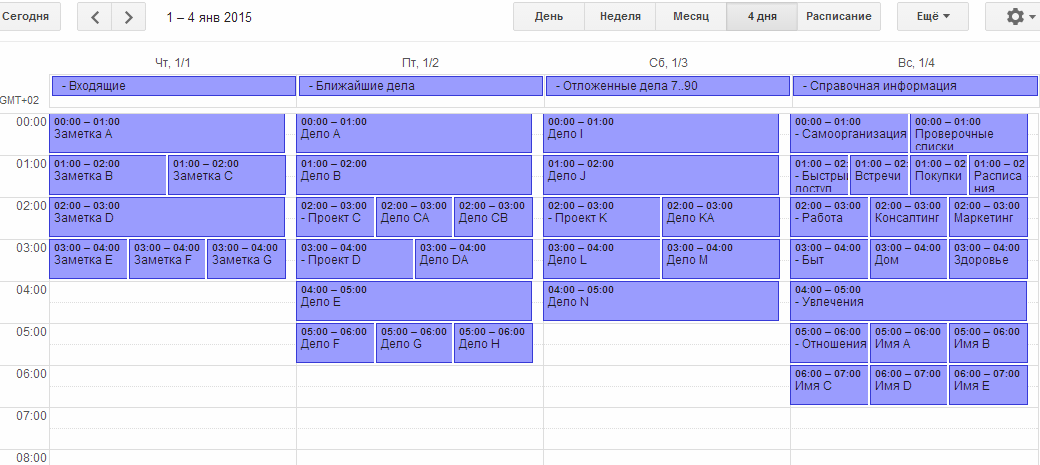
')
Self-organization is the process of creating some form of general order or coordination based on the interaction between the components of an initially disordered system.
The closest to the concept of "personal self-organization" (i.e., self-organization applied to a person) - are such concepts as "self-control", "self-control", "self-discipline".
The goal of self-organization (discussed in this book) is to improve awareness and harmony in different areas of life - work, leisure, hobbies, relationships, etc.
As a goal of self-organization, it is not directly seen here that an increase in work efficiency or control over the use of time is in itself - these are only the consequences of self-organization, and not its end in itself.
This goal of self-organization is very broad, so we formulate it more narrowly and specifically:
Free your mind from storing and searching for things that need attention.
And, even more narrowly, breaking into two stages:
1. Collect items that require attention, on paper and on a smartphone
2. Organize things that need attention for ease of review and implementation
The goals in both cases are understood not just to achieve a certain state, but to install and maintain certain processes (not to collect - but to assemble, not to organize - but to organize).
The implementation of the first stage does not depend on the second, and, by itself, has value (albeit less than the realization of both of them together). Therefore, they can be carried out alternately - in accordance with the specified objectives. And the book is composed in such a way that it makes it possible to realize the first stage independently of the second. And then, following the results of the first, to make an informed decision whether it is necessary to continue to engage in the second stage or not.
The GTD technique (Getting Things Done) was proposed by David Allen and described in his book of the same name. It is based on the principle of freeing consciousness from memorizing tasks by transferring reminders about them to external carriers. The workflow, in accordance with GTD, is divided into 5 phases - collection, processing, organization, review and execution (collect, process, organize, plan, do).
At the first stage, we will implement only three phases, the minimum necessary for launching the self-organization system - collection, processing and execution. At the same time, the basis of GTD will be introduced - the permanent maintenance of the collection of incoming storage facilities (baskets) and the regular processing of the collected ones, at which these baskets are released.
At the second stage, we will complement them with the other two phases - organization and review.
The implementation of the main elements of the GTD methodology based on paper, smartphone and online calendar (such as Google Calendar, MS Outlook, iCal, etc.), which does not require the installation of any additional software from the user, is presented. Later in the book will be used Google Calendar: https://www.google.com/calendar
The use of a smartphone is due to the fact that one of the phases of the GTD method - collection (collect) involves the need to maintain it constantly, including outside the workplace, even on vacation.
A regular mobile phone (not a smartphone) is not quite suitable for this due to limitations on the speed of information input and the complexity of integration with other elements of the self-organization system.
On the other hand, it is not quite effective to replace a smartphone with a similar tablet with a large screen (with a diagonal of more than 6 ”) - due to the fact that the tablet, as a rule, does not require constant carrying with you.
It is also assumed that the workplace is equipped with a desktop computer (desktop or laptop). However, when using a smartphone, having a desktop computer is desirable, but not mandatory. The fundamental differences between a desktop computer and a smartphone are only in the speed and convenience of input / output information and in the availability outside the workplace.
In the absence of a smartphone to work with the presented method, you will need to purchase a small-sized notebook, a pencil or a pen and keep them with you all the time (preferably, all this should fit in your pocket, therefore, A7 is preferable to A5 or A6, and a pencil or pen is better take compact, shortened).
When using a notebook for collecting outside the workplace, collection will take place not according to clause 2.2, but similarly to collecting at the workplace, i.e., clause 2.1. Before processing (process), it will only be necessary to tear out all the filled-in sheets from a notebook and process them together with a stack of sheets collected at the workplace.
All other elements of the system (except for reminders about things that need to be done outside the workplace) work on the smartphone in the same way as on the computer, but more slowly.
Due to the insufficient content of the Russian Wikipedia on the issues addressed in the book, the book in many cases provides references to the English versions of its respective articles.
2. Collect things that need attention (Collect)
2.1. Collection at the workplace
Installation collection at the workplace:
Under the workplace refers to the desktop and the adjacent space.
We take a stack of blank sheets for small records (90x90 or so) and two coasters for them. We will use one of the coasters for storing clean sheets, and the second for storing the collected sheets of notes (incoming).
Keeping the workplace:
When we are in the workplace, we write down on the sheets all the things that have attracted attention and, possibly, will be needed later - ideas, questions, commitments, deeds, etc. - one thing on each sheet, and put them in a pile of collected sheets.
New contacts, dated cases, immediate and pending cases - if we find out about them in the workplace, too, we write them down first on sheets (although outside the workplace, as will be shown below, they will be collected in a completely different way).
The peculiarity of the proposed collection procedure is that absolutely everything that you may need later is written down - one thought per sheet, into identical small sheets - such notes are easier to systematize.
Some systems of self-organization and time management do not involve the use of records on paper.
But, in fact, a complete abandonment of the entries on paper is inexpedient and impossible - because such entries, when manually entering unordered short texts, provide a significantly higher input speed compared to a computer or smartphone.
Difference compared to GTD:
Do not immediately do a complete collection of all around the workplace.
Long, but simple process - instead of short, but difficult.
2.2. Collection outside the workplace
Installation of the collection outside the workplace:
Hereinafter, the book discusses self-organization based on the Google Calendar, but, as indicated at the beginning, you can use any other online calendar — for example, pre-installed on a smartphone or used by an organization — if only it provides the functionality listed below.
On a smartphone, it is better to use a mobile application, rather than a mobile site - it is more convenient and saves performance in case of failures of the mobile Internet. The Google Calendar application is pre-installed on Android smartphones. In other systems, it can be installed additionally.
We place a shortcut for Google Calendar in the main menu of the smartphone.
Register a Google Account (if you don’t have one): https://accounts.google.com/signup
In the future, perhaps (when the mobile Internet is not connected via Wi-Fi), you will need to maintain data synchronization between the Google Calendar application in your smartphone.
To do this, after changing the contents of the Google Calendar from a computer, you need to open the Android settings, select the “Accounts & sync” item and click the “Sync All” button.
Create the 1st of the current month in the calendar event (event-title) "- Inbox" (without quotes) without specifying a time interval.
Similarly, on the 2nd, 3rd, 4th day of the current month, create similar heading events:
2nd: "- Nearest things"
3rd: "- Deferred cases 7..90"
4th: "- Reference information"
"Events-headings" are indicated by the fact that they do not have a specific time, and at the beginning of the name is "-". They, in their essence, are not events, their meaning is only to make it clear that below (in the hourly calendar per day) a certain range of time (0.00-10.00) is reserved not for normal events, but for "events-notes" .
“Event notes” are indicated by the fact that they have a “event title” above them and are in the time range of 0.00-10.00. They, too, in their essence, are not events, their meaning is to keep some information in them and remind them in a timely manner.
"Events-notes" is desirable to do for one hour. In the case of a large number of "events-notes" for one day, they can be combined with each other, creating them on the same time interval, and also make them with a shorter duration.
This approach allows you to place up to 30-40 "events-notes" for one day and at the same time show them all on the smartphone screen (albeit in a cropped form), which is much more than for any text list option.
Leading collection outside the workplace:
We record on a smartphone all things that have attracted attention outside the workplace, which may be needed later:
- If this is a contact , we write it immediately to the address book.
- If this is a dated case , we open this date in the calendar and record it in the event (if necessary, we also indicate the time).
- If this is the closest thing - which we are going to be engaged in during the next week - we open the 2nd day of the current month ("- Nearest things") and write it in the event note.
- If this is a postponed case - which we are not going to engage in during the next week, but are going to - within the next 3 months - open the 3rd day of the current month ("- Deferred cases 7..90") and write it into the event note.
- If this is something else or cannot be decided - open the 1st day of the current month ("- Inbox") and write this thing into the event-note.
To quickly navigate between different dates in the Google Calendar mobile application, use the menu item “Month 31” (all months of the month are displayed as buttons and any of them can be selected with one click).
Difference compared to GTD:
Some processing points that do not slow down the collection process and do not distract from it - outside the workplace are performed simultaneously with the collection.
Placing a note in the calendar on the 1st day of the current month in "- Inbox" requires exactly the same time and attention as on any other day of the month. Therefore, the choice of the category here is combined with the collection. And in the "classic" GTD, this choice relates exclusively to the processing phase.
3. We process collected (Process)
Processing in GTD is the workflow phase in which the collected is moved from temporary storage to specific categories of the self-organization system.
If possible, you should do the processing collected in the workplace, using a computer.
Processing collected should be done at least once a week. It is desirable - at least once every 2-3 days.
Open the calendar and create the 4th day of the current month ("- Reference information") event-note "- Self-organization" in the time interval 0.00-1.00.
3.1. We process the collected paper notes
For each piece of paper collected:
- If this is a contact , we copy it into the address book of the smartphone.
- If it is dated or nearest or deferred , write it to an event or a note event.
- If this is something else - we write this thing on a separate line of description to "- Self-organization", while you can correct the wording.
- If this is a duplicate of the existing content in "- Self-organization" - you can either rewrite it along with the previous wording, make a new wording based on the old and the new, or simply ignore.
After this, we throw away the sheet and proceed to the processing of the next sheet in the stack.
3.2. We process notes and events from the calendar
For each event note on the 1st day of the current month ("- Inbox"):
- If this is a contact , we also copy it into the address book of the smartphone and delete it from the calendar.
- If this is a dated or nearest or deferred case , we change its date on the computer, respectively, to the real one or to the 2nd or 3rd day of the current month.
- If it is something else - copy the name of the event notes, paste it on a separate line in the description to "- Self-organization" and delete the event note from the calendar.
For each event note of the 2nd day of the current month ("- Coming soon"):
- If it's done , delete the note.
- If the matter is not done and we decide not to do it at all , we delete its event note.
- If the matter is not done and we decide to leave it closest , we do nothing.
- If the matter is not done and we decide to make it postponed - change the date of its event notes on the 3rd day of the month.
- If the matter is not done and we decide not to do it in the next 3 months - we copy the name of the event-note, paste it into the description for "- Self-organization", delete its event-note.
For each event-note on the 3rd day of the month ("- Deferred cases 7..90") we process in a similar way.
In the course of processing notes under paragraphs 3.1 and 3.2, most likely, new things will be found that require storage and attention in the future — for example, ideas about new cases or notes on completed cases and achieved results (for review) —in this case, they are required collect in clause 2.1 during processing and then process in clause 3.1.
After processing, we review the description for "- Self-organization" for the presence of duplicates, if found, delete the newer one or combine their formulations into one.
Also in the course of processing, you can rearrange the individual lines in the resulting text - in order to group together information of the same type or on one topic.
3.3. We transfer information that does not require quick access from the calendar to the attached file
The maximum size of the description for the event in the Google Calendar is about 8 thousand characters (about 4 pages). But already at about 3 thousand signs the inconveniences associated with its volume begin to appear.
Therefore, after some time, the contents of the description for the event-note "- Self-organization" will need to be transferred to a more spacious storage, one of the following options:
- Split "- Self-organization" into several events, notes, for each of which the description will be used.
- Rewrite on paper.
- Copy to email on server.
- Copy to a local file (on a computer or on a smartphone or synchronized between a computer and a smartphone).
- Copy to file on server (cloud storage).
The following is the implementation of the option with a file on the server using Google Docs. The advantages of this option are:
- Comparative ease of implementation;
- No need for any additional programs;
- Accessibility from both a smartphone and from a computer (including editing);
- The ability to point to a Google Docs document as an active link from a Google Calendar event.
The disadvantage of this option is the inoperability of Internet failures in the absence of specialized applications installed (however, Chrome’s desktop browser has the ability to edit Google Docs documents when the Internet is turned off, while they are stored on the computer and synchronized with the server when the Internet is turned on).
Create a new Google Docs document: https://docs.google.com/document/create
In the appeared window with a new empty document, click on the inscription "New document", enter its name: "Self-organization" (without quotes).
Open the event-note "- Self-organization" in the calendar and insert the address of the page with the created document into the "Where" field. This will create an active link to the “Self-organization” document from the event in the Google Calendar mobile app.
In the field "Description" ("Description") this link should not be placed, because it is already used for other purposes.
The link just created will not be active when working from a computer, so it will have to be created separately for the computer.
Click on the Google Calendar on the button with the gear in the upper right corner of the screen, and in the opened menu, select the item "Labs" ("Labs").
On the Lab page that opens, we find the addition “Attach apps” (“Attach Google Docs”), select the “Enable” option in the menu opposite it and click the “Save” button.
Again, open the event-note "- Self-organization" in the calendar, now there is a link "Add file" at the bottom of the event description. Click it and select the “Self-organization” document created earlier from the opened window, then the active link to it will be in the event-note and when working from a computer.
After attaching the Google Docs document, the saving of the processing results of clauses 3.1 and 3.2 should not be carried out in the description of the event notes, but directly in this Google Docs document. The description of the event note itself can then be used to store information that requires quick access outside the workplace (for example, shopping lists, transport schedules, etc.).
4. Doing things (Do)
4.1 Choosing to do things with GTD
The GTD methodology assumes that the decision on the following actions is taken intuitively, based on the list of the following actions and based on the following criteria:
- Context (location, instrument, person, and other conditions)
- Time available
- Energy available
- A priority
In our case, the main list of the following actions is the calendar category "- Nearest Affairs" (on the 2nd of the current month).
In addition, as additional lists of the following actions, you should also view the calendar category "- Inbox" (the 1st day of the current month), as well as the storage for paper inboxes in the workplace - because they may contain reminders of urgent matters that are not yet processed and not included in the relevant categories of the calendar.
It is also necessary to view the current date of the calendar in order not to miss dated cases linked specifically to the current date.
Thus, the choice of the next action for execution is carried out on the basis of a consistent view of the following categories of self-organization systems:
- "- Nearest Affairs" (i.e. calendar on the 2nd of the current month)
- "- Inbox" (i.e. calendar on the 1st of the current month)
- Calendar for the current date
- Paper incoming (if you are at work)
David Allen in his book also classifies all activities into three types within the GTD methodology:
- Perform predefined work
- Perform work as it appears
- Task planning and identification
At the same time, Allen separately notes in his book that people, as a rule, are too addicted to the second type of activity — the fulfillment of urgent tasks that have just been received — and miss the other two types of activity, which greatly harms them and leads to anxiety.
This problem is especially relevant when working on a computer. In this regard, there is a need for some additional system, which will not be designed to select the next case, but to maintain focus on the case being performed and to switch it over to another matter in a timely manner, the implementation of this will be discussed in the next subsection.
4.2 Focusing attention when doing computer work with the help of Pomodoro Technique
Information resources (websites, services, etc.) are often designed to divert the user's attention in order to keep it for as long as possible.
The same can occur in itself, outside the Internet - simply when doing computer work - due to the lack of a clear time frame or criterion for achieving the goal of the work.
At the same time, procrastination can occur - a long distraction of attention from really important and necessary things to household trifles and entertainment.
That is, the problem is that when working at a computer, we distract our attention from our goals and from the system of self-organization itself.
Therefore, in the workplace, you should have some additional system to draw attention to your own goals and to the system of self-organization.
The most popular of these systems for focusing attention is Pomodoro Technique , proposed by Francesco Cirillo.
This technique involves splitting the workflow into 25-minute intervals, alternating with 5-minute rest breaks.
Below is the implementation of the technique using ordinary sheets of paper and watches - ordinary or embedded in the operating system:
- We take a piece of paper from a pile of blank sheets and write a lesson on top of it, which we are supposed to do on the computer for the next 25 minutes. It is desirable (but not necessary) to formulate the purpose of the lesson in this record.
- Write down on the sheet the time, separated by 25 minutes ahead of the current moment.
- Put the leaf in a prominent place before your eyes. It is advisable to lean or attach the sheet to the monitor.
- We carry out the case indicated on the leaflet before the time written on the leaflet — that is, during the 25-minute interval.
- When we find that the time written on the sheet has come, we immediately stop the work on the computer for 5 minutes. If possible, temporarily leave the workplace.
We take a break from the computer for 5 minutes.
During the break, in addition to rest, do the following:
- If the job is done, draw a line on a piece of paper and put it in a pile of collected sheets.
- If the matter has not yet been done and now we will continue it - we write down the next time even lower on the sheet, 25 minutes from the expected time of the end of the break, and return the sheet to a visible place.
- If the case has not yet been done and is not going to be done now, then we put a line on the sheet, write down under it what was achieved in the case, and put the sheet in the pile of collected ones.
In the future, the notes collected in this way can be processed along with the rest of the paper notes (according to clause 3.1), transfer their contents to the event note “- Self-organization” - for further review.
After performing four 25-minute blocks of work with 5-minute breaks, a longer break should be taken - at least 15-30 minutes.
Pomodoro Technique is not focused on the urgent execution of new cases as they arrive (for example, if there is a large flow of interruptions - visitors, urgent instructions, incoming calls, etc.). With a high frequency of such interruptions, the use of this technique will be limited.
It is important to note that the method itself and various publications on it strongly recommend using a separate device (preferably mechanical) as a timer, even though there are a large number of applications that programmatically implement this timer on a smartphone or computer. Mechanical timers cost between $ 3-5 and are usually sold in the same departments as cutlery and kitchen utensils.
IKEA mechanical and electronic timers:


Tescoma mechanical timers. The name of the technique "Pomodoro Technique" comes from a similar timer in the form of a tomato:

When using a timer instead of specifying time intervals on paper, you can simply start the timer at the right time - 25 minutes or 5 minutes. This is more convenient and does not allow you to accidentally skip the end of the corresponding interval.
4.3. Implementation of the first stage of self-organization (Collection + Processing + Execution)
For 2-4 weeks, we constantly collect items that need attention. Also during the specified time, we carry out the selection of cases to be performed in accordance with the GTD methodology, and also we use the Pomodoro Technique method to focus on cases when working at the computer.
, ( — 2-3 ) "- " — - , , , Google Docs «» .
"- " (, , ) .
- - 1-4- .
. , .
, , .
5. (Organize)
2-4 - "- " , , .
. , , .
, - "- " , , .
5.1.
Google Docs «» - "- " . , . 3.1 3.2, .
, , Google Calendar, , Google Docs «» — — , . . « ".
4- ("- ") - « » « / » , "- ", . . 0.00-1.00.
« » , ( . .) — — , , ..
, .
- , ( ).
« / » , , — , , . . — , . , — , .
, , .
- « / », «», «», «» (. ) , . . .
5.2. ,
, ( 15-30 ) , , , .
4- ("- ") - "- ", «», «», «», 1.00-2.00.
«» , ( ) — .
«» ( ), , . , , .
«» , ( , — ).
- "- " , .
5.3. .
:
- .
- .
- ( , , - ).
- ( ).
- ( , ).
. 3.3. . :
- () — , , , - .
- — — BitTorrent Sync.
- — Google Docs, Dropbox .
- — , .
Google Calendar Gmail , .
, , Google Tasks — https://mail.google.com/tasks/ — .
, . 3.3, , Google Docs.
5.4.
, , . . . , , .
, . — .
4- - , "- ", , 0.00 10.00:
- "- "
- "- "
- "- "
- "- " .
, «-», :
"- ": «», «» . .
"- ": «», «», «» . .
, , , .
, - Google Docs, .
( «»), - . 3.3.
, , , .
, — , — :
- «» « » (Checklist)
- «» « -» (Maybe/someday)
- «» « » (Reference) .
5.5.
GTD — (Waiting For).
GTD:
, , .
:
- - — , , , .
- — . , .
— - .
"- " . - , — :
( ) - — . , - "- ", — .
- , , , . , , . 3.3.
6. (Projects)
, - , , , :
- , , : "- " "- 7..90" (. . 2- 3- ).
- - , "-". (Projects), (Actions). , .
- , - , - , .
, — - , , . 3.3, .
— - "- " (4- ) — - .
GTD:
. , , .
Complex long-term projects with unobvious results are considered as directions and are stored together with reference information.
7. Overview of the self-organization system (Plan)
7.1. Objectives of the review and the corresponding elements of the self-organization system
Under the review refers to the periodic review of the system of self-organization with the following objectives:
- Search for previously unrecorded items requiring attention
- Awareness of the state of affairs in various areas
, — , , , , . . — . 5.1 - « ».
, (, , ) — (, , . .).
— ( ) — ( ) ( ).
Google Docs « » . , , .
- "- " — , . Google Docs « » « » .
— ( "- " ), « », « ».
7.2.
GTD . , — 2-3 . .
. 3.1 3.2, «». :
- — — « ».
- — , — « ».
- — — - .
- — - — - - .
- — - — - , .
7.3. , ( + )
:
"- ", "- ", , - "- " “- ”. . 4 ( ).
:
, . 4.3, , . 5-7.
1-3 :
« » « ».
— , Google Docs , . , ( ).
, , , .
Source: https://habr.com/ru/post/289068/
All Articles