Determine gender and age using Microsoft Project Oxford and C #
In the last article I told you what Microsoft Project Oxford is and how to create a Telegram bot that determines gender and age using a photo in PHP.
But today, I will show an example of a WPF application using the Microsoft Project Oxford Client SDK and C # similar to How-Old.net
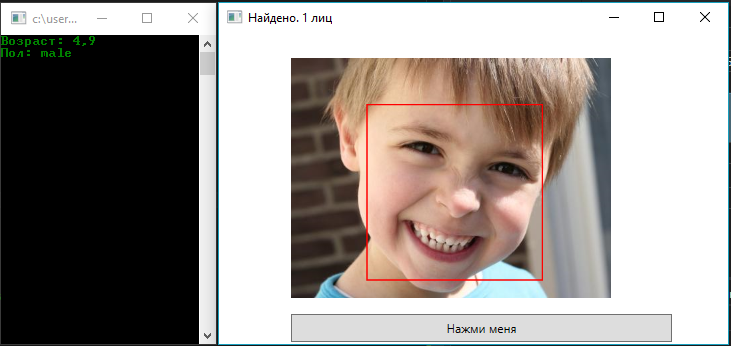
Let's start:
')
1) Open Visual Studio 2015 and create a WPF project
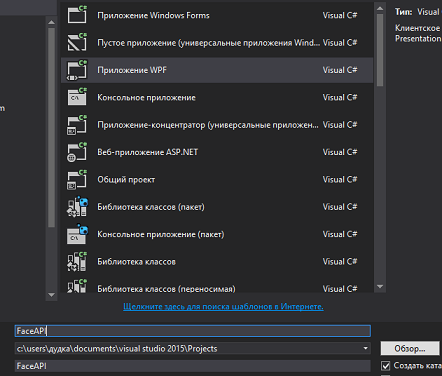
2) The next step we need to install via Manage NuGet Packages - Newtonsoft.Json
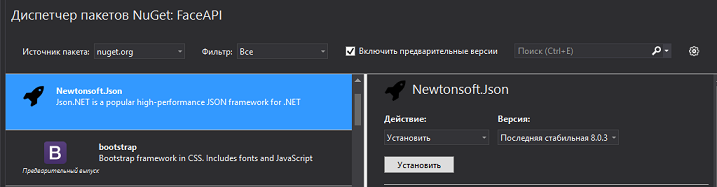
3) Open MainWindow.xaml and add Image and Button
4) Go to the code, add the code to the button to upload photos
5) Now you need to install the same through Manage NuGet Packages - Microsoft.ProjectOxford.Face
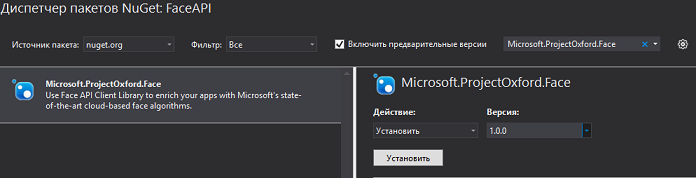
6) Now we need to connect the following directives
After all the preparations are made, proceed to the most interesting =)
7) Create a variable that will store the API key
8) Functions that will process the photo.
That's all, now it remains to issue a little application, circle the faces in the photo and display the gender and age.
For convenience, I connected the console, where I will display age and gender.
Go to the button handler function and add the following code there:
As a result, we have the following

That's all, a small sample application is ready, good luck to all!
But today, I will show an example of a WPF application using the Microsoft Project Oxford Client SDK and C # similar to How-Old.net
Let's start:
')
1) Open Visual Studio 2015 and create a WPF project
2) The next step we need to install via Manage NuGet Packages - Newtonsoft.Json
3) Open MainWindow.xaml and add Image and Button
<Image x:Name="FacePhoto" HorizontalAlignment="Left" Height="240" Margin="72,25,0,0" VerticalAlignment="Top" Width="381"/> <Button x:Name="button" Content=" " HorizontalAlignment="Left" Height="28" Margin="72,281,0,0" VerticalAlignment="Top" Width="381" Click="button_Click"/> 4) Go to the code, add the code to the button to upload photos
private async void button_Click(object sender, RoutedEventArgs e) { var openDlg = new Microsoft.Win32.OpenFileDialog(); openDlg.Filter = "JPEG Image(*.jpg)|*.jpg"; bool? result = openDlg.ShowDialog(this); if (!(bool)result) { return; } string filePath = openDlg.FileName; Uri fileUri = new Uri(filePath); BitmapImage bitmapSource = new BitmapImage(); bitmapSource.BeginInit(); bitmapSource.CacheOption = BitmapCacheOption.None; bitmapSource.UriSource = fileUri; bitmapSource.EndInit(); FacePhoto.Source = bitmapSource; } 5) Now you need to install the same through Manage NuGet Packages - Microsoft.ProjectOxford.Face
6) Now we need to connect the following directives
using Microsoft.ProjectOxford.Face; using Microsoft.ProjectOxford.Face.Contract; After all the preparations are made, proceed to the most interesting =)
7) Create a variable that will store the API key
private readonly IFaceServiceClient faceServiceClient = new FaceServiceClient("key"); 8) Functions that will process the photo.
private async Task<FaceRectangle[]> UploadAndDetectFaces(string imageFilePath) { List<FaceAttributeType> FaceAG = new List<FaceAttributeType>(); a.Add(FaceAttributeType.Age); a.Add(FaceAttributeType.Gender);// try { using (Stream imageFileStream = File.OpenRead(imageFilePath)) { var faces = await faceServiceClient.DetectAsync(imageFileStream, true, false, FaceAG); // var faceRects = faces.Select(face => face.FaceRectangle); // var faceA = faces.Select(face => face.FaceAttributes);// - faceAtr = faceA.ToArray(); return faceRects.ToArray(); } } catch (Exception) { return new FaceRectangle[0]; } } That's all, now it remains to issue a little application, circle the faces in the photo and display the gender and age.
For convenience, I connected the console, where I will display age and gender.
Go to the button handler function and add the following code there:
Title = "..."; FaceRectangle[] faceRects = await UploadAndDetectFaces(filePath); Title = String.Format(". {0} ", faceRects.Length); if (faceRects.Length > 0) { DrawingVisual visual = new DrawingVisual(); DrawingContext drawingContext = visual.RenderOpen(); drawingContext.DrawImage(bitmapSource, new Rect(0, 0, bitmapSource.Width, bitmapSource.Height)); double dpi = bitmapSource.DpiX; double resizeFactor = 96 / dpi; foreach (var faceRect in faceRects) { drawingContext.DrawRectangle( Brushes.Transparent, new Pen(Brushes.Red, 2), new Rect( faceRect.Left * resizeFactor, faceRect.Top * resizeFactor, faceRect.Width * resizeFactor, faceRect.Height * resizeFactor ) ); } drawingContext.Close(); RenderTargetBitmap faceWithRectBitmap = new RenderTargetBitmap( (int)(bitmapSource.PixelWidth * resizeFactor), (int)(bitmapSource.PixelHeight * resizeFactor), 96, 96, PixelFormats.Pbgra32); faceWithRectBitmap.Render(visual); FacePhoto.Source = faceWithRectBitmap; } foreach (var fecea in faceAtr) { Console.WriteLine(": {0}", fecea.Age); Console.WriteLine(": {0}", fecea.Gender); Console.WriteLine(); } As a result, we have the following
That's all, a small sample application is ready, good luck to all!
Source: https://habr.com/ru/post/282231/
All Articles