How to use Microsoft Wunderlist organizer in your 3CX call center
Often there is a situation when a call arrives in the call center queue, which for some reason was not answered by the operators. For example, the client did not wait for an answer or rang after hours, and the operators were not connected to the Queue. 3CX Phone System PRO can record such calls and send an e-mail notification to the manager. This is very convenient if there are few calls and the responsible officer manages to process each such call. But if there are more calls and a group of employees handles them, there can be confusion: who called back what call? What are the results of the conversation? Should I start a client in 1C, etc.?
To solve this problem, we will use the Wunderlist shared task lists and add some “magic”, as Wunderlist calls it.
First of all, in your Wunderlist account, authorize the e-mail address of the PBX 3CX , from which you receive notifications of missed calls. Wunderlist will send a letter to the specified address to confirm that the address belongs to you.
')
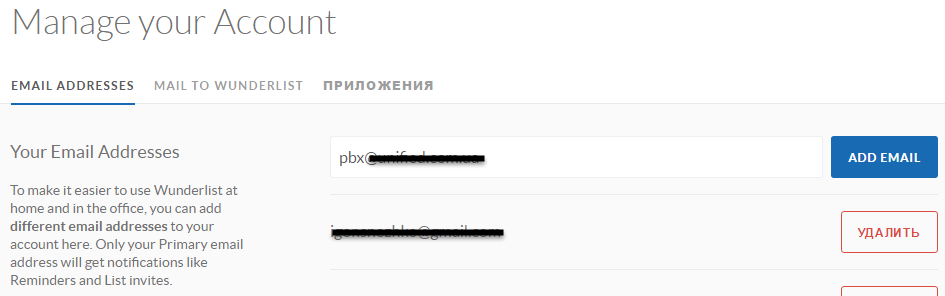
After that, create a general Wunderlist task list, which will be available to all employees involved in handling missed calls. I called it Missed Calls. You invite users to e-mail addresses with which they are registered in the Wunderlist.
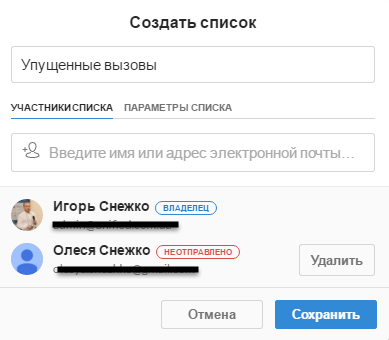
Now we will use the “magic” Wunderlist, which allows you to create tasks for users on incoming e-mail messages. Go back to your account settings and select which list will receive the letters from the 3CX system .
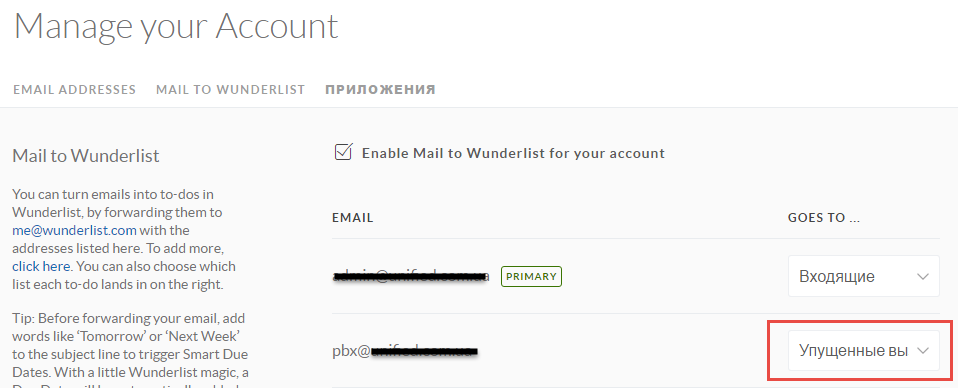
The next step is to set up the 3CX system for sending emails.
Create a technical user, in the parameters of which specify the e-mail address me@wunderlist.com .
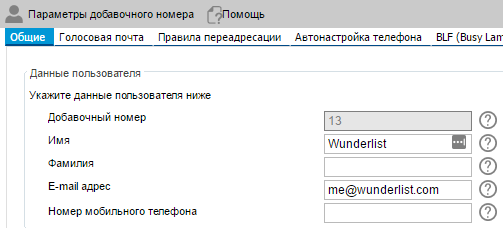
In the properties of the Call Queue, specify this user as the manager and set the Notify the manager of the missed calls in the queue option.
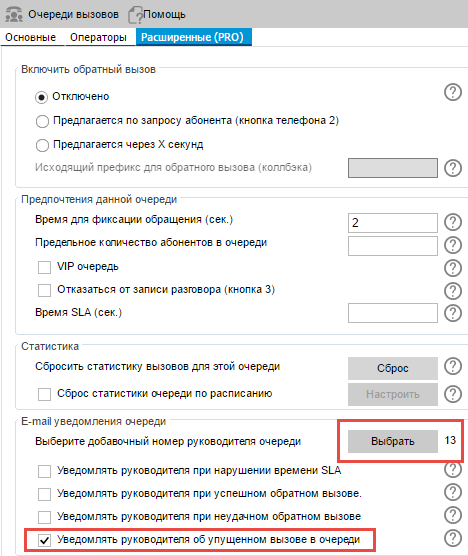
Having configured sending notifications, we will add some more magic of Wunderlist! The fact is that if you specify certain “magic” words in the message subject, you can set the deadline for the task. For example, we want all callback tasks to be performed as quickly as possible. To do this, add the word asap in the subject line as soon as possible . To do this, you need to edit the e-mail notification template for a missed call in 3CX in the Parameters section - E-mail - E-mail notification templates .
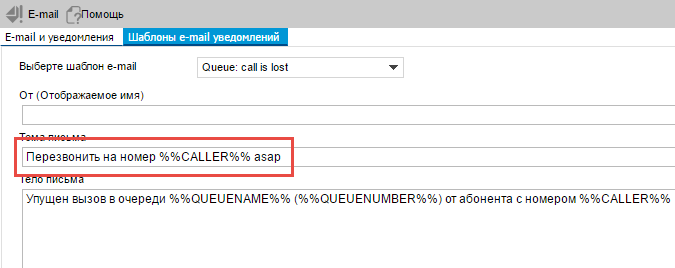
Now all notifications of missed calls will be added to the general list of Missed calls and set as tasks for the list participants to fulfill!
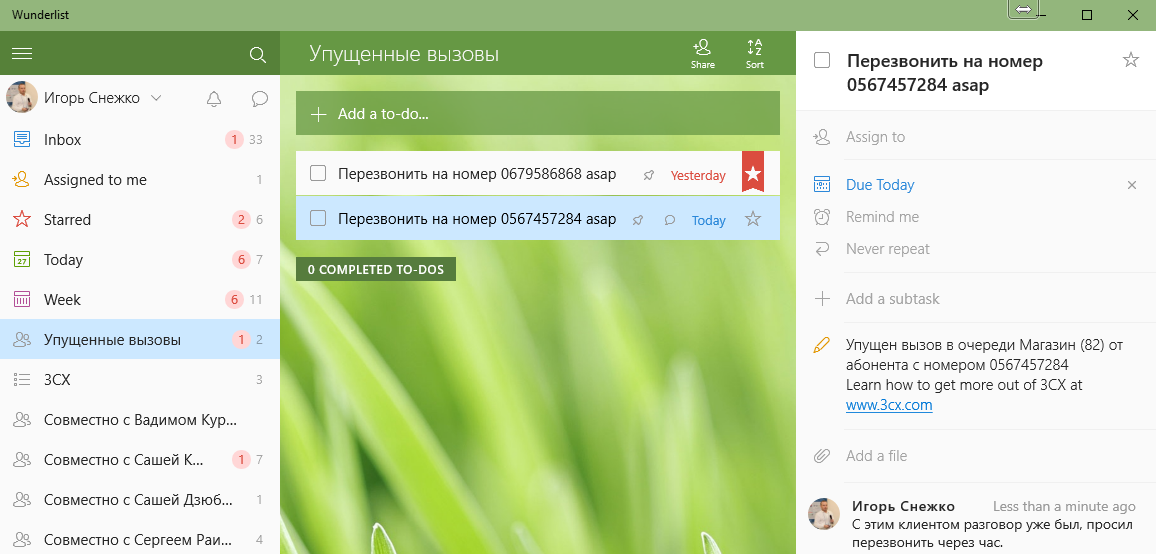
Here we see that there were two missed calls, and it is necessary to call back today, because the tasks are scheduled for execution as quickly as possible . If the task was not completed on time, it will be noticeable. You can mark the task as a priority. List members can exchange messages in the in-line chat about this call. You can attach files to the task, assign subtasks and set a specific executor ( Assign to ).
It is important to note that Wunderlist will be tightly integrated with other Microsoft products, in particular with Outlook and Oulook.com . This allows you to build a multichannel call center with zero attachments. In addition, through the integration service Zaiper integration with many popular CRM systems and other services is possible .
Another advantage of Wunderlist is the universal work on any devices. You can control tasks in the desktop and mobile applications, in the browser and Outlook interface!
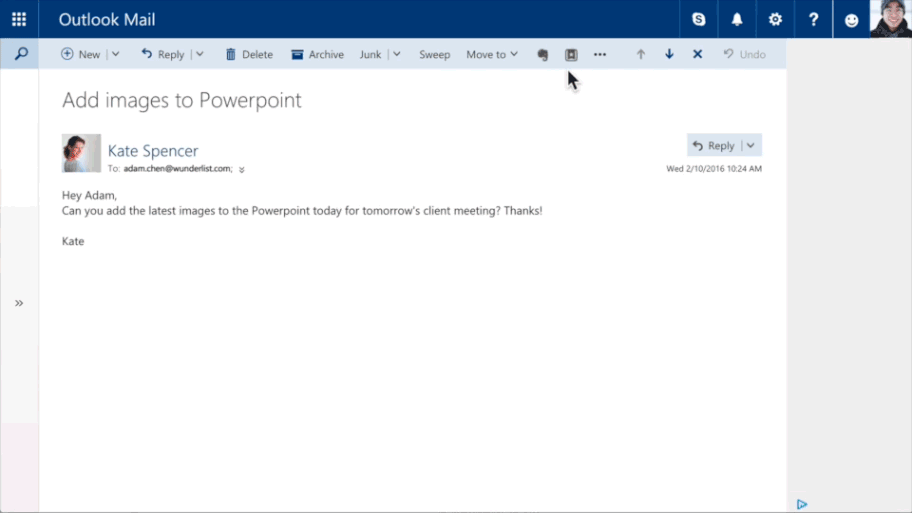
To solve this problem, we will use the Wunderlist shared task lists and add some “magic”, as Wunderlist calls it.
Wunderlist setup
First of all, in your Wunderlist account, authorize the e-mail address of the PBX 3CX , from which you receive notifications of missed calls. Wunderlist will send a letter to the specified address to confirm that the address belongs to you.
')
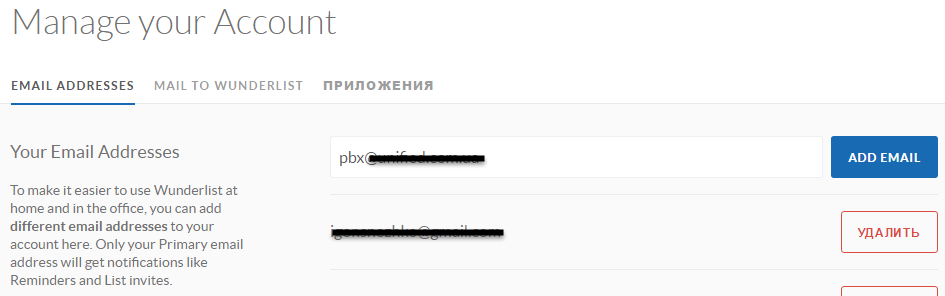
After that, create a general Wunderlist task list, which will be available to all employees involved in handling missed calls. I called it Missed Calls. You invite users to e-mail addresses with which they are registered in the Wunderlist.
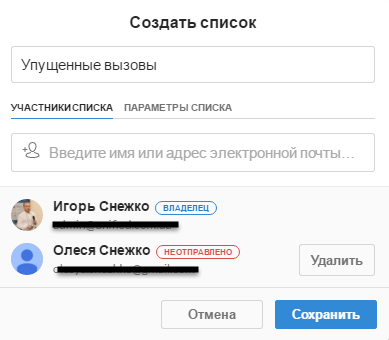
Now we will use the “magic” Wunderlist, which allows you to create tasks for users on incoming e-mail messages. Go back to your account settings and select which list will receive the letters from the 3CX system .
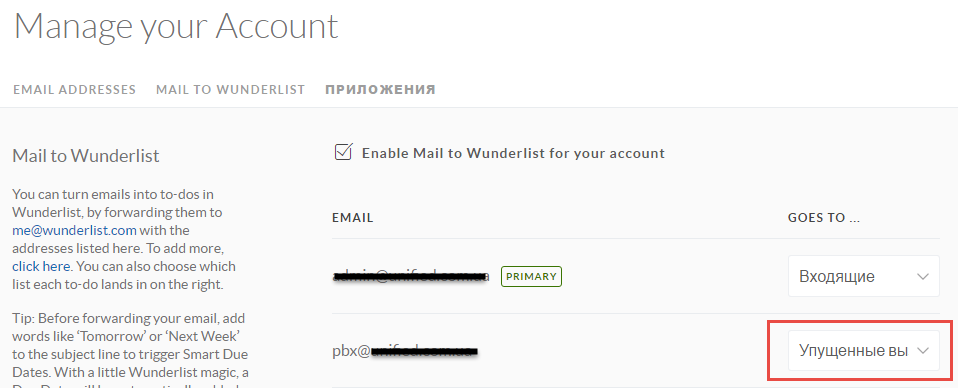
Configure 3CX Phone System
The next step is to set up the 3CX system for sending emails.
Create a technical user, in the parameters of which specify the e-mail address me@wunderlist.com .
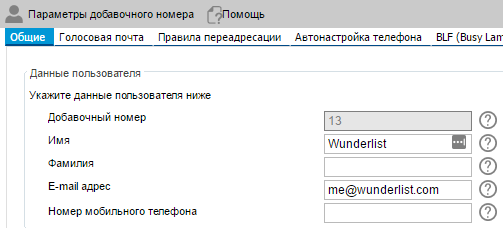
In the properties of the Call Queue, specify this user as the manager and set the Notify the manager of the missed calls in the queue option.
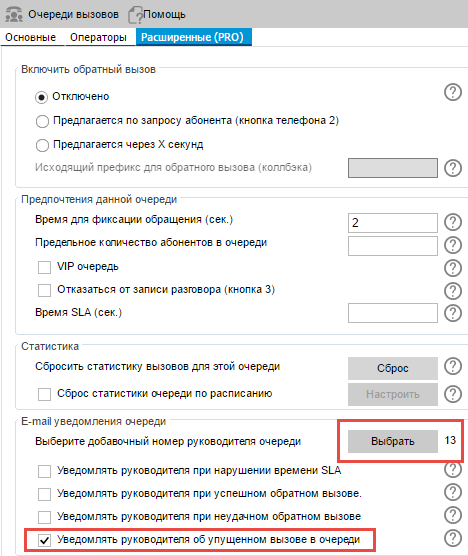
Having configured sending notifications, we will add some more magic of Wunderlist! The fact is that if you specify certain “magic” words in the message subject, you can set the deadline for the task. For example, we want all callback tasks to be performed as quickly as possible. To do this, add the word asap in the subject line as soon as possible . To do this, you need to edit the e-mail notification template for a missed call in 3CX in the Parameters section - E-mail - E-mail notification templates .
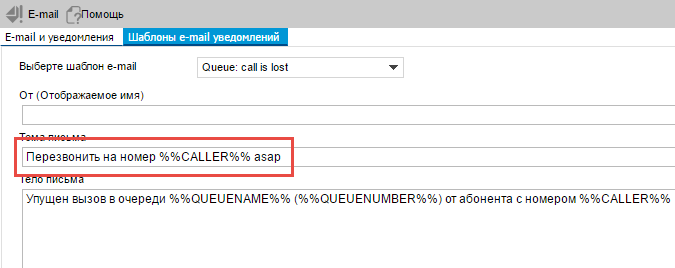
Now all notifications of missed calls will be added to the general list of Missed calls and set as tasks for the list participants to fulfill!
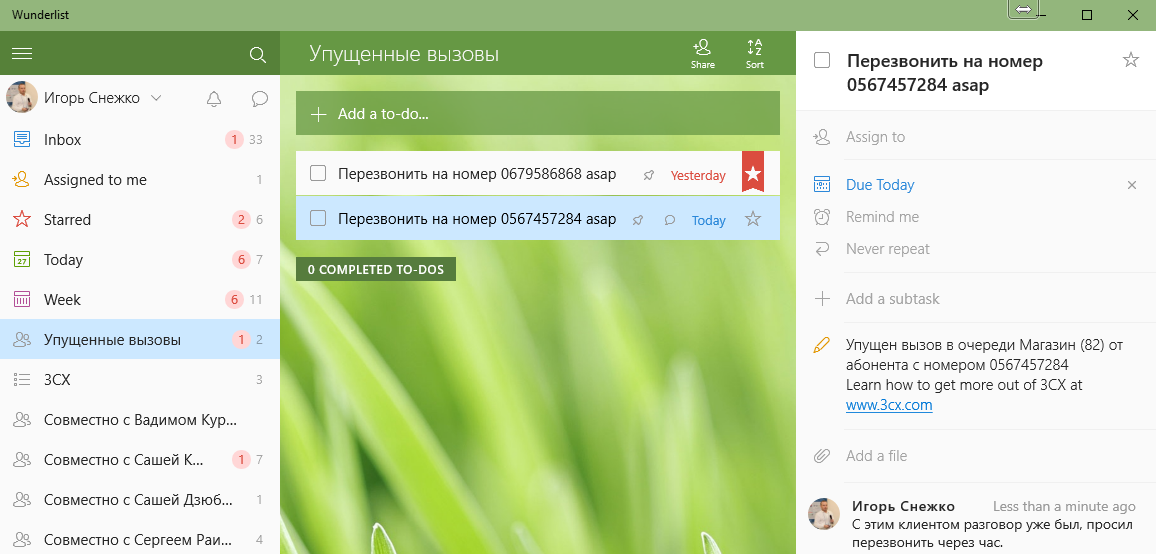
Here we see that there were two missed calls, and it is necessary to call back today, because the tasks are scheduled for execution as quickly as possible . If the task was not completed on time, it will be noticeable. You can mark the task as a priority. List members can exchange messages in the in-line chat about this call. You can attach files to the task, assign subtasks and set a specific executor ( Assign to ).
Conclusion
It is important to note that Wunderlist will be tightly integrated with other Microsoft products, in particular with Outlook and Oulook.com . This allows you to build a multichannel call center with zero attachments. In addition, through the integration service Zaiper integration with many popular CRM systems and other services is possible .
Another advantage of Wunderlist is the universal work on any devices. You can control tasks in the desktop and mobile applications, in the browser and Outlook interface!
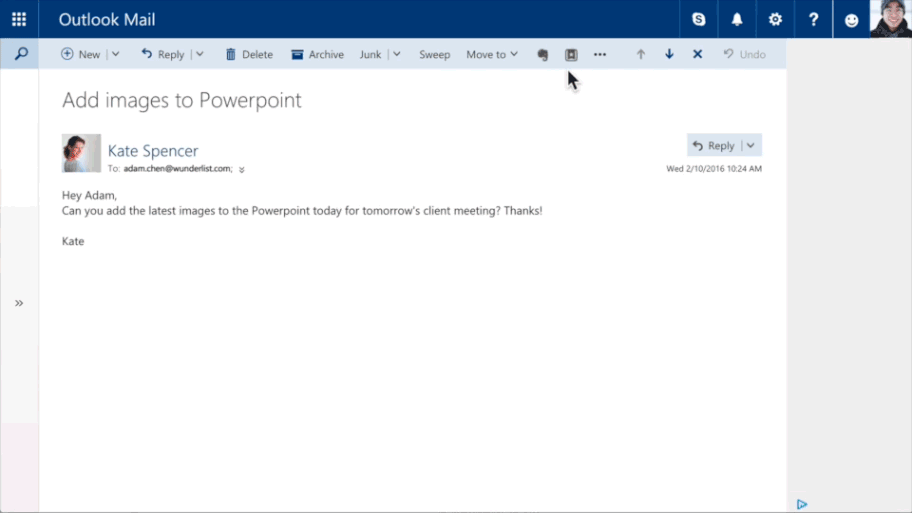
Source: https://habr.com/ru/post/281252/
All Articles