Veeam Endpoint Backup FREE 1.5: New Features
It would seem that quite recently we published a series of posts about the free product Veeam Endpoint Backup FREE 1.0 for backup of physical machines, and now a new version has been released - Veeam Endpoint Backup FREE 1.5. But before starting the story about its features, I would like to thank our users, who not only enthusiastically accepted the new product Veeam, but also actively shared their experiences and "tricks" to use it, gave feedback, comments and ideas for development. Version 1.5 is also released thanks to you, dear readers, so thanks for choosing Veeam and not being lazy to give feedback.
So, what new items are waiting for you in Veeam Endpoint Backup FREE 1.5?
Welcome under the cut!

Probably, this was the most frequently requested feature since the release of the first version of Veeam Endpoint Backup FREE - and here it is at your complete disposal. In order to receive email notifications about how the backup went, go to the settings, enter the recipient's address (if the mail server requires authentication, then a password) and then choose which results we want to receive messages: successful completion of the task ( Success ), completion with a warning of possible shortcomings ( Warning ), completion with an error ( Error ). You can specify what the subject of the letter should contain — by default, it will contain the result of the job, the name of the backed up (or not backed up) machine and the completion time.
For typical SMTP server connection settings (port 25, etc.), Veeam Endpoint Backup will try to determine them automatically, including the server name, port number, and user account.
If everything is successful (including a test letter to the address of this user), then these values will be displayed in the fields of the dialogue and saved for future use.
If the settings need to be entered manually, then by clicking on Show SMTP server setttings in the Configure and test email notifications window, you will get this opportunity: in the SMTP server settings section, enter the settings for the mail connection:
- server name and port
- Username
- if you want to use a secure connection ( Use secure connection ), then put the appropriate check mark.
Then, to test the settings, click Test Message to send a test message.
')
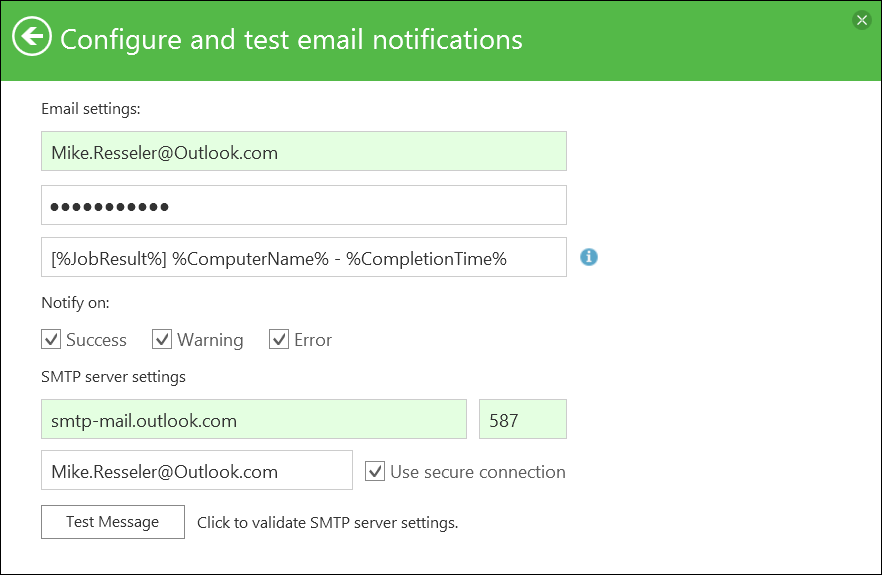
In the new version, we added more features to customize the schedule of weekly backups - now you can specify whether to run a backup on specific days of the week. In addition, an option appeared that allows you to run a backup immediately after turning on or leaving the machine from sleep mode:
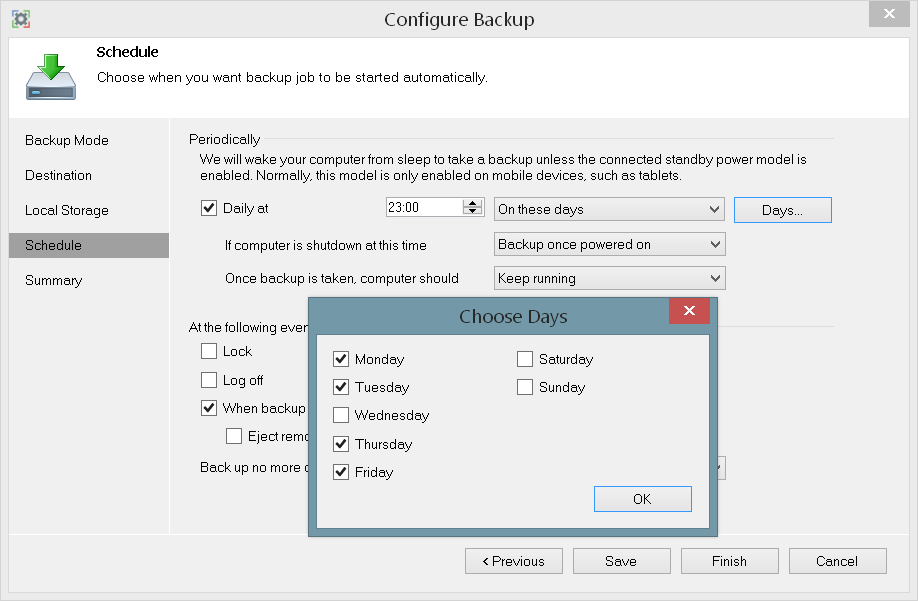
The fact that this is nasty and how it threatens user data was described in the English-language blog Veeam: https://www.veeam.com/blog/how-to-avoid-losing-data-veeam-endpoint-backup-vs- cryptolocker.html . There were also considered ways to prevent this scourge. After practicing CryptoLocker, the only method for resuscitating the machine will be restoring from a backup. But then the question arises: how to prevent CryptoLocker from encrypting the files of the backup itself?
If you use the shared folder or the Veeam Backup & Replication repository as backup storage, you can limit the list of accounts that have access to it, and set up accounts specifically for backup. However, many people use USB devices for storing backups - what to do in this case? Veeam Endpoint Backup FREE 1.5 offers a new option: automatic detachment of a removable device after the completion of backup ( Eject removable storage backup backup is completed ):
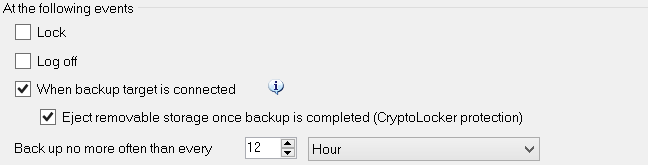
The ability to create a separate full backup is very convenient, for example, if you are not tied to a retention policy. Previously, such backups were saved to the folder specified in the task settings (they were added to a subfolder of the same directory where the entire chain was located), and now you can select Backup to another location in the tray and set the path to the place where you want to put the newly created file.

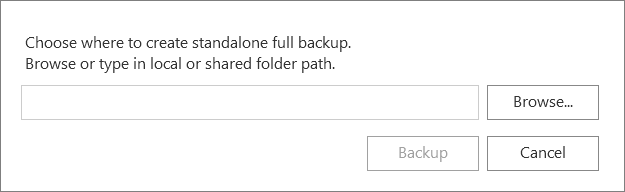
Useful: This option is also supported for creating a separate full backup using the command line.
In the new version you will also find a number of other changes, for example:
- task progress now shows backup task progress
- in the control panel of Veeam Endpoint Backup Control Panel, you can switch the representation of backups as blocks on the diagram (by right-click), showing the creation time or size:
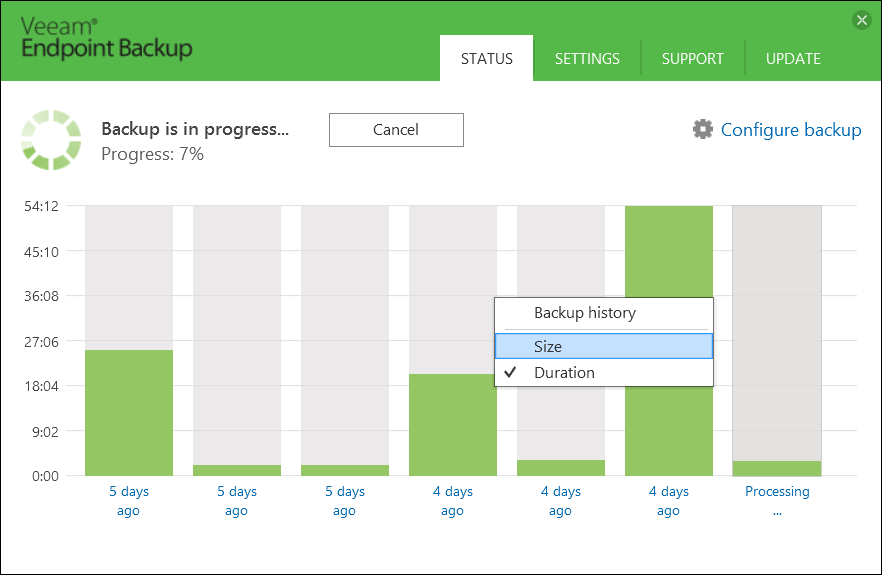
- when booting from Veeam Recovery Media media, a wireless connection signal (Wi-Fi) is displayed
- redistribution of disk space during volume recovery (volume resize) can now be set not only in megabytes (which was rather inconvenient if the volume is in terabytes), but select the desired unit of measure, for example, gigabytes, and specify the desired size (see here: https://helpcenter.veeam.com/endpoint/15/volume_restore_resize.html )
There are innovations in the implementation of technical support:
- first, in the Report an issue dialog now you will need to give your consent to automatically collect and send logs to the Veeam side;
- secondly, before the application is created on the technical support portal, Veeam Endpoint Backup FREE will check if it is time for you to update the product version.
In the new version, we also took care of extending the battery life of a laptop or tablet. In addition to the already implemented logic, according to which the launch of the backup task was postponed, if the battery charge was less than 20%, now Veeam Endpoint Backup FREE can determine whether your laptop is connected to a charger, if not connected, it can postpone the launch of the task, saving battery life.
We also worked on improving the performance of file-level backups and added the ability to exclude “corrupted” blocks (albeit while it is implemented in an experimental format, that is, on request, the support service after you make sure that backups do not work because blocks on disk).
So, what new items are waiting for you in Veeam Endpoint Backup FREE 1.5?
Welcome under the cut!

Email Alerts
Probably, this was the most frequently requested feature since the release of the first version of Veeam Endpoint Backup FREE - and here it is at your complete disposal. In order to receive email notifications about how the backup went, go to the settings, enter the recipient's address (if the mail server requires authentication, then a password) and then choose which results we want to receive messages: successful completion of the task ( Success ), completion with a warning of possible shortcomings ( Warning ), completion with an error ( Error ). You can specify what the subject of the letter should contain — by default, it will contain the result of the job, the name of the backed up (or not backed up) machine and the completion time.
For typical SMTP server connection settings (port 25, etc.), Veeam Endpoint Backup will try to determine them automatically, including the server name, port number, and user account.
If everything is successful (including a test letter to the address of this user), then these values will be displayed in the fields of the dialogue and saved for future use.
If the settings need to be entered manually, then by clicking on Show SMTP server setttings in the Configure and test email notifications window, you will get this opportunity: in the SMTP server settings section, enter the settings for the mail connection:
- server name and port
- Username
- if you want to use a secure connection ( Use secure connection ), then put the appropriate check mark.
Then, to test the settings, click Test Message to send a test message.
')
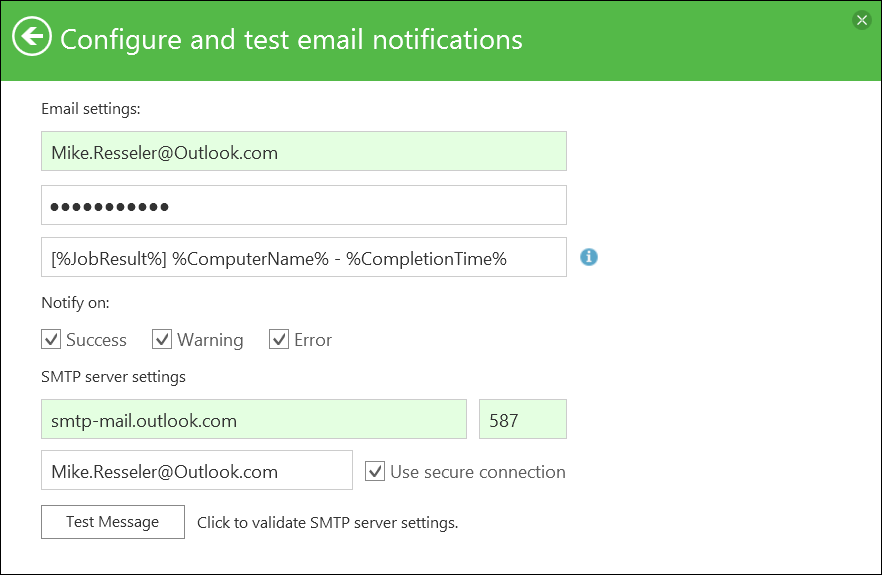
New settings for the schedule
In the new version, we added more features to customize the schedule of weekly backups - now you can specify whether to run a backup on specific days of the week. In addition, an option appeared that allows you to run a backup immediately after turning on or leaving the machine from sleep mode:
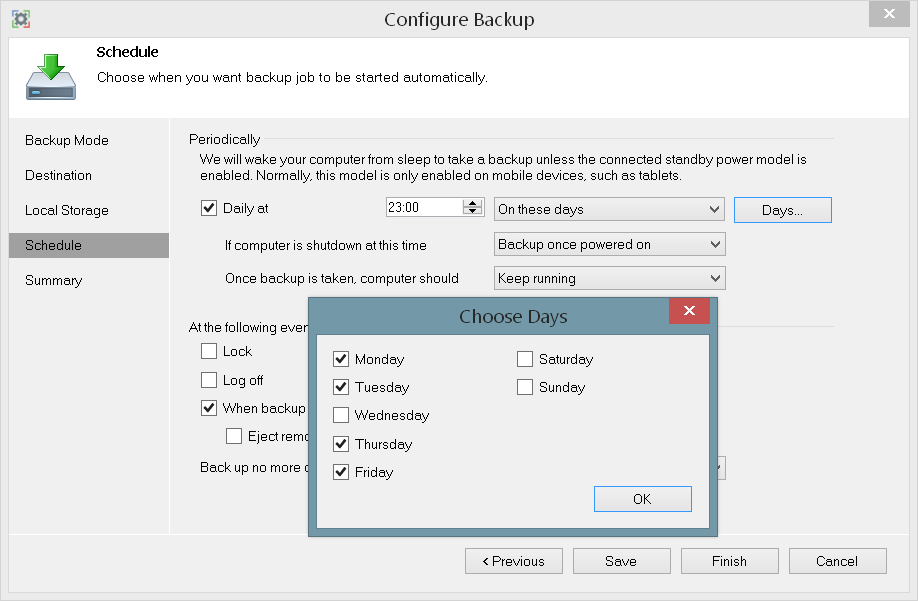
CryptoLocker Protection
The fact that this is nasty and how it threatens user data was described in the English-language blog Veeam: https://www.veeam.com/blog/how-to-avoid-losing-data-veeam-endpoint-backup-vs- cryptolocker.html . There were also considered ways to prevent this scourge. After practicing CryptoLocker, the only method for resuscitating the machine will be restoring from a backup. But then the question arises: how to prevent CryptoLocker from encrypting the files of the backup itself?
If you use the shared folder or the Veeam Backup & Replication repository as backup storage, you can limit the list of accounts that have access to it, and set up accounts specifically for backup. However, many people use USB devices for storing backups - what to do in this case? Veeam Endpoint Backup FREE 1.5 offers a new option: automatic detachment of a removable device after the completion of backup ( Eject removable storage backup backup is completed ):
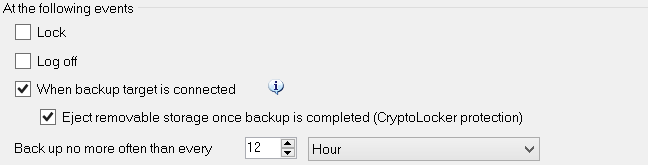
Configurable path to the place of saving a separate full backup
The ability to create a separate full backup is very convenient, for example, if you are not tied to a retention policy. Previously, such backups were saved to the folder specified in the task settings (they were added to a subfolder of the same directory where the entire chain was located), and now you can select Backup to another location in the tray and set the path to the place where you want to put the newly created file.

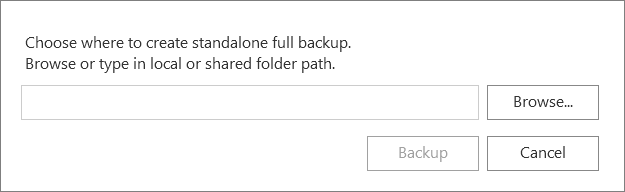
Useful: This option is also supported for creating a separate full backup using the command line.
And something else…
In the new version you will also find a number of other changes, for example:
- task progress now shows backup task progress
- in the control panel of Veeam Endpoint Backup Control Panel, you can switch the representation of backups as blocks on the diagram (by right-click), showing the creation time or size:
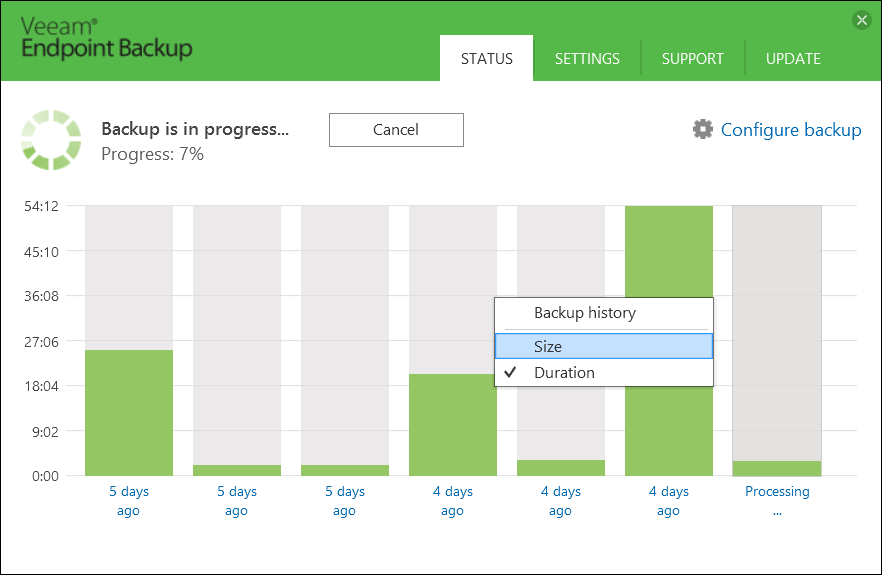
- when booting from Veeam Recovery Media media, a wireless connection signal (Wi-Fi) is displayed
- redistribution of disk space during volume recovery (volume resize) can now be set not only in megabytes (which was rather inconvenient if the volume is in terabytes), but select the desired unit of measure, for example, gigabytes, and specify the desired size (see here: https://helpcenter.veeam.com/endpoint/15/volume_restore_resize.html )
There are innovations in the implementation of technical support:
- first, in the Report an issue dialog now you will need to give your consent to automatically collect and send logs to the Veeam side;
- secondly, before the application is created on the technical support portal, Veeam Endpoint Backup FREE will check if it is time for you to update the product version.
In the new version, we also took care of extending the battery life of a laptop or tablet. In addition to the already implemented logic, according to which the launch of the backup task was postponed, if the battery charge was less than 20%, now Veeam Endpoint Backup FREE can determine whether your laptop is connected to a charger, if not connected, it can postpone the launch of the task, saving battery life.
We also worked on improving the performance of file-level backups and added the ability to exclude “corrupted” blocks (albeit while it is implemented in an experimental format, that is, on request, the support service after you make sure that backups do not work because blocks on disk).
Instead of conclusion - useful links
- Download link Veeam Endpoint Backup FREE 1.5: https://www.veeam.com/endpoint-backup-free-download.html
- Review article on Habré about Veeam Endpoint Backup FREE 1.0: https://habrahabr.ru/company/veeam/blog/255729/
- Article on Habré about backup options using Veeam Endpoint Backup FREE 1.0: https://habrahabr.ru/company/veeam/blog/268737/
- An article on Habré about restoring physical machines from backups using Veeam Endpoint Backup FREE 1.0: https://habrahabr.ru/company/veeam/blog/266043/
Source: https://habr.com/ru/post/281050/
All Articles