How we implemented DevOps: project planning and management using Visual Studio Team Services
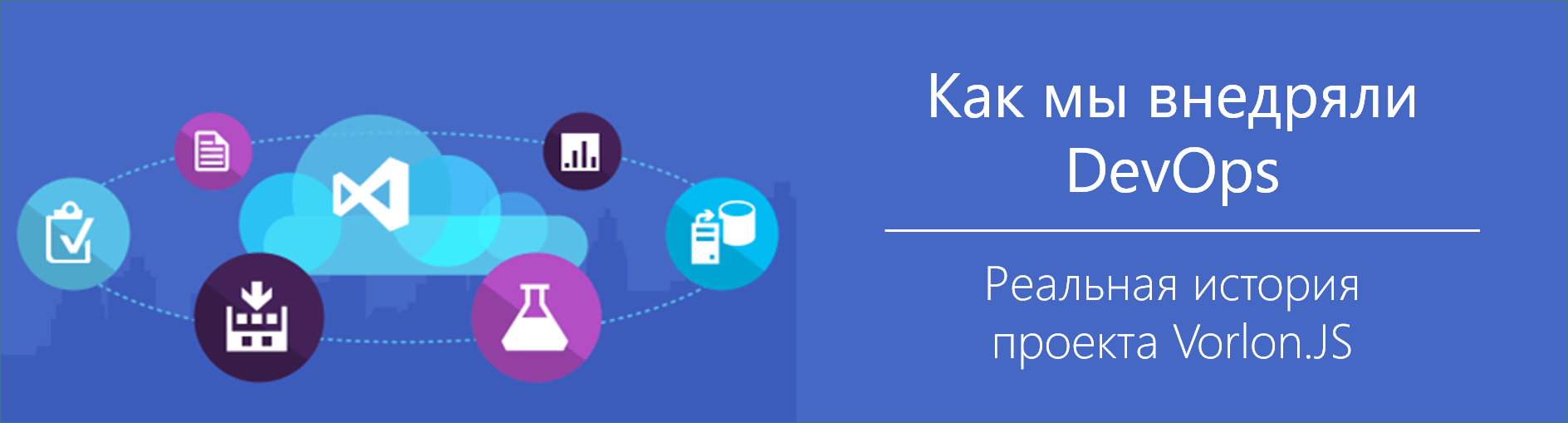
Hello! We open the series of articles "How we implemented DevOps" from the Vorlon.JS team.Microsoft offers a large number of tools that can be used to implement DevOps practices, and in this cycle we will tell you in detail about Visual Studio Team Services, Visual Studio Code, and working with Microsoft Azure. Of course, we will also touch on the possibility of using many non-Microsoft tools, including when deploying applications to Microsoft Azure.
Vorlon.JS is a node.js-based tool that allows web developers a convenient way to remotely test, control and debug a web application, especially on mobile and embedded systems. In her blog on MSDN, the team described in detail the phased introduction of DevOps practices into the organization of work on Vorlon.JS and the selection of tools for solving daily tasks. Vorlon.JS is an open source project .
Cycle content:
- Project Planning and Management with Visual Studio Team Services
- Continuous integration with GitHub and Visual Studio Team Services build system
- Infrastructure-as-code with Microsoft Azure and Azure Resource Manager
- Release Management in Visual Studio Team Services
- Testing in production environment with Microsoft Azure App Service and Web Apps
And with the first article about project planning and management with Visual Studio Team Services you can read it right now.
Information exchange between all project participants is very important for collaboration, and the best way to establish such an exchange is to use the same tool.
')
Visual Studio Team Services (VSTS) includes tools for project planning at all stages, from creating user stories to reporting errors and keeping track of the timing of each project task. We believed that these systems are intended solely for technical development tasks, but they can (and probably should) be used by all project participants.
For the organization of work on the implementation of DevOps practices in Vorlon.JS, we chose VSTS. But since our project is open source, we used the problem management mechanism on GitHub to solve development and error tracking problems .
Getting Started with Visual Studio Team Services
If you do not already have a VSTS account, you can create one on this page . Once connected, you can create a new team project.
Two decisions need to be made:
- Which process template to use: Scrum, Agile, CMMI
- And which version control system to choose: Team Foundation Version Control Control or GIT

I chose the Scrum and GIT process template. Here, the version control mechanism does not matter, since the source code for Vorlon.JS is hosted on GitHub.
After creating the project, the system will redirect you to the information panel on the main page, where you can pin tiles with useful information about the project: for example, with the results of recent assemblies or with the number of open work items or errors.
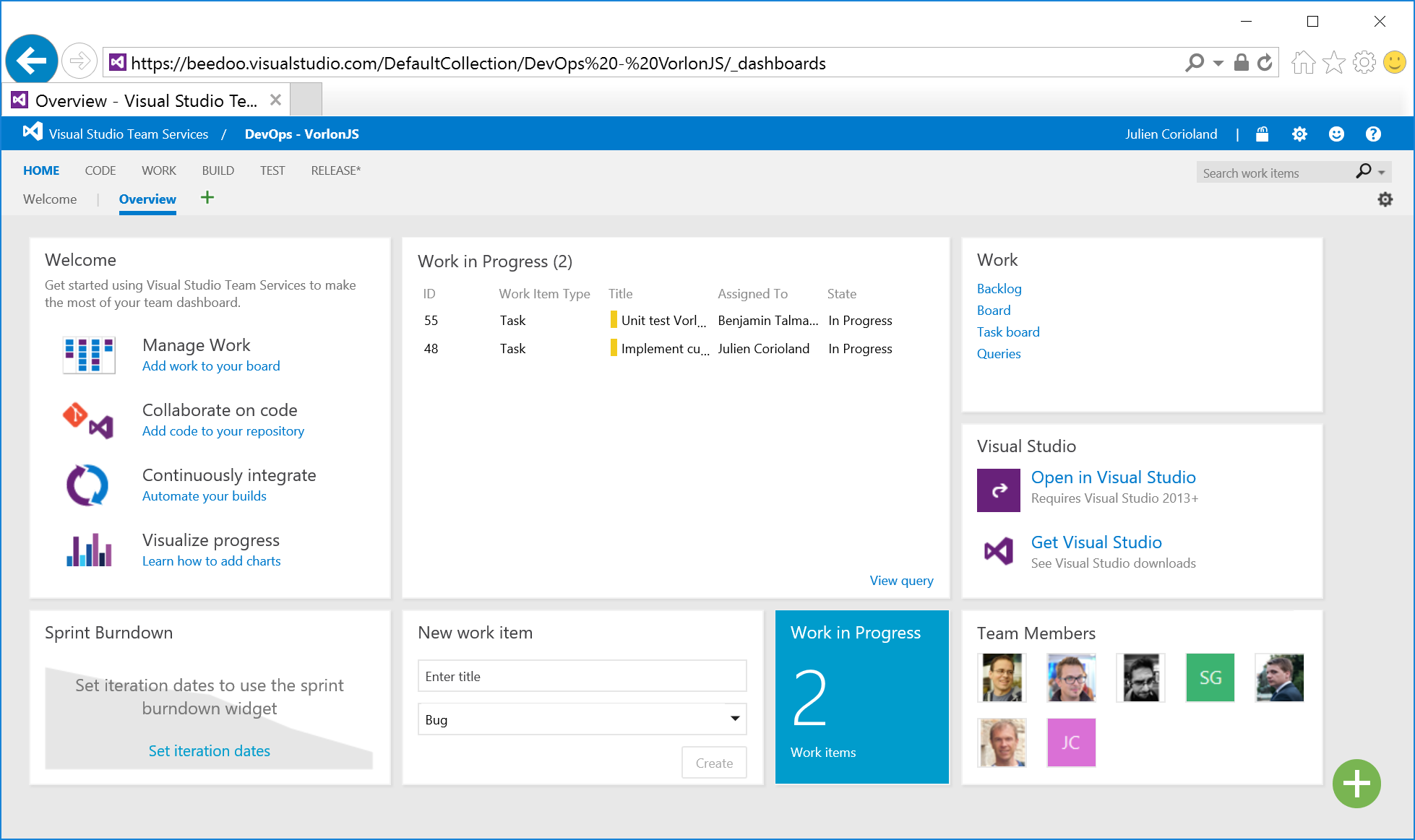
Visual Studio Team Services includes a Kanban board, which makes it easy to manage user stories, tasks and errors by simply dragging items between columns, as well as other tasks. She will help you plan your project and interact with the team. All columns can be flexibly customized according to your requirements and rules.
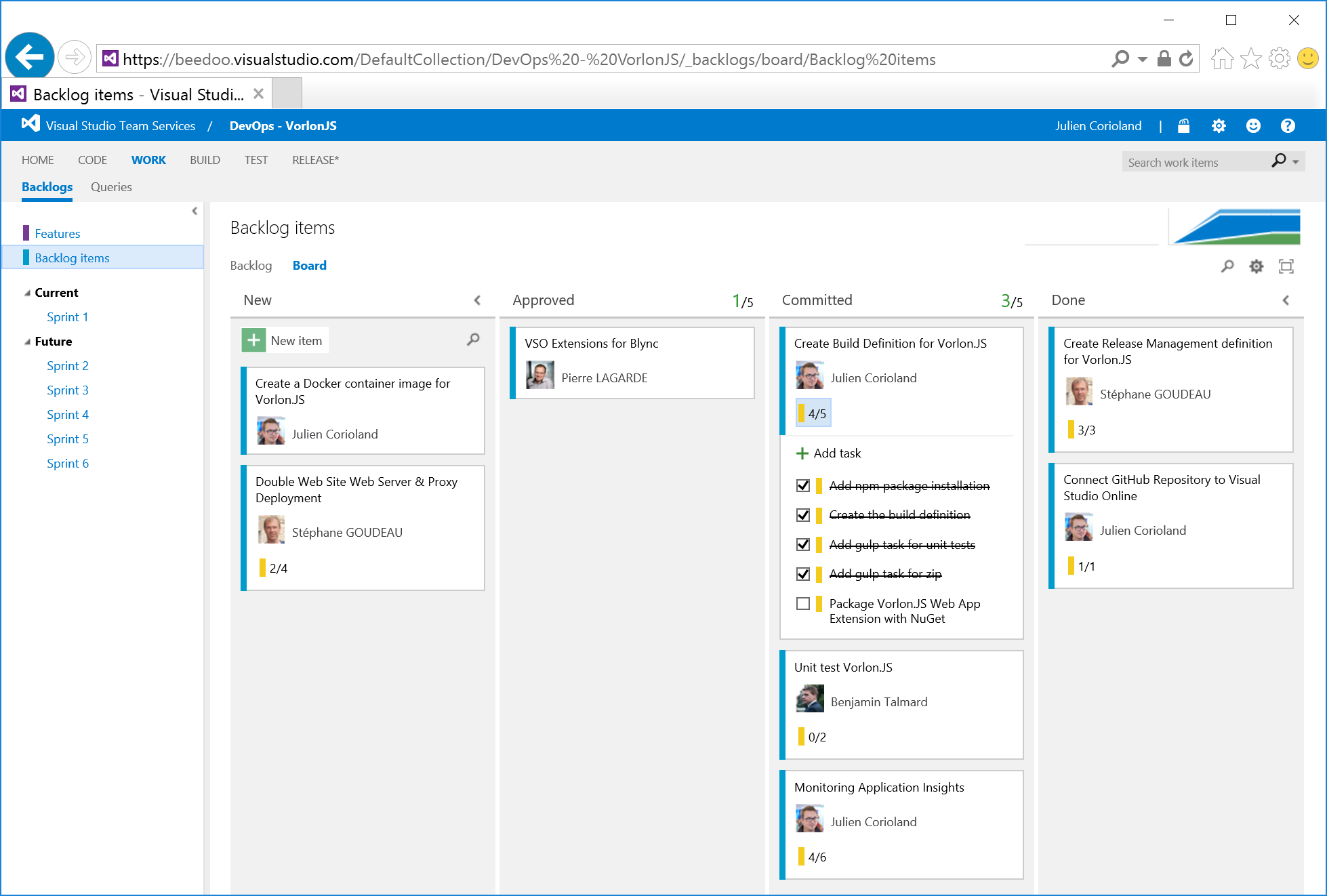
Work with the team
Before you can create backlog and sprints, you may need to customize your team.
To do this, simply click the Team Members tile on the HOME screen of the team project.
A new window will open where you can add new members by entering their email address:
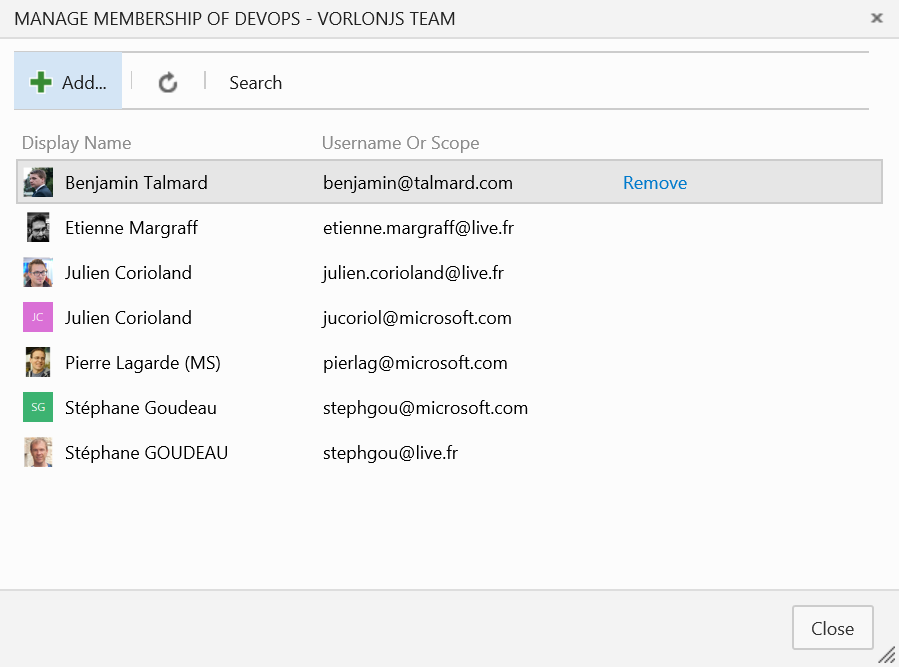
Customize Sprint, Work Items and Team Features
By assigning all team members, you can customize the way you work with sprints, work items, and other objects in Visual Studio Team Services.
Go to the WORK section of the information panel. In the Backlog view, click the gear icon. A new window will open, where you can customize the content of the cards, the columns displayed on the information panel and a number of other parameters, for example, the working days of your team:

If you click the sprint on the left, a link appears. Click on it to set the date of this sprint or rename it:
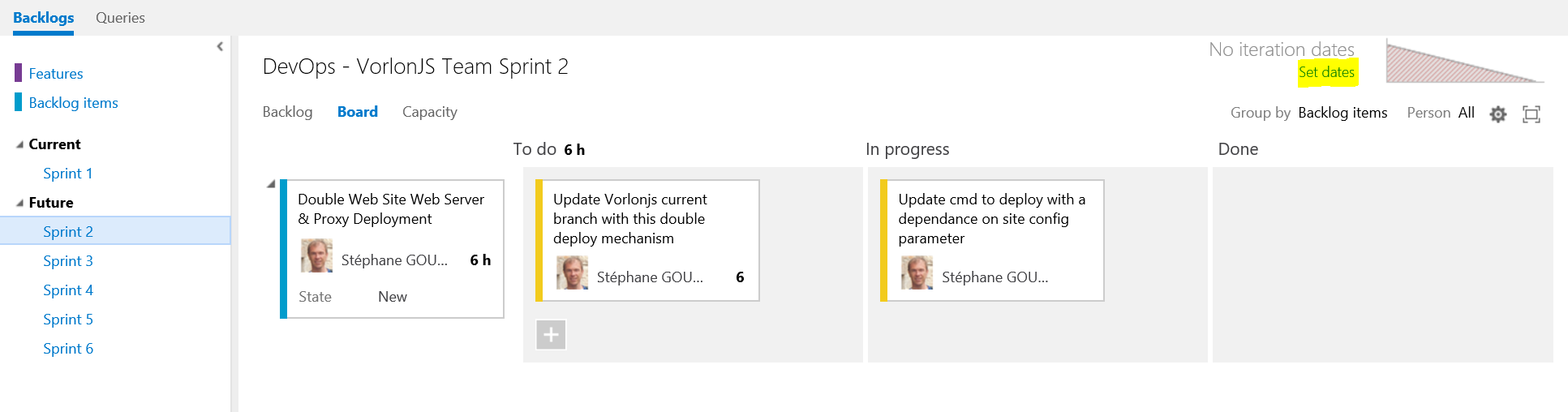
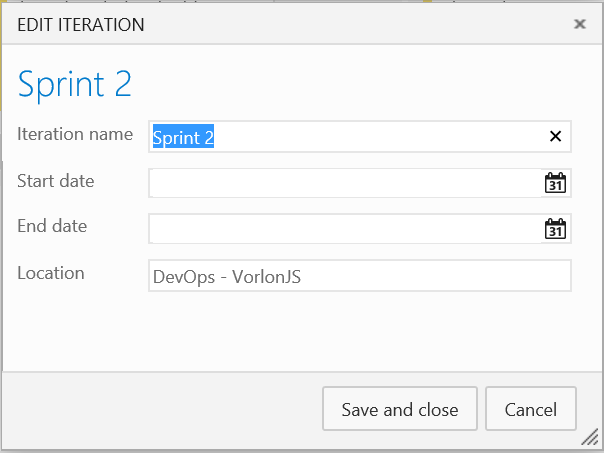
After that, the date will appear in the upper right corner of each sprint:
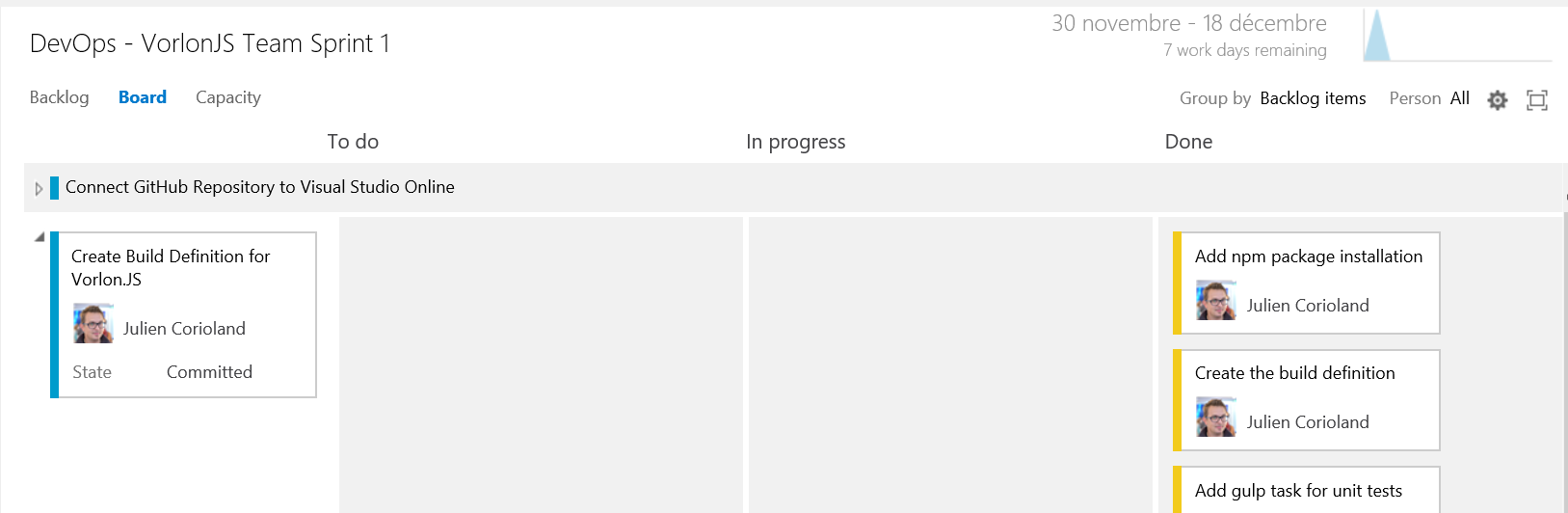
On the Capacity tab, you can specify the number of hours each team member is able to devote to the project, and specify non-working days:
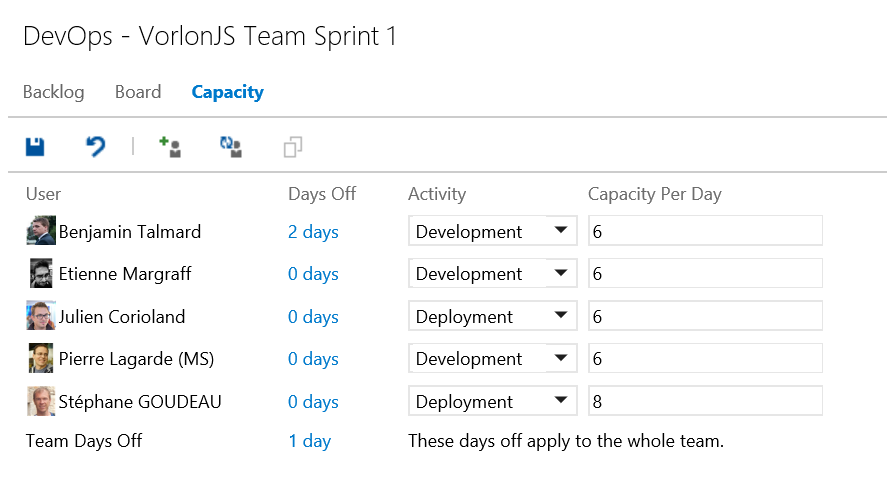
This information will be used for scheduling work and project planning reports.
Creating work items (user stories, tasks, etc.) and assigning them to participants and sprints
Now, after setting up sprints and teams, you can create work items (for example, user stories and tasks) and assign them to team members.
The VSTS portal allows you to do this in several ways. The first is to click Backlog items on the left and use the quick creation function:
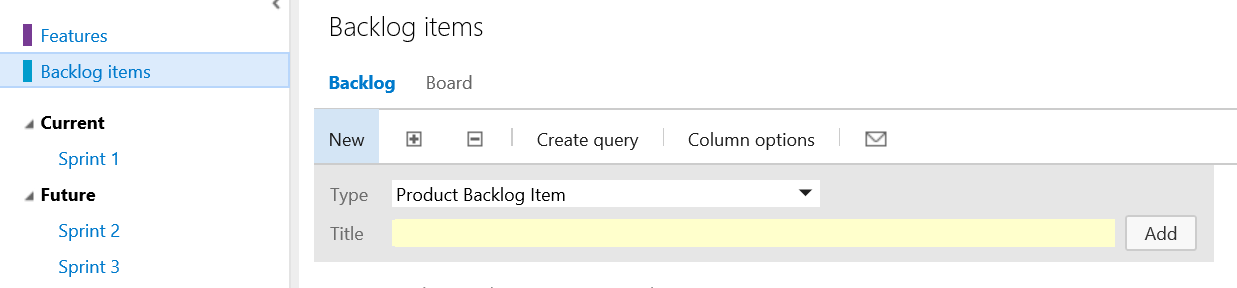
Added items can be dragged between sprints. After adding, double-click the row to open a window with details and assign the work item to the team member or specify additional information about it:
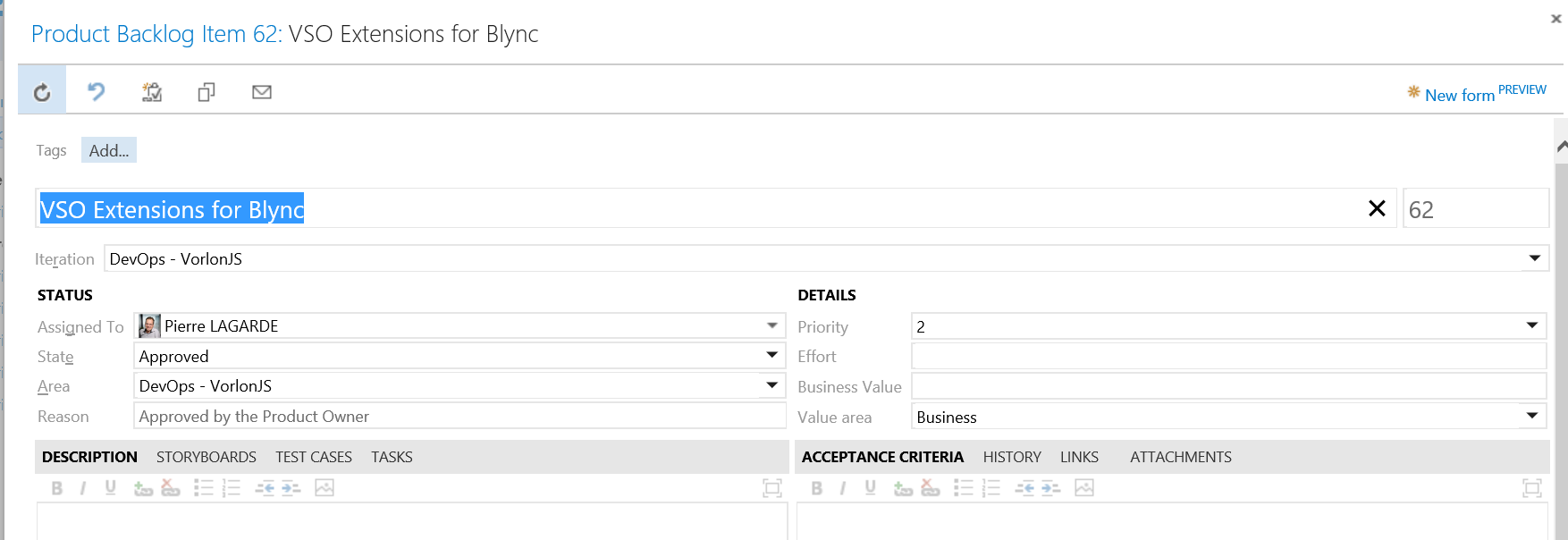
You can also switch to the board mode and press the + NEW button:
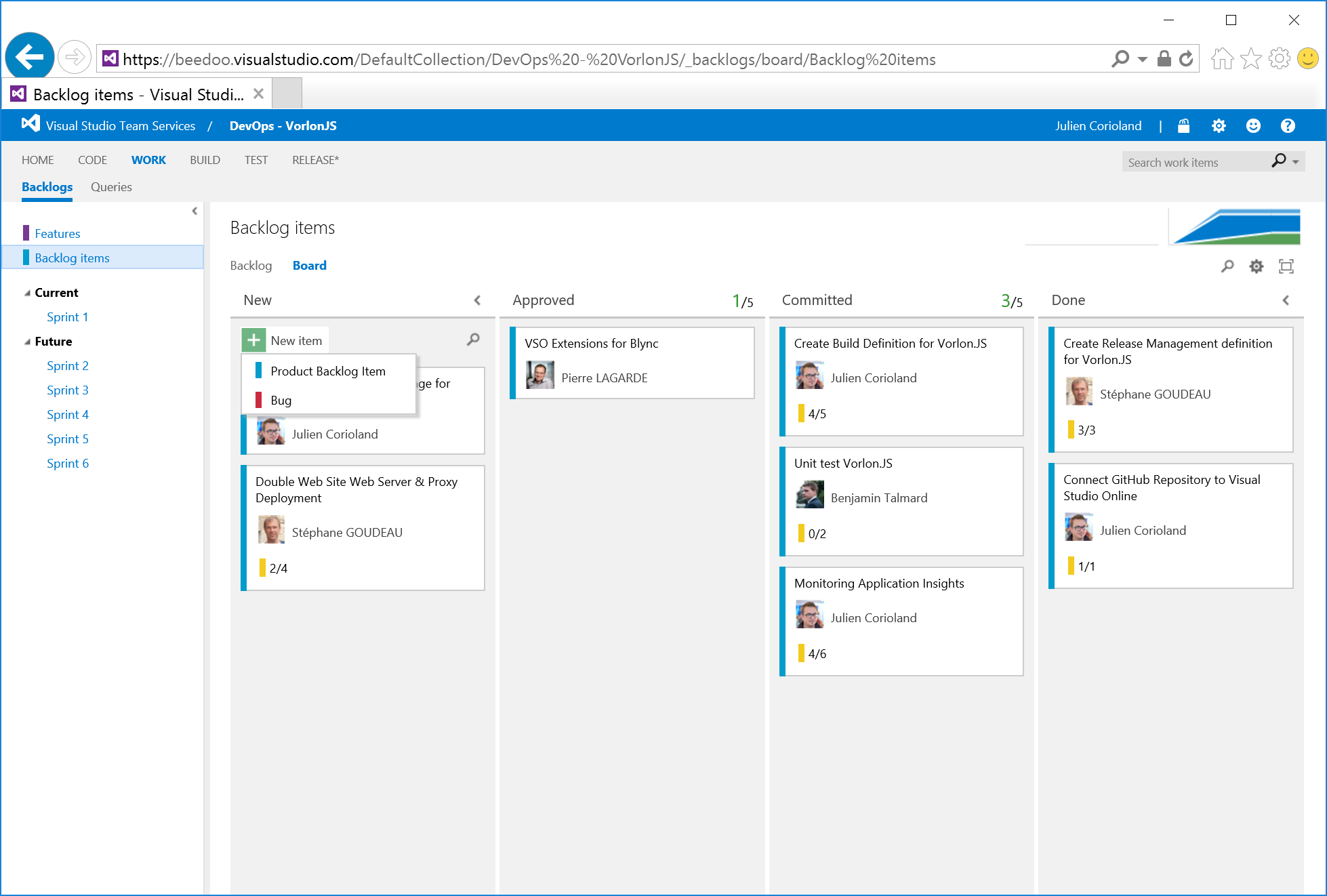
Creation of non-standard requests, their fixing on the information panel of the team project
Visual Studio Team Services allows you to create custom requests for work items and attach them to the information panel on the main page to track changes. For example, you can create a query that returns the number of reported errors for the current sprint.
Click the WORK tab and select the Queries item on the left. As you can see, a number of queries have already been created in VSTS:

To create a new query (for example, returning the number of active errors in the project), click the New button:
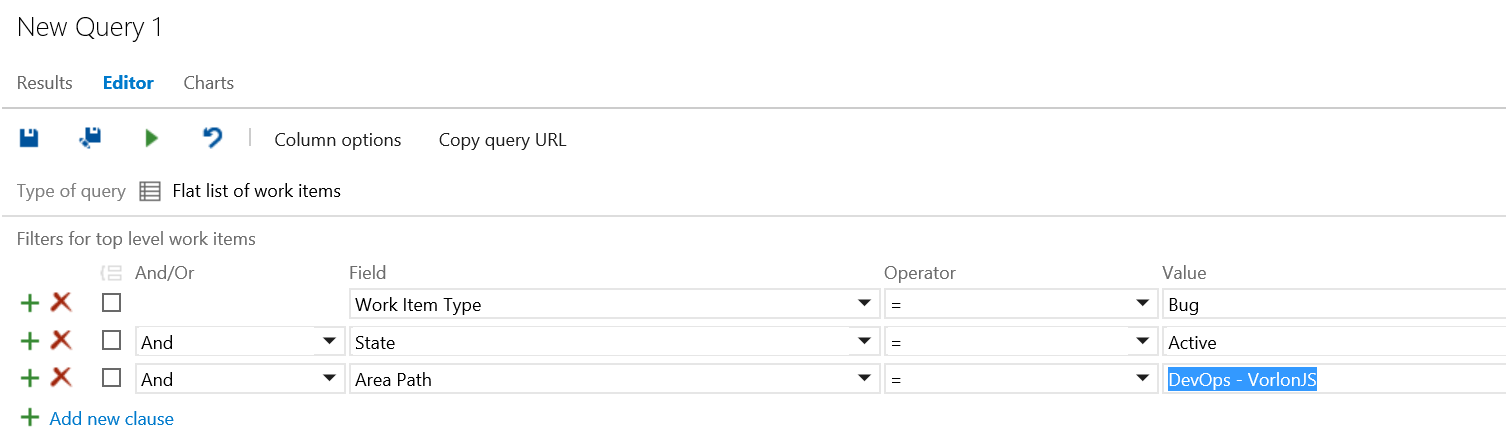
To make the created query available to the whole group, drag it from the My queries to Shared queries section. Then you can return to the Home information panel, click the + button and select the Query results in the window that opens:

Click the new gadget to customize it. You can specify the name of the tile, select the used query and the displayed fields:
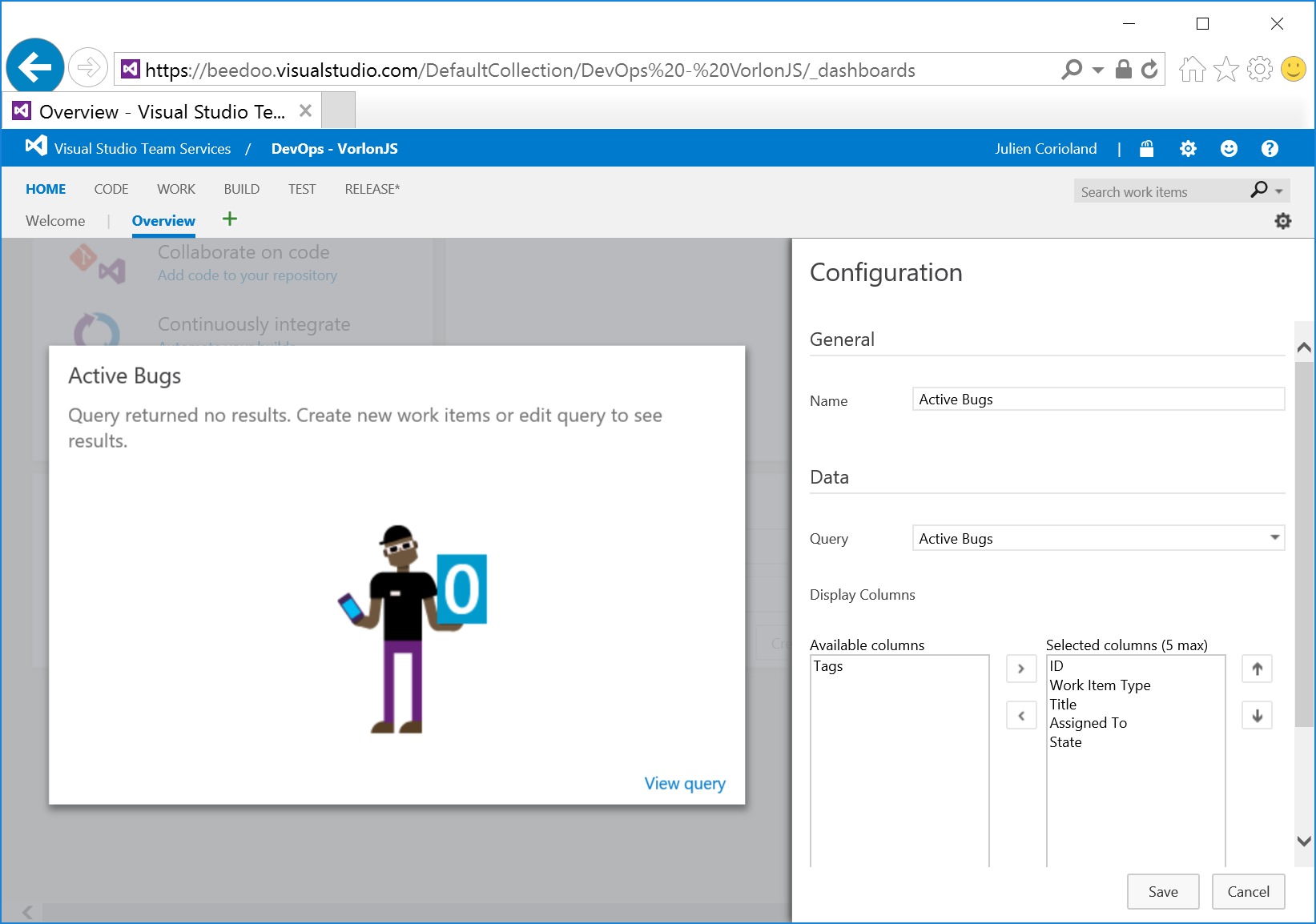
Click the Save button. All is ready! Setting up a group project is complete! Now you can declare all the work items you need to complete and customize the information panel in accordance with the tasks to be solved.
In the next post, we will discuss setting up continuous integration between Visual Studio Team Services and the source code repository in GitHub.
Stay in touch!
About the authors

Julien Corioland is a technology evangelist from Microsoft, France. After six years as a consultant, he is a Microsoft technical evangelist in France. The main direction of work is the Microsoft Azure application platform. He helps developers create cloud-based applications, and also belongs to the Vorlon.JS tool development group, in which he helps to implement DevOps practices.
We are pleased to announce that the developers of the Vorlon.JS project - Julien Corioland and Ettiene Margraff will speak at the DevCon 2016 conference, where they will talk about their experience of implementing practices live exclusively for the participants of the DevOps Intensive by hands.
If you have questions about this series of publications or about the DevOps methodology, you can contact the author directly via Twitter: twitter.com/jcorioland
useful links
- Visual Studio 2015, Visual Studio Team Services, Visual Studio Code: free offers for developers
- Additional and free tools and services in Visual Studio Dev Essentials
- Laboratory work on the development, testing and management of the life cycle of software for Visual Studio 2015
Source: https://habr.com/ru/post/280446/
All Articles