Integrating Webpack in Visual Studio 2015
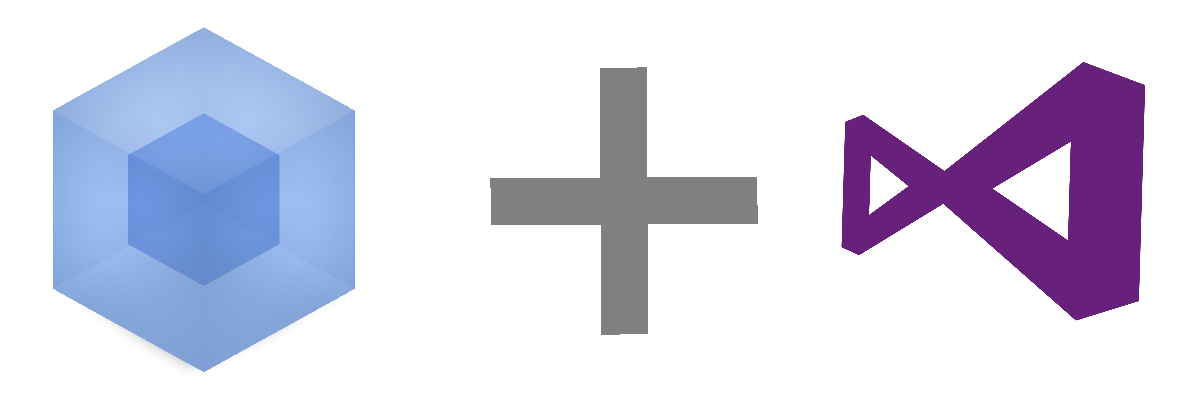
In the article I will tell you how to make working with a webpack from Visual Studio more convenient, namely: automatically launching a webpack when opening a project, banding when files change and notifying about errors on the desktop.
Installation
Install a webpack if you haven't installed it yet.
npm install webpack babel-loader babel-core --save-dev Next, install the Webpack Task Runner add-on (Tools -> Extensions & Updates).
Configuration file
After installing the add-on in Visual Studio, a new template WebPack Configuration File will appear.
')
Add it to our project.
The template
webpack.config.js looks like this: "use strict"; module.exports = { entry: "./src/file.js", output: { filename: "./dist/bundle.js" }, devServer: { contentBase: ".", host: "localhost", port: 9000 }, module: { loaders: [ { test: /\.jsx?$/, loader: "babel-loader" } ] } }; In the
entry specify the entry point of our js project, in the output indicate where to save the finished bundle.If you have several input points (for example, you are developing components for different pages), then you can transfer several files to an
entry like this: entry: { file1: "./src/file1.js", file2: "./src/file2.js" } To save several bundles, change the
output field. output: { path: path.join(__dirname, "./dist"), filename: "[name].js" } As a result, we will get two
file1.js at the output: file1.js and file2.js .Basic setup complete. To make sure everything works, run
Run-Development from Task Runner.Since it is not convenient to run
Run-Development manually, we will make the webpack monitor the changes in the files. For this, it has a --watch mode. We will launch the webpack in this mode each time the project is opened. Add a line/// <binding ProjectOpened='Watch - Development' />webpack.config.js to the beginning of webpack.config.js and you webpack.config.js done. Yes, that simple!Build Results Alert
Add an alert about the results of the assembly. We will use WebpackNotifierPlugin .
Install it with the command:
npm install --save-dev webpack-notifierModify our
webpack.config.js file var WebpackNotifierPlugin = require('webpack-notifier'); module.exports = { // ... plugins: [ new WebpackNotifierPlugin() ] }; Now, with a successful build, the following notification will appear on the desktop:
That's all. We have webpack still live-reloading and profiling, we will consider them next time.
Thanks for attention.
Source: https://habr.com/ru/post/278103/
All Articles