Symantec Backup Exec: Recover Oracle installed on Linux
The first part described how to make a backup copy of an Oracle database installed on Linux using Symantec Backup Exec, now we will consider how to recover data from this copy. As with the backup is not so simple and obvious.
The recovery will take place in three stages, this is due to the fact that SBE separates the files and the database, when we set up the backup, we chose the path to ORACLE_HOME, and the database in [ROOT]. In this order, and we will recover.
Restore data is not necessarily on the same server, this feature is very convenient, as you can make a test server for development, as well as check the possibility of recovery and practice in deploying a backup. So let's start, create the first task:

Select the server name and the date to restore the directories in the resources. On the "File Redirection" tab, we indicate to which server to restore the data, if it is not necessary to restore to the same one from which the backup was made. We click to execute immediately and observe in the "Task Monitor" section the successful execution of the task.
After ORACLE_HOME was restored, only the program part of the ORACLE database was restored. Next you need to run the database. Since there are no data files, you can run the database no more than in mount mode.
If you restore to another server, you will most likely end up with an error associated with the database configuration file, for example
Such an error occurs when the database is working with a spfile in which settings from another server remain. The easiest way is to find a standard configuration sample file - it usually has a minimum set of parameters for running the database. You need to look for it in ORACLE_HOME / dbs, its name is init.ora. A typical pfile parameter file is named init.ora. So, we try to start the database with another parameter file.
If the launch is successful, then
Stop and start the database again.
The database is in nomount mode, the listener is running, we proceed to recovering the dbf database data files (The so-called file name extension can be any, in Linux this does not matter and is indicated more for the convenience of files perception).
We return to the SBE management console on the data backup server.
By the same principle as in the first stage, we create a recovery task.
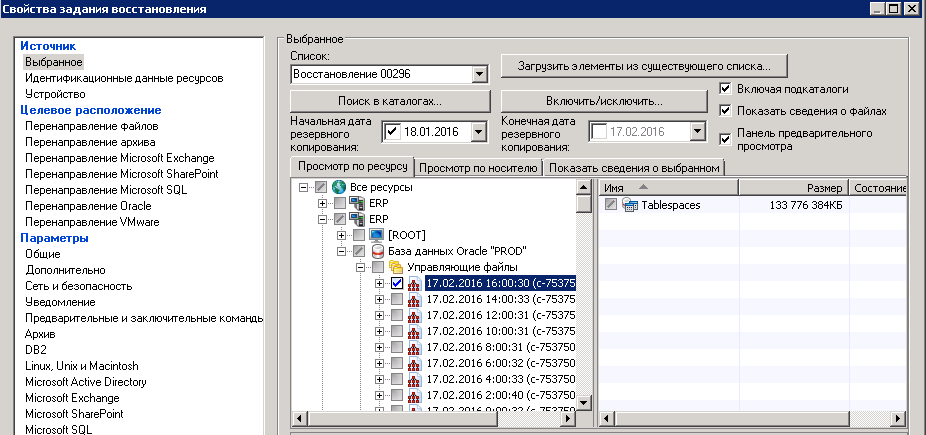
In this task, we select the “Managing Files” section and select one corresponding to the time at which point we want to restore the database. Then we also look through all the tabs, in the “Oracle Redirection” we indicate the name of the server we are restoring (different from the one from which the backup was made) and stop on the Oracle tab.
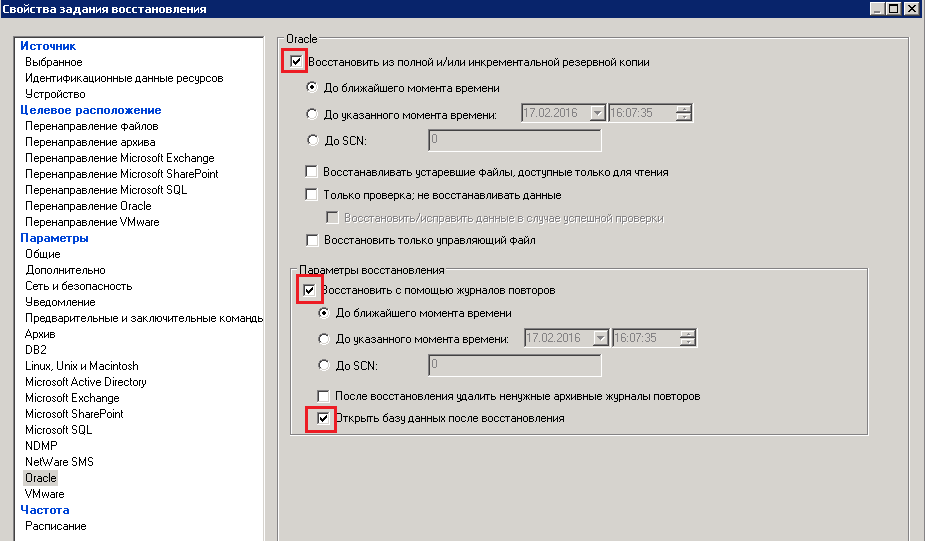
I recommend to set the checkboxes as in the picture, it will help to avoid some problems, such as inconsistency of the time you specified and the selected control file. The moment at which the data will be restored will be equal to the time of the selected control file. We launch on recovery, upon completion of successful recovery, we return to the server where we performed the restoration and perform the following:
If the command does not return errors, check alert.log for errors. No problems detected - the recovery was successful!
The recovery will take place in three stages, this is due to the fact that SBE separates the files and the database, when we set up the backup, we chose the path to ORACLE_HOME, and the database in [ROOT]. In this order, and we will recover.
Stage 1. Restore ORACLE_HOME
Restore data is not necessarily on the same server, this feature is very convenient, as you can make a test server for development, as well as check the possibility of recovery and practice in deploying a backup. So let's start, create the first task:
> > > Select the server name and the date to restore the directories in the resources. On the "File Redirection" tab, we indicate to which server to restore the data, if it is not necessary to restore to the same one from which the backup was made. We click to execute immediately and observe in the "Task Monitor" section the successful execution of the task.
Stage 2. Preparing for the restoration of data files
After ORACLE_HOME was restored, only the program part of the ORACLE database was restored. Next you need to run the database. Since there are no data files, you can run the database no more than in mount mode.
SQL> startup nomount lsnrctl start <SID> If you restore to another server, you will most likely end up with an error associated with the database configuration file, for example
ORA-27102: out of memory Linux Error: 12: Cannot allocate memory Such an error occurs when the database is working with a spfile in which settings from another server remain. The easiest way is to find a standard configuration sample file - it usually has a minimum set of parameters for running the database. You need to look for it in ORACLE_HOME / dbs, its name is init.ora. A typical pfile parameter file is named init.ora. So, we try to start the database with another parameter file.
SQL> shu immediate --- SQL> startup pfile=< > nomount; If the launch is successful, then
SQL> create spfile from pfile=< >; Stop and start the database again.
SQL> shu immediate SQL> startup nomount The database is in nomount mode, the listener is running, we proceed to recovering the dbf database data files (The so-called file name extension can be any, in Linux this does not matter and is indicated more for the convenience of files perception).
Stage 3. Recovery of Oracle database data files.
We return to the SBE management console on the data backup server.
By the same principle as in the first stage, we create a recovery task.
> > > In this task, we select the “Managing Files” section and select one corresponding to the time at which point we want to restore the database. Then we also look through all the tabs, in the “Oracle Redirection” we indicate the name of the server we are restoring (different from the one from which the backup was made) and stop on the Oracle tab.
I recommend to set the checkboxes as in the picture, it will help to avoid some problems, such as inconsistency of the time you specified and the selected control file. The moment at which the data will be restored will be equal to the time of the selected control file. We launch on recovery, upon completion of successful recovery, we return to the server where we performed the restoration and perform the following:
SQL> ALTER DATABASE OPEN RESETLOGS; If the command does not return errors, check alert.log for errors. No problems detected - the recovery was successful!
')
Source: https://habr.com/ru/post/277425/
All Articles