FRUSDR update for optimal server performance (INTEL platform)
For several years I have been administering a couple of servers on the INTEL platform, on which IIS is spinning, when they start and work, it seems that somewhere near a small plane is preparing to take off. As it turned out, the reason is simple: FRUSDR is not configured correctly .
For optimal server performance, you must upgrade and reconfigure the FRUSDR (Field Replaceable Unit / Sensor Data Record) .
Searching the network for instructions on updating and configuring FRUSDR did not give a proper result, so, after studying the documentation from INTEL, I decided to put it all in one article.
')
First, we need the firmware itself: you can download it on the INTEL website. Download the downloaded archive to a USB flash drive, for convenience it’s better to root.
Check out the Update_Instructions.txt file (located in the archive you downloaded) - it describes the update process, as well as the minimum requirements for the DMC version for installing this update. To check the current firmware version, go to the BIOS using F2.
The BIOS version is on the first tab.
The BMC, FRUSDR, HSC and ME versions are shown on the Server Management -> System Information page.
Next, go to the Boot Manager and select the Internal EFI shell.
You can get to the Internal EFI shell immediately if you call the Boot Manager (F6) during system boot.
Before downloading EFI, you can cancel startup.nsh (ESC key) for manual update within 6 seconds or wait for startup.nsh to automatically update BMC, BIOS, FRUSDR and ME, in this case all components will be updated, including and FRUSDR.
If for some reason startup.nsh did not start or you need to update individual components, then after loading EFI, type fs0: (if the USB drive was inserted during the boot process, first enter the map –r command so that the system recognizes the media).
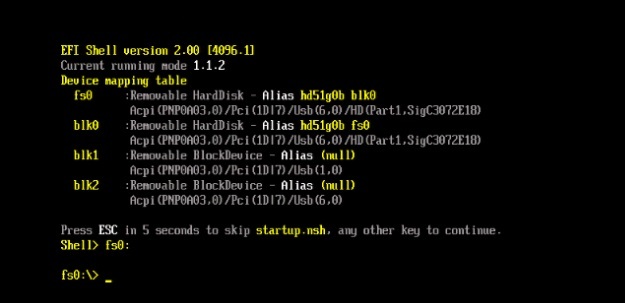
Using DOS or Linux commands, navigate to the directory where the unpacked service pack file is located. Using the dir * .nsh command, you can view the contents of a folder.

In this case, run BMC38 (depending on the version of the software being updated, the file name may differ) to update the BMC.
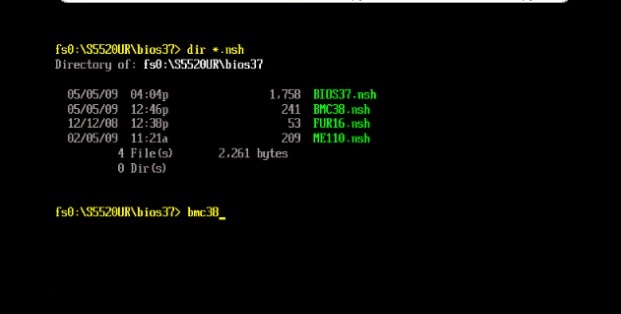
We are waiting for the end of the BMC update.
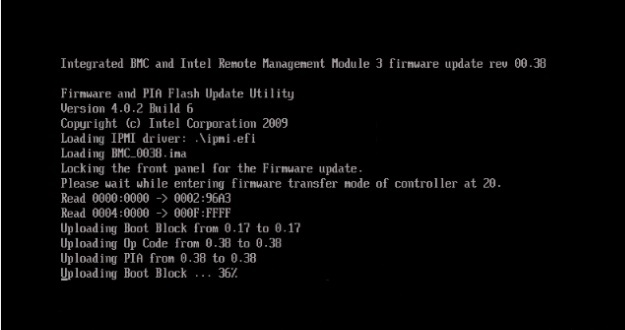
Enter bios37 (depending on the version of the software being updated, the file name may differ) to update the BIOS.
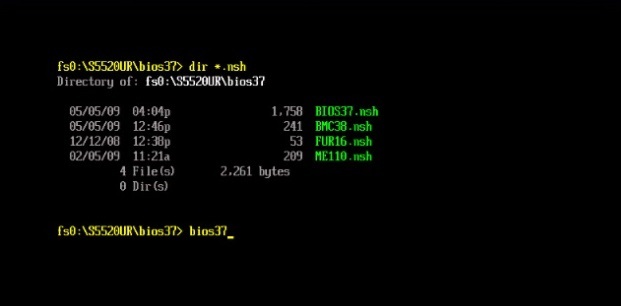
We are waiting for the end of the BIOS update.
Enter ME110 (depending on the version of the software being updated, the file name may differ) to update ME.
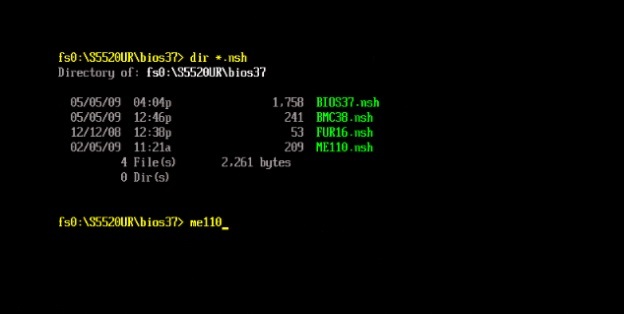
Enter fur16 (depending on the version of the software being updated, the file name may differ) to update FRUSDR. The update process asks for configuration information from the user. Incorrect data entered during the update process may lead to inefficient use of electricity and the cooling system. Ensure that you have the necessary system configuration information before you begin the upgrade process.
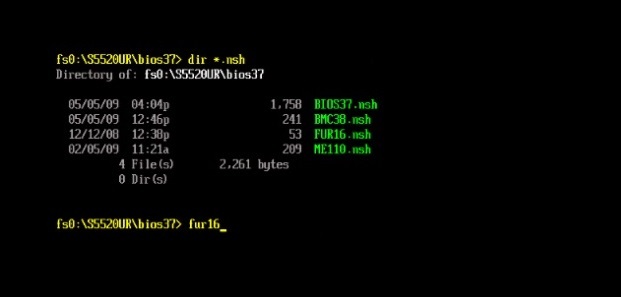
After running fur16.nsh, select the necessary items for the update.
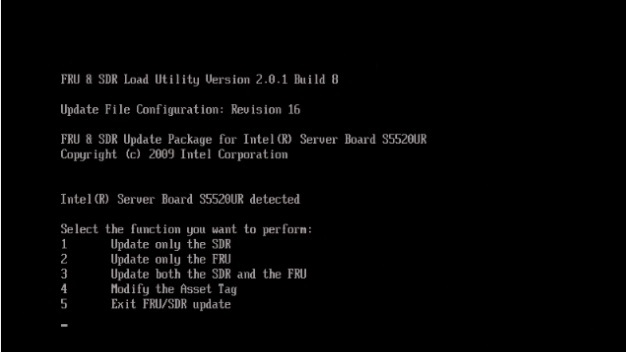
We are interested in paragraph 3: Update both the SDR and the FRU.
Further, depending on the selected item, additional information will be requested.
Then we wait for the update to complete, after which it will be offered to reboot the system using the power button on the front control panel.
We start the server, check the versions in the BIOS, use and enjoy the optimal operation of the cooling system coolers.
PS: I took part of the screenshots from the demonstration of INTEL, since the plans did not include writing an article.
List of materials used:
Detailed instructions for updating FRUSDR ;
Short demonstration of software updates via EFI Shell.
For optimal server performance, you must upgrade and reconfigure the FRUSDR (Field Replaceable Unit / Sensor Data Record) .
Searching the network for instructions on updating and configuring FRUSDR did not give a proper result, so, after studying the documentation from INTEL, I decided to put it all in one article.
')
So, we are starting to update the BMC, BIOS, FRUSDR and ME
First, we need the firmware itself: you can download it on the INTEL website. Download the downloaded archive to a USB flash drive, for convenience it’s better to root.
Check out the Update_Instructions.txt file (located in the archive you downloaded) - it describes the update process, as well as the minimum requirements for the DMC version for installing this update. To check the current firmware version, go to the BIOS using F2.
The BIOS version is on the first tab.
BIOS version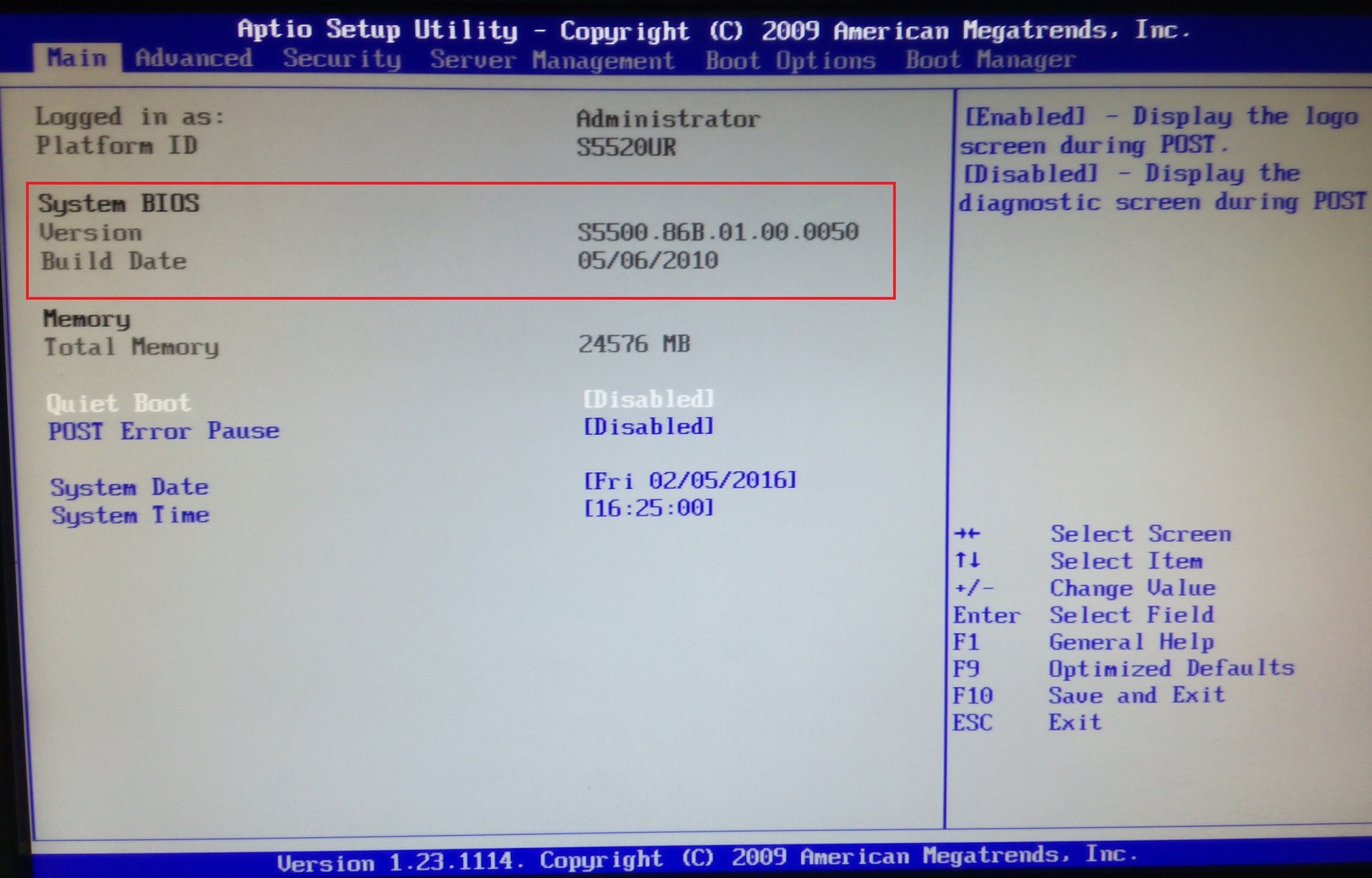
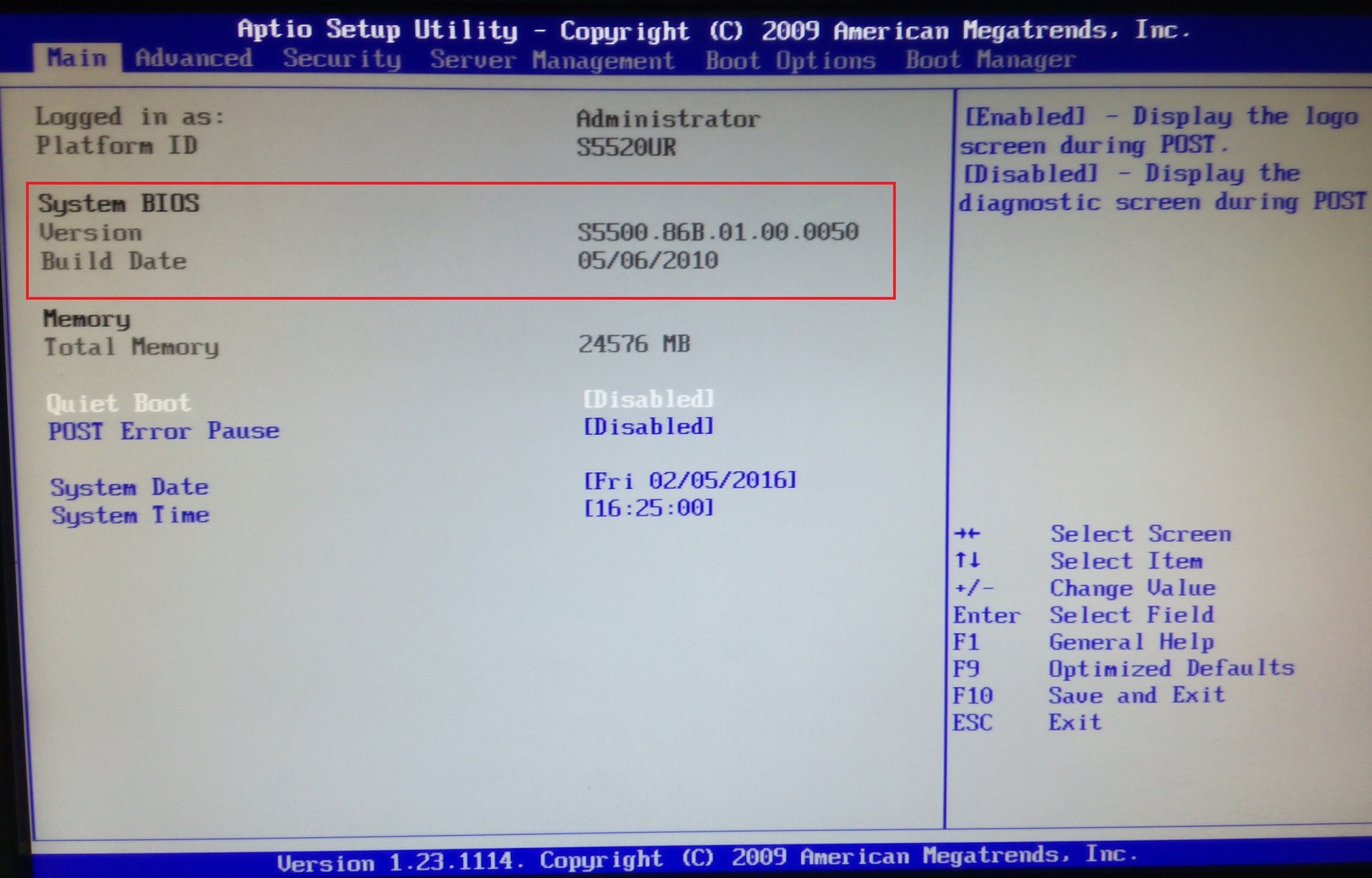
The BMC, FRUSDR, HSC and ME versions are shown on the Server Management -> System Information page.
System information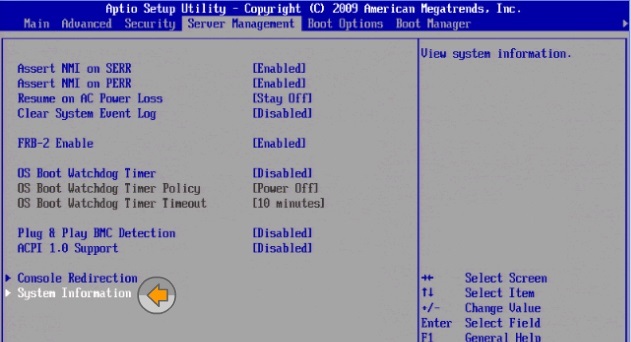
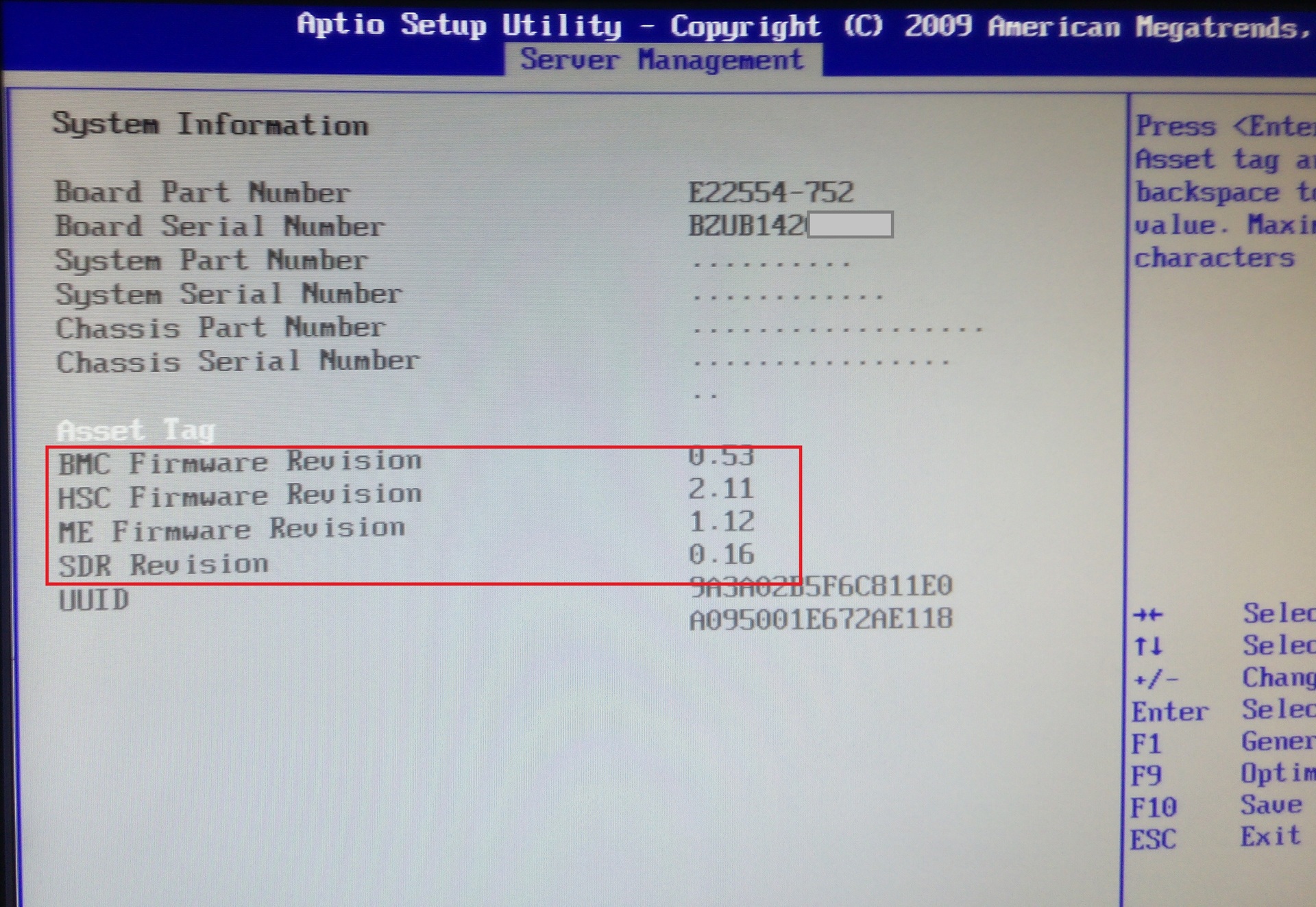
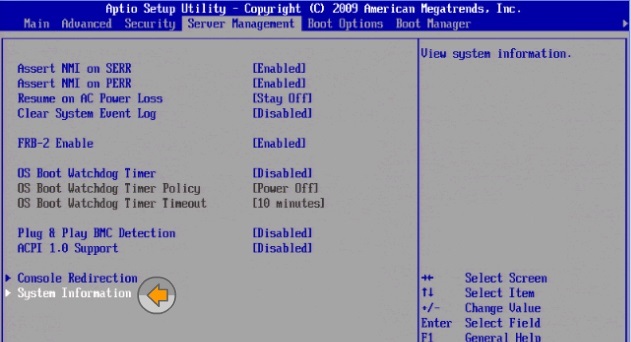
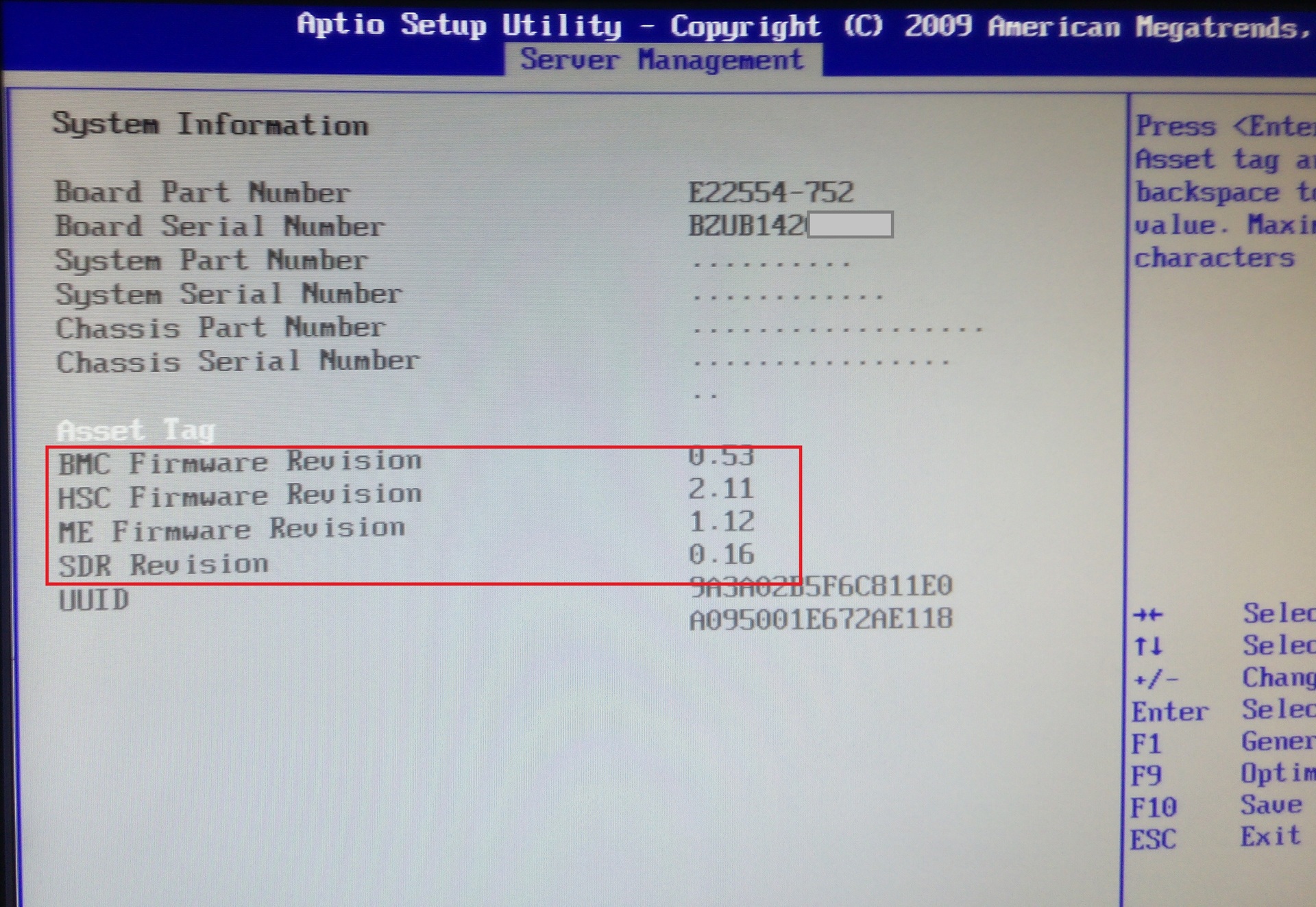
Next, go to the Boot Manager and select the Internal EFI shell.
Internal EFI shell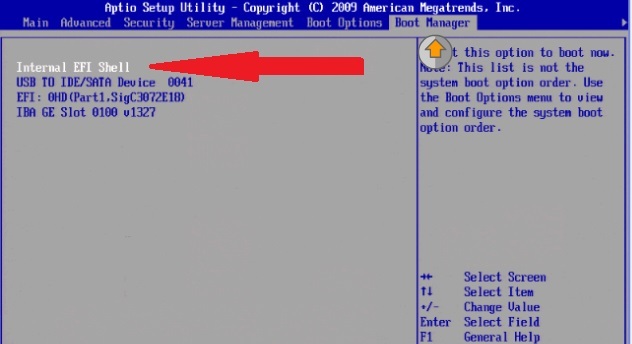
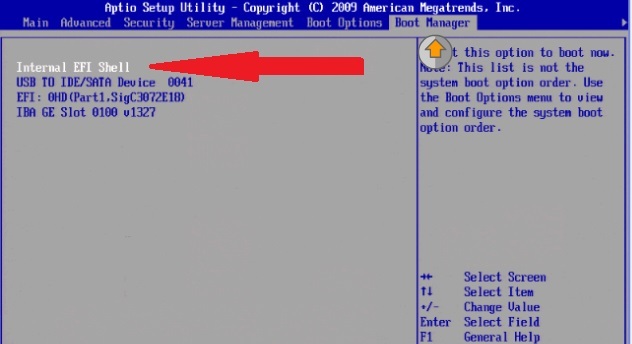
You can get to the Internal EFI shell immediately if you call the Boot Manager (F6) during system boot.
Boot manager

Before downloading EFI, you can cancel startup.nsh (ESC key) for manual update within 6 seconds or wait for startup.nsh to automatically update BMC, BIOS, FRUSDR and ME, in this case all components will be updated, including and FRUSDR.
If for some reason startup.nsh did not start or you need to update individual components, then after loading EFI, type fs0: (if the USB drive was inserted during the boot process, first enter the map –r command so that the system recognizes the media).
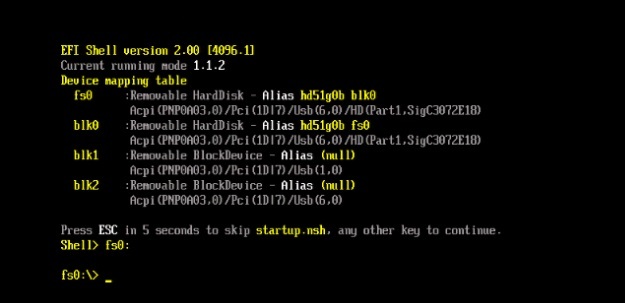
Using DOS or Linux commands, navigate to the directory where the unpacked service pack file is located. Using the dir * .nsh command, you can view the contents of a folder.

Update BMC
In this case, run BMC38 (depending on the version of the software being updated, the file name may differ) to update the BMC.
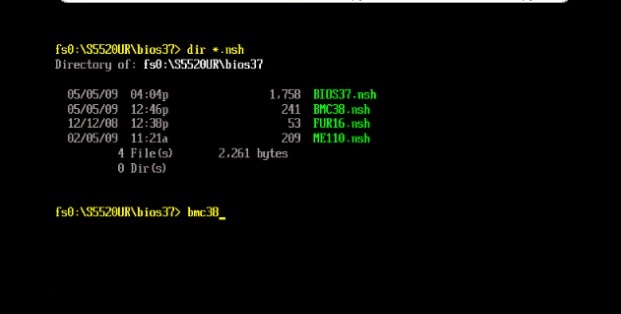
We are waiting for the end of the BMC update.
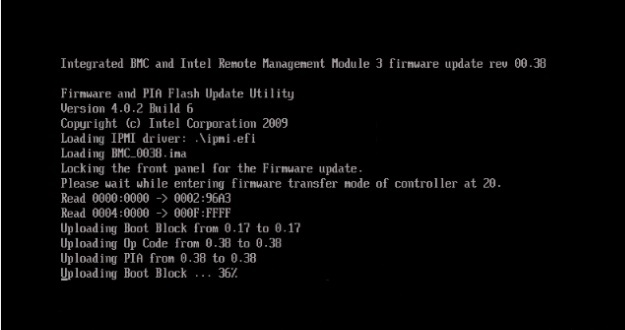
BIOS update
Enter bios37 (depending on the version of the software being updated, the file name may differ) to update the BIOS.
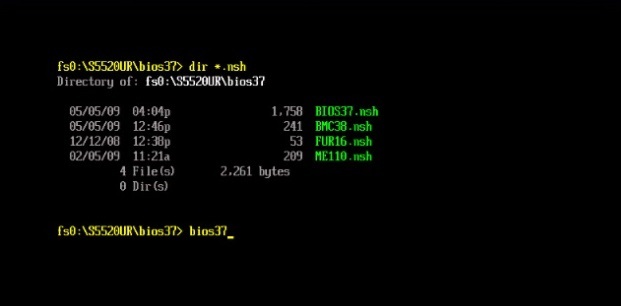
We are waiting for the end of the BIOS update.
Update ME
Enter ME110 (depending on the version of the software being updated, the file name may differ) to update ME.
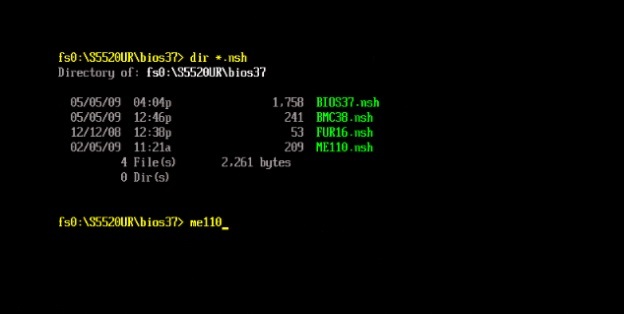
FRUSDR update
Enter fur16 (depending on the version of the software being updated, the file name may differ) to update FRUSDR. The update process asks for configuration information from the user. Incorrect data entered during the update process may lead to inefficient use of electricity and the cooling system. Ensure that you have the necessary system configuration information before you begin the upgrade process.
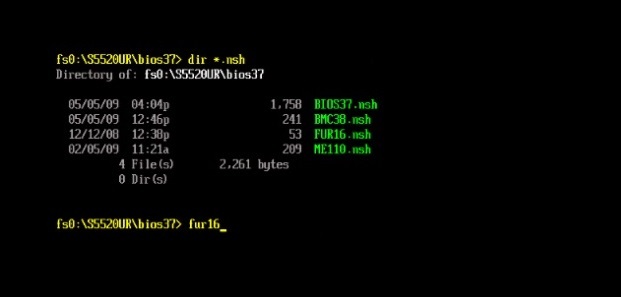
After running fur16.nsh, select the necessary items for the update.
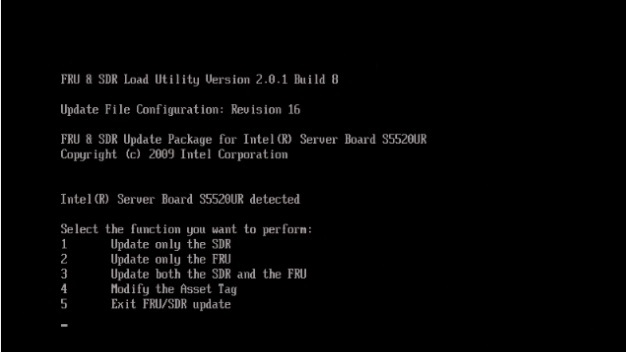
We are interested in paragraph 3: Update both the SDR and the FRU.
Further, depending on the selected item, additional information will be requested.
SDR update issues.
Select the Chassis *
1: Intel® Server Chassis SR1600UR
2: Intel® Server Chassis SR1625UR
3: Intel® Server Chassis SR2600URBRP
4: Intel® Server Chassis SR2600URLX
5: Other Chassis
This information is requested only if it was not possible to automatically correctly identify the chassis. In this case, the user will have to select the desired answer.
If you select point 5: Other Chassis , then the user must provide complete chassis configuration information in response to the following questions:
Q3: Does the system detect chassis intrusion? (Is there a case opening sensor?)
Q4: Does the front panel support a NMI button? (Is there an NMI button on the front panel?)
Q5: Is CPU Fan 1 installed? (Availability of CPU Fan 1?)
Q6: Is Memory Fan 1 installed? (Available Memory Fan?)
Q7: Is System Fan 1 installed? (Availability System Fan?)
1: Intel® Server Chassis SR1600UR
2: Intel® Server Chassis SR1625UR
3: Intel® Server Chassis SR2600URBRP
4: Intel® Server Chassis SR2600URLX
5: Other Chassis
This information is requested only if it was not possible to automatically correctly identify the chassis. In this case, the user will have to select the desired answer.
If you select point 5: Other Chassis , then the user must provide complete chassis configuration information in response to the following questions:
Q3: Does the system detect chassis intrusion? (Is there a case opening sensor?)
Q4: Does the front panel support a NMI button? (Is there an NMI button on the front panel?)
Q5: Is CPU Fan 1 installed? (Availability of CPU Fan 1?)
Q6: Is Memory Fan 1 installed? (Available Memory Fan?)
Q7: Is System Fan 1 installed? (Availability System Fan?)
Questions related to the FRU update
Do you want to update the chassis info area of the FRU (Y / N)? (Do you want to update the chassis information in the FRU?)
If Yes, additional questions will be asked.
Do you want to enter the chassis serial number (Y / N)? (Do you want to specify chassis serial number?)
Do you want to enter the chassis part number (Y / N)? (Want to enter the chassis batch number)
Do you want to enter data into the additional chassis field 1 (Y / N)? (Would you like to enter an additional chassis field 1)
Do you want to enter data into the additional chassis field 2 (Y / N)? (Want to enter additional chassis field 2)
Do you want to update the product info area of the FRU (Y / N)? (Do you want to update product information (motherboard ) in FRU?)
If Yes, additional questions will be asked.
Do you want to enter the product part number (Y / N)? (You want to enter the product number (model ))
Do you want to enter the product serial number (Y / N)? (You want to enter the serial number of the product
Do you want to enter a product asset tag (Y / N)? (You want to enter the asset tag of the product)
If Yes, additional questions will be asked.
Do you want to enter the chassis serial number (Y / N)? (Do you want to specify chassis serial number?)
Do you want to enter the chassis part number (Y / N)? (Want to enter the chassis batch number)
Do you want to enter data into the additional chassis field 1 (Y / N)? (Would you like to enter an additional chassis field 1)
Do you want to enter data into the additional chassis field 2 (Y / N)? (Want to enter additional chassis field 2)
Do you want to update the product info area of the FRU (Y / N)? (Do you want to update product information (
If Yes, additional questions will be asked.
Do you want to enter the product part number (Y / N)? (You want to enter the product number (
Do you want to enter the product serial number (Y / N)? (You want to enter the serial number of the product
Do you want to enter a product asset tag (Y / N)? (You want to enter the asset tag of the product)
Then we wait for the update to complete, after which it will be offered to reboot the system using the power button on the front control panel.
We start the server, check the versions in the BIOS, use and enjoy the optimal operation of the cooling system coolers.
PS: I took part of the screenshots from the demonstration of INTEL, since the plans did not include writing an article.
List of materials used:
Detailed instructions for updating FRUSDR ;
Short demonstration of software updates via EFI Shell.
Source: https://habr.com/ru/post/276975/
All Articles