Install Azure Stack TP1
Under the cut a brief description of the installation process Azure Stack TP1.
I have already briefly described this product, well, let's try to install this beast.
Equipment requirements:
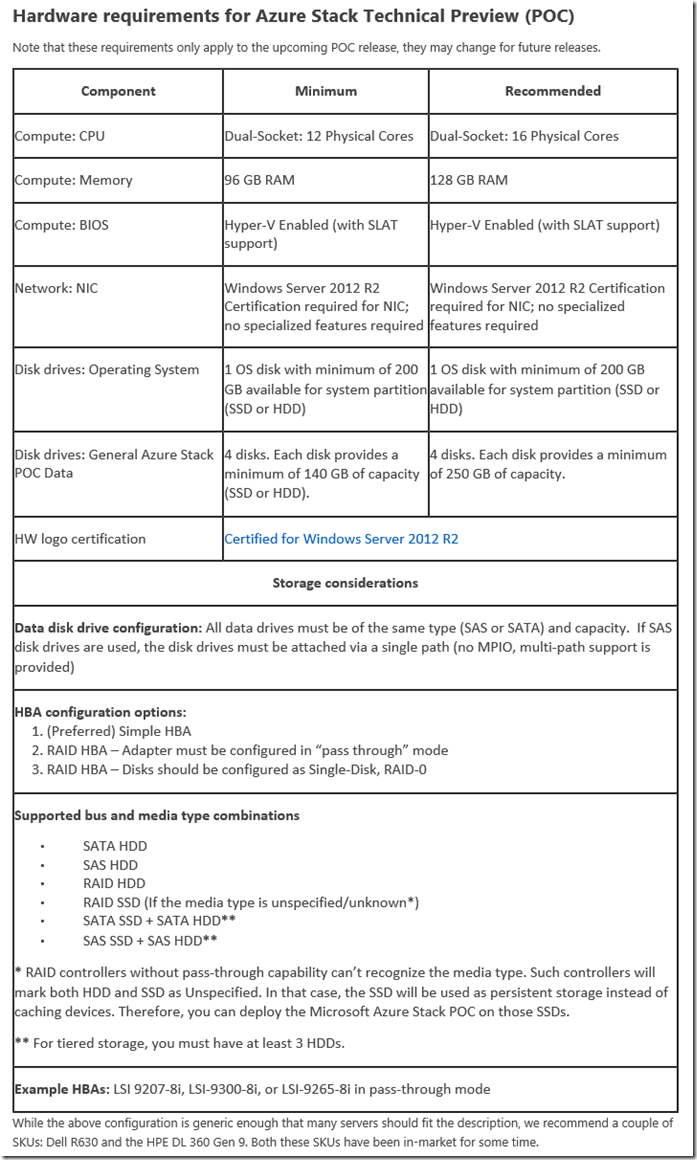
You can install it on existing hardware as VHD, that is, with minimal intervention in the server’s life, when you get tired of not being able to boot from VHD. As I already wrote, you can install inside a nested VM, if desired ( pss, VMware Workstation ) ( Hyper-V ). You need to install 2016 TP4, all updates and updates KB 3124262.
Lifehack! - when downloading the Azure Stack distribution kit there will be WindowsServer2016Datacenter.vhdx in it - you can use it, then you do not need to install any updates. (I never wrote the word LifeHack, well, I really wanted to).
In addition, you need to create a test Azure Active Directory, since Azure Stack TP1 uses Azure Active Directory for authentication, in the future, support for local AD and AD FS will be added. This video clearly shows the registration process in Microsoft Azure and the creation of the Azure Active Directory.
In this directory, you need to create a user with “administrator” rights for the Azure Stack. And once login to them, to change the password.
')
Now you should have: server TP4 2016 with updates, Azure Active Directory + user with “administrator” rights and distribution .
1. On your server, unpack the distribution, it will contain the following files:
DeployAzureStack.ps1 - script for installing Azure Stack.
MicrosoftAzureStackPOC.vhdx - VHDX with Azure Stack Binary
SQLServer2014.vhdx - Virtual Machine with SQL 2014
WindowsServer2012R2DatacenterEval.vhd - Virtual Machine 2012 R2
WindowsServer2016Datacenter.vhdx is the same 2016 TP4 with all the necessary updates.
2. Copy WindowsServer2016Datacenter.vhdx and rename it MicrosoftAzureStackPOCBoot.vhdx. Start this VHDX, and run the command:
3. Restart the server, it will boot from this VHD, configure BIOS to work in Local Time, not UTC (if there is no such option, use UTC -8). Make sure that local disks are available in the OS, are displayed as “Online, RAW” and are not used. The OS should not be in the domain, you must be logged in with an account with administrator rights in the OS. Internet access (to Azure.com) is required. When installing, only 1 network card is allowed, if you need to use any particular network card for the Azure Stack - disable all others.
4. Run powershell as administrator and run the DeployAzureStack.ps1 script. Next, you will need to specify a local administrator password and log in to Azure Active Directory. After that, choose Azure Active Directory, which Azure Stack will use, and agree to create objects (2 users, 3 applications in Azure Active Directory) and agree with all sorts of eula (powershell, xplat cli and visual studio).
5. “Microsoft Azure Stack POC is ready to deploy. Continue? ”Need to answer“ y. ” ;))
6. Wait :) After successful installation, disable “IE Enhanced Security Configuration” in Server Manager.
Useful links:
Forum - aka.ms/azurestackforum
Feedback - aka.ms/azurestackuservoice
Documentation - aka.ms/azurestackdocs
ARM Templates for Azure Stack - aka.ms/azurestackgithub
Microsoft whitepaper - aka.ms/azurestackwhitepaper
Early Look video - youtu.be/YaT81RLYHok
Mark Russinovich and Jeffrey Snover webcast - azure.microsoft.com/es-es/overview/azure-stack/webcast
Useful notes:
Installer logs - "C: \ ProgramData \ Microsoft \ AzureStack \ Logs"
You can not call the iron machine "azurestack"
Installation breaks down at step 119 - NATVM must have access to the Internet for authentication in the Azure Active Directory
It is better to unpack the distribution in the root of the disk in a folder without spaces with a short name. And from there run the script.
When modifying the script (Invoke-AzureStackDeploymentPrecheck.ps1), you can use not only local disks (not supported), for example:
You can also modify Invoke-AzureStackDeploymentPrecheck.ps1 and PoCFabricSettings.xml to install the Azure Stack on 32GB of RAM.
Thinking out loud
The following functionality is now available:
1. Compute - VMs \ VM extensions \ Containers.
2. Azure Storage - Blob \ Table.
3. Network - Virtual Networks \ Software Defined Load Balancers \ Virtual Network Gateways.
4. Portals
5. Azure Resource Manager Control Plane (manages Azure Stack components)
PaaS Web Apps will be available later, but in TP1.
Visual Studio already supports Azure Stack. Powershell \ XPlat Cli - naturally, too.
The release will also be available Api Apps, Logic Apps, Mobile Apps, Service Fabric (will be in the preview). Release is expected in Q4 2016. Azure Stack is promised to be updated a couple of times a year, not every couple of weeks like Azure, but they promise to keep it consistent with Azure ... a mystery :)
I have already briefly described this product, well, let's try to install this beast.
Equipment requirements:
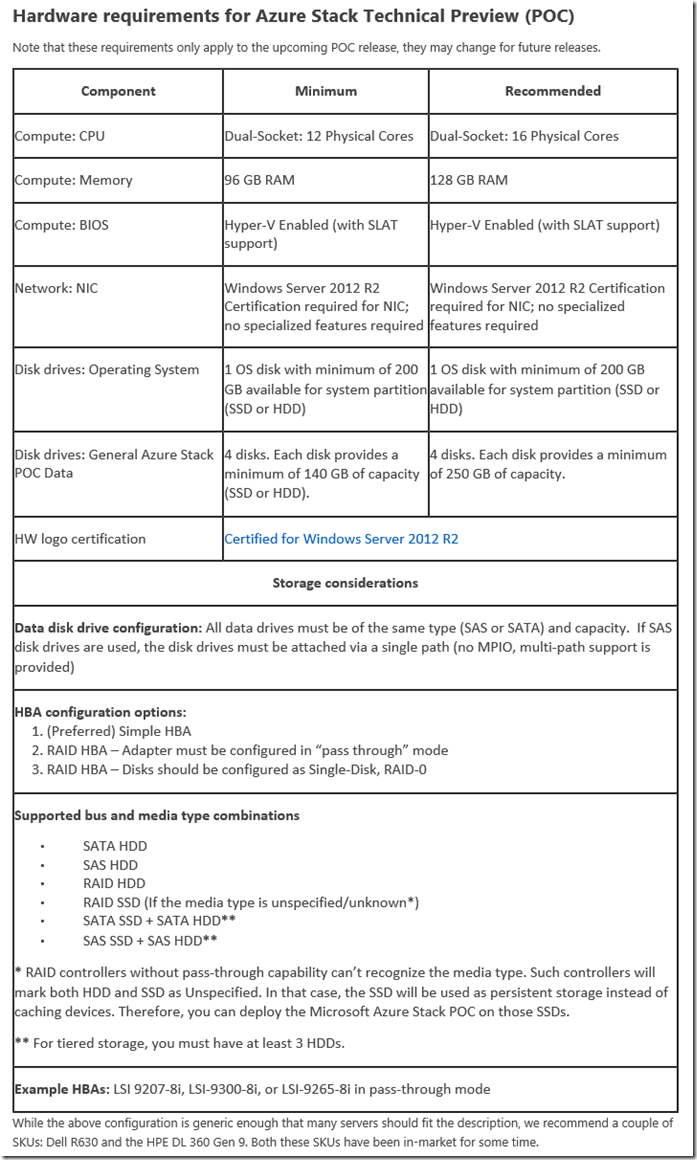
You can install it on existing hardware as VHD, that is, with minimal intervention in the server’s life, when you get tired of not being able to boot from VHD. As I already wrote, you can install inside a nested VM, if desired ( pss, VMware Workstation ) ( Hyper-V ). You need to install 2016 TP4, all updates and updates KB 3124262.
Lifehack! - when downloading the Azure Stack distribution kit there will be WindowsServer2016Datacenter.vhdx in it - you can use it, then you do not need to install any updates. (I never wrote the word LifeHack, well, I really wanted to).
In addition, you need to create a test Azure Active Directory, since Azure Stack TP1 uses Azure Active Directory for authentication, in the future, support for local AD and AD FS will be added. This video clearly shows the registration process in Microsoft Azure and the creation of the Azure Active Directory.
In this directory, you need to create a user with “administrator” rights for the Azure Stack. And once login to them, to change the password.
')
Now you should have: server TP4 2016 with updates, Azure Active Directory + user with “administrator” rights and distribution .
1. On your server, unpack the distribution, it will contain the following files:
DeployAzureStack.ps1 - script for installing Azure Stack.
MicrosoftAzureStackPOC.vhdx - VHDX with Azure Stack Binary
SQLServer2014.vhdx - Virtual Machine with SQL 2014
WindowsServer2012R2DatacenterEval.vhd - Virtual Machine 2012 R2
WindowsServer2016Datacenter.vhdx is the same 2016 TP4 with all the necessary updates.
2. Copy WindowsServer2016Datacenter.vhdx and rename it MicrosoftAzureStackPOCBoot.vhdx. Start this VHDX, and run the command:
bcdboot <>:\windows3. Restart the server, it will boot from this VHD, configure BIOS to work in Local Time, not UTC (if there is no such option, use UTC -8). Make sure that local disks are available in the OS, are displayed as “Online, RAW” and are not used. The OS should not be in the domain, you must be logged in with an account with administrator rights in the OS. Internet access (to Azure.com) is required. When installing, only 1 network card is allowed, if you need to use any particular network card for the Azure Stack - disable all others.
4. Run powershell as administrator and run the DeployAzureStack.ps1 script. Next, you will need to specify a local administrator password and log in to Azure Active Directory. After that, choose Azure Active Directory, which Azure Stack will use, and agree to create objects (2 users, 3 applications in Azure Active Directory) and agree with all sorts of eula (powershell, xplat cli and visual studio).
5. “Microsoft Azure Stack POC is ready to deploy. Continue? ”Need to answer“ y. ” ;))
6. Wait :) After successful installation, disable “IE Enhanced Security Configuration” in Server Manager.
Useful links:
Forum - aka.ms/azurestackforum
Feedback - aka.ms/azurestackuservoice
Documentation - aka.ms/azurestackdocs
ARM Templates for Azure Stack - aka.ms/azurestackgithub
Microsoft whitepaper - aka.ms/azurestackwhitepaper
Early Look video - youtu.be/YaT81RLYHok
Mark Russinovich and Jeffrey Snover webcast - azure.microsoft.com/es-es/overview/azure-stack/webcast
Useful notes:
Installer logs - "C: \ ProgramData \ Microsoft \ AzureStack \ Logs"
You can not call the iron machine "azurestack"
Installation breaks down at step 119 - NATVM must have access to the Internet for authentication in the Azure Active Directory
It is better to unpack the distribution in the root of the disk in a folder without spaces with a short name. And from there run the script.
When modifying the script (Invoke-AzureStackDeploymentPrecheck.ps1), you can use not only local disks (not supported), for example:
$physicalDisks = Get-PhysicalDisk | Where-Object { $_.CanPool -eq $true -and ($_.BusType -eq 'RAID' -or $_.BusType -eq 'SAS' -or $_.BusType -eq 'SATA' -or $_.BusType -eq 'ISCSI') }You can also modify Invoke-AzureStackDeploymentPrecheck.ps1 and PoCFabricSettings.xml to install the Azure Stack on 32GB of RAM.
Thinking out loud
The following functionality is now available:
1. Compute - VMs \ VM extensions \ Containers.
2. Azure Storage - Blob \ Table.
3. Network - Virtual Networks \ Software Defined Load Balancers \ Virtual Network Gateways.
4. Portals
5. Azure Resource Manager Control Plane (manages Azure Stack components)
PaaS Web Apps will be available later, but in TP1.
Visual Studio already supports Azure Stack. Powershell \ XPlat Cli - naturally, too.
The release will also be available Api Apps, Logic Apps, Mobile Apps, Service Fabric (will be in the preview). Release is expected in Q4 2016. Azure Stack is promised to be updated a couple of times a year, not every couple of weeks like Azure, but they promise to keep it consistent with Azure ... a mystery :)
Source: https://habr.com/ru/post/276547/
All Articles