Eleven important ONLYOFFICE features that are not found in MS Office Online or in Google Docs
We are often asked, and how are we any better than other online document editors. Instead of using the Force-choking method, tested by Lord Vader, for everyone who asks this question, we decided to write about what our editors are good at and how they differ from perhaps their main competitors, Office Online from Microsoft and Google Docs.
Let's start with text editors.
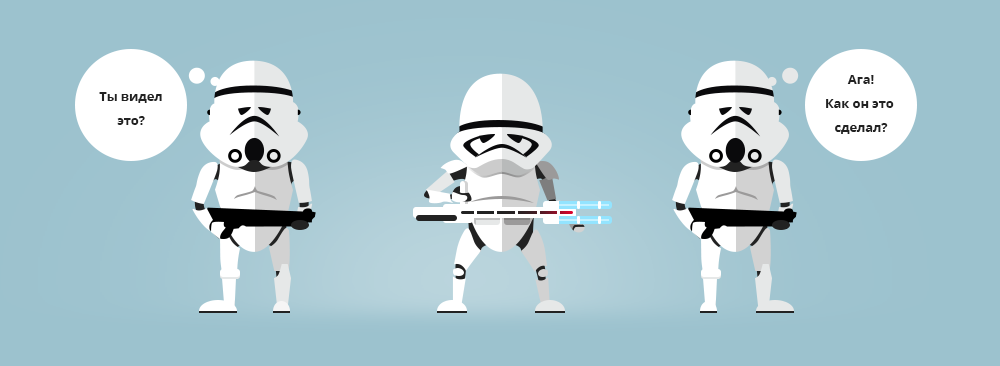
')
Everyone knows that Microsoft Word is the best text editor in the studied part of the galaxy. Also: we all know that the best way to push through a dubious idea is to start it with the words "Everybody knows." But here is different. Microsoft Word is REALLY the best. Now he is over 30 - he is in his prime and continues to evolve.
However, despite the fact that Word is obviously the best, once users began to abandon it (someone completely, and some partially) in favor of online editors. Their attack was led by Zoho, Google and Microsoft. Later, our TeamLab (the future ONLYOFFICE) and a few more projects, which this story is modestly silent, rushed after their editors.
The main advantages of online editors were two - co-editing and viewing previous versions of the document. At the same time, and cons was enough. The main ones are that, consuming a significant amount of computer resources, they didn’t come close to Word in terms of features and convenience.
Now rewind a little more forward. Vzhzhzhzhzh ... So, stop, now a little back. Yeah, here she is. HTML5 technology along with our favorite Canvas. Popular online editors at the time of its appearance were already ready-made high-grade products, tightly connected with its technology. And we? We were young, full of energy and just took advantage of all the benefits of HTML5. Our main difference from other online editors is in the technological advantage given to us by HTML5 and Canvas (by the way, we wrote about this back in the days when TeamLab was). Now we are not dependent on the browser or the OS and, moreover, we control every pixel of what is happening and we can make cool document editors that no one else has.
As a role model, we chose the best editor - MS Word. Of course, one can argue that people use only a small percentage of Word’s capabilities. Especially for supporters of this argument, we will consider the basic functionality of editors. Nothing supernatural - the usual actions of the ordinary user. Slightly more complex than the most elementary.
To illustrate some points, we will use this file here , alternately opening it in different online editors.
So, we present to your attention 11 possibilities that ONLYOFFICE can give to the user and can not be another online editor.
Office Online from Microsoft shows the document in the Viewer for a start. Its formatting is preserved in its original form, which is not surprising - after all, on the guys' server, the Word is installed, which shows us this picture. When you click the Edit button, the service helpfully offers us to either open it in Word on the computer, or use the online editor. We choose the second option, wait a short amount of time and ... the document is miraculously changing. The picture is shifted, the text slides uncontrollably, and the formula is displayed in the form of the word "Equation" - if you want to know what is behind these words you need to go back to the Viewer or open the document in the desktop editor.
Google Docs editor will open the document correctly if it does not contain elements that Google itself cannot do - for example, a system of equations or an autoshape. And if the document is not too big. And if you have not changed the styles in the settings of the online editor.
ONLYOFFICE will preserve the formatting and all elements (autoshapes, diagrams) regardless of the size of the document.
Working with fonts in MS Office Online and Google Docs, in fact, is limited to what you see on the toolbar - make it bold or italic, add a fill, etc. At the same time, Word Online implies that if you want something more from the editor, please, just use the desktop version. Google, in turn, believes that you will not need anything else (perhaps this is true). If this happens, you can install additional fonts from Google Fonts. True, they are pretty.
ONLYOFFICE features are somewhat broader. We added several more tools to the editor - a double strikethrough and a couple of chips with a register ("All capital" and "Small capital"). In addition, you can compress the text or expand it, omit or raise relative to the line.
A similar situation is observed in experimental online editors with paragraph settings. In addition to the obvious things (spacing, indenting, alignment), both Google and MS Office Online offer almost nothing.
The ONLYOFFICE editor in this regard can do a little more - just like Word, it will take care that, if you need a paragraph, to start “From a new page”, dangling lines do not disturb you, the paragraph is not broken and, if necessary, attached to the following. Neither Google Docs nor MS Office Online support all this. This means this: a document with such settings in them will lose these properties.
You can insert a simple table everywhere. True, Google Docs editor is losing a bit here - it has very little set of settings for the tables, while MS Office Online offers awfully beautiful styles and a lot of design options. Potential appearance of the table, it seems, the only thing in which Office Online bypassed Google Docs. However, if you need to make some really complicated table, you will understand that you can’t do anything special there anyway.
In ONLYOFFICE, we have approached the tables thoroughly - nothing can be described. Let's say that you can insert a table of any size, select the desired text wrap (built-in or floating) and format it as your heart desires - from choosing the width and selecting the columns in one light green to setting the distance between the cell text and the cell borders. You can also move the border of the selected cell without changing the border of the entire column or row. In a word, all you can want. Unless, of course, you want.
In MS Office Online, you can insert a picture only in one place: where the cursor is. That is, in line. You can also move it to the right or left, reduce and add a beautiful frame. For example, a frame-rectangle with blurred edges. Very nice, but about the more organic insertion of the image, namely, this editor did not hear about the wrapping.
Google Docs knows about flow and does it all. BUT! If you rotate the picture, its text wrap will turn into apumpkin text wrap around an invisible rectangle around the picture. Wrapping the contour in Google's editor is simply missing.
ONLYOFFICE does not make beautiful frames yet - hands have not reached. But to change the size, rotate, make a flow around the contour at any degree of rotation (and several other ways), and also place the picture in front of the text or behind it - this is it please.
Autoshapes are several orders of magnitude more complicated than pictures. In essence, this is a document inside a document — it may contain text, tables, pictures, etc.
There are no autofigures in MS Office Online - autoshapes, which happened to be in a loaded document, it simply turns into pictures. In Google Docs, you will not be so helpless - he will try to open them with a separate built-in editor for inserting images. There you can correct the text or insert a picture, which, however, the document may not be where you expected it at all.
ONLYOFFICE with autoshapes works and works with pleasure. First, we tried to make autoshapes created in Word open and edited regardless of how complex elements they contain within themselves. Secondly, in ONLYOFFICE, you can create a very beautiful autoshape, choose its size, text wrap type, position, line style, and margins around the text. Finally, to edit the autoshape no additional editor is required.
Chart - the object is even more complex than the autoshape. A chart is not just a picture, but a graphical representation of data stored as part of a spreadsheet.
There are no diagrams in MS Office Online. When you load a document with a chart, it will turn into a picture. The situation is similar in Google text editor (however, there you can install charts as an addition).
In the text editor ONLYOFFICE possible full-fledged work with diagrams. To work with charts, a table editor is loaded, which allows you to change data, as well as chart formatting.
In MS Office Online, they simply do not exist. In Google Docs, footers are displayed and inserted, implying insertion of text and numbers, but in the depths of their hearts Google probably hopes that ordinary footers will not be needed by an ordinary person. Google editor does not have a vertical ruler to change the headers and footers. This is again technology. Using HTML 4, Google Docs completely depends on the browser in terms of displaying documents. The indentation will not be the one that the user specified, but the one that displayed the browser.
In ONLYOFFICE problems with headers and footers, of course, no. You can edit the text without any problems, set the position of the text of the document relative to the header and footer, create a special footer for the first page or different footers for even and odd pages, as well as different footers for different sections of the document. Both rulers are real: indent and margins will be exactly as you decide.
This is not a joke, ONLYOFFICE has a full-fledged formula editor with blackjack and matrices. Because we draw on Canvas what we want.
In MS Office Online there are no formulas at all, there is Google in it, but how could I be more correct to say ... In general, the systems of equations and the matrix there irretrievably lose their original appearance, turning into one continuous line. Google Docs is not for mathematicians.
In MS Office Online, you can only apply one of the data over the styles, you can not change something in them. There are only six styles in Google Docs and you can change them. The bad thing is that if you change the style, it will change in all the documents that come.
When opening a document in the ONLYOFFICE editor, individual document styles are saved in their original state. Moreover - in the Enterprise version, you can edit existing styles and add new ones.
This is a very convenient feature that allows you to change the design of the document with one flick of the wrist. When changing color schemes, the document changes the color gamut of a variety of document objects — autofigs, diagrams, etc. In the ONLYOFFICE editor, there are 21 color schemes.
In MS Office Online and Google Docs, this is not possible in principle. If you suddenly decide to change the color scheme of the document, then you will have to go into the settings of each of the objects. We remind you that many of them will be just a picture for you.
We have added the function of displaying non-printable characters, because the editor should not have secrets from the user. To which paragraph is the picture attached and how many actually did you put spaces or tabs, finally, just where does the paragraph begin and end? Answers to these and other questions can only be given by them - Hidden (they are also Nonprinting) Symbols. If the user does not see them, then miracles begin to happen for him in a document with complex formatting (for example, if A B is written on one line and B is entered after B, and B is written on the other line, then Shift + Enter is entered after B, then externally these lines will not be different, but as soon as you set the alignment of the paragraph to the width, you will immediately see the difference. You can understand why this happens only by seeing non-printing characters). And in general, how to work with sections and columns, not knowing where the breaks of sections and columns are?
There is no such thing in MS Office Online and Google Docs - again, because of the technology. For us, insert a few extra characters on the picture - just a moment. For editors on HTML4, everything is different: they work with one html page, regardless of how much information is placed there - a hundred pages or one. They will have to insert additional characters into all lines, that is, to deploy the entire html roll and draw everything anew. Thus, the larger the document, the more unrealistic the task seems to be.
We, by the way, draw only the visible part of the page. This allows you to work with unprintable characters, and with document fields, and faster.
If you still read it or at least flipped through the text to the end, we invite you to reflect on the following theses.
- False . Google Docs is generally more functional. There is everything in MS Office Online, and what is not in Office Online. ONLYOFFICE, in turn, is superior to Google Docs in terms of word processor capabilities.
- False / Partly true . With the advent of HTML5 and Canvas, the user has the right to expect that online editors will master the many functions available in MS Word. In particular, many of them are implemented in ONLYOFFICE - new technologies blur the boundaries between the desktop and the online editor. At the same time, online editors will still not be able to catch up with desktops because of their dependence on the browser. (That is why we are preparing to release a desktop version of our editors)
- ?? Attention, value judgment! Everyone decides for himself. For example, we believe that attention to detail is exactly what distinguishes a professional from an amateur. Therefore, we try to provide as much as possible. You do remember how the Death Star designers underestimated the vulnerability of the main weapon of the Empire to small fighters and eventually lost it? So here. Let your document not be critical vulnerabilities. Everything should be perfect. To this we go.
PS Let's briefly add that we just updated the version of the editors in ONLYOFFICE Enterprise Edition - now there is a quick joint editing (as in Google Docs) and reviewing. In the foreseeable future, an update to the SaaS version is expected.
Let's start with text editors.
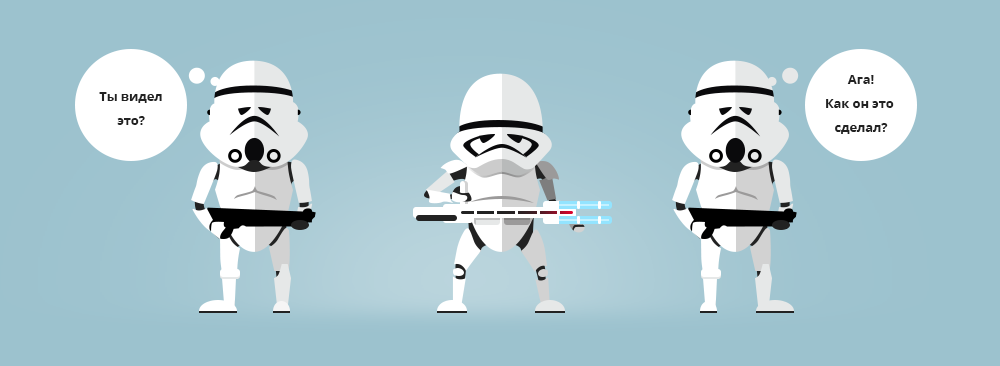
')
Lyrical introduction and some history
Everyone knows that Microsoft Word is the best text editor in the studied part of the galaxy. Also: we all know that the best way to push through a dubious idea is to start it with the words "Everybody knows." But here is different. Microsoft Word is REALLY the best. Now he is over 30 - he is in his prime and continues to evolve.
However, despite the fact that Word is obviously the best, once users began to abandon it (someone completely, and some partially) in favor of online editors. Their attack was led by Zoho, Google and Microsoft. Later, our TeamLab (the future ONLYOFFICE) and a few more projects, which this story is modestly silent, rushed after their editors.
The main advantages of online editors were two - co-editing and viewing previous versions of the document. At the same time, and cons was enough. The main ones are that, consuming a significant amount of computer resources, they didn’t come close to Word in terms of features and convenience.
Now rewind a little more forward. Vzhzhzhzhzh ... So, stop, now a little back. Yeah, here she is. HTML5 technology along with our favorite Canvas. Popular online editors at the time of its appearance were already ready-made high-grade products, tightly connected with its technology. And we? We were young, full of energy and just took advantage of all the benefits of HTML5. Our main difference from other online editors is in the technological advantage given to us by HTML5 and Canvas (by the way, we wrote about this back in the days when TeamLab was). Now we are not dependent on the browser or the OS and, moreover, we control every pixel of what is happening and we can make cool document editors that no one else has.
As a role model, we chose the best editor - MS Word. Of course, one can argue that people use only a small percentage of Word’s capabilities. Especially for supporters of this argument, we will consider the basic functionality of editors. Nothing supernatural - the usual actions of the ordinary user. Slightly more complex than the most elementary.
To illustrate some points, we will use this file here , alternately opening it in different online editors.
So, we present to your attention 11 possibilities that ONLYOFFICE can give to the user and can not be another online editor.
1. Opening documents without distortion
Office Online from Microsoft shows the document in the Viewer for a start. Its formatting is preserved in its original form, which is not surprising - after all, on the guys' server, the Word is installed, which shows us this picture. When you click the Edit button, the service helpfully offers us to either open it in Word on the computer, or use the online editor. We choose the second option, wait a short amount of time and ... the document is miraculously changing. The picture is shifted, the text slides uncontrollably, and the formula is displayed in the form of the word "Equation" - if you want to know what is behind these words you need to go back to the Viewer or open the document in the desktop editor.
Google Docs editor will open the document correctly if it does not contain elements that Google itself cannot do - for example, a system of equations or an autoshape. And if the document is not too big. And if you have not changed the styles in the settings of the online editor.
ONLYOFFICE will preserve the formatting and all elements (autoshapes, diagrams) regardless of the size of the document.
2. Advanced font and paragraph settings
Working with fonts in MS Office Online and Google Docs, in fact, is limited to what you see on the toolbar - make it bold or italic, add a fill, etc. At the same time, Word Online implies that if you want something more from the editor, please, just use the desktop version. Google, in turn, believes that you will not need anything else (perhaps this is true). If this happens, you can install additional fonts from Google Fonts. True, they are pretty.
ONLYOFFICE features are somewhat broader. We added several more tools to the editor - a double strikethrough and a couple of chips with a register ("All capital" and "Small capital"). In addition, you can compress the text or expand it, omit or raise relative to the line.
A similar situation is observed in experimental online editors with paragraph settings. In addition to the obvious things (spacing, indenting, alignment), both Google and MS Office Online offer almost nothing.
The ONLYOFFICE editor in this regard can do a little more - just like Word, it will take care that, if you need a paragraph, to start “From a new page”, dangling lines do not disturb you, the paragraph is not broken and, if necessary, attached to the following. Neither Google Docs nor MS Office Online support all this. This means this: a document with such settings in them will lose these properties.
3. Full work with tables
You can insert a simple table everywhere. True, Google Docs editor is losing a bit here - it has very little set of settings for the tables, while MS Office Online offers awfully beautiful styles and a lot of design options. Potential appearance of the table, it seems, the only thing in which Office Online bypassed Google Docs. However, if you need to make some really complicated table, you will understand that you can’t do anything special there anyway.
In ONLYOFFICE, we have approached the tables thoroughly - nothing can be described. Let's say that you can insert a table of any size, select the desired text wrap (built-in or floating) and format it as your heart desires - from choosing the width and selecting the columns in one light green to setting the distance between the cell text and the cell borders. You can also move the border of the selected cell without changing the border of the entire column or row. In a word, all you can want. Unless, of course, you want.
4. Wrap pictures with text
In MS Office Online, you can insert a picture only in one place: where the cursor is. That is, in line. You can also move it to the right or left, reduce and add a beautiful frame. For example, a frame-rectangle with blurred edges. Very nice, but about the more organic insertion of the image, namely, this editor did not hear about the wrapping.
Google Docs knows about flow and does it all. BUT! If you rotate the picture, its text wrap will turn into a
ONLYOFFICE does not make beautiful frames yet - hands have not reached. But to change the size, rotate, make a flow around the contour at any degree of rotation (and several other ways), and also place the picture in front of the text or behind it - this is it please.
5. Autoshapes
Autoshapes are several orders of magnitude more complicated than pictures. In essence, this is a document inside a document — it may contain text, tables, pictures, etc.
There are no autofigures in MS Office Online - autoshapes, which happened to be in a loaded document, it simply turns into pictures. In Google Docs, you will not be so helpless - he will try to open them with a separate built-in editor for inserting images. There you can correct the text or insert a picture, which, however, the document may not be where you expected it at all.
ONLYOFFICE with autoshapes works and works with pleasure. First, we tried to make autoshapes created in Word open and edited regardless of how complex elements they contain within themselves. Secondly, in ONLYOFFICE, you can create a very beautiful autoshape, choose its size, text wrap type, position, line style, and margins around the text. Finally, to edit the autoshape no additional editor is required.
6. Diagrams
Chart - the object is even more complex than the autoshape. A chart is not just a picture, but a graphical representation of data stored as part of a spreadsheet.
There are no diagrams in MS Office Online. When you load a document with a chart, it will turn into a picture. The situation is similar in Google text editor (however, there you can install charts as an addition).
In the text editor ONLYOFFICE possible full-fledged work with diagrams. To work with charts, a table editor is loaded, which allows you to change data, as well as chart formatting.
7. Footers
In MS Office Online, they simply do not exist. In Google Docs, footers are displayed and inserted, implying insertion of text and numbers, but in the depths of their hearts Google probably hopes that ordinary footers will not be needed by an ordinary person. Google editor does not have a vertical ruler to change the headers and footers. This is again technology. Using HTML 4, Google Docs completely depends on the browser in terms of displaying documents. The indentation will not be the one that the user specified, but the one that displayed the browser.
In ONLYOFFICE problems with headers and footers, of course, no. You can edit the text without any problems, set the position of the text of the document relative to the header and footer, create a special footer for the first page or different footers for even and odd pages, as well as different footers for different sections of the document. Both rulers are real: indent and margins will be exactly as you decide.
8. Work with any formulas.
This is not a joke, ONLYOFFICE has a full-fledged formula editor with blackjack and matrices. Because we draw on Canvas what we want.
In MS Office Online there are no formulas at all, there is Google in it, but how could I be more correct to say ... In general, the systems of equations and the matrix there irretrievably lose their original appearance, turning into one continuous line. Google Docs is not for mathematicians.
9. Work with styles
In MS Office Online, you can only apply one of the data over the styles, you can not change something in them. There are only six styles in Google Docs and you can change them. The bad thing is that if you change the style, it will change in all the documents that come.
When opening a document in the ONLYOFFICE editor, individual document styles are saved in their original state. Moreover - in the Enterprise version, you can edit existing styles and add new ones.
10. Color schemes
This is a very convenient feature that allows you to change the design of the document with one flick of the wrist. When changing color schemes, the document changes the color gamut of a variety of document objects — autofigs, diagrams, etc. In the ONLYOFFICE editor, there are 21 color schemes.
In MS Office Online and Google Docs, this is not possible in principle. If you suddenly decide to change the color scheme of the document, then you will have to go into the settings of each of the objects. We remind you that many of them will be just a picture for you.
11. Non-printing characters
We have added the function of displaying non-printable characters, because the editor should not have secrets from the user. To which paragraph is the picture attached and how many actually did you put spaces or tabs, finally, just where does the paragraph begin and end? Answers to these and other questions can only be given by them - Hidden (they are also Nonprinting) Symbols. If the user does not see them, then miracles begin to happen for him in a document with complex formatting (for example, if A B is written on one line and B is entered after B, and B is written on the other line, then Shift + Enter is entered after B, then externally these lines will not be different, but as soon as you set the alignment of the paragraph to the width, you will immediately see the difference. You can understand why this happens only by seeing non-printing characters). And in general, how to work with sections and columns, not knowing where the breaks of sections and columns are?
There is no such thing in MS Office Online and Google Docs - again, because of the technology. For us, insert a few extra characters on the picture - just a moment. For editors on HTML4, everything is different: they work with one html page, regardless of how much information is placed there - a hundred pages or one. They will have to insert additional characters into all lines, that is, to deploy the entire html roll and draw everything anew. Thus, the larger the document, the more unrealistic the task seems to be.
We, by the way, draw only the visible part of the page. This allows you to work with unprintable characters, and with document fields, and faster.
Instead of conclusions
If you still read it or at least flipped through the text to the end, we invite you to reflect on the following theses.
Microsoft has the best online editor because they did Word.
- False . Google Docs is generally more functional. There is everything in MS Office Online, and what is not in Office Online. ONLYOFFICE, in turn, is superior to Google Docs in terms of word processor capabilities.
An online editor will never be as good as a desktop, and never get close to MS Word, and you should not even wait for it.
- False / Partly true . With the advent of HTML5 and Canvas, the user has the right to expect that online editors will master the many functions available in MS Word. In particular, many of them are implemented in ONLYOFFICE - new technologies blur the boundaries between the desktop and the online editor. At the same time, online editors will still not be able to catch up with desktops because of their dependence on the browser. (That is why we are preparing to release a desktop version of our editors)
Minor additional functions - it does not matter, so no matter how to use the editor.
- ?? Attention, value judgment! Everyone decides for himself. For example, we believe that attention to detail is exactly what distinguishes a professional from an amateur. Therefore, we try to provide as much as possible. You do remember how the Death Star designers underestimated the vulnerability of the main weapon of the Empire to small fighters and eventually lost it? So here. Let your document not be critical vulnerabilities. Everything should be perfect. To this we go.
PS Let's briefly add that we just updated the version of the editors in ONLYOFFICE Enterprise Edition - now there is a quick joint editing (as in Google Docs) and reviewing. In the foreseeable future, an update to the SaaS version is expected.
Source: https://habr.com/ru/post/275471/
All Articles