Protocol watchdog and function key setting in GPS / GLONASS tracker Queclink GL300
1. Protocol watchdog - the ability to automatically or forcedly restart the tracker
The AT + GTDOG command is used to automatically restart the Queclink GL300 tracker either after a certain period of time or when the ignition is turned on in the vehicle.
Automatic, periodic reboot of the tracker helps to avoid operating the device in an “exceptional state” for a long time. In addition to the automatic restart, the tracker supports forced restart, on command at the digital input.
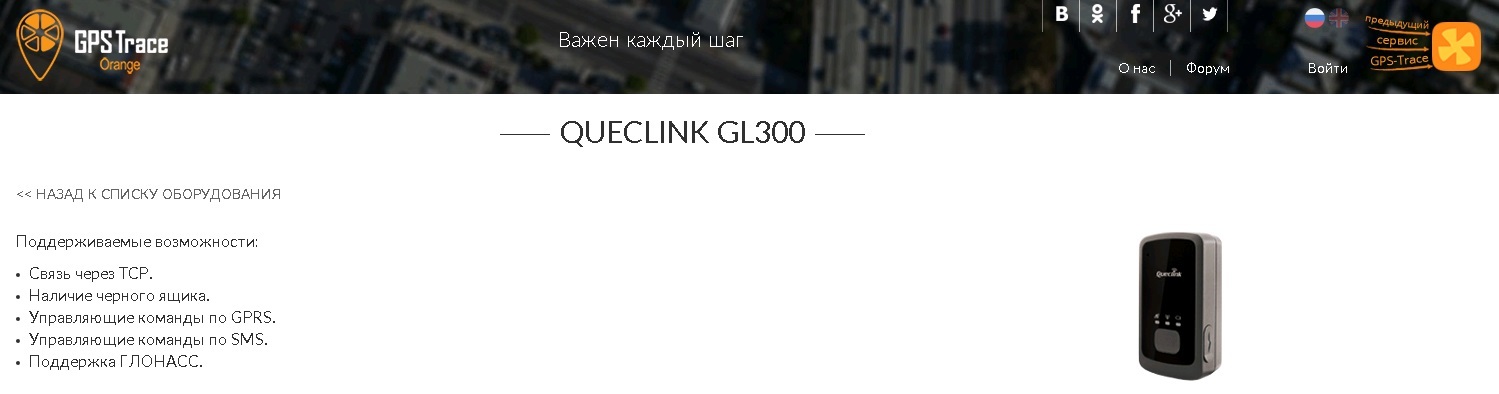
The command to activate the Protocol watchdog in the GL300 tracker:
AT + GTDOG = gl300,1,60,30,1200,, 1,1,1,60,60,, FFFF $
In Manager Tool - a program for setting up the tracker through a PC - it looks like this:
')
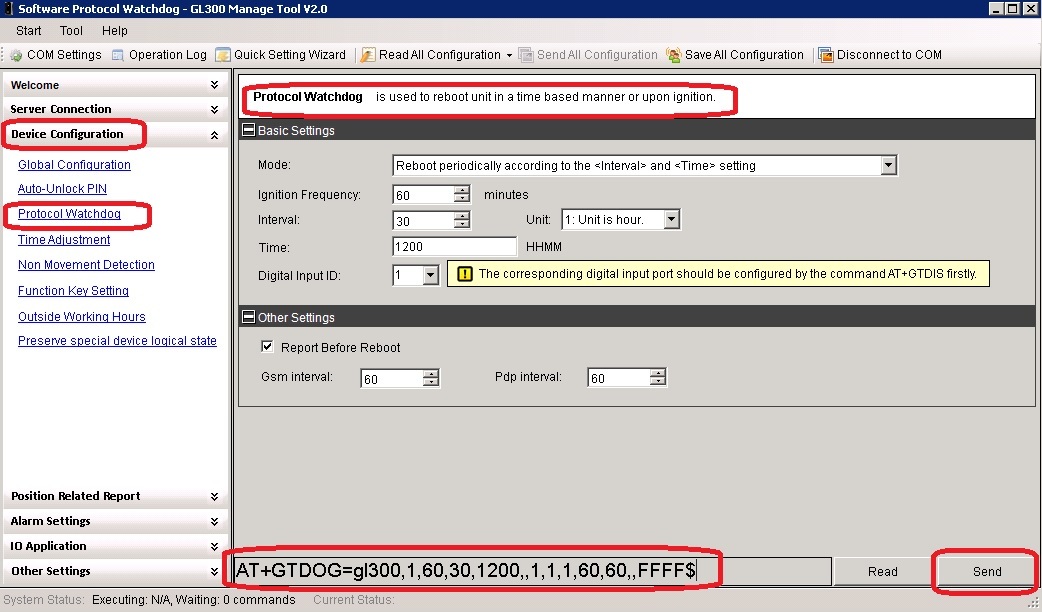
I note that it is not necessary to configure the Queclink trackers through the Manager Tool; it is enough to send, for example, the above command via SMS to the mobile phone number on the sim card installed in the tracker.
Consider the parameters that affect the operation of the watchdog.
Mode:
0: Do not activate the protocol watchdog function
1: Automatic reboot of the tracker in accordance with the values defined in the cells "Interval" and "Time"
2: Reboot the tracker when the vehicle ignition is turned on, in case the GL300 tracker is connected to the vehicle ignition
Ignition Frequency:
This parameter is used in mode "2" from the cell Mode - reboot the device when the ignition is turned on. The tracker automatically reboots when the vehicle ignition is turned on, if the time elapsed from the moment the ignition was last turned on to the current ignition start is greater than the value specified in the Ignition Frequency cell; value is indicated in minutes, the minimum interval is 10 minutes.
Time: time.
Interval: frequency of device reboot; This parameter depends on the options in the "Unit" cell. Unit: The unit for the Interval cell is either days or hours.
Example: a) Interval = 1, Unit = 0: unit is day, Time = 1200, then the GL300 will reboot once a day at 1200; b) Interval = 1, Unit = 0: unit is hour, Time = doesn’t matter, the GL300 will reboot once per hour from the moment AT + GTDOG was sent.
Report Before Reboot: before automatic or forced reboot, the tracker will send a report + RESP: GTDOG about its location to the server / mobile phone number (depending on the tracker settings).
And, a very useful feature, automatic reboot of the tracker, if there is no GSM signal or the GPRS channel is unavailable.
Gsm interval : the time during which there is no GSM signal, and in this regard, the tracker is automatically restarted (minimum interval of 5 minutes).
Pdp interval: the time during which the GPRS channel is unavailable, and therefore the tracker is automatically restarted (minimum interval of 5 minutes).
Input ID: a port through which it is possible to implement a forced reboot of the tracker by sending a command either from the server or via SMS. “0” - disable forced reboot activation, “1” - port number, only the first port can participate in forced activation.
Report type:
+ RESP: GTDOG, 1A0800,135790246811220 ,, 0 , 0,1,1,4.3, 92,70.0,121,354335,31.222073 ,
20090214013254,0460,0000,18d8,6141,00,2000.0,20090214093254,11F0 $
where 92.70.0.121.354335,31.222073 is the azimuth, altitude, longitude, and latitude, respectively.
0 - depending on the value - 0, 1, 2 - the user will understand in connection with what event the device has rebooted:
0 - automatic or forced reboot
1 - reboot, because GPRS channel is unavailable
2 - reboot, because no GSM signal
2. Function key setting - configuring external buttons in the Queclink GL300 tracker
The Queclink GL300 tracker has a pair of external buttons, it is possible to customize them on your own.


An example of a command for programming buttons:
AT + GTFKS = gl300,0,1,1,1,1,3,, FFFF $
In Manager Tool - a program for setting up the tracker through a PC - it looks like this:

Consider the parameters that allow you to customize the buttons for a particular mode of operation.
Power key mode: programming of the instrument power button (power button).
0: pressing the button does NOT turn off the device; Sometimes it is necessary - the inability to turn off the device forcibly, only automatic shutdown, after the battery is discharged, for example
1: pressing the button turns off the device
2: after pressing the power button and hold for 1.5 seconds, SOS mode is activated
Full power up: tracker behavior when external power is applied while the tracker is turned off.
0: when external power is supplied to the tracker, if the tracker is turned off, the tracker will not turn on automatically; external power is considered - the power adapter through the vehicle's cigarette lighter, a USB cable connected to a PC, etc.
1: when external power is supplied to the tracker, if the tracker is turned off, the tracker WILL automatically turn on; external power is considered - the power adapter through the vehicle's cigarette lighter, a USB cable connected to a PC, etc.
Function key mode: user button programming.
0: Ignore user button presses.
1: Geo-Fence mode - geo-zones mode. Turn on / off the geo-zone with the assignment of ID = 0 with a long press of the user button. In addition, + RESP: GTSWG about turning on / off the geo-zone with ID = 0 will be sent to the server.
This function is convenient if we want to mark the boundaries of a territory, zone, or site on the spot (in the field).
2: Geo-Fence mode - geo-zones mode. Turn on / off the geo-zone with the assignment of ID = 0 with a long press of the user button. But the coordinates of the location in which the button is pressed will be used as the center of the geo-zone with ID = 0 (compared to mode 1). Also, an additional tracker will be sent to the server + RESP: GTGCR with the result of GPS fixation and the geo-zone enable status with ID = 0.
3: SOS mode. After a long press for 3 seconds, the tracker will send a report with the last recorded coordinates, and then begin to determine the current location and send an SOS message from the GPS fix result. It is also possible to send a report immediately with the current location. It depends on the settings in the “SOS Report mode” cell.
SOS Report mode: here the user has the ability to customize the order of reports in the SOS mode when pressing the user button.
1: Report only on the last location immediately after pressing the user button in SOS mode
2: The tracker will try to fix and report the current location after pressing the user button in SOS mode
3: The tracker will report the last recorded coordinates (determined before pressing the user button), and then try to record and report the current location and send an SOS message according to the result of the fixation
Report type:
+ RESP: GTSOS, 1A0800,135790246811220,, 0,0,1,1,4.3,92,70.0,121,354335,31.222073,
20090214013254,0460,0000,18d8,6141,00, 20090214093254,11F0 $
Power key ind: the vibration of the power button tracker.
0: Disable vibration.
1: Enable vibration.
Function key ind: vibrate user button in the tracker.
0: Disable vibration.
1: Enable vibration.
The AT + GTDOG command is used to automatically restart the Queclink GL300 tracker either after a certain period of time or when the ignition is turned on in the vehicle.
Automatic, periodic reboot of the tracker helps to avoid operating the device in an “exceptional state” for a long time. In addition to the automatic restart, the tracker supports forced restart, on command at the digital input.
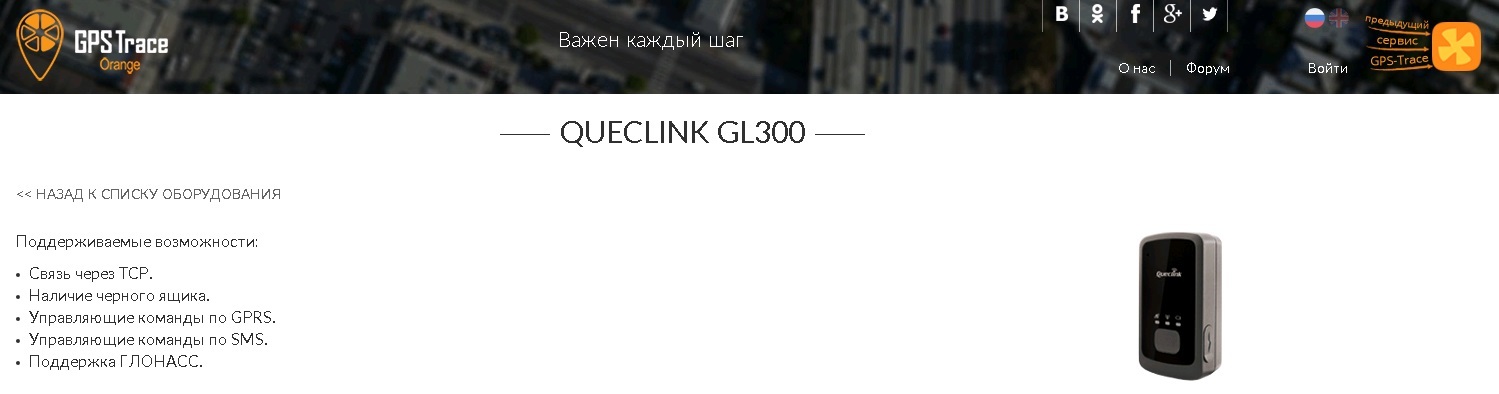
The command to activate the Protocol watchdog in the GL300 tracker:
AT + GTDOG = gl300,1,60,30,1200,, 1,1,1,60,60,, FFFF $
In Manager Tool - a program for setting up the tracker through a PC - it looks like this:
')
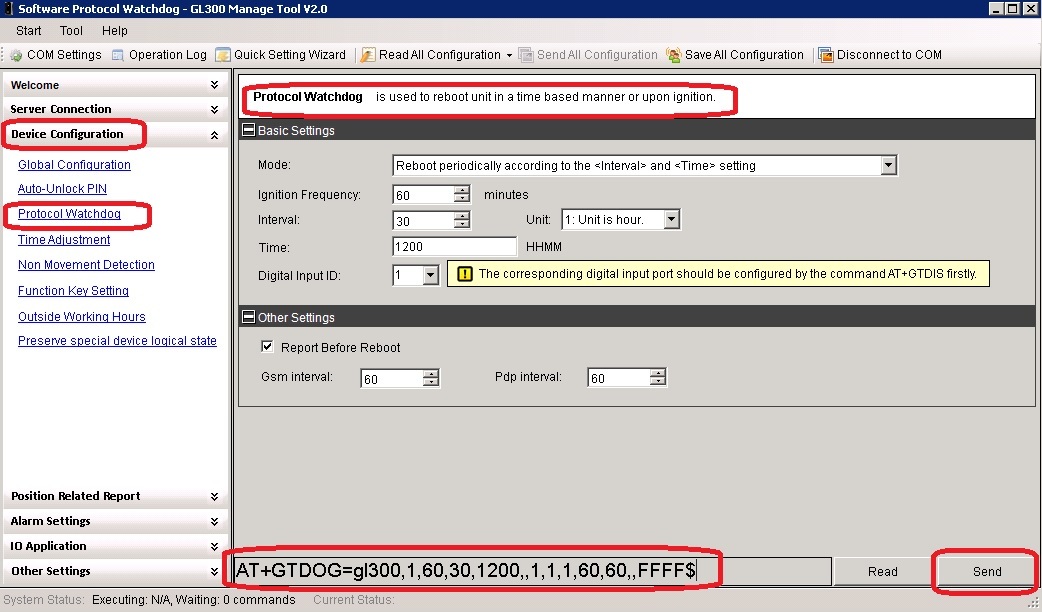
I note that it is not necessary to configure the Queclink trackers through the Manager Tool; it is enough to send, for example, the above command via SMS to the mobile phone number on the sim card installed in the tracker.
Consider the parameters that affect the operation of the watchdog.
Mode:
0: Do not activate the protocol watchdog function
1: Automatic reboot of the tracker in accordance with the values defined in the cells "Interval" and "Time"
2: Reboot the tracker when the vehicle ignition is turned on, in case the GL300 tracker is connected to the vehicle ignition
Ignition Frequency:
This parameter is used in mode "2" from the cell Mode - reboot the device when the ignition is turned on. The tracker automatically reboots when the vehicle ignition is turned on, if the time elapsed from the moment the ignition was last turned on to the current ignition start is greater than the value specified in the Ignition Frequency cell; value is indicated in minutes, the minimum interval is 10 minutes.
Time: time.
Interval: frequency of device reboot; This parameter depends on the options in the "Unit" cell. Unit: The unit for the Interval cell is either days or hours.
Example: a) Interval = 1, Unit = 0: unit is day, Time = 1200, then the GL300 will reboot once a day at 1200; b) Interval = 1, Unit = 0: unit is hour, Time = doesn’t matter, the GL300 will reboot once per hour from the moment AT + GTDOG was sent.
Report Before Reboot: before automatic or forced reboot, the tracker will send a report + RESP: GTDOG about its location to the server / mobile phone number (depending on the tracker settings).
And, a very useful feature, automatic reboot of the tracker, if there is no GSM signal or the GPRS channel is unavailable.
Gsm interval : the time during which there is no GSM signal, and in this regard, the tracker is automatically restarted (minimum interval of 5 minutes).
Pdp interval: the time during which the GPRS channel is unavailable, and therefore the tracker is automatically restarted (minimum interval of 5 minutes).
Input ID: a port through which it is possible to implement a forced reboot of the tracker by sending a command either from the server or via SMS. “0” - disable forced reboot activation, “1” - port number, only the first port can participate in forced activation.
Report type:
+ RESP: GTDOG, 1A0800,135790246811220 ,, 0 , 0,1,1,4.3, 92,70.0,121,354335,31.222073 ,
20090214013254,0460,0000,18d8,6141,00,2000.0,20090214093254,11F0 $
where 92.70.0.121.354335,31.222073 is the azimuth, altitude, longitude, and latitude, respectively.
0 - depending on the value - 0, 1, 2 - the user will understand in connection with what event the device has rebooted:
0 - automatic or forced reboot
1 - reboot, because GPRS channel is unavailable
2 - reboot, because no GSM signal
External cable
The following accessory is separately available for the Queclink GL300 tracker:

It allows you to connect the GL300 tracker, for example, to the ignition of the vehicle.

It allows you to connect the GL300 tracker, for example, to the ignition of the vehicle.
2. Function key setting - configuring external buttons in the Queclink GL300 tracker
The Queclink GL300 tracker has a pair of external buttons, it is possible to customize them on your own.


An example of a command for programming buttons:
AT + GTFKS = gl300,0,1,1,1,1,3,, FFFF $
In Manager Tool - a program for setting up the tracker through a PC - it looks like this:

Consider the parameters that allow you to customize the buttons for a particular mode of operation.
Power key mode: programming of the instrument power button (power button).
0: pressing the button does NOT turn off the device; Sometimes it is necessary - the inability to turn off the device forcibly, only automatic shutdown, after the battery is discharged, for example
1: pressing the button turns off the device
2: after pressing the power button and hold for 1.5 seconds, SOS mode is activated
Full power up: tracker behavior when external power is applied while the tracker is turned off.
0: when external power is supplied to the tracker, if the tracker is turned off, the tracker will not turn on automatically; external power is considered - the power adapter through the vehicle's cigarette lighter, a USB cable connected to a PC, etc.
1: when external power is supplied to the tracker, if the tracker is turned off, the tracker WILL automatically turn on; external power is considered - the power adapter through the vehicle's cigarette lighter, a USB cable connected to a PC, etc.
Function key mode: user button programming.
0: Ignore user button presses.
1: Geo-Fence mode - geo-zones mode. Turn on / off the geo-zone with the assignment of ID = 0 with a long press of the user button. In addition, + RESP: GTSWG about turning on / off the geo-zone with ID = 0 will be sent to the server.
This function is convenient if we want to mark the boundaries of a territory, zone, or site on the spot (in the field).
2: Geo-Fence mode - geo-zones mode. Turn on / off the geo-zone with the assignment of ID = 0 with a long press of the user button. But the coordinates of the location in which the button is pressed will be used as the center of the geo-zone with ID = 0 (compared to mode 1). Also, an additional tracker will be sent to the server + RESP: GTGCR with the result of GPS fixation and the geo-zone enable status with ID = 0.
3: SOS mode. After a long press for 3 seconds, the tracker will send a report with the last recorded coordinates, and then begin to determine the current location and send an SOS message from the GPS fix result. It is also possible to send a report immediately with the current location. It depends on the settings in the “SOS Report mode” cell.
SOS Report mode: here the user has the ability to customize the order of reports in the SOS mode when pressing the user button.
1: Report only on the last location immediately after pressing the user button in SOS mode
2: The tracker will try to fix and report the current location after pressing the user button in SOS mode
3: The tracker will report the last recorded coordinates (determined before pressing the user button), and then try to record and report the current location and send an SOS message according to the result of the fixation
Report type:
+ RESP: GTSOS, 1A0800,135790246811220,, 0,0,1,1,4.3,92,70.0,121,354335,31.222073,
20090214013254,0460,0000,18d8,6141,00, 20090214093254,11F0 $
Power key ind: the vibration of the power button tracker.
0: Disable vibration.
1: Enable vibration.
Function key ind: vibrate user button in the tracker.
0: Disable vibration.
1: Enable vibration.
Brief characteristics of Queclink GL300
Dimensions: 68.5x38.5x23.5 mm
Weight: 60g
Backup battery: 1300 mAh lithium polymer
External battery voltage: 3.5 V to 4.5 V
Enclosure: IPX5
External power supply voltage: 5 V
Temperature ranges: working -20 ° C to + 55 ° C
Four bands of 850/900/1800/1900 MHz
GPS / GNSS chipset: 72-channel u-blox M8
Delivery set: a tracker and the charging charger from 220B.
The data_cable_m cable for configuring the tracker via a PC using the Manager Tool software is supplied separately:

Documentation: GL300 Tracker Air Interface Protocol V8.00
Software for tracker configuration (for Windows 98SE, Windows ME, Windows 2000 SP4, Windows XP SP2 and above (32 & 64 bit), Windows Server 2003 (32 & 64 bit), Windows Server 2008 (32 & 64 bit), Windows Vista (32 & 64 bit)): Queclink GL300_Managel_Tool_V2.0
External Cable User Guide
Dimensions: 68.5x38.5x23.5 mm
Weight: 60g
Backup battery: 1300 mAh lithium polymer
External battery voltage: 3.5 V to 4.5 V
Enclosure: IPX5
External power supply voltage: 5 V
Temperature ranges: working -20 ° C to + 55 ° C
Four bands of 850/900/1800/1900 MHz
GPS / GNSS chipset: 72-channel u-blox M8
Delivery set: a tracker and the charging charger from 220B.
The data_cable_m cable for configuring the tracker via a PC using the Manager Tool software is supplied separately:

Documentation: GL300 Tracker Air Interface Protocol V8.00
Software for tracker configuration (for Windows 98SE, Windows ME, Windows 2000 SP4, Windows XP SP2 and above (32 & 64 bit), Windows Server 2003 (32 & 64 bit), Windows Server 2008 (32 & 64 bit), Windows Vista (32 & 64 bit)): Queclink GL300_Managel_Tool_V2.0
External Cable User Guide
Source: https://habr.com/ru/post/275393/
All Articles