Connecting the temperature sensor and iButton key reader to Queclink GV300 / GV320 trackers
Queclink GV200 / GV200G, GV300 / GV320 car trackers have the ability to connect an external temperature sensor and iButton key reader to them. The temperature sensor can be used to monitor the temperature of the cargo being carried, and the iButton key reader can send a message to the server and control the status of one of the digital outputs of the tracker. This article describes the connection of the sensor and reader to the GV300 / GV320 trackers (the differences in these trackers are only in the number of supported GSM frequencies: 850/900/1800/1900 MHz and 900/1800 MHz, respectively).
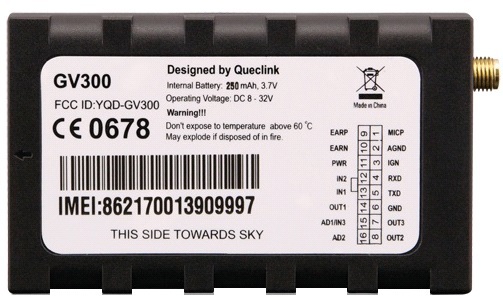
The temperature sensor and the iButton reader are connected to the tracker through an optional interface conversion device (1-Wire / RS232-UART) type AC100. The AC100 is included in the 1-Wire Temperature Sensor Kits (kit with temperature sensor) and iButton Kits (kit with iButton key reader). To connect the AC100, the GV300 / GV320 tracker RS232-UART serial port is used.
')
To use the temperature sensor and iButton reader with the GV300 / GV320 tracker, you need:
The firmware version can be found by connecting the tracker to a computer and running a special program for setting trackers - Manage Tool. Select the Help menu, then About. In the window that appears, you can see the line with the firmware version in the tracker, for example, the following: Device Version: GV320R00A14V08M128_NMX

Firmware versions that support temperature sensor and iButton reader:
for GV300 - GV300R00A07V15M128_NMX and above
for GV320 - GV320R00A07V20M128_NMX and above
If the firmware version in the tracker is lower, then you need to update it. Instructions for updating the firmware in the tracker are given in the appropriate document (GV300 Track Air Interface Firmware Update V1.00 and GV320 Track Air Interface Firmware Update V1.00).
To work with the temperature sensor and iButton reader, you need to configure the following tracker parameters:
You can configure the tracker using the Manage Tool program or by sending several SMS messages with the corresponding commands to the tracker's SIM card number.
Together with the tracker, you can use one iButton reader and up to two temperature sensors. After connecting the new temperature sensors, you must reboot the tracker to determine them correctly.
To configure the serial port of the tracker, use the AT + GTURT command.
It determines which external device will operate the UART port, the exchange rate and the number of data bits, stop bits and parity in the parcel, as well as whether or not the power saving mode is enabled or disabled and whether digital input number 1 is allowed or not allowed to exit mode.
If you enable the power saving mode, the tracker’s response to the UART will become slow and to ensure a normal reaction, you must enable the tracker's wake up by affecting the digital input 1 (Input ID of Wakeup: Use digital input 1 to wakeup the device).
Setting up the UART using the Manage Tool:
- in the command browser (left panel of the Manage Tool program) select Other Settings;
- in the command browser, select the sub-item Serial Port Setting;
- in the settings panel of the command, set them in the following way:
Working Mode: Used for AC100 devices
Baudrate Index: 115200
Data Bits: 8
Parity Bits: None Parity
Stop Bits: 1
Sleep Enabled Disabled
Input ID: Wakeup: Do not use digital input to wakeup the device

Configuring UART2 tracker GV300 using SMS:
send a message with the following text from your phone to the SIM card number in the tracker: AT + GTURT = gv300,5,12,8,1,0,2,0 ,,, FFFF $
Configuring UART2 tracker GV320 using SMS:
send a message with the following text from your phone to the SIM card number in the tracker: AT + GTURT = gv320,5,12,8,1,0,2,0 ,,, FFFF $
The operation mode of the AC100 converter is configured using the AT + GTACD command.
Configuring the mode of operation of the AC100 converter using the Manage Tool:
- in the command browser (left panel of the Manage Tool program) select Other Settings;
- in the command browser, select the sub-item AC100 Devices Setting;
- in the settings panel of the command, set them in the following way:
I-button timer: 1 seconds
Temperature timer: 10 seconds
Output ID: 3
Out Status: check or uncheck
Duration: 0 x100ms
Toggle Times: 0
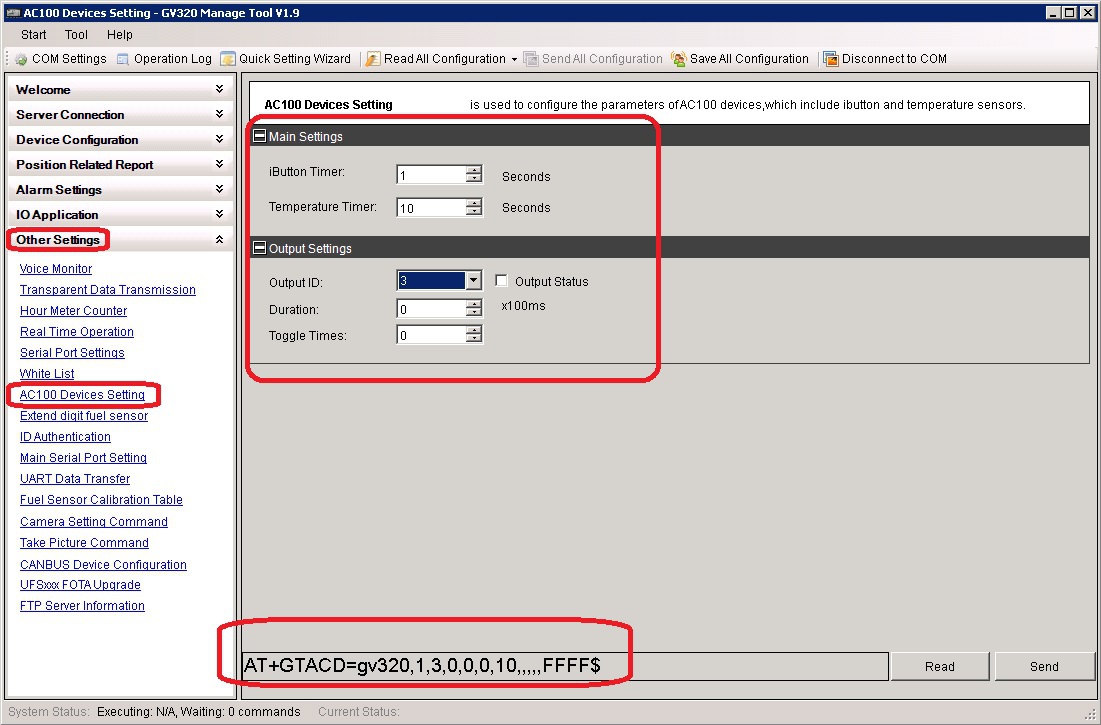
Comments on the parameters of the AC100 converter operation mode setting command:
- I-button timer sets the polling interval of the iButton key reader from 1 to 10 seconds, if set to 0, the reader will not be polled;
- Temperature timer sets the time interval for polling temperature sensors from 10 to 255 seconds; if set to 0, the sensor will not be polled;
- Output ID sets the number of the digital output on which the pulse signal will be generated if a key is applied to the reader. If Output ID = 0, then no digital output will be used to generate a pulse;
- Duration sets the pulse duration from 0 to 255 times 0.1 seconds;
- Toggle Times sets the number of pulses to be generated at the output from 0 to 255;
- Output Status is used only when Duration = 0 and Toggle Times = 0 and determines the state of the digital output after the end of the touch key to the reader. If Output Status 0, then the digital output is turned off, and if Output Status = 1, then the digital output is turned on, and it remains in this state all the time until the tracker is turned off.
Setting up the operation mode of the AC100 converter using SMS for the GV300 tracker:
send a message with the following text from your phone to the SIM card number in the tracker: AT + GTACD = gv300,1,3,0,0,0,10 ,,,,, FFFF $
Setting up the operation mode of the AC100 converter using SMS for the GV320 tracker:
send a message with the following text from your phone to the SIM card number in the tracker: AT + GTACD = gv320,1,3,0,0,0,10 ,,,,, FFFF $
IButton key can be used to turn off the ignition in the car. To do this, you must make the following settings:
AT + GTACD = gv320,1,3,0,0,0,10 ,,,,, FFFF $
AT + GTOUT = gv320,0 ,,, 0,0,0,1,0,0,0,, 0,0 ,,,, FFFF $
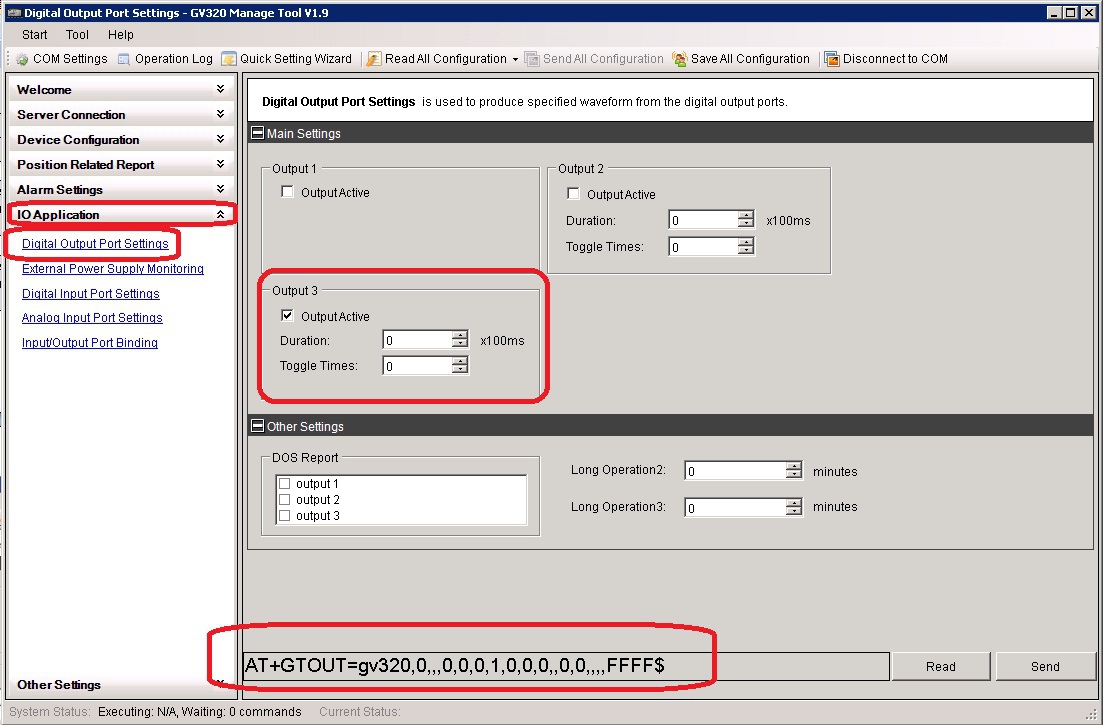
And connect the relay, switching the ignition circuit to digital output number 3. After energizing the tracker, it will turn on digital output 3, this will turn on the relay and power from the battery through the closed relay contacts will go to the car ignition lock. If you now touch the iButton key to the reader, the tracker will turn off output 3. The relay will also turn off, its contacts will open and the ignition lock will be de-energized. Further touches by the key to the reader will not lead to anything, the off state will remain until the next power off and on or reboot the tracker.
The temperature value is output by the tracker to the server in the message + RESP: GTERI (extended message about fixing coordinates). To configure the tracker in the mode of issuing such messages, you need to set to 1 bit number 1 in the ERI Mask bit mask of the AT + GTFRI command.
Setting the mode for issuing advanced messages by the tracker using the Manage Tool:
- in the command browser (left panel of the Manage Tool program) select the item Position Related Report,
- in the command browser, select the submenu Fixed Report Information,
- in the parameter settings panel of the command, in the ERI Mask tick the option:
Report AC100 content
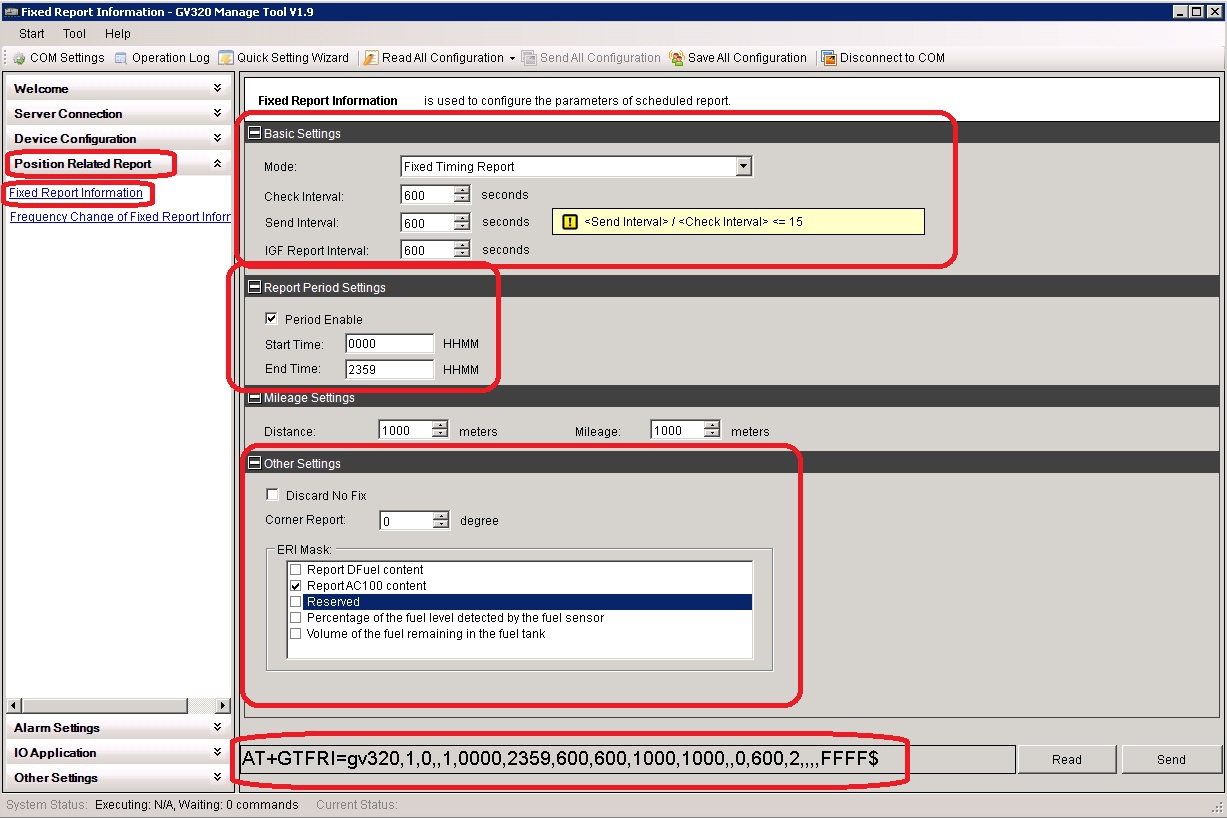
Configuring the mode for issuing advanced messages by the tracker using SMS for the GV300 tracker:
send a message with the following text from your phone to the SIM card number in the tracker: AT + GTFRI = gv300,1,0,, 1,0000,2359,600,600,1000,1000,, 0,600,2 ,,,, FFFF $
Configuring the mode for issuing advanced messages by the tracker using SMS for the GV320 tracker:
send a message with the following text from your phone to the SIM card number in the tracker: AT + GTFRI = gv320,1,0,, 1,0000,2359,600,600,1000,1000,, 0,600,2 ,, FFFF $
If the authorization mode via smart cards is enabled, the tracker will not issue messages to the server when the iButton keys are touched to the reader.
The authorization parameters are configured using the AT + GTIDA command. It allows you to allow or prohibit the use of authorization, configure the mode of sending authorization messages, create a list with smart card ID numbers, set a time interval for which no authorization will be needed again, and also assign a digital output that will control external relays, contacts which can be used to de-energize the starter or fuel pump. However, all these features are not used when working with iButton keys and authorization must be disabled.
Configure authorization settings using the Manage Tool:
- in the command browser (left panel of the Manage Tool program) select Other Settings;
- in the command browser, select the item ID authentication;
- in the parameter settings panel of the command, set the Mode parameter:
Mode: Disable this function.

Setting authorization parameters using SMS tracker GV300:
send a message with the following text from your phone to the SIM card number in the tracker: AT + GTIDA = gv300,0,1,1,, 30,0,30 ,,,, 0,0,0,0 ,,,, FFFF $
Configure authorization settings using SMS tracker GV320:
send a message with the following text from your phone to the SIM card number in the tracker: AT + GTIDA = gv320,0,1,1,, 30,0,30 ,,,, 0,0,0,0 ,,,,, FFFF $
The connection diagram of the temperature sensor and the iButton reader is shown in the figure below:

To ensure greater noise immunity, it is necessary to place the AC100 converter next to the tracker so that the length of the wires between them is no more than 50 centimeters. The AC100 power wire (VCC-AC100) must be connected to the contact wire 11 of the GV300 / GV320 tracker connector so that the total length of the wire through which the tracker power current and AC100 power current flows is as short as possible, no longer than 10 centimeters. Similarly, you need to connect the GND-AC100 common wire to pin 6 of the GV300 / GV320 tracker connector.
As a navigation server it is possible to use a free resource (up to 5 monitoring objects):
GPS Trace Orange
+ RESP: GTERI, 0E0402,861074023811477,, 00000002, 10,1,1,0,0,0,133.4, 37.656057,55.847563 , 20150924144740,
$ 0250.0099.6C25.82DC, 00.0.0 ,,,, 0.210104.2, 1 , 28709C400400006E , 1 , 01A9 , $ 0,010150924175108.00 B2
Here a separate font is highlighted:
37.656057,55.847563 - tracker coordinates
1 - the number of the temperature sensor, there may be two of them;
28709C400400006E - ID of the temperature sensor;
1 - type of temperature sensor;
01A9 - representation of the temperature value, the number in hexadecimal format. To calculate the true temperature in degrees Celsius, you need to convert it to decimal format and multiply by 0.0625. I.e:
01A9 (HEX) = 0 * 4096 + 1 * 256 + 10 * 16 + 9 * 1 = 256 + 160 + 9 = 425 (DEC)
425 * 0.0625 = 26.5625≈26.6 degrees Celsius.
+ RESP: GTIDA, 0E0402.861074023811477 ,,, 012ACBB80C000020 , 0.1.0.0.0.133.4, 37.656057.55.847563 , 20150924145755,
0250,0099,6C25,82DC, 00,0.0 ,,,,, 20150924175756,00B3 $
Here a separate font is highlighted:
012ACBB80C000020 - iButton key ID,
37.656057,55.847563 - tracker coordinates
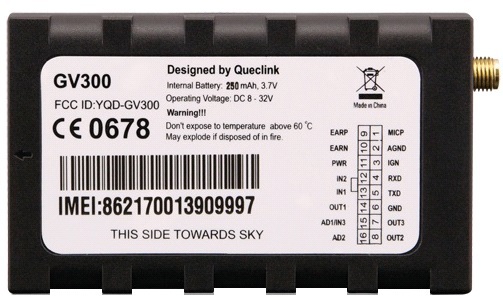
The temperature sensor and the iButton reader are connected to the tracker through an optional interface conversion device (1-Wire / RS232-UART) type AC100. The AC100 is included in the 1-Wire Temperature Sensor Kits (kit with temperature sensor) and iButton Kits (kit with iButton key reader). To connect the AC100, the GV300 / GV320 tracker RS232-UART serial port is used.
')
1-Wire Temperature Sensor Kits

iButton Kits

To use the temperature sensor and iButton reader with the GV300 / GV320 tracker, you need:
- check the version of the firmware tracker and update it if necessary
- configure the tracker to work with the temperature sensor and iButton reader (described in GV300 Track Air Interface Protocol V6.03 and GV320 Track Air Interface Protocol V4.02)
- connect the temperature sensor and iButton reader to the AC100 converter
- connect AC100 converter to the tracker
1. Check the version of the firmware tracker
The firmware version can be found by connecting the tracker to a computer and running a special program for setting trackers - Manage Tool. Select the Help menu, then About. In the window that appears, you can see the line with the firmware version in the tracker, for example, the following: Device Version: GV320R00A14V08M128_NMX

Firmware versions that support temperature sensor and iButton reader:
for GV300 - GV300R00A07V15M128_NMX and above
for GV320 - GV320R00A07V20M128_NMX and above
If the firmware version in the tracker is lower, then you need to update it. Instructions for updating the firmware in the tracker are given in the appropriate document (GV300 Track Air Interface Firmware Update V1.00 and GV320 Track Air Interface Firmware Update V1.00).
2. Configure the tracker to work with the temperature sensor and iButton reader
To work with the temperature sensor and iButton reader, you need to configure the following tracker parameters:
- RS232-UART serial port parameters and operation mode,
- AC100 converter operation mode
- enable extended messaging mode
- disable smartcard authorization.
You can configure the tracker using the Manage Tool program or by sending several SMS messages with the corresponding commands to the tracker's SIM card number.
Together with the tracker, you can use one iButton reader and up to two temperature sensors. After connecting the new temperature sensors, you must reboot the tracker to determine them correctly.
2.1 Setting parameters and mode of operation of the RS232-UART serial tracker port
To configure the serial port of the tracker, use the AT + GTURT command.
It determines which external device will operate the UART port, the exchange rate and the number of data bits, stop bits and parity in the parcel, as well as whether or not the power saving mode is enabled or disabled and whether digital input number 1 is allowed or not allowed to exit mode.
If you enable the power saving mode, the tracker’s response to the UART will become slow and to ensure a normal reaction, you must enable the tracker's wake up by affecting the digital input 1 (Input ID of Wakeup: Use digital input 1 to wakeup the device).
Setting up the UART using the Manage Tool:
- in the command browser (left panel of the Manage Tool program) select Other Settings;
- in the command browser, select the sub-item Serial Port Setting;
- in the settings panel of the command, set them in the following way:
Working Mode: Used for AC100 devices
Baudrate Index: 115200
Data Bits: 8
Parity Bits: None Parity
Stop Bits: 1
Sleep Enabled Disabled
Input ID: Wakeup: Do not use digital input to wakeup the device

Configuring UART2 tracker GV300 using SMS:
send a message with the following text from your phone to the SIM card number in the tracker: AT + GTURT = gv300,5,12,8,1,0,2,0 ,,, FFFF $
Configuring UART2 tracker GV320 using SMS:
send a message with the following text from your phone to the SIM card number in the tracker: AT + GTURT = gv320,5,12,8,1,0,2,0 ,,, FFFF $
2.2 Configuring the mode of operation of the AC100 converter
The operation mode of the AC100 converter is configured using the AT + GTACD command.
Configuring the mode of operation of the AC100 converter using the Manage Tool:
- in the command browser (left panel of the Manage Tool program) select Other Settings;
- in the command browser, select the sub-item AC100 Devices Setting;
- in the settings panel of the command, set them in the following way:
I-button timer: 1 seconds
Temperature timer: 10 seconds
Output ID: 3
Out Status: check or uncheck
Duration: 0 x100ms
Toggle Times: 0
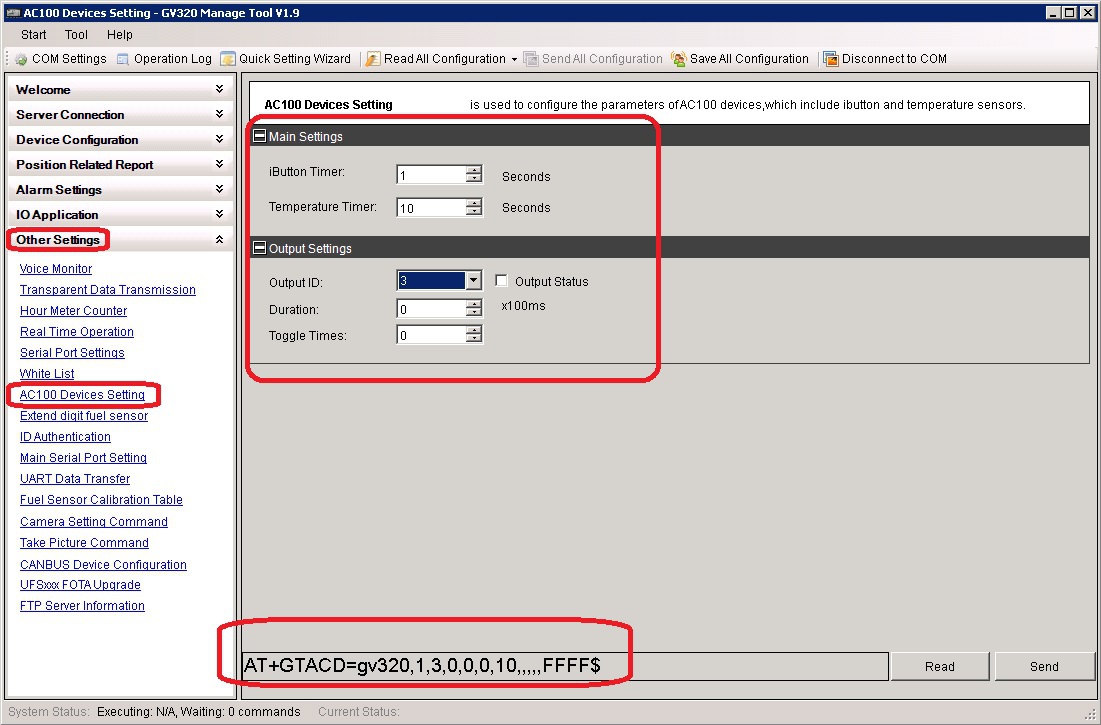
Comments on the parameters of the AC100 converter operation mode setting command:
- I-button timer sets the polling interval of the iButton key reader from 1 to 10 seconds, if set to 0, the reader will not be polled;
- Temperature timer sets the time interval for polling temperature sensors from 10 to 255 seconds; if set to 0, the sensor will not be polled;
- Output ID sets the number of the digital output on which the pulse signal will be generated if a key is applied to the reader. If Output ID = 0, then no digital output will be used to generate a pulse;
- Duration sets the pulse duration from 0 to 255 times 0.1 seconds;
- Toggle Times sets the number of pulses to be generated at the output from 0 to 255;
- Output Status is used only when Duration = 0 and Toggle Times = 0 and determines the state of the digital output after the end of the touch key to the reader. If Output Status 0, then the digital output is turned off, and if Output Status = 1, then the digital output is turned on, and it remains in this state all the time until the tracker is turned off.
Setting up the operation mode of the AC100 converter using SMS for the GV300 tracker:
send a message with the following text from your phone to the SIM card number in the tracker: AT + GTACD = gv300,1,3,0,0,0,10 ,,,,, FFFF $
Setting up the operation mode of the AC100 converter using SMS for the GV320 tracker:
send a message with the following text from your phone to the SIM card number in the tracker: AT + GTACD = gv320,1,3,0,0,0,10 ,,,,, FFFF $
2.2.1 Additional user options with iButton key
IButton key can be used to turn off the ignition in the car. To do this, you must make the following settings:
AT + GTACD = gv320,1,3,0,0,0,10 ,,,,, FFFF $
AT + GTOUT = gv320,0 ,,, 0,0,0,1,0,0,0,, 0,0 ,,,, FFFF $
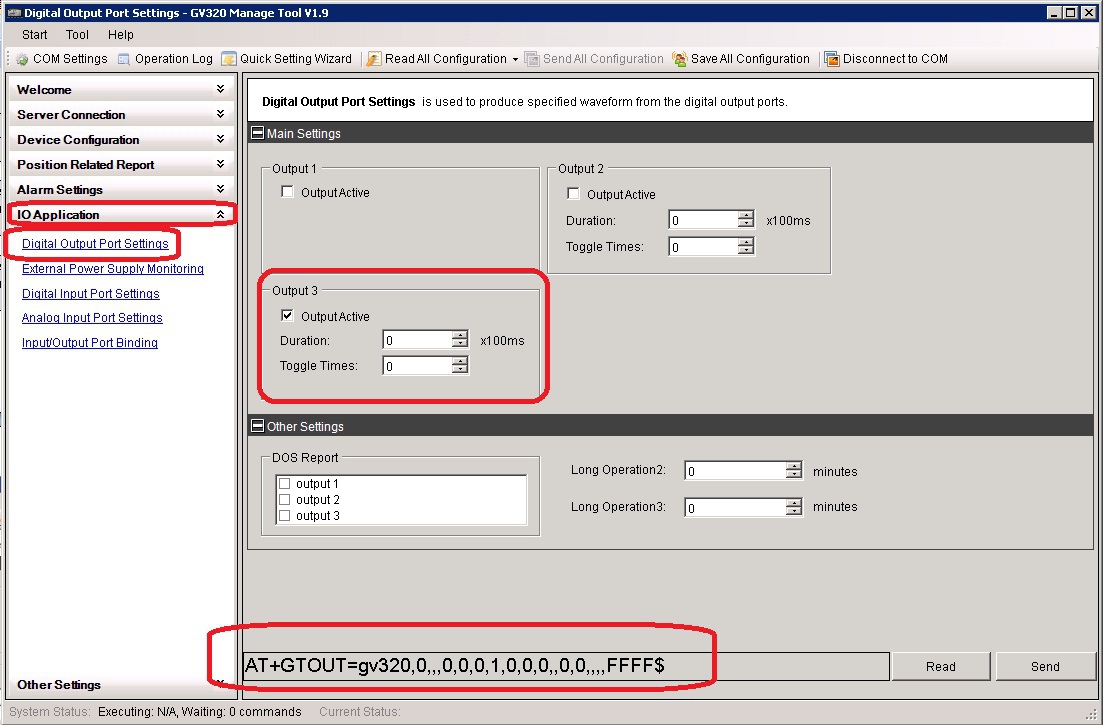
And connect the relay, switching the ignition circuit to digital output number 3. After energizing the tracker, it will turn on digital output 3, this will turn on the relay and power from the battery through the closed relay contacts will go to the car ignition lock. If you now touch the iButton key to the reader, the tracker will turn off output 3. The relay will also turn off, its contacts will open and the ignition lock will be de-energized. Further touches by the key to the reader will not lead to anything, the off state will remain until the next power off and on or reboot the tracker.
2.3 Enabling the tracker to issue extended messages
The temperature value is output by the tracker to the server in the message + RESP: GTERI (extended message about fixing coordinates). To configure the tracker in the mode of issuing such messages, you need to set to 1 bit number 1 in the ERI Mask bit mask of the AT + GTFRI command.
Setting the mode for issuing advanced messages by the tracker using the Manage Tool:
- in the command browser (left panel of the Manage Tool program) select the item Position Related Report,
- in the command browser, select the submenu Fixed Report Information,
- in the parameter settings panel of the command, in the ERI Mask tick the option:
Report AC100 content
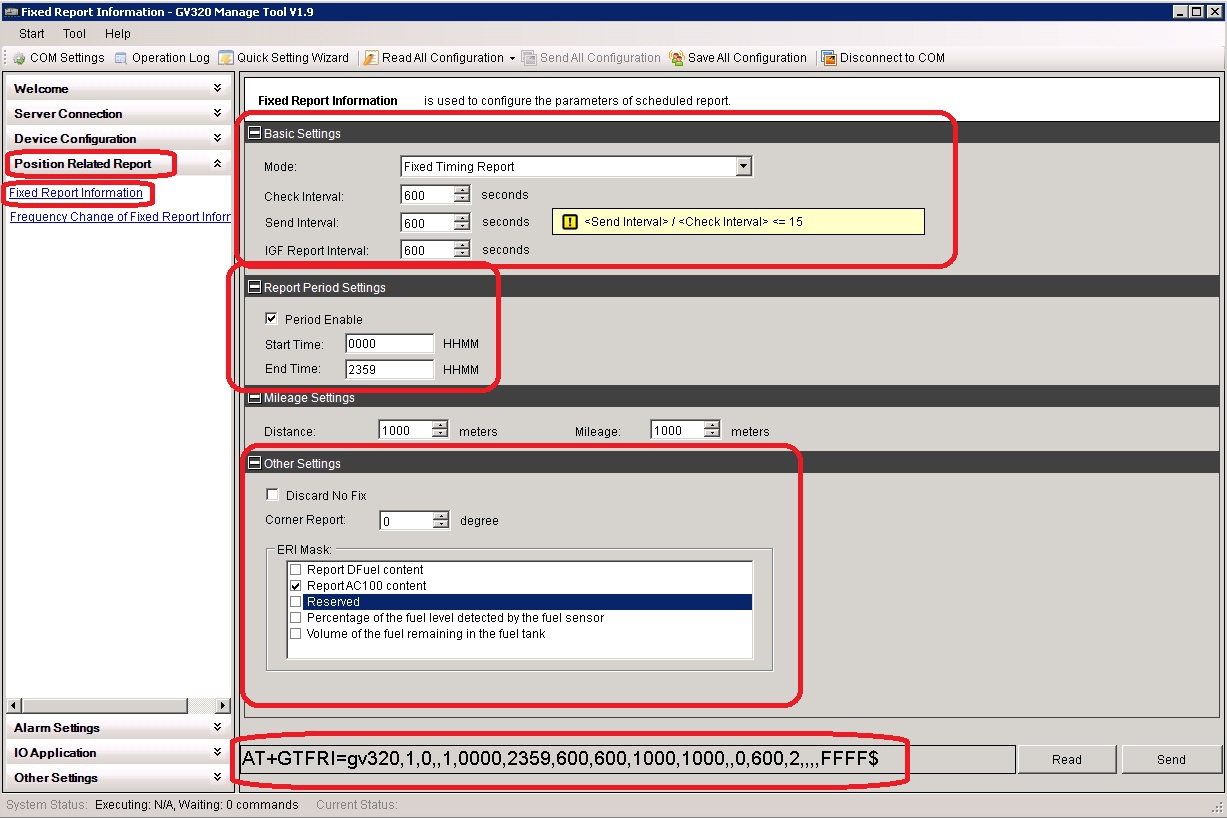
Configuring the mode for issuing advanced messages by the tracker using SMS for the GV300 tracker:
send a message with the following text from your phone to the SIM card number in the tracker: AT + GTFRI = gv300,1,0,, 1,0000,2359,600,600,1000,1000,, 0,600,2 ,,,, FFFF $
Configuring the mode for issuing advanced messages by the tracker using SMS for the GV320 tracker:
send a message with the following text from your phone to the SIM card number in the tracker: AT + GTFRI = gv320,1,0,, 1,0000,2359,600,600,1000,1000,, 0,600,2 ,, FFFF $
2.4 Disabling smart card authorization
If the authorization mode via smart cards is enabled, the tracker will not issue messages to the server when the iButton keys are touched to the reader.
The authorization parameters are configured using the AT + GTIDA command. It allows you to allow or prohibit the use of authorization, configure the mode of sending authorization messages, create a list with smart card ID numbers, set a time interval for which no authorization will be needed again, and also assign a digital output that will control external relays, contacts which can be used to de-energize the starter or fuel pump. However, all these features are not used when working with iButton keys and authorization must be disabled.
Configure authorization settings using the Manage Tool:
- in the command browser (left panel of the Manage Tool program) select Other Settings;
- in the command browser, select the item ID authentication;
- in the parameter settings panel of the command, set the Mode parameter:
Mode: Disable this function.

Setting authorization parameters using SMS tracker GV300:
send a message with the following text from your phone to the SIM card number in the tracker: AT + GTIDA = gv300,0,1,1,, 30,0,30 ,,,, 0,0,0,0 ,,,, FFFF $
Configure authorization settings using SMS tracker GV320:
send a message with the following text from your phone to the SIM card number in the tracker: AT + GTIDA = gv320,0,1,1,, 30,0,30 ,,,, 0,0,0,0 ,,,,, FFFF $
3. Connecting the temperature sensor and iButton key reader to the GV300 / GV320 trackers
The connection diagram of the temperature sensor and the iButton reader is shown in the figure below:

To ensure greater noise immunity, it is necessary to place the AC100 converter next to the tracker so that the length of the wires between them is no more than 50 centimeters. The AC100 power wire (VCC-AC100) must be connected to the contact wire 11 of the GV300 / GV320 tracker connector so that the total length of the wire through which the tracker power current and AC100 power current flows is as short as possible, no longer than 10 centimeters. Similarly, you need to connect the GND-AC100 common wire to pin 6 of the GV300 / GV320 tracker connector.
4. Examples of messages transmitted to the server by the tracker
As a navigation server it is possible to use a free resource (up to 5 monitoring objects):
GPS Trace Orange
a) Temperature and temperature sensor ID is issued to the server in a GTERI message:
+ RESP: GTERI, 0E0402,861074023811477,, 00000002, 10,1,1,0,0,0,133.4, 37.656057,55.847563 , 20150924144740,
$ 0250.0099.6C25.82DC, 00.0.0 ,,,, 0.210104.2, 1 , 28709C400400006E , 1 , 01A9 , $ 0,010150924175108.00 B2
Here a separate font is highlighted:
37.656057,55.847563 - tracker coordinates
1 - the number of the temperature sensor, there may be two of them;
28709C400400006E - ID of the temperature sensor;
1 - type of temperature sensor;
01A9 - representation of the temperature value, the number in hexadecimal format. To calculate the true temperature in degrees Celsius, you need to convert it to decimal format and multiply by 0.0625. I.e:
01A9 (HEX) = 0 * 4096 + 1 * 256 + 10 * 16 + 9 * 1 = 256 + 160 + 9 = 425 (DEC)
425 * 0.0625 = 26.5625≈26.6 degrees Celsius.
b) When the iButton key is touched to the reader, the GTIDA message is displayed on the server:
+ RESP: GTIDA, 0E0402.861074023811477 ,,, 012ACBB80C000020 , 0.1.0.0.0.133.4, 37.656057.55.847563 , 20150924145755,
0250,0099,6C25,82DC, 00,0.0 ,,,,, 20150924175756,00B3 $
Here a separate font is highlighted:
012ACBB80C000020 - iButton key ID,
37.656057,55.847563 - tracker coordinates
Brief characteristics of the temperature sensor
The temperature sensor for car trackers Queclink GVxxx is a small metal sleeve with a cable length of 8 meters. Inside the metal sleeve is a chip DS18B20 temperature converter. The sensor cable has three wires and can be mounted either by soldering or using terminal strips. A detailed description of the temperature sensor and its specifications are given in the document 1-Wire Temp Sensor User Guide V1.0
Color marking of temperature sensor wires:


The temperature sensor for car trackers Queclink GVxxx is a small metal sleeve with a cable length of 8 meters. Inside the metal sleeve is a chip DS18B20 temperature converter. The sensor cable has three wires and can be mounted either by soldering or using terminal strips. A detailed description of the temperature sensor and its specifications are given in the document 1-Wire Temp Sensor User Guide V1.0
Color marking of temperature sensor wires:

Brief characteristics of iButton key reader
The iButton key reader is a metal contact device with a short two-wire cable length of 18 cm, the Reader can be fixed with a nut on the front panel, and the cable can also be mounted either by soldering or using terminal strips. A full description of the iButton key reader is provided in the 1-Wire iButton User Guide V2.0 document.
IButton Key Reader Wire Color Coding:


The iButton key reader is a metal contact device with a short two-wire cable length of 18 cm, the Reader can be fixed with a nut on the front panel, and the cable can also be mounted either by soldering or using terminal strips. A full description of the iButton key reader is provided in the 1-Wire iButton User Guide V2.0 document.
IButton Key Reader Wire Color Coding:

Brief characteristics of the AC100 interface converter
The AC100 converter is designed to match the RS232 interface with the 1-Wire interface. The converter has two cables, one with four wires, it is intended for connecting the converter to the tracker and the second with three for connecting the temperature sensor and / or the iButton reader to the converter.
Cable color coding for connecting the AC100 converter to the tracker:

Cable color coding for connecting the temperature sensor and the iButton reader to the AC100 converter:


The AC100 converter is designed to match the RS232 interface with the 1-Wire interface. The converter has two cables, one with four wires, it is intended for connecting the converter to the tracker and the second with three for connecting the temperature sensor and / or the iButton reader to the converter.
Cable color coding for connecting the AC100 converter to the tracker:

Cable color coding for connecting the temperature sensor and the iButton reader to the AC100 converter:

Brief specifications of the Queclink GV300 / GV320
Dimensions: 80x49x26 mm
Weight: 60g
Backup battery: 250 mAh lithium polymer
Supply voltage range: 8 V to 32 V
Temperature ranges:
working -30 ° C to + 80 ° C (without backup battery)
Four bands of 850/900/1800/1900 MHz (GV300)
Two 900/1800 MHz bands (GV320)
GPS / GNSS chipset: u-blox (UBX-G6010)
Delivery set: tracker and interface cable
The data_cable_m cable for configuring the tracker via a PC using the Manage Tool is shipped separately:

Documentation:
GV300 Track Air Interface Protocol V6.03, GV300 Track Air Interface Firmware Update V1.00;
GV320 Track Air Interface Protocol V4.02, GV320 Track Air Interface Firmware Update V1.00;
1-Wire Temp Sensor User Guide V1 0 , 1-Wire iButton User Guide V2.0 ;
Software for tracker configuration (for Windows 98SE, Windows ME, Windows 2000 SP4, Windows XP SP2 and above (32 & 64 bit), Windows Server 2003 (32 & 64 bit), Windows Server 2008 (32 & 64 bit), Windows Vista (32 & 64 bit)):
Queclink_GV300_Manage_Tool_V2.6
Queclink_GV320_Manage_Tool_V1.9
Weight: 60g
Backup battery: 250 mAh lithium polymer
Supply voltage range: 8 V to 32 V
Temperature ranges:
working -30 ° C to + 80 ° C (without backup battery)
Four bands of 850/900/1800/1900 MHz (GV300)
Two 900/1800 MHz bands (GV320)
GPS / GNSS chipset: u-blox (UBX-G6010)
Delivery set: tracker and interface cable
The data_cable_m cable for configuring the tracker via a PC using the Manage Tool is shipped separately:

Documentation:
GV300 Track Air Interface Protocol V6.03, GV300 Track Air Interface Firmware Update V1.00;
GV320 Track Air Interface Protocol V4.02, GV320 Track Air Interface Firmware Update V1.00;
1-Wire Temp Sensor User Guide V1 0 , 1-Wire iButton User Guide V2.0 ;
Software for tracker configuration (for Windows 98SE, Windows ME, Windows 2000 SP4, Windows XP SP2 and above (32 & 64 bit), Windows Server 2003 (32 & 64 bit), Windows Server 2008 (32 & 64 bit), Windows Vista (32 & 64 bit)):
Queclink_GV300_Manage_Tool_V2.6
Queclink_GV320_Manage_Tool_V1.9
Source: https://habr.com/ru/post/275383/
All Articles