Run a few copies of Vivaldi in OSX
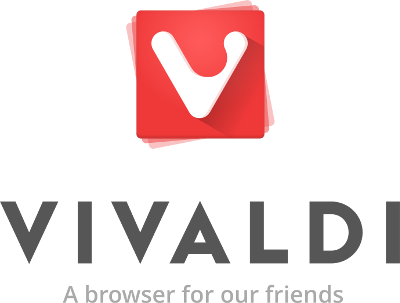 Hello!
Hello!We release new test versions of the Vivaldi browser every week, and to be able to compare several assemblies, it would be useful to be able to install them in parallel on one machine. This is especially true for Mac OSX users, because they are placed in the most constrained conditions in terms of the freedom of their desires. So, today we will tell how to install multiple copies of Vivaldi on Mac OSX, and for other operating systems we will publish tips in the near future.
By default, all copies of the Vivaldi browser in OSX retain their settings (and the entire profile) in the same place, which makes the process of testing the next build in its pure form (without updating the previous version) difficult. Also, this behavior may prevent you from using a relatively stable beta version at the same time as the test build.
In Windows, this problem is solved by choosing when installing the “Standalone” mode for assemblies that you want to test separately. A similar method is available for Mac OSX users. However, for this you need instead of installing Vivaldi in the usual way to create a small application that allows you to control where Vivaldi will store the settings and profile. To do this, run Terminal and follow these steps:
')
mkdir -p Standalone\ Mode.app/Contents/MacOS printf '#!/bin/sh\nopen -a "${0%%/*.app/*}"/[!\(Standalone\)]*.app --args --user-data-dir="${0%%/*.app/*}/profile"\n' > Standalone\ Mode.app/Contents/MacOS/Standalone\ Mode chmod +x Standalone\ Mode.app/Contents/MacOS/Standalone\ Mode Now you have an application called “Standalone Mode” saved in the folder from which Terminal is running - you can check where this folder is with pwd or by opening this folder directly from Finder using “ open. ”.
To start using the new application, move “Standalone Mode” and the installed version of Vivaldi to an empty folder. Now you can launch the browser by double clicking on “Standalone Mode”, while all settings and user data will be saved in the “profile” subdirectory in the same folder, and not in the default profile.
You can also move the application "Standalone Mode" and Vivaldi to a USB drive (HFS + formatted), thereby creating a portable version of the browser that can be transferred from computer to computer.
For those Mac users who are used to constantly using Terminal , you can offer a script hosted on GitHub that will automate the above process.
PS Next time we will tell you how to make a similar installation in Linux.
Source: https://habr.com/ru/post/274969/
All Articles