Zabbix on OpenShift Part 2 - Agent Connection
In this article I want to continue sharing my experience in creating a Zabbix server on Openshift hosting. I talked about basic installation and configuration in a previous article, “Installing Zabbix 2.4 on RedHat Openshift” . In this article we will discuss the installation of a zabbix-agent on a local host (which we will monitor) and setting up its connection with a zabbix-server through an ssh tunnel.
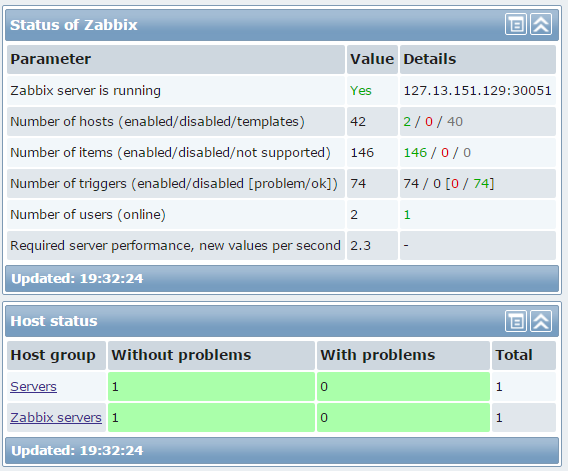
First you need to create a new key pair (for security) and place the public key in the OpenShift key store.
Check
To pass through a tunnel, you need to know your local ip of the OpenShift application.
')
Now we will create a script that will support the ssh tunnel on the local host:
And we will place it in the crontab of an unprivileged user (for example, zabbix) to execute once a minute.
Checking:
Install the agent on the localhost, create something like this zabbix_agentd.conf config:
Now you need to add localhost as a node in zabbix
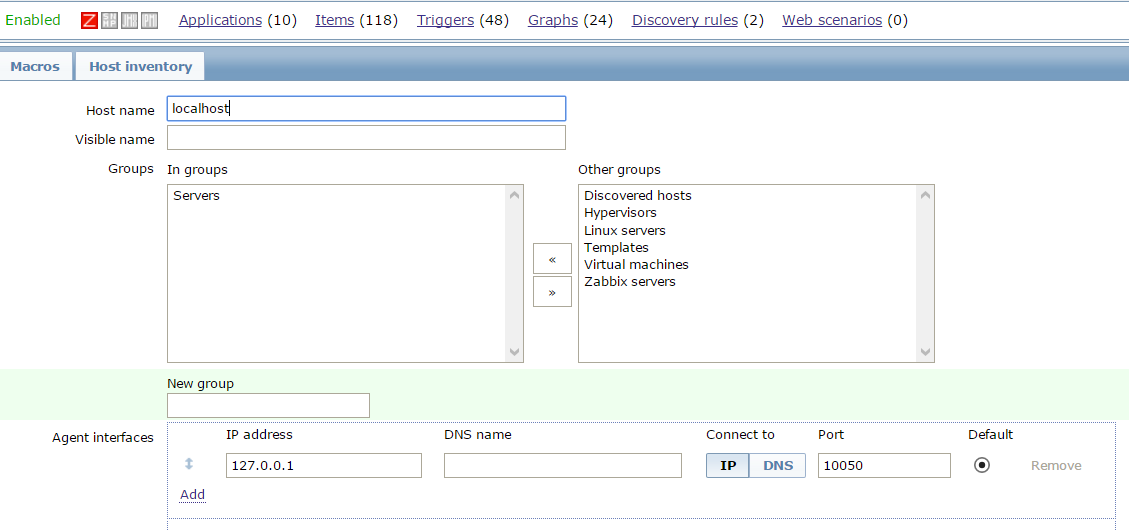
I will immediately say that the red icon will remain so - the work of the agent in the passive mode is not supposed.
We take the template you need (for example, the built-in Template OS Linux), and in the Items settings we change (the easiest way through mass update) the type to zabbix-agent (active).
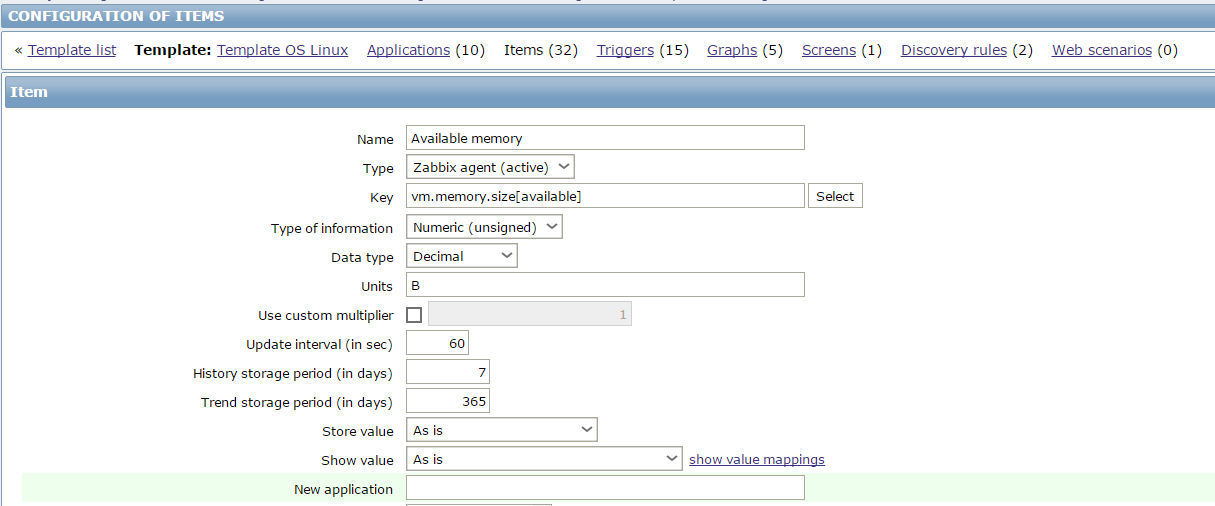
If there are discovery scripts, we don’t forget to put zabbix-agent (active) there too.
After some time, the data will begin to flow to the server.

If for some reason the data is not received - look in the log for errors.
That's all, I hope someone will be useful.
I would appreciate constructive criticism.
PS I think in the same way you can screw the active proxy and merge any data you like.
First you need to create a new key pair (for security) and place the public key in the OpenShift key store.
Check
% ssh 55e9bc400c1e66a589000029@zabbix-chinacoolhacker.rhcloud.com [zabbix-chinacoolhacker.rhcloud.com 55e9bc400c1e66a589000029]\> To pass through a tunnel, you need to know your local ip of the OpenShift application.
')
[zabbix-chinacoolhacker.rhcloud.com 55e9bc400c1e66a589000029]\> export | grep OPENSHIFT_PHP_IP declare -x OPENSHIFT_PHP_IP="127.13.151.129" Now we will create a script that will support the ssh tunnel on the local host:
#!/bin/sh SSH_DAEMON="/usr/bin/ssh" SSH_DAEMON_OPTS="-2 -N -f -L" LOCAL_PREF="10051:<YOUR_LOCAL_OPENSHIFT_IP>:30051" REMOTE_PREF="<USER>@<YOUR_SERVER>.rhcloud.com" CONNECT=" $SSH_DAEMON $SSH_DAEMON_OPTS $LOCAL_PREF $REMOTE_PREF" # STAT=$(ps auxww | grep "$CONNECT" | grep -v grep | wc -l) if [ $STAT == 0 ]; then $CONNECT exit 0; else exit 0; fi And we will place it in the crontab of an unprivileged user (for example, zabbix) to execute once a minute.
Checking:
user@localhost:~ % telnet localhost 10051 Trying ::1... Trying 127.0.0.1... Connected to localhost. Escape character is '^]'. ^] telnet> quit Install the agent on the localhost, create something like this zabbix_agentd.conf config:
LogFile=/tmp/zabbix_agentd.log LogFileSize=1 Server=127.0.0.1 StartAgents=0 ServerActive=127.0.0.1 Hostname=localhost RefreshActiveChecks=120 Timeout=10 User=zabbix Now you need to add localhost as a node in zabbix
I will immediately say that the red icon will remain so - the work of the agent in the passive mode is not supposed.
We take the template you need (for example, the built-in Template OS Linux), and in the Items settings we change (the easiest way through mass update) the type to zabbix-agent (active).
If there are discovery scripts, we don’t forget to put zabbix-agent (active) there too.
After some time, the data will begin to flow to the server.
If for some reason the data is not received - look in the log for errors.
That's all, I hope someone will be useful.
I would appreciate constructive criticism.
PS I think in the same way you can screw the active proxy and merge any data you like.
Source: https://habr.com/ru/post/271843/
All Articles