Installing the plug-in onlyoffice-alfresco (control sheet - cheat sheet)
On November 10, 2015, a plugin for editing documents in Alfresco Share became available with the help of Online Editors OnlyOffice. The plugin code is distributed under the GPL license.
It is assumed that your DocumentServer is already installed and configured. If not, the official developer page will help you: Document Server for Linux . To build and use, you must perform the following steps in Ubuntu 14.04.
Remove the gradle if installed:
')
Add a repository and install the latest version:
To build, you must install the latest stable version - Oracle Java 8.
If you have not installed, follow these steps:
Switch to the alternative:
Let's collect the necessary dependencies:
Download the plugin source code:
Run gradle amp for share and repo in the appropriate folders:
Add the parameter onlyoffice.url to the alfresco-global.properties file:
Download the compiled packages from ./build/amp to the amps / and amps_share / directories, respectively, on your Alfresco installation.
Run the bin / apply_amps.sh script if you are installing on Linux, and the bin / apply_amps.bat script if you are on Windows. During the installation process, you should see two new installable modules. Press Enter to continue the installation.
In Alfresco 5.1, you can check the module in the admin toolkit:

In Alfresco 5.0
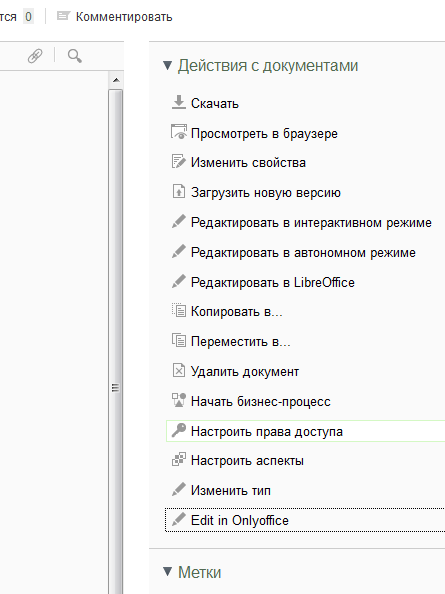
This completes the installation.
It is assumed that your DocumentServer is already installed and configured. If not, the official developer page will help you: Document Server for Linux . To build and use, you must perform the following steps in Ubuntu 14.04.
Remove the gradle if installed:
')
$ sudo apt-get remove gradle Add a repository and install the latest version:
$ sudo add-apt-repository ppa:cwchien/gradle $ sudo apt-get update $ sudo apt-get install gradle To build, you must install the latest stable version - Oracle Java 8.
If you have not installed, follow these steps:
$ sudo add-apt-repository ppa:webupd8team/java $ sudo apt-get update $ sudo apt-get install oracle-java8-installer Switch to the alternative:
$ sudo update-alternatives --config java $ sudo update-alternatives --config javac $ sudo update-alternatives --config javaws Let's collect the necessary dependencies:
git clone https://github.com/yeyan/alfresco-amp-plugin.git cd amp-plugin gradle publish Download the plugin source code:
cd .. git clone https://github.com/cetra3/onlyoffice-alfresco.git Run gradle amp for share and repo in the appropriate folders:
gradle amp Add the parameter onlyoffice.url to the alfresco-global.properties file:
onlyoffice.url=http://onlyoffice../ Download the compiled packages from ./build/amp to the amps / and amps_share / directories, respectively, on your Alfresco installation.
Run the bin / apply_amps.sh script if you are installing on Linux, and the bin / apply_amps.bat script if you are on Windows. During the installation process, you should see two new installable modules. Press Enter to continue the installation.
In Alfresco 5.1, you can check the module in the admin toolkit:

In Alfresco 5.0
https://./share/page/modules/deploy 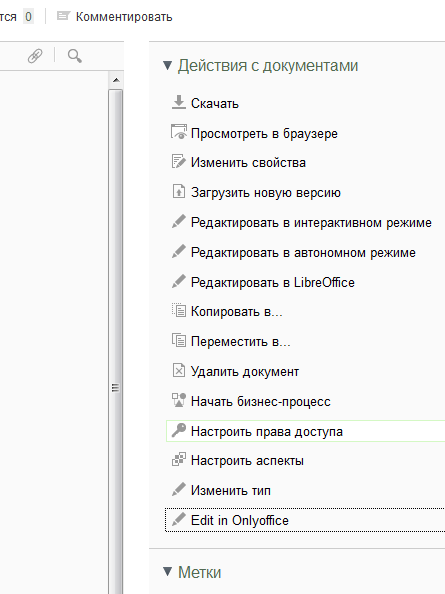
This completes the installation.
Source: https://habr.com/ru/post/270933/
All Articles