7 enhanced features of Visual Studio 2015 Enterprise

Not so long ago, Microsoft introduced updated product offerings from the Visual Studio family . Visual Studio 2015 Enterprise is currently a top product and provides access to all the features Microsoft has created for software development.
Despite the availability of a free version of Visual Studio ommunity , which has a huge functionality sufficient for comfortable development, the capabilities of these tools differ. Let's see some additional benefits that Visual Studio 2015 Enterprise offers.
In addition to the nuances in scaling the development team, Visual Studio Enterprise also has noticeable advantages in technological scenarios, namely, for debugging and testing the software being created.
')
Debugging
VS 2015 Enterprise expands the possibilities of working with code thanks to the functions of CodeLens, IntelliTrace, CodeMap and other possibilities of working with large amounts of code that will be useful in the next stages of the project development.
CodeLens
CodeLens are hints that appear above your code, providing information about what dependencies this code has, the results of tests of this method, who changed this code, related work items, check-ins, etc. Everything you need to know about the code is available in the context of the editor:
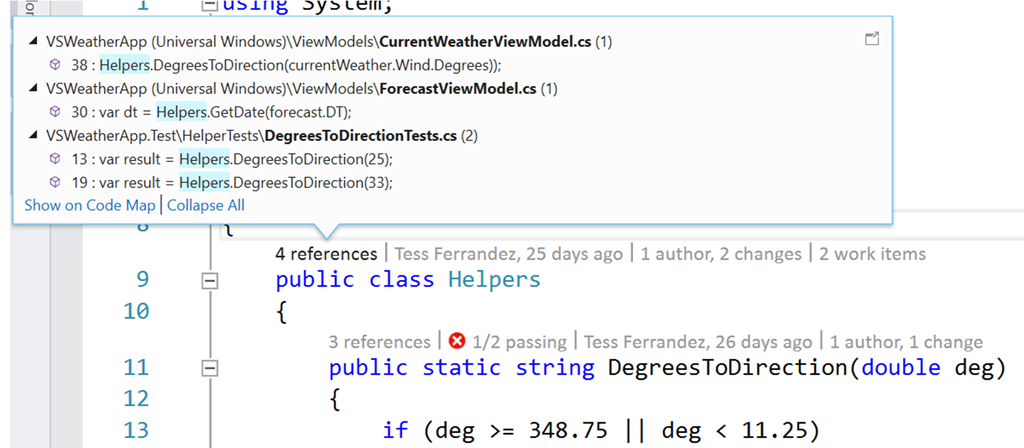
For more information, just click the hint to move directly to the code associated with this method or class.
More information about the possibilities of CodeLens can be found on the link .
Intellitrace
IntelliTrace features greatly enhance debugging performance. A lot of time can go on diagnosing errors: the source code is scanned in search of related code fragments and breakpoints are set intuitively in different places. IntelliTrace automatically keeps logs of code execution, remembers and marks events in the timelines, which can then be viewed, moved and checked states:
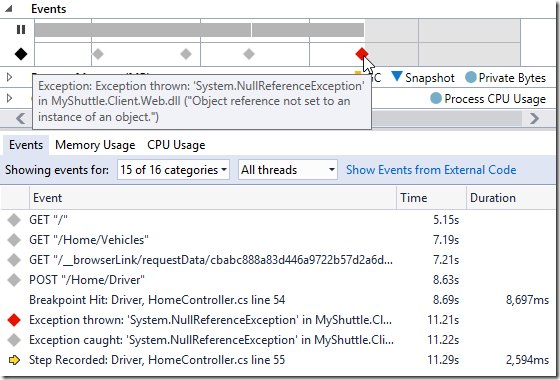
Double clicking on the event will move to the associated code. A double click on the exception will allow you to see the call stack at those moments when the exception was fixed by the application:
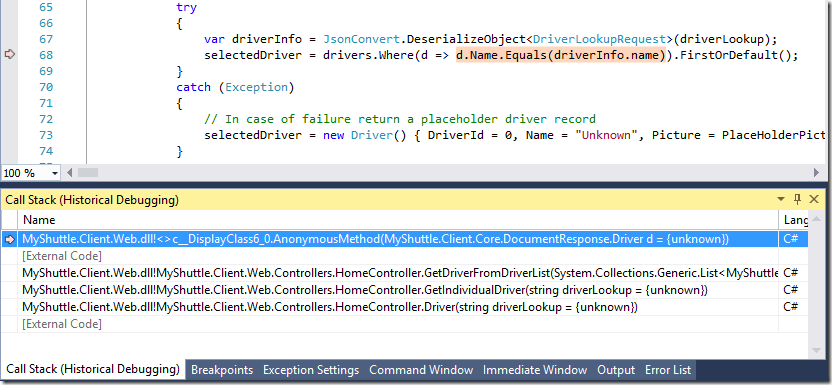
Codemap
This feature is useful when working with large code bases. The code, which can be written by another development team, can be complicated and difficult to debug. In this case, CodeMap is useful. When you need to understand the specific dependencies in the existing code, you can visualize them as a map, build a solution architecture using this feature.
Moving along the created map with parallel open source is also supported. This helps keep track of your location in code while you work. Maps can be generated for a solution, project or function, by selecting an option by clicking the right mouse button, respectively:
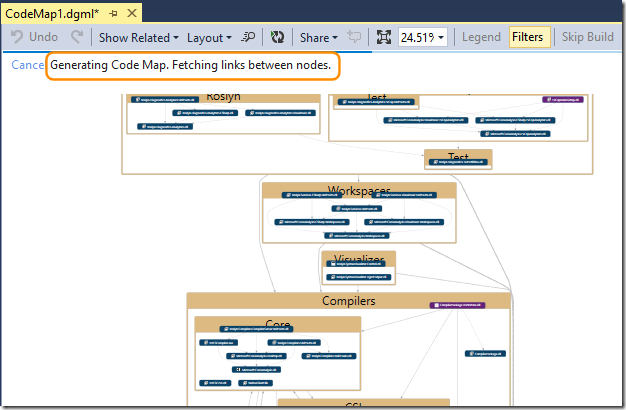
You can add legend, comments, etc. More on the link .
Testing
Visual Studio 2015 Enterprise allows you to use all the capabilities of the Microsoft platform, to provide control over the quality of the released product. VS Enterprise supports tools for manual testing, unit tests, load testing, test environment management, etc.
Intellitest
Using IntelliTest technology allows you to analyze the code and automatically generate the appropriate unit tests.
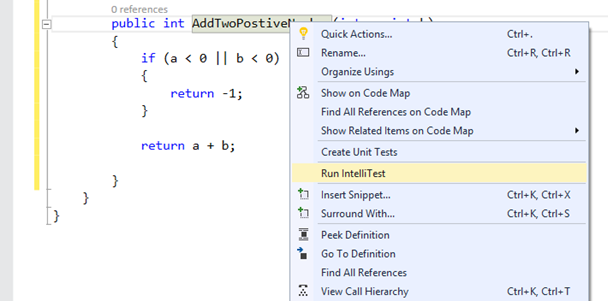
Input is generated for each expression in the code. All possible operators and expressions that may cause exceptions are also analyzed. This data is used to generate test data for use as parameters for unit tests for each method:
IntelliTest allows you to provide a high level of code coverage with unit tests, for example, in the presence of large "old" code bases, which can significantly increase development productivity and focus on the tasks for creating software.
When you start IntelliTest, you can immediately see which tests run and which failed and add the necessary code to fix these situations.

Generated tests can be saved to test projects to provide regression testing.
IntelliTest is available for code written in C #.
Microsoft Fakes
Microsoft Fakes is a framework that helps when testing an application by replacing solution components with plugs and wrappers with small, manageable code fragments. For example, isolating dependent code when testing, you can be sure that if the test is not passed, then the problem is in this place and does not depend on other factors. These features allow you to extend test scripts, allowing you to test the code when other parts of the application are not ready or not working. Read more about this feature here.
Stress Testing
In the test project, performance testing tools are available to record the sequence of users' actions in the browser and design these steps as a test. Tools allow you to record HTTP requests and responses. Then Visual Studio will search for dynamic parameters for each response to an HTTP request, create a table and allow you to assign constants to the parameters found.
After creating the test, you can configure its properties and specify the necessary parameters:
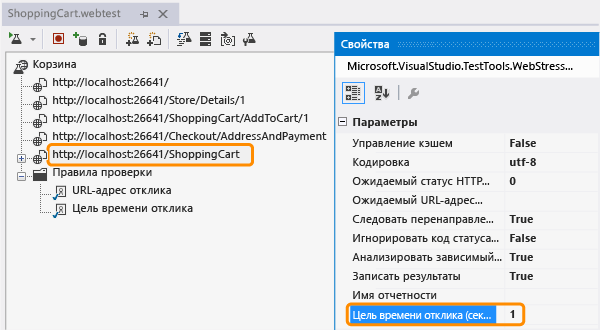
To create a load test, Visual Studio provides a test pattern that can be configured using the wizard:
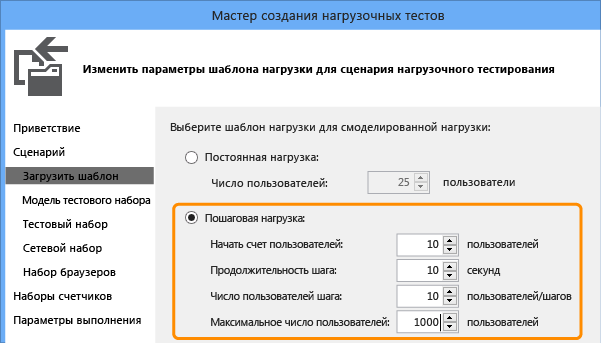
Then add the created performance test to it.
When you run load tests using your Visual Studio Online account, the tests and load generation will occur in the specified Azure data center. It is also possible to perform load tests locally.
Visual Studio provides a summary of test run results, performance counter data, test analysis tools step by step:
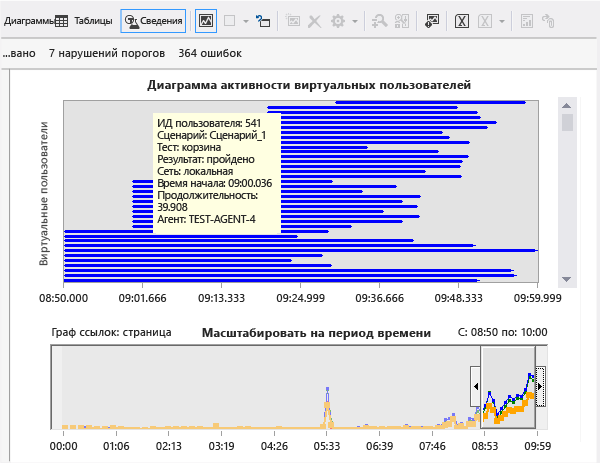
Development Process Management
Thanks to the capabilities of the MSDN subscription provided with Visual Studio 2015 Enterprise, the tools for building project and team work management processes are available: Team Foundation Server or Visual Studio Online Advanced.
Choosing process templates, with the help of several manipulations, you can build teamwork of the whole team, monitor the implementation of the plan, the requirements for defect correction, etc. Also receive multi-level reporting: from the results of the project assembly to the degree of coverage of requirements with code.
useful links
- Visual Studio 2015 Enterprise: official page
- Visual Studio Online: information and link to the portal
- Visual Studio 2015: free offers for developers
Source: https://habr.com/ru/post/270451/
All Articles