0xDBE 1.0 Preview available
JetBrains is approaching the release of a new IDE for working with SQL and databases. We launched the EAP program a year ago and thank all the participants. As always, your opinions and wishes made our product better.
We are pleased to present you 0xDBE 1.0 Preview . This is a great chance to try our new IDE and share your impressions, which will help us to make 0xDBE even better at the time of release.

')
We like the name 0xDBE, but it is still working, and for the release we will choose another - more readable.
We also want to get to know our users and understand how you work with databases, so we compiled a small survey. Please pass it, it will take 5-8 minutes. Among those who took part in it, we will play ten annual licenses for 0xDBE.
So, this is what we have added since the launch of EAP:
Quick and accurate introspection
First of all, we reworked the algorithm for obtaining meta-information about the database and expanded the standard JDBC introspection for most of the supported DBMS. In addition to increasing speed, this led to improvements in the graphical interface - now database objects are grouped by type:

Database Object Management
When you press Ctrl + F6 (Cmd-F6 for OS X) on the table name in a text editor or in the Database view window, the Modify Table window opens in which you can add and remove columns, change their properties, add and delete keys and indexes. A real-time DDL script is generated that will be executed for these changes:
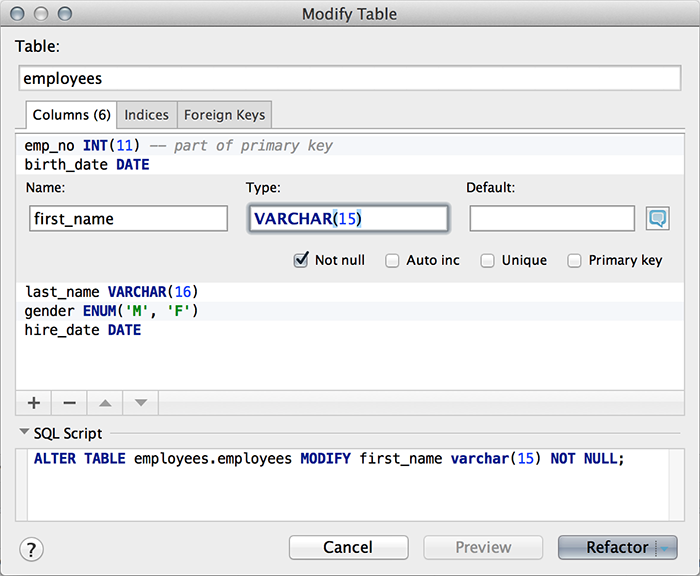
Text search
Now available text search for the query result. For example, you need to find the data, and the column is forgotten. There is support for regular expressions:

Request Code Generation
By pressing Alt + Ins (Cmd-N for OS X) in a text editor, the generation of DDL queries is available. In the window that appears, you can create tables, functions and procedures based on the graphical interface. If the cursor is inside an existing DDL query, the IDE suggests changing the column, adding a key or an index.
The resulting code will be inserted into a text editor or immediately executed in the database:
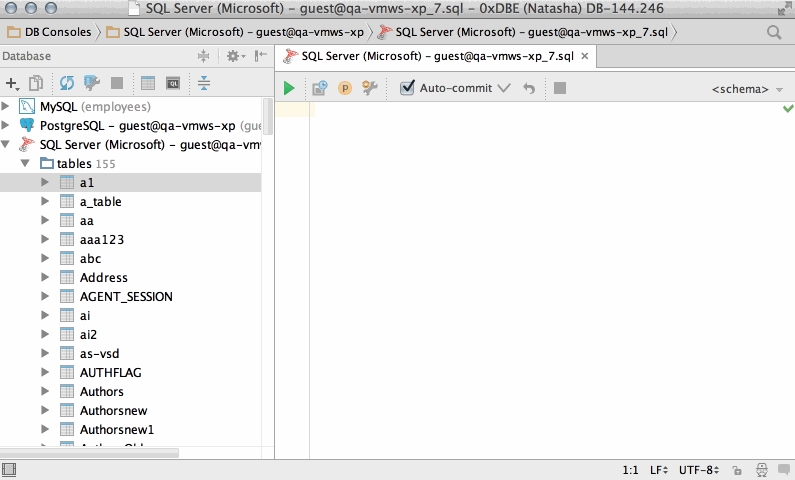
When you are about to insert data using several consecutive INSERT statements , you can edit this data as a table before insertion. If you add a line to this virtual table, another INSERT statement is generated in the editor.

Query Consoles
We brought the opening of the new console in a separate menu item. Navigate between multiple consoles in the Files window, via the Recent Files menu, in the Navigation toolbar or by Ctrl + Tab . Each console has a context switch — change the schema to execute the script without creating a new console:

Change history
The IDE locally stores the change history of each file. In adjacent windows, you can compare versions and roll back to any of them:

Execution of requests
Execution of a dedicated block of code now works not only in consoles, but also in files. You can also choose how the IDE should do in this case: execute the selected block as one request, execute the block as several requests, or try to determine what to do and execute a valid script, even if you selected a non-working piece of code:

We also added options to launch a query from the console. If the cursor is inside a complex expression, the IDE can only execute a subquery, execute the entire query, or ask which of the available queries to execute:
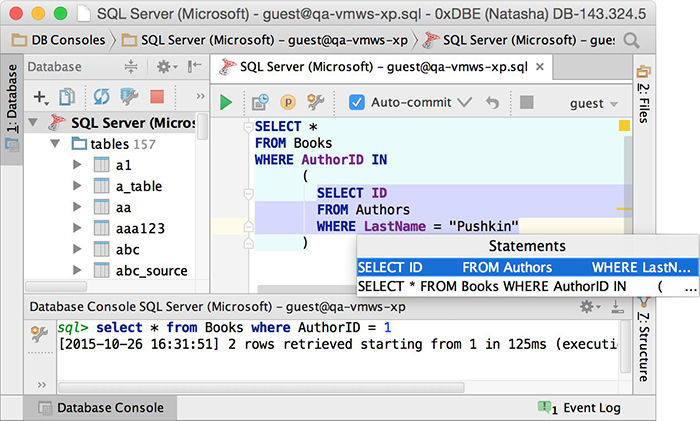
If the cursor is outside the SQL code, then there are also three options: The IDE can execute all queries in the file, execute only queries below the cursor, or do nothing.
Making queries from the Structure view
By pressing Ctrl + Enter (Cmd-Enter for OS X) the query is executed directly from the Structure view window. This is convenient if you need to quickly execute only some requests from the file:

Execution plan
For requests available execution plan:
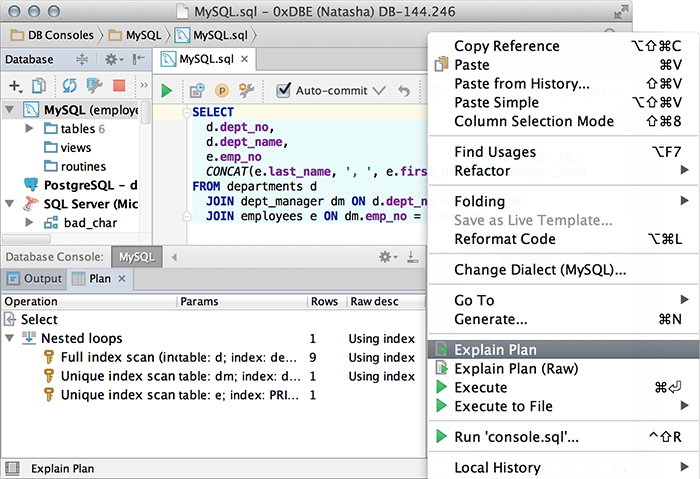
Query Comparison
The results of the two queries can be compared in adjacent windows. IDE highlights the difference and allows you to change the severity of the criterion for evaluating the equality of strings. That is, if you want to consider equal rows that differ in data in only one (or more, selectable) column, this is indicated in the value of the Tolerance parameter. Any column can also be excluded from the comparison process:

CSV format support
To edit CSV files or other tabular data in the text, select Edit as Table from the context menu. A settings window will open in which you can specify a separator, determine whether there are headers in the file, when to put values into quotes, etc. The data from the file will immediately appear as a preview of the table:

Query settings with parameters
We have updated the settings window for parameterized queries, which is located in
Settings → Database → User Parameters . Now regular expressions are highlighted, and it is also possible to choose a dialect in which the patterns will be used:
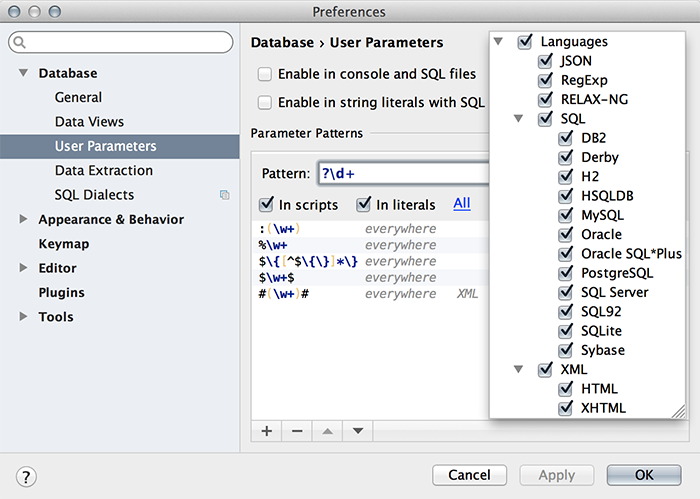
Charts
You can view diagrams with visual representation of dependencies between objects:

Improved database navigation
To go to any database object, press Ctrl + N (Cmd-O for OS X) and enter its name in the text box. If this is a table, you will see a table editor, and if a function or procedure, the editor opens with a DDL script to change it:

Default plugins from Intellij IDEA can now be set to 0xDBE. These are Terminal, Git, Subversion and others.
In addition, we improved support for HiDPI for Windows and Linux, added Distraction Free mode - a mode in which you see only a text editor, and also made many other minor improvements.
We are planning to release our IDE for SQL developers in mid-November. It will be available as part of the JetBrains Toolbox , as a “Single IDE”, and also as part of the All Products package.
We will be happy to answer any questions!
We are pleased to present you 0xDBE 1.0 Preview . This is a great chance to try our new IDE and share your impressions, which will help us to make 0xDBE even better at the time of release.

')
We like the name 0xDBE, but it is still working, and for the release we will choose another - more readable.
We also want to get to know our users and understand how you work with databases, so we compiled a small survey. Please pass it, it will take 5-8 minutes. Among those who took part in it, we will play ten annual licenses for 0xDBE.
So, this is what we have added since the launch of EAP:
Quick and accurate introspection
First of all, we reworked the algorithm for obtaining meta-information about the database and expanded the standard JDBC introspection for most of the supported DBMS. In addition to increasing speed, this led to improvements in the graphical interface - now database objects are grouped by type:

Database Object Management
When you press Ctrl + F6 (Cmd-F6 for OS X) on the table name in a text editor or in the Database view window, the Modify Table window opens in which you can add and remove columns, change their properties, add and delete keys and indexes. A real-time DDL script is generated that will be executed for these changes:
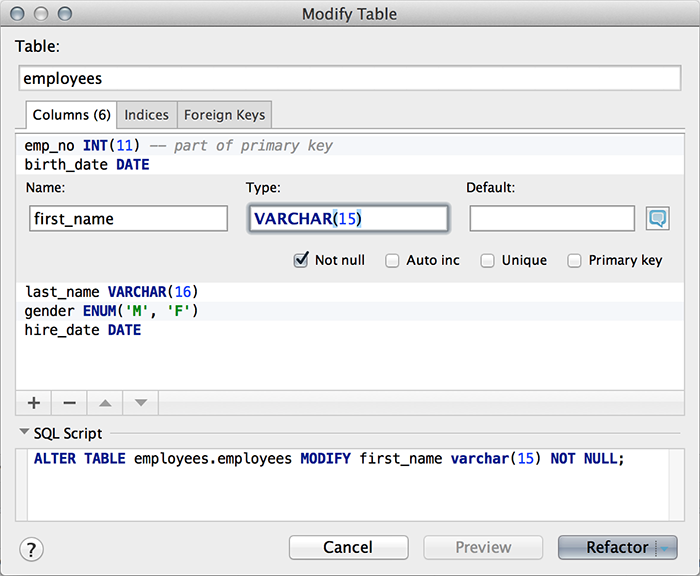
Text search
Now available text search for the query result. For example, you need to find the data, and the column is forgotten. There is support for regular expressions:

Request Code Generation
By pressing Alt + Ins (Cmd-N for OS X) in a text editor, the generation of DDL queries is available. In the window that appears, you can create tables, functions and procedures based on the graphical interface. If the cursor is inside an existing DDL query, the IDE suggests changing the column, adding a key or an index.
The resulting code will be inserted into a text editor or immediately executed in the database:
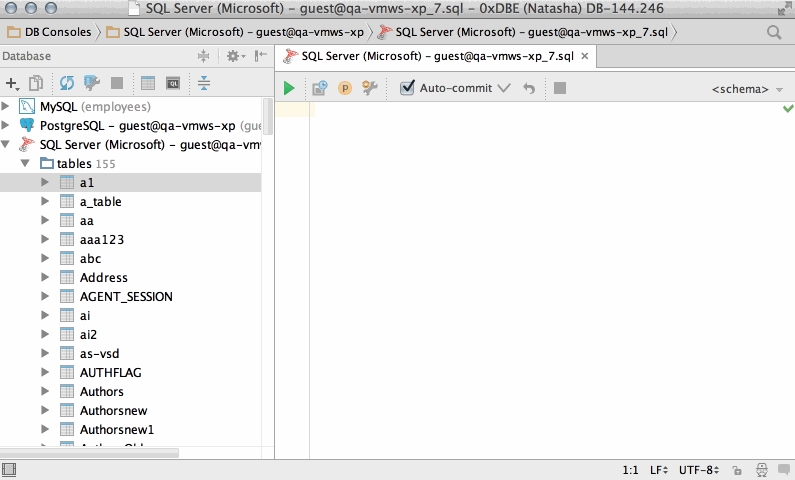
When you are about to insert data using several consecutive INSERT statements , you can edit this data as a table before insertion. If you add a line to this virtual table, another INSERT statement is generated in the editor.

Query Consoles
We brought the opening of the new console in a separate menu item. Navigate between multiple consoles in the Files window, via the Recent Files menu, in the Navigation toolbar or by Ctrl + Tab . Each console has a context switch — change the schema to execute the script without creating a new console:

Change history
The IDE locally stores the change history of each file. In adjacent windows, you can compare versions and roll back to any of them:

Execution of requests
Execution of a dedicated block of code now works not only in consoles, but also in files. You can also choose how the IDE should do in this case: execute the selected block as one request, execute the block as several requests, or try to determine what to do and execute a valid script, even if you selected a non-working piece of code:

We also added options to launch a query from the console. If the cursor is inside a complex expression, the IDE can only execute a subquery, execute the entire query, or ask which of the available queries to execute:
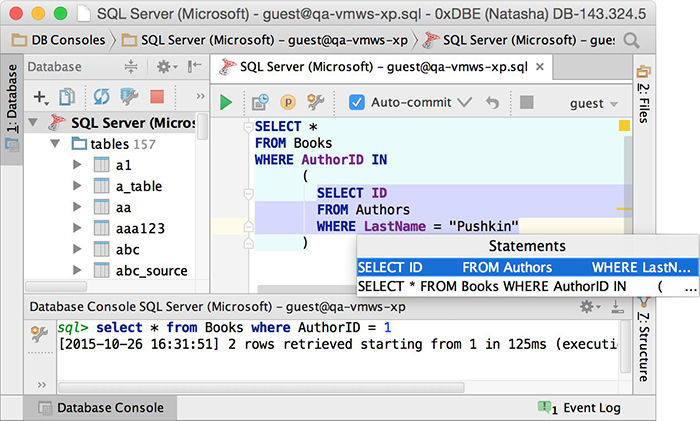
If the cursor is outside the SQL code, then there are also three options: The IDE can execute all queries in the file, execute only queries below the cursor, or do nothing.
Making queries from the Structure view
By pressing Ctrl + Enter (Cmd-Enter for OS X) the query is executed directly from the Structure view window. This is convenient if you need to quickly execute only some requests from the file:

Execution plan
For requests available execution plan:
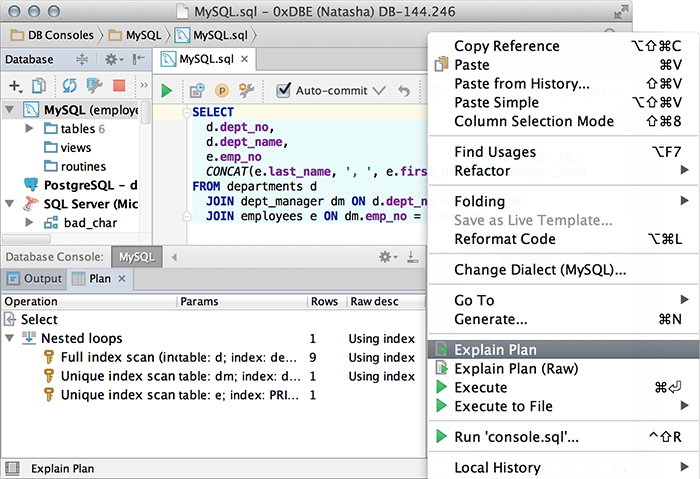
Query Comparison
The results of the two queries can be compared in adjacent windows. IDE highlights the difference and allows you to change the severity of the criterion for evaluating the equality of strings. That is, if you want to consider equal rows that differ in data in only one (or more, selectable) column, this is indicated in the value of the Tolerance parameter. Any column can also be excluded from the comparison process:

CSV format support
To edit CSV files or other tabular data in the text, select Edit as Table from the context menu. A settings window will open in which you can specify a separator, determine whether there are headers in the file, when to put values into quotes, etc. The data from the file will immediately appear as a preview of the table:

Query settings with parameters
We have updated the settings window for parameterized queries, which is located in
Settings → Database → User Parameters . Now regular expressions are highlighted, and it is also possible to choose a dialect in which the patterns will be used:
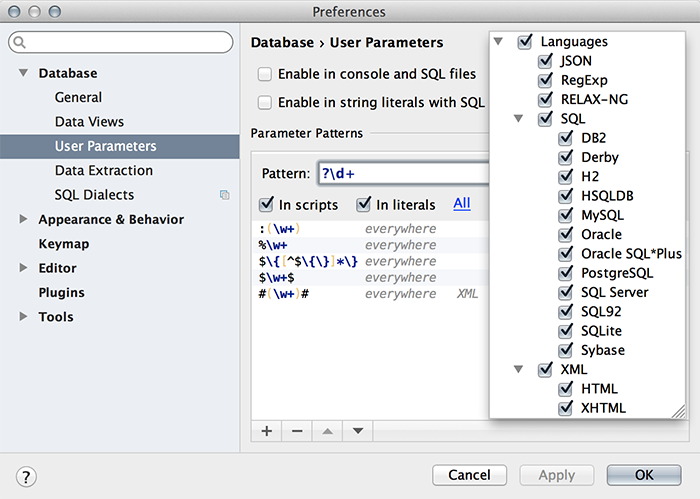
Charts
You can view diagrams with visual representation of dependencies between objects:

Improved database navigation
To go to any database object, press Ctrl + N (Cmd-O for OS X) and enter its name in the text box. If this is a table, you will see a table editor, and if a function or procedure, the editor opens with a DDL script to change it:

Default plugins from Intellij IDEA can now be set to 0xDBE. These are Terminal, Git, Subversion and others.
In addition, we improved support for HiDPI for Windows and Linux, added Distraction Free mode - a mode in which you see only a text editor, and also made many other minor improvements.
We are planning to release our IDE for SQL developers in mid-November. It will be available as part of the JetBrains Toolbox , as a “Single IDE”, and also as part of the All Products package.
We will be happy to answer any questions!
Source: https://habr.com/ru/post/269651/
All Articles