Preparing and launching an Email campaign in Siebel CRM
About setting Siebel Email Marketing, we have described earlier.
The functionality of marketing campaigns in Siebel CRM allows you to hold various events to inform customers about new offers. The standard object model reflects all stages of the marketing campaign and contains such entities as the offer (Offer) and the appeal (Treatment). Appeal is an offer specific channel pattern. For the contact center, this may be a conversation script, for SMS distribution, the text of the message.

When conducting Email distribution, you must create an HTML letter template and link it to the appropriate campaign.
')
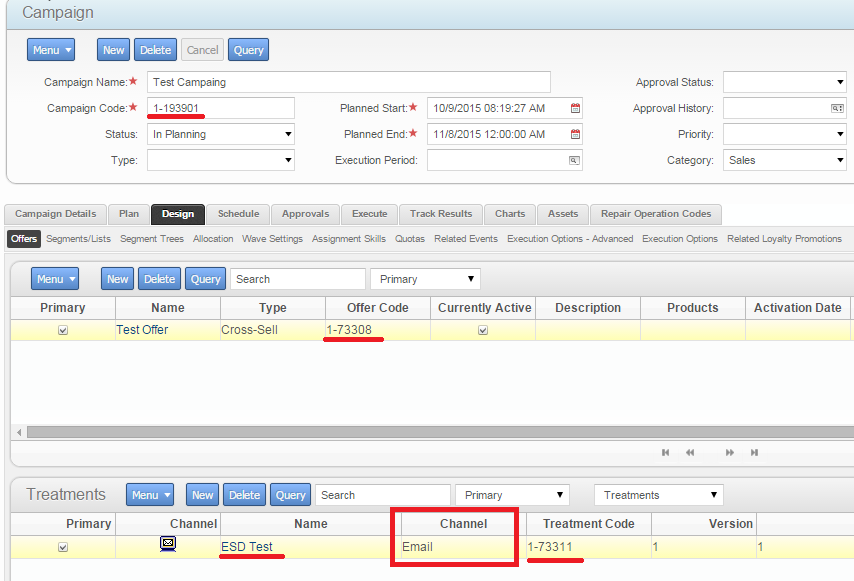

Despite the fact that this editor provides quite rich functionality, I recommend creating a letter layout in specialized programs outside Siebel, and use this editor for checking and minor edits. Ideally, to create a letter template, you must assign the task to the designer, who will design the message layout. Then transfer the resulting layout to the designer, who will create an HTML file with the desired styles. Already this file can be downloaded to Siebel.
After starting the distribution, Siebel will generate two files: one with the data of the distribution participants in accordance with the list of fields in the sentence (see below), and the other with the letter template. After that, Siebel will contact ESD to process these files. In the letter template, special directives can be specified, instead of which the ESD will insert recipient data or other elements defining the functionality of the letter.
Next on the list is a set of things to consider when developing a letter template:
The next step after creating an offer template is to define a segment or list of participants. These are two fundamentally different ways of setting the audience for a marketing campaign. A static list is well suited when you need to process data from external sources. But for full-fledged marketing campaigns on an existing customer base, it is necessary to use segmentation, which is done using BI.
After the lists (or segments) and sentences are specified, it is necessary to match them:
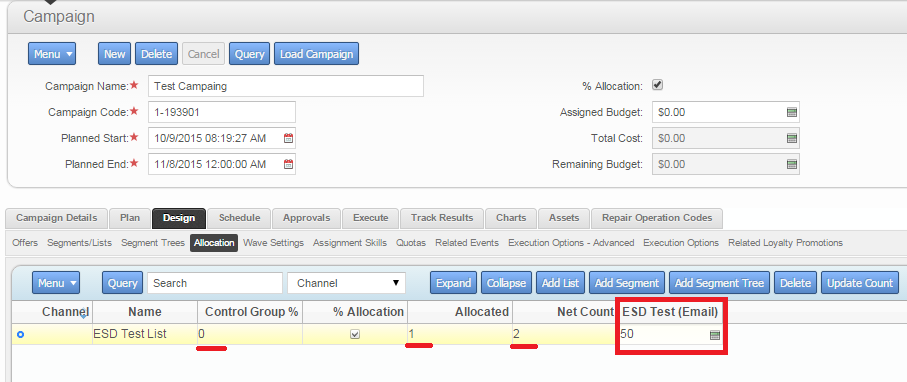
In the general case, several interaction channels and several segments or lists can be involved in one campaign. In addition, you can use different letter templates for the same sentence. In this case, it is possible to make small mailings to control groups in order to understand which of the channels works better or which letter pattern gives the best response. This can significantly improve the effectiveness of the activities.
The launch of a marketing campaign takes place in two stages. First, the campaign is loaded within which a list of participants is recorded. If a static list is selected, its members become campaign members. If segments are used, then it is at this point that a query occurs in BI in order to obtain a segment.
After the list of participants is fixed, you can start the execution of the campaign. For all offers for which the Email delivery channel is defined, the following steps will be performed.
Conducting a marketing campaign and not collecting feedback is like not carrying out a marketing campaign at all. From the point of view of the Email channel, we can get information about non-delivery (via BHD), information about opening (if we inserted a special directive into the letter) and about clicking on links inside the letter (if inserted as a Trackable URL).
The fact of non-delivery of the letter is determined as a property on the campaign participant:

All other responses are collected in a separate Response entity:
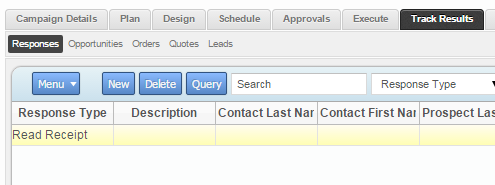
The Siebel marketing module is very extensive, and even if you only concentrate on one interaction channel (in this case, Email), it’s impossible to cover everything. Here are just some of the options that immediately come to mind.
Object model
The functionality of marketing campaigns in Siebel CRM allows you to hold various events to inform customers about new offers. The standard object model reflects all stages of the marketing campaign and contains such entities as the offer (Offer) and the appeal (Treatment). Appeal is an offer specific channel pattern. For the contact center, this may be a conversation script, for SMS distribution, the text of the message.

When conducting Email distribution, you must create an HTML letter template and link it to the appropriate campaign.
')
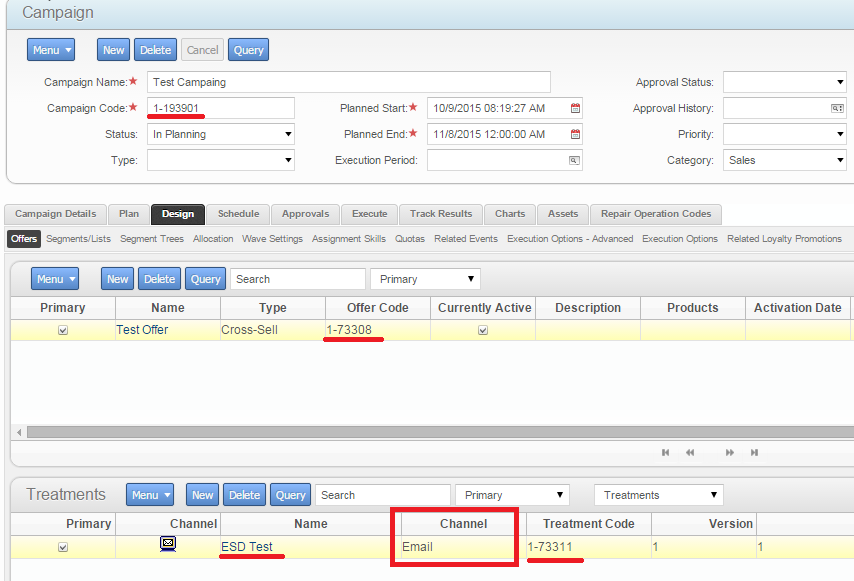
Message template

Despite the fact that this editor provides quite rich functionality, I recommend creating a letter layout in specialized programs outside Siebel, and use this editor for checking and minor edits. Ideally, to create a letter template, you must assign the task to the designer, who will design the message layout. Then transfer the resulting layout to the designer, who will create an HTML file with the desired styles. Already this file can be downloaded to Siebel.
Special features of the letter templates
After starting the distribution, Siebel will generate two files: one with the data of the distribution participants in accordance with the list of fields in the sentence (see below), and the other with the letter template. After that, Siebel will contact ESD to process these files. In the letter template, special directives can be specified, instead of which the ESD will insert recipient data or other elements defining the functionality of the letter.
Next on the list is a set of things to consider when developing a letter template:
- A set of personal fields for substitution. When it is necessary to make a personalized letter, where the personal data of the recipient and the personal offer are indicated, you can insert special directives like [Field: Name].
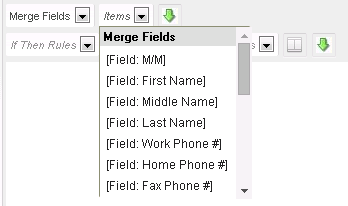
The list of available fields is determined at the treatment level.
The most commonly used is Default Megre Fields, which defines fixed fields for uploading. This list can be expanded, but with one limitation: you can only use data from the Siebel database. If there is a need to make a more flexible set of data for substitution, then you need to connect BI to this process. - Special directives. There is a set of required elements (for example, a link to unsubscribe from the newsletter), which must be present in every letter.
- Unsubscribe: [Response: One Click Unsubsc]
If you simply insert the directive [Response: One Click Unsubsc] into the template, then the ESD in this place will insert a tag of the following form:<a href="http://network_gateway.mycompany.ru/ctd/unsub?RID=&CON=&PRO=&AID=&OID=1-9A8ZM&CID=UNKNOWN&COID=UNKNOWN&RT=One+Click+Unsub&LC=ENU">One Click Unsubscribe</a>
The text inside the tag cannot be changed in this case, but there is an alternative way to specify a link to unsubscribe: insert the tag manually as follows:<a href=[*Response: One Click Unsub]> </a>
It is important to put * in front of the word Response.
In this case, the received letter will contain the correct link and the text that was specified.<a href="http://network_gateway.mycompany.ru/ctd/unsub?RID=&CON=&PRO=&AID=&OID=1-9A8ZM&CID=UNKNOWN&COID=UNKNOWN&RT=One+Click+Unsub&LC=ENU"> </a>- Opening Information: [Response: Read Receipt]
Instead of the directive [Response: Read Receipt] ESD inserts the so-called zero pixel:<img src="http://siebel-bounce.jet.msk.su/ctd/tmo?RID=&CON=&PRO=&AID=&OID=1-9A8ZM&CID=UNKNOWN&COID=UNKNOWN&RT=One+Click+Unsub&LC=ENU"" width=1 height=1>
When opening a letter, the mail client will make a request to CTD to receive this picture, and in Siebel the fact of opening a specific letter will be recorded.
Do not forget to press the Save Template button. - Links to external resources. If there are any links inside the letter that the recipient should follow, and there is a need to collect information about the clicks on these links, then for this task you need to use the Trackable URL. It is necessary on the tab "Offers -> Email Treatment -> Advanced -> TrackableURLs" to define these links, and then paste the directive with the name Trackable URL inside the letter.
Note: within these links, you can use fields for substitution. - Pictures. For images that need to be displayed inside the letter, you must use the tag <img />. Through the src attribute you need to specify a link to the picture, which is accessible from the Internet.
- Attachments. You can send an email with an attachment. The main limitation is that it will be a static document. That is, its content will be the same for all recipients. Attachments are defined in the tab "Offers -> Email Treatment -> Attachments"
- Testing a letter template. Button Verify and Preview allows you to check how the letter will look after completing all the substitutions. This check must be done every time before sending the newsletter.
Recipient List
The next step after creating an offer template is to define a segment or list of participants. These are two fundamentally different ways of setting the audience for a marketing campaign. A static list is well suited when you need to process data from external sources. But for full-fledged marketing campaigns on an existing customer base, it is necessary to use segmentation, which is done using BI.
After the lists (or segments) and sentences are specified, it is necessary to match them:
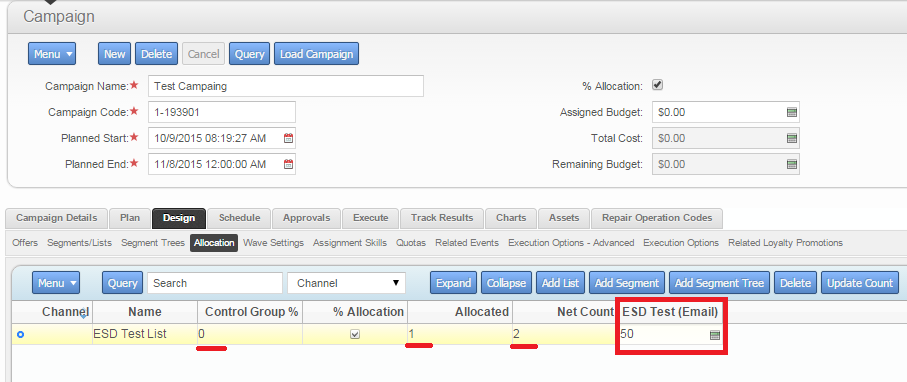
In the general case, several interaction channels and several segments or lists can be involved in one campaign. In addition, you can use different letter templates for the same sentence. In this case, it is possible to make small mailings to control groups in order to understand which of the channels works better or which letter pattern gives the best response. This can significantly improve the effectiveness of the activities.
Campaign launch
The launch of a marketing campaign takes place in two stages. First, the campaign is loaded within which a list of participants is recorded. If a static list is selected, its members become campaign members. If segments are used, then it is at this point that a query occurs in BI in order to obtain a segment.
After the list of participants is fixed, you can start the execution of the campaign. For all offers for which the Email delivery channel is defined, the following steps will be performed.
- According to the list of participants, a CSV file with the data of these participants will be generated. Which data will be uploaded there is determined by the format of the list specified in the sentence:


Most often unloaded standard set of fields. But if you want to upload something more complicated, then you need to connect the BI again and determine the format of the list based on the data that is available to it. This file is stored in the Siebel file system. - A letter template in the MIME format, which any SMTP server (mail server) understands, is uploaded. This template is stored in the Siebel file system.

- A request is sent to ESD (see previous article), where information about generated files is transmitted
- Next, Siebel waits for the ESD to do its job. Through BHD and CTD collects feedback
Collecting feedback
Conducting a marketing campaign and not collecting feedback is like not carrying out a marketing campaign at all. From the point of view of the Email channel, we can get information about non-delivery (via BHD), information about opening (if we inserted a special directive into the letter) and about clicking on links inside the letter (if inserted as a Trackable URL).
The fact of non-delivery of the letter is determined as a property on the campaign participant:

All other responses are collected in a separate Response entity:
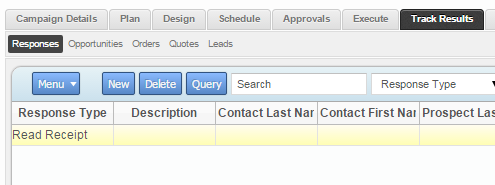
Open questions
The Siebel marketing module is very extensive, and even if you only concentrate on one interaction channel (in this case, Email), it’s impossible to cover everything. Here are just some of the options that immediately come to mind.
- Marketing campaigns under marketing programs (multi-stage campaigns)
- Campaign Planning and Scheduled Launch
- Performance with large lists
- Telemarketing Approaches (CTI)
Source: https://habr.com/ru/post/268725/
All Articles