CRM work protocol in a medical institution
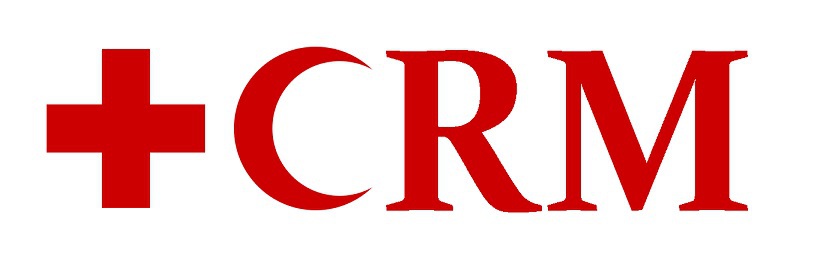
Now they scold many doctors for various reasons, sometimes deservedly, sometimes not, but we will try to help doctors in simplifying bureaucratic procedures in order to free up their time for treating patients.
So, the task : to create a protocol (instruction) for work in a medical institution at the doctors' site, for example, “Therapy”.
')
Principle of solving the problem
To solve the problem, we will model a virtual stand for emulating real actions, both from the patient and from the staff of the medical institution. In this example, the reception and the provision of services by a physician will be considered, i.e. A complete CRM process for patient care at a medical facility will be reviewed. (Note also that this is only an introductory part, which does not pretend to describe all the functionality, which, when printed, will be equal to more than one of “War and Peace”). We give an example of the organization of CRM for a medical institution, but there is no doubt that by replacing the doctor-patient bundle with the manager-client or operator-subscriber , this CRM can be used in any other service area.
Estimated Service Scheme

Working process
Accordingly, to implement the process, a list of doctors and registrars should be added with the rights assigned to them and the schedule of their work drawn up. For security reasons, this procedure is performed by the system administrator in accordance with Figure 1.
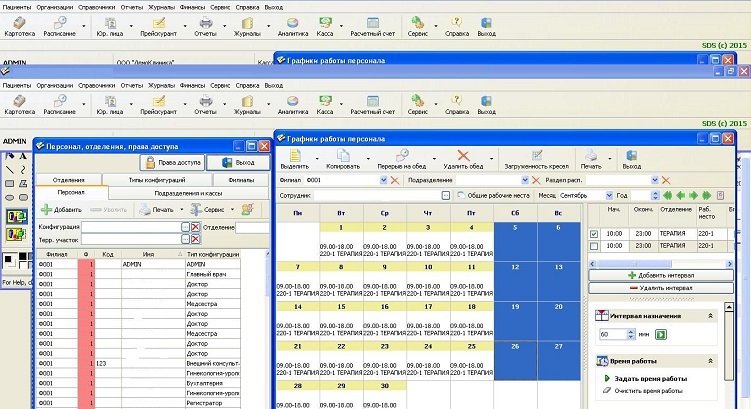
Fig. 1 - Personnel Handbook and Work Schedule Handbook
From the presented figure we can see which parameters can be specified for employees (the list is complemented).
The first thing that needs to be done is to add a new patient to the general patient file. This makes the registrar, which is located naturally in the registry. In accordance with Figure 2.
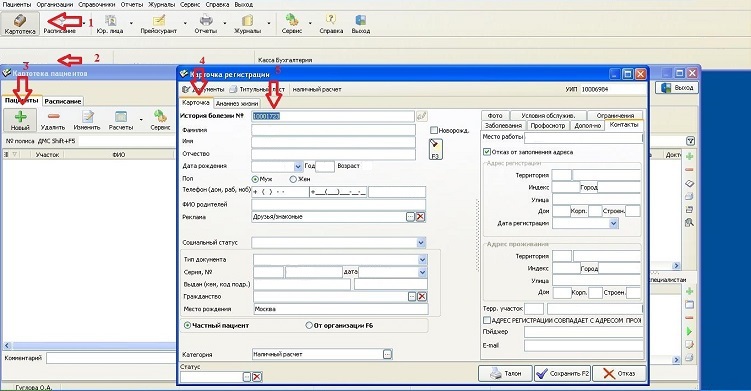
Fig. 2 - Creating a card for the patient
Fill in the basic data of name, date of birth, place of work, etc. If necessary, additional information is also entered. What to consider as the main, and what additional assigns as the system administrator in accordance with Figure 3.
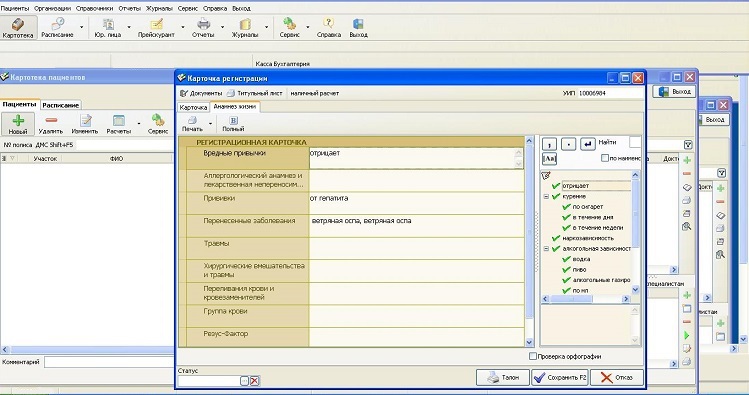
Fig. 3 - Anamnesis
After successfully completing the data, compiling the necessary documents, it is necessary to record the patient's appointment with the doctor (tab on the schedule), in accordance with Figure 4).
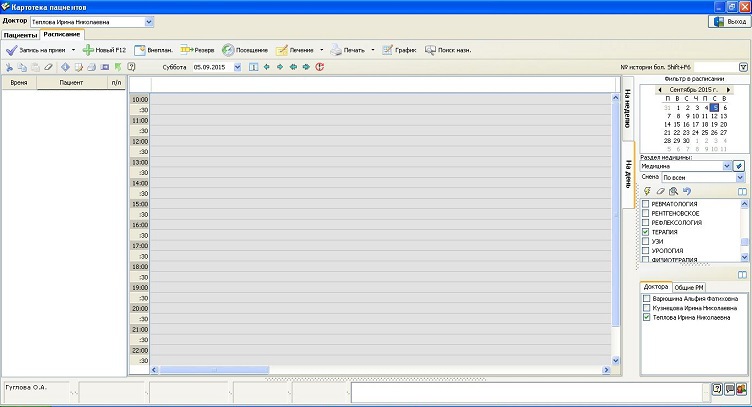
Fig. 4 - Appointment of the patient to see a doctor
Select the appointment, or press the "hot key F12". We are looking for a previously created patient in the patient field (Figure 5). We indicate the reasons for treatment, and also in the advertisement section we indicate where the patient learned about the medical center.

Fig. 5 - Working with a schedule for the doctor
Now we indicate the date (the upper right side of the window) and free time for an appointment with a doctor and, according to figure 6, we indicate the corresponding data
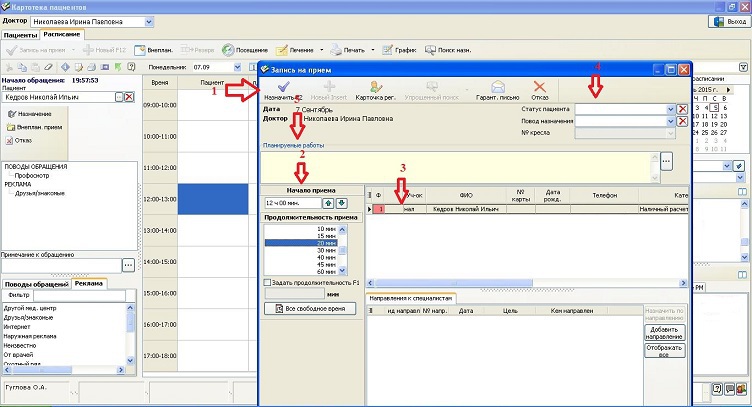
Fig. 6 - Working with a schedule for the doctor
After receiving information about the patient, you can go to work in the system of the therapist in accordance with Figure 7.

Fig. 7 - Main system window for the general practitioner
In the main window, we see a general list of patients who are registered in the file (all patients are displayed, and not specifically for each doctor). Let's go to the “Schedule” tab, where information about patient admission for each doctor is displayed in more detail (Figure 8).
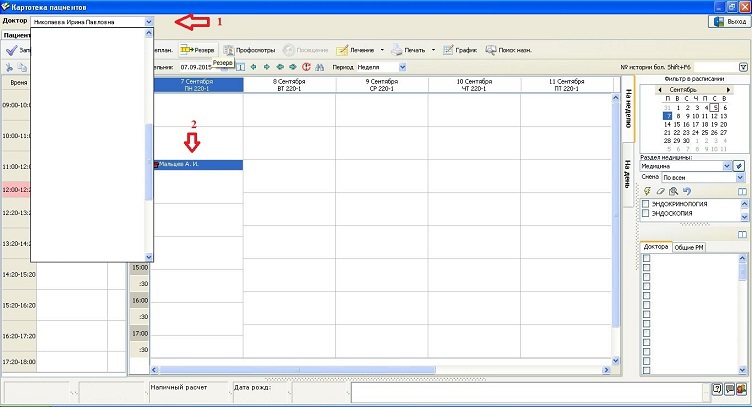
Fig. 8 - Doctor's schedule
Add the appropriate treatment for the patient. To do this, in the patients tab in the section on the right, click on the plus button and select a date (Figure 9).
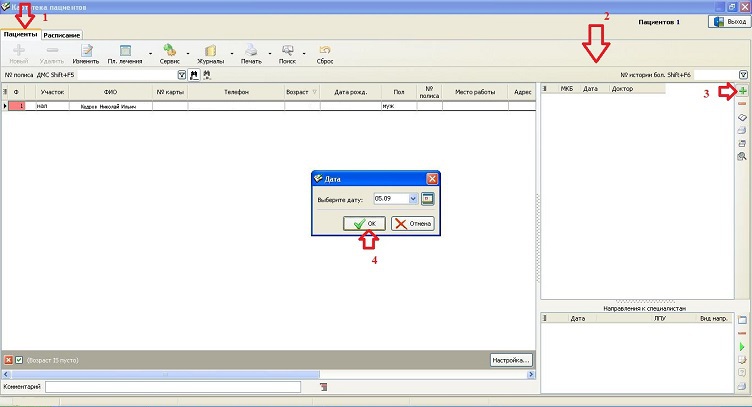
Fig. 9 - Adding treatment to the patient
After specifying the date, go to the main window of the treatment section in accordance with Figure 10.

Fig. 10 - Creating a list of services rendered
Specify the necessary options, if we know the code - enter it, if not, then click on the plus sign in the lower right part of the screen. After filling in the required data, we issue a receipt for payment for work (Figure 11).

Fig. 11 - Receipt printing
In conclusion, I note that the registrar can: view information on the patient's personal account, which indicates the types of services, find out who provided them, make details on the personal account, and perform other operations, in accordance with Figure 12.

Fig. 12 - Functionality of possible operations
Recall that in this example considered only a small part of the possibilities of CRM, namely its basic module. The system as a whole allows you to maintain statistical reports, inventory control, generate various types of reports, maintain personnel records, calculate salaries, maintain hospitals and perform other operations in accordance with the technical requirements of a particular clinic or hospital. Thus, CRM forms the information structure of a medical institution using a flexible set of automation tools, helping both staff and, ultimately, patients.
In any case, do not be ill.
Source: https://habr.com/ru/post/266515/
All Articles