HP Flexible Thin Clients - practice

The HP Flexible Thin Clients lineup offers several thin clients with different configurations and performance. Thin clients use several operating systems: HP ThinPro, HP Smart Zero Core, Windows Embedded .
Next, I will describe the process of setting up thin clients based on the HP Smart Zero Core OS with recommendations.
Part 1
The main lineup of the t5565 / t5565z and t5570 / t5570e are one device, the thin clients differ from each other in the base OS, the size of the flash drive and the RAM. After the appearance of the t510, the old labeling was refused, and thin clients can be distinguished only by their partner number.
')
The t520 is different from its predecessors. The AMD processor is installed, the power supply connector is used as in the Probook / ElitBook notebook line, there are no PS / 2 ports.
Documentation for t5565 / t5570 / t510 can be downloaded here , and for t520 here .
HP ThinPro and HP Smart Zero Core are based on Ubuntu Linux .
Starting from version 5.0, HP ThinPro and HP Smart Zero Core have combined, version 5.2 is now available for download.
The t5570 / t5570e model with Windows OS is more expensive than its counterparts on Linux, but if you wish, you can install HP ThinPro or HP Smart Zero Core.
If you go to the software download page for the t5565 / t5565z, you will be offered to download only HP Smart Zero Core 4.4. Feel free to download the version 5.2 image for t510 and install it.
Installing Windows on t5565 / t5565z will not work, the flash drive is too small. Replacing the flash drive in practice is not economically viable, it will exceed the cost of a thin client.
Part 2 - HP Smart Zero Client Service
To manage a fleet of thin clients are encouraged to use the HP Smart Zero Client Service .
The mechanism for distributing updates and settings is very simple: a thin client contacts the http server and downloads a profile or updates for the OS components. To detect the http server, a DHCP server or a broadcast is used.

Installation
You can download the 19 mb distribution here . Installation requires a “server” with Windows XP and above, Internet Information Services (IIS) and .NET Framework 3.5 are also required.
Install the Profile Editor and Automatic Intellidgence. Intellidgence Delivery Service I do not use.
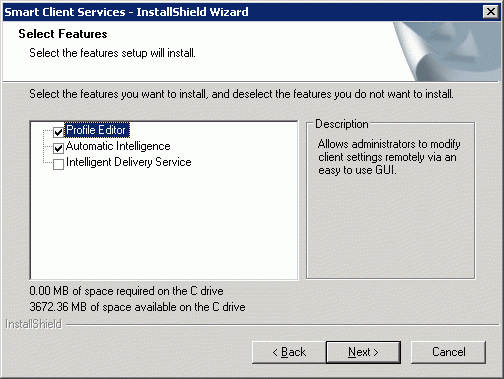
The installation of Automatic Intellidgence creates the HP Automatic Update web site.

Create a “link” on HP Automatic Update on the DHCP server, String parameter 137 is responsible for this.
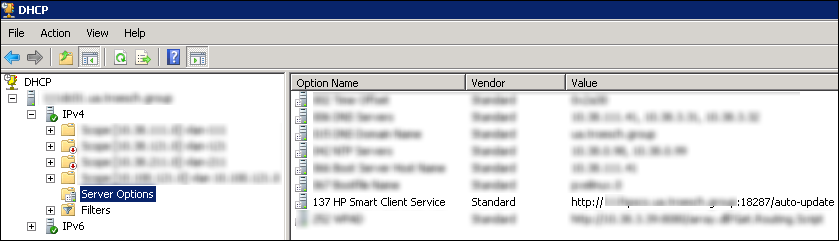
Default profile
Run the Profile Editor and create a default profile.
Pay attention to the presence of a tick "show all the parameters."
All your settings will be highlighted in green.
If you are just getting started with HP Smart OS:
1 - Specify the version of your image.
2 - Specify the protocol (RDP, Citrix, VMware View, WEB Browser).
3 - Specify the host.

Individual profile
To create an individual profile, place the file in the MAC folder, in the name use the MAC address of the thin client.
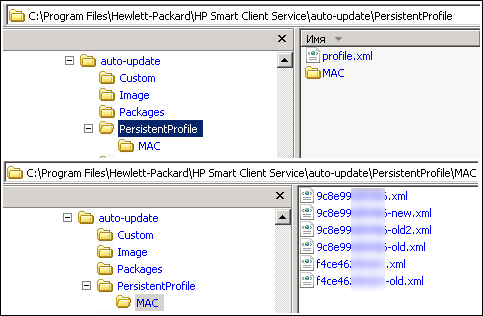
Troubleshooting
The mechanism for distributing updates and settings is very simple, if you do not download updates or a new profile, check the file permissions on the http server. I could not understand why updates are not downloaded, it turned out that there are no rights to read files.
Part 3 - HP Smart Zero Core 4.4
HP Smart Zero Core 4.4 Administrator Guide
Currently users have about 100 pcs. t5565 / t5570 / t510. HP Smart Zero Core 4.4 OS is installed on all thin clients. All thin clients are used to connect to RDSH Windows Server 2008 R2.
Installation
The latest version of Smart Zero Core Image Z6X44017 Rev. 1 (13 Jun 2014) can be downloaded here .
1 - Create an installation flash drive.
2 - Connect the USB flash drive and restart the thin client.
3 - After the reboot, the thin client will check for the presence of the HP Automatic Update server, load the profile and updates, and if not, launch the wizard and prompt you to select the protocol and host.
Each protocol has its own style. After selecting RDP, you will see the next desktop.
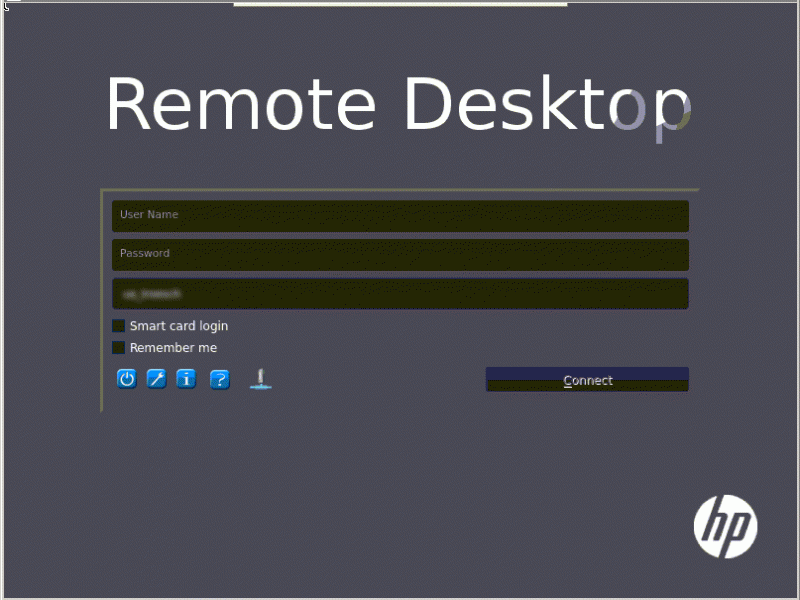
Install Updates
I recommend updating the client to be used:
1 - FreeRDP Client 1.1 Rev. 1 (Mar 26, 2014) .
2 - VMware Horizon Client 3.2 1 (Dec 15, 2014) .
3 - Citrix Receiver with True Graphics 13.1.3 Rev.1 (30 Apr 2015) .
4 - Together with the new packages you need to install MultiMedia Service Pack 1.0 .
Updates can also be downloaded here . On this ftp server you can find test build packages.
Unzip the archive and place the xar file in the package directory on the HP Automatic Update server. To install the package on all thin clients, use the auto-update \ Packages directory.
To install the package only on t510 thin clients, use the auto-update \ t510 \ Packages directory, with other models do the same.

After the reboot, the download and installation will begin.
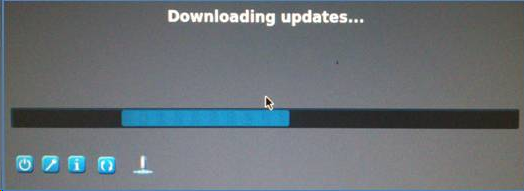
Profile Recommendations
1 - If the host is running the Windows Audio service, in the absence of a headset, the thin client will play the sound using the internal speaker. I recommend to turn off the sound, if necessary, users can turn it on.
For mute, the root / Audio / OutputMute and root / Audio / RecordMute keys are responsible.
2 - Users are blocked after the first input of an incorrect password, this happens if SSL encryption is used (TLS 1.0). When using RDP Security Layer there are no such problems with blocking.
To enforce the encryption of the RDP Security Layer, you need to use the freerdp client help .
Add the / sec: rdp argument to the following root / ConnectionType / freerdp / connections / {UUID} / ExtraArgs key.
More details about encryption levels can be found here .
3 - The server's host certificate verification can be disabled, the root / ConnectionType / freerdp / connections / {UUID} / certificateCheck key is responsible for this.
4 - Set the time, the root / time branch is responsible for this.
5 - Set an administrator password, the root / users / root / password key is responsible for this.
6 - Configure the VNC server, the root / vncserver branch is responsible for this.
7 - Specify the default domain, root / zero-login / defaultCredentials / domain is responsible for this.
Part 4 - HP Smart Zero Core 5.2
HP ThinPro 5.2 Administrator Guide
Installation
Download image T6X52011 Rev.1 (5 Jun 2015) here .
You can write an installation flash drive, or use the HP Automatic Update server.
Update
Using HP Automatic Update to upgrade OS 4.4 to version 5.x, you need to install the ThinPro Upgrade to 5.x Prerequisite Thinstate Addon for 4.x package. If you do not install Prerequisite Addon, the thin client will stop booting and the OS will have to be restored using a USB flash drive.
Place the image T6X52011.dd.gz in the auto-update \ Images folder to update all thin clients, or in the auto-update \ t510 \ Images folder to update only the t510, with other models do the same.
If you want to upgrade only one thin client
1 - Create an individual profile, and in the root / auto-update branch, configure the following keys:
ManualUpdate = "1".
ServerURL = "server-name-or-ip: 18287".
path = "auto-update / Custom / Z6X52011".
protocol = "http".
2 - In the auto-update / Custom / Z6X52011 directory create the necessary directory and file structure:
Image directory with OS image.
Catalog Packages with updates.
The PersistentProfile directory and the profile.xml file.
file index.txt place in the root.
Restart the thin client, the new image will be downloaded and installed.
Design HP Smart Zero Core 5.x for RDP.
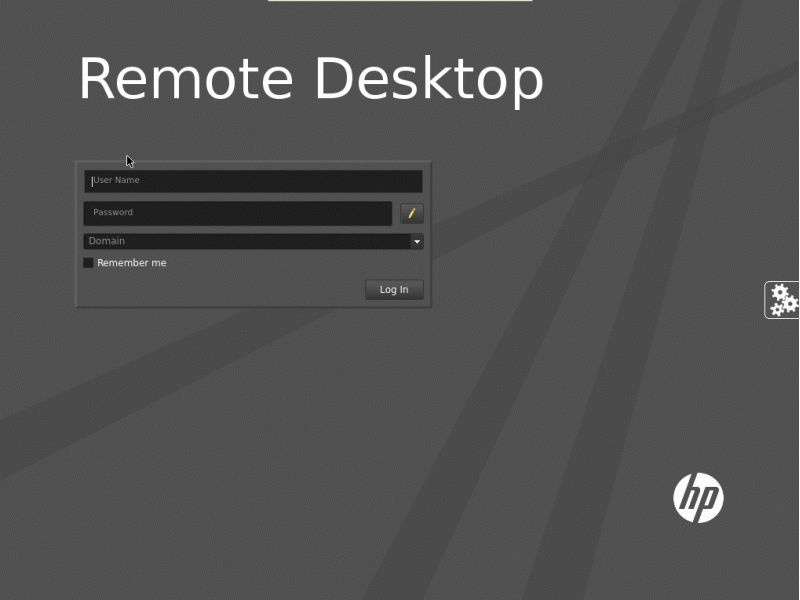
Differences from 4.4
These are only my observations:
1 - 5.x loads noticeably longer.
2 - Changed the design style, added a "taskbar".
3 - Using the DVi-HDMI adapter, I cannot connect an HDMI monitor if OS 4.4 is installed, in 5.2 it was fixed.
4 - If you click on the power button, in cases 4.4 and RDP session disconnection is performed. In cases of 5.2, when clicking on the power button, thin clients will turn off, if you need to work with several accounts, innovation is not very convenient.
If you decide to return version 4.4
Copy the image 44017 back to the Image folder, after the reboot, download and installation will begin.

Part 5 - HP Velocity
If thin clients are installed in remote offices and communication channels are not of a different quality, HP comes to your rescue and offers the HP Velocity tool.
HP Velocity Technology Overview
HP Velocity Version 2.1.0 Administrator Guide
HP Velocity looks very interesting in marketing videos.
Installation
1 - Update the Velocity package on thin clients.
2 - Install Velocity on the host machine.
The 2.1 update package for the thin client can be downloaded here , and the server part for the terminal server or virtual desktops here . The package for the hosts includes the msi distributions for x86 and x64, documentation, and the adm template for group policies.
After installation, you can run HP Velocity Management on the host.
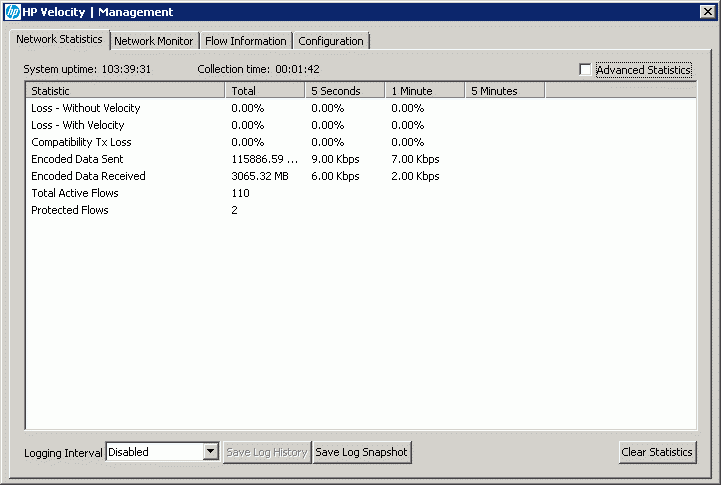
Practice
At the enterprise where I work, thin clients connect to servers on the same site, there are no bad communication channels by default. I installed HP Velocity on all terminal servers with default parameters; I do not use templates for group policies.
Q: Why did I install HP Velocity?
Answer: Using HP Velocity Management, on the Flow Information tab, you can monitor the load on the thin client processor.

Part 6 - USB Printer
I believe that a local printer is an evil for customer support and extra expenses for a business.
Slowly but surely began to change to a network printer.
I really didn’t want to connect the printer to thin clients, but the desire to replace old PCs won out.
The print service uses the Common UNIX Printing System .
Printer that I was able to connect: HP 1022, HP 1102, HP 1160, HP 2015, Samsung 2171N.
Printers who refused to print: HP 1320, Samsung SCX-4200, Canon LBP 2900/3000.
Printer connection
To connect a USB printer to a thin client, you must install the CUPS Printer Support package.
HP Smart Zero Core 5.x contains this package by default.
After installing the CUPS package, a new Printers item will appear in the Additional Configuration menu.
Run the wizard and add your printer.
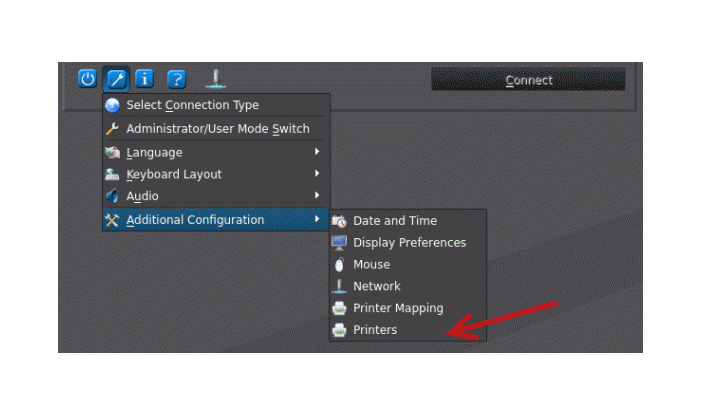
Printer redirection (High-level redirection)
By default, redirection is enabled. If you need to disable redirection, use the root / ConnectionType / freerdp / connections / {UUID} / printerMapping key.
After connecting to your host, you will find a printer in the devices.
Note the redirected printer driver. It is recommended to set the driver name in the printer settings; the driver must be installed on the host in advance.
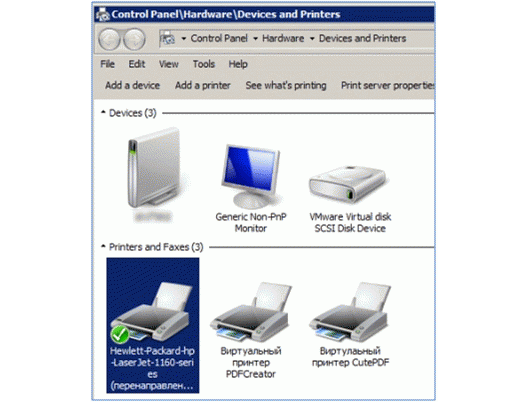
Print server
To allow multiple users to print to one printer, you need to set up a print server on a thin client.
Open the print server settings and enable printing from the Internet.

Reboot your thin client and open the print service web management, http: // server-name-or-ip: 631.
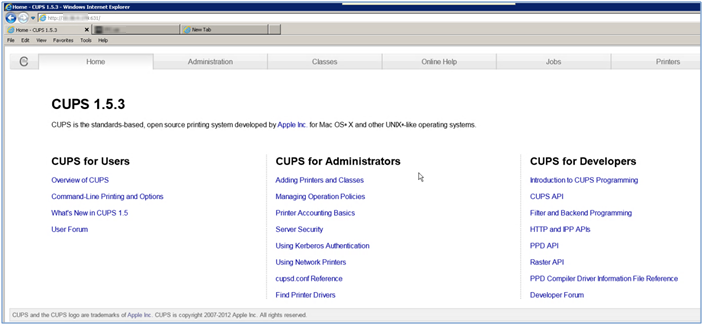
Connecting a CUPS printer to Windows
To view a list of shared printers, go to http: // server-name-or-ip: 631 / printers.
1 - Install the Internet Printing Client component on the Windows machine.
2 - Connect the network printer using the printer address http: // server-name-or-ip: 631 / printers / printername.
If the printer does not want to print with a native driver, try slipping the “MS Publisher Imagesetter” driver to it.
Part 7 - Customizing
In the manual for version 4.4 on page 48 you can find a section dedicated to the design of the desktop, and for version 5.2 on page 73. I personally did not understand anything, the ice was broken after reading this publication.
The design style consists of 3 files: bgConfig.rtf, zero-login.rtf, desktop.qss. The configuration files are located here / etc / hptc-zero-login / styles /, this directory contains several styles: default, firefox, freerdp, rdesktop, view, xen. Copy these files to yourself so it will be easier for you to figure it out. Switch to administrator mode, launch the X terminal, and copy the contents to a USB flash drive.
I decided to add the company logo and support contacts to the desktop.
1 - Changed bgConfig.rtf file from freerdp style.
bgConfig.rtf
2 - Made a logo with a transparent background in png format.global {
color: 515151;
}
text {
name: Remote Desktop text;
text: Remote Desktop;
color: white;
font: DejaVuSans-ExtraLight;
max-height: 200;
max-width: 600;
alignment: left vcenter;
font-size: 200;
position: 100,100;
}
text {
name: Support text;
text: Support 911;
color: white;
font: DejaVuSans-ExtraLight;
font-size: 20;
max-width: 70%;
position: 0%, 100%;
alignment: left bottom;
padding: 20;
}
image {
name: Logo;
source: /etc/hptc-zero-login/styles/demo/logo.png;
size: 200x50;
proportional: true;
position: 100%, 100%;
alignment: right bottom;
padding: 20;
}
color: 515151;
}
text {
name: Remote Desktop text;
text: Remote Desktop;
color: white;
font: DejaVuSans-ExtraLight;
max-height: 200;
max-width: 600;
alignment: left vcenter;
font-size: 200;
position: 100,100;
}
text {
name: Support text;
text: Support 911;
color: white;
font: DejaVuSans-ExtraLight;
font-size: 20;
max-width: 70%;
position: 0%, 100%;
alignment: left bottom;
padding: 20;
}
image {
name: Logo;
source: /etc/hptc-zero-login/styles/demo/logo.png;
size: 200x50;
proportional: true;
position: 100%, 100%;
alignment: right bottom;
padding: 20;
}
3 - I created a new profile for thin clients, I imported a logo and style files into the profile, the new files will be saved on the thin client in the etc / hptc-zero-login / styles / demo / directory. In the registry key root / zero-login / styledir / freerdp, you must specify the directory of the new style.
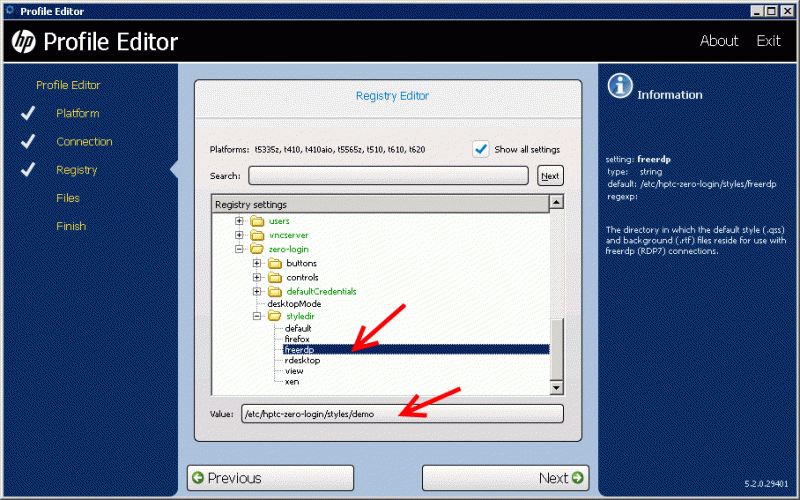
After applying the new profile, this is what happened. Contacts caliper on the left, the logo on the right.
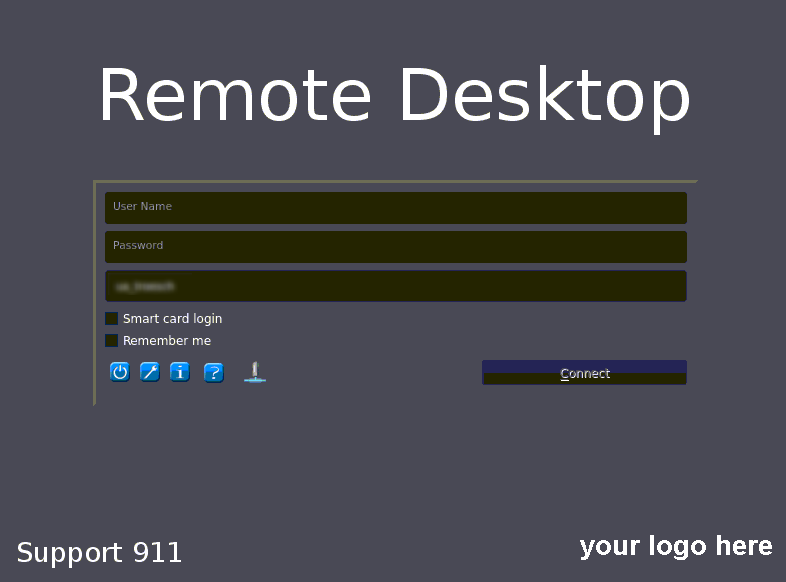
If you do not want to stop there, and want to install additional software on a thin client.
Use the X terminal and the “sudo mount -o rw, remount /” command to remount the file system with write permissions, then use dpkg or apt-get to install the packages.
For apt-get to work, you need to edit the /etc/apt/sources.list file, by default the package repositories are commented out.
The sources.list file takes the following form:
deb us.archive.ubuntu.com/ubuntu precise main restricted universe multiverse
deb us.archive.ubuntu.com/ubuntu precise-updates main restricted universe multiverse
deb ports.ubuntu.com/ubuntu-ports precise main restricted universe multiverse
deb ports.ubuntu.com/ubuntu-ports precise-updates main restricted universe multiverse
To set up apt-get through a proxy server, create a /etc/apt/apt.conf file with the following contents:
Acquire :: http :: Proxy "http: // server-name-or-ip: port";
Example of installing Midnight Commander:
sudo apt-get update
sudo apt-get install mc
Part 8 - Smart Cards Redirection over RDP
Page 18 (manual 4.4) and page 44 (manual 5.2)
By default, smart cards will be redirected.
This is a driver on the client. By default, the CCID and Gemalto drivers are installed. Additional drivers can be installed by adding them to / usr / lib / pkcs11 /.
They promised work out of the box, but in practice nothing was working for me
For a long time, I couldn’t manage to set the “BIFIT iBank 2 Key” token to pass until I added the / smartcard argument: "*" to the root / ConnectionType / freerdp / connections / {UUID} / ExtraArgs key. The key has acquired the following form / sec: rdp / smartcard: "*".
Token started working with bank number 1, did not want to work with bank number 2
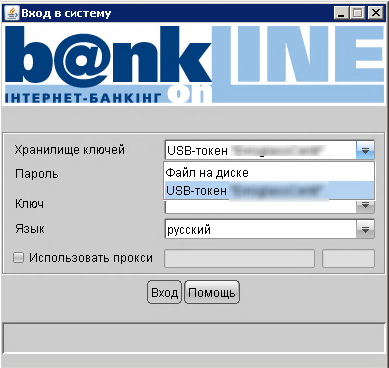
Diagnostics
The pcscd service is responsible for the operation of smart cards, version 1.7.4 is included in SmartOS 4.4 and 5.2.
To check the operation of the token you need:
1 - stop the /etc/init.d/pcscd stop service
2 - start the service in debug mode pcscd -d -f
After connecting the token, you will see the download process.
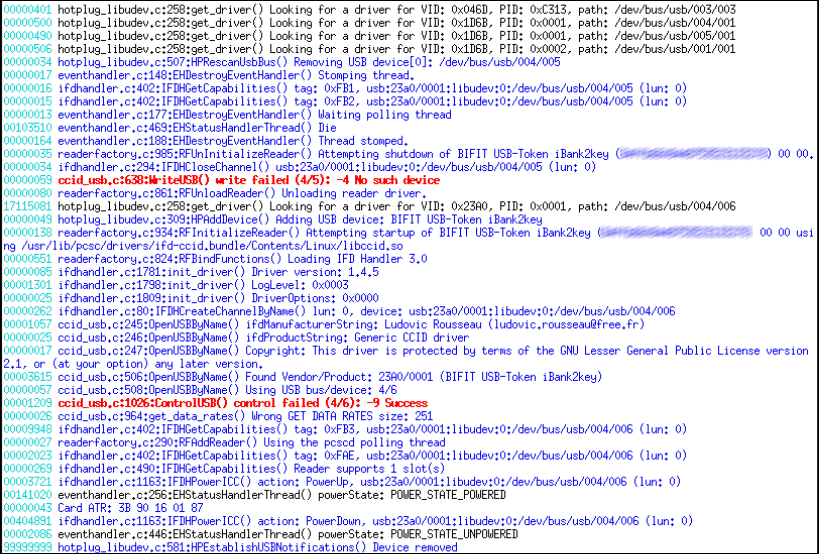
For some reason, the token periodically does not load, I did not succeed in identifying the pattern.
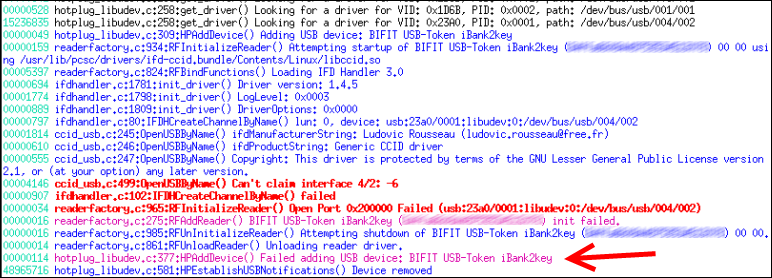
Driver installation
The token for bank number 2 and number 3 is not defined in the system until the drivers are installed.

The driver must be downloaded on the bank’s website or on the iBank2.RU portal, at the time of this writing, version 1.08 was available for download.
example:
sudo mount -o rw, remount /
sudo apt-get remove pcscd
sudo apt-get update
sudo iBank2Key-Driver-Linux-x86-1.08.sh
Without prior removal of the pcscd service, tokens will not be detected. Also, to make sure I deleted the directories / usr / lib / pcsc / and / usr / lib / pkcs11 /.
Part 9 - Performance
The 5565/5570 thin clients use the VIA Nano u3500 processor (1 GHz), the t510 uses the VIA Eden X2 U4200 processor (1 GHz, 2 cores).
Connect to RDSH Windows Server 2008 R2
The RemoteFX protocol is active on the server, I wrote about RemoteFX here .
RemoteFX configuration:
Screen capture rate = Highest (best quality).
Screen Image Quality = Highest (best quality).
VIA Nano u3500 is noticeably inferior to VIA Eden X2 U4200, it can be clearly seen when working in Autocad LT 2012.
Learn more about Autocad LT 2012
Autocad LT 2012 is required for editing flat shapes.
Some users work on the ws2008R2 terminal server and use RemoteApp Autocad LT 2012.
Autocad LT 2012 is installed on a separate ws2012R2 virtual server, in which case you can run two copies of the application.
To create a load on the server and the client, I began to draw a circle and changed its radius horizontally for several minutes.
Some users work on the ws2008R2 terminal server and use RemoteApp Autocad LT 2012.
Autocad LT 2012 is installed on a separate ws2012R2 virtual server, in which case you can run two copies of the application.
To create a load on the server and the client, I began to draw a circle and changed its radius horizontally for several minutes.
To reduce the load on the server and client processor, you can and should disable RDP Compression.
In the root / ConnectionType / freerdp / connections / {UUID} / compression key, set the value to 0.
Disabling compression has a noticeable effect, but it’s too early to talk about reducing the load on the server processor.
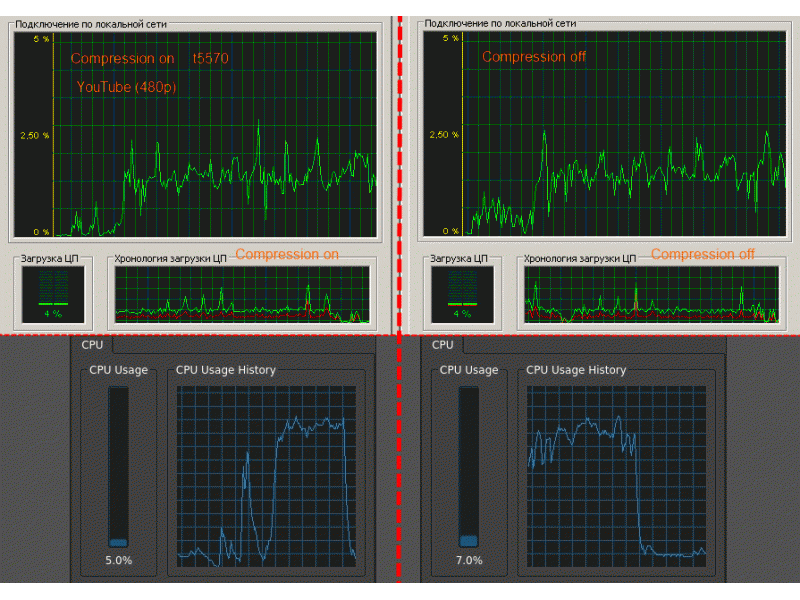
Connect to RDSH Windows Server 2012 R2
VIA Nano u3500 was pleasantly surprised, compared to the connection to ws2008R2, the processor load of the thin client is noticeably lower.
When working in Autocad LT 2012, everything is smooth and fast, unlike ws2008R2.

Part 10 - Cost
t510 and earlier HP models no longer ship.
t520 J9A27EA HP ThinPro
$ 320 - Russia
$ 346 - Ukraine
$ 362 - Moldova
t520 G9F08AA Windows Embedded Standard 7
$ 425 - Russia
433 $ - Ukraine
This is a retail price for 1 pc, and the price is not the most interesting.
To get an interesting price from HP, I need a project, I voiced a condition in 60 pcs.
If you do not pull on the project or just want to save money, you can consider the option of buying a thin client t5570 / t510, the cost of t510 is about $ 120 for 1 pc.
The company in which I work more than half of thin clients acquired the CU. The delivery package is minimal, thin client and power supply. Separately, I had to buy DVI-VGA adapters. One thin client repaired under warranty.
Conclusion
After 2 years, I am satisfied with HP thin clients, there are more pluses than minuses.
The model range is changing slowly, slowly for several years, you can replace the problematic PC, and in the end you get the same fleet of devices.
Sad pricing, it is difficult to explain to the leadership the need to purchase thin clients at a price comparable to the price of some laptops.
Source: https://habr.com/ru/post/265703/
All Articles