Making a game with Gideros
It has long been an article about Gideros (developing games on LUA), but I haven’t found a sequel. Therefore, I made a small article on how to develop games on Gideros Studio. Sources and project manager at the end of the article. Continued under the cut.
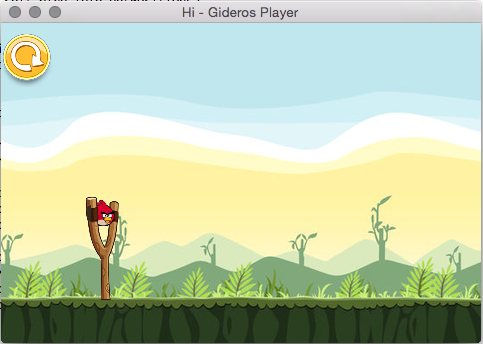
Everything is extremely simple, go to this link and download the necessary installer. In my case, Gideros 2015.08 for OS X.
Now the standard procedure for dragging an application to Application.
')
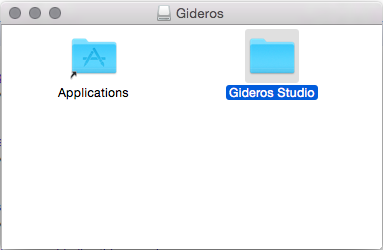
Go to the application and open Gideros Studio:
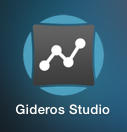
We start with the classics, write “Hello, world!” On the screen.
First, create a project:
1. Click "Create New Project":
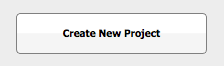
2. Enter the name of the project (in my case, "Hi"):

3. Create a file for our script:
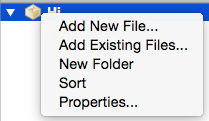
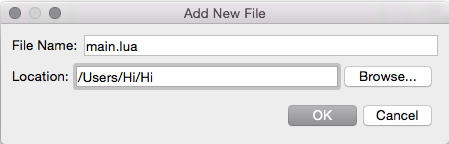
Well, the promised "Hello, world!":
Click on the joystick and we run Gideros Player:
Now click on the blue triangle and our script is launched in the player.
To stop the project, click on the red octagon. Now we will do something more serious. For example, the similarity of Angry Birds.
We need the SceneManager to switch between levels. We take it from here , we need scenemanager.lua and easing.lua files . We load them into our project (for convenience, copy it to the project folder) using the “Add Existing Files ...”:
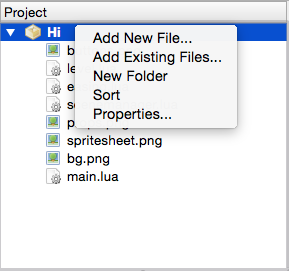
And choose our scripts from the project folder.
Now we will prepare the images we need, do the same procedure as with the scripts. Take them from here:
bg.png - yadi.sk/i/LLZpkzBliRDD9
buttons.png - yadi.sk/i/96GChQSAiRDCz
props.png - yadi.sk/i/JaM6n6ZqiRDD7
spritesheet.png - yadi.sk/i/n6siot0LiRDHV
Create a script main.lua, which we use to run the level:
Now we create our main script with the level level.lua:

Well that's all. Now I will tell how to test directly on the device "on the fly."
To do this, install on your Android smartphone from the Gideros folder apk file GiderosAndroidPlayer.apk and run. Now in Gideros Studio we select our device (the smartphone must be connected to the same Wi-Fi as the computer):

You can see here that “stegges” is our computer, and “HTC One Mini 2” is our smartphone, we choose it. Well, now just press the start button in Gideros Studio and you can start playing.
Now let's compile our game to run on an android device. Go to the menu item "File" and select the "Export project" (cmd + E), we see the following window.

Choose "Android" from the drop-down list or bookmarks. Select the environment for which the project will be exported, in our case Eclipse. Enter the name of the package.
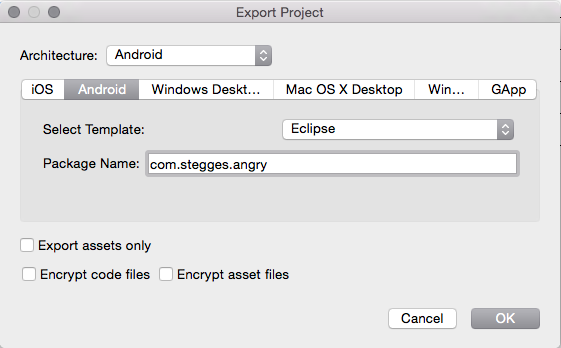
Click OK and select the folder where we export the project. Open Eclipse, PCM in Package Explorer -> Import -> Existing Android Code -> select the folder with our exported project -> Finish -> PCM on the project in Package Explorer -> Android Tools -> Export Signed App ... -> we select our key for the signature and we select the folder for our apk. Is done. I think explained intelligibly. Waiting for advice on the article and code. If there is a desire and mood, I will do more lessons.
Promised source code ( zip , Github )
Project manager
And just in case the player for Android
Installation
Everything is extremely simple, go to this link and download the necessary installer. In my case, Gideros 2015.08 for OS X.
Now the standard procedure for dragging an application to Application.
')
Go to the application and open Gideros Studio:
Initial screen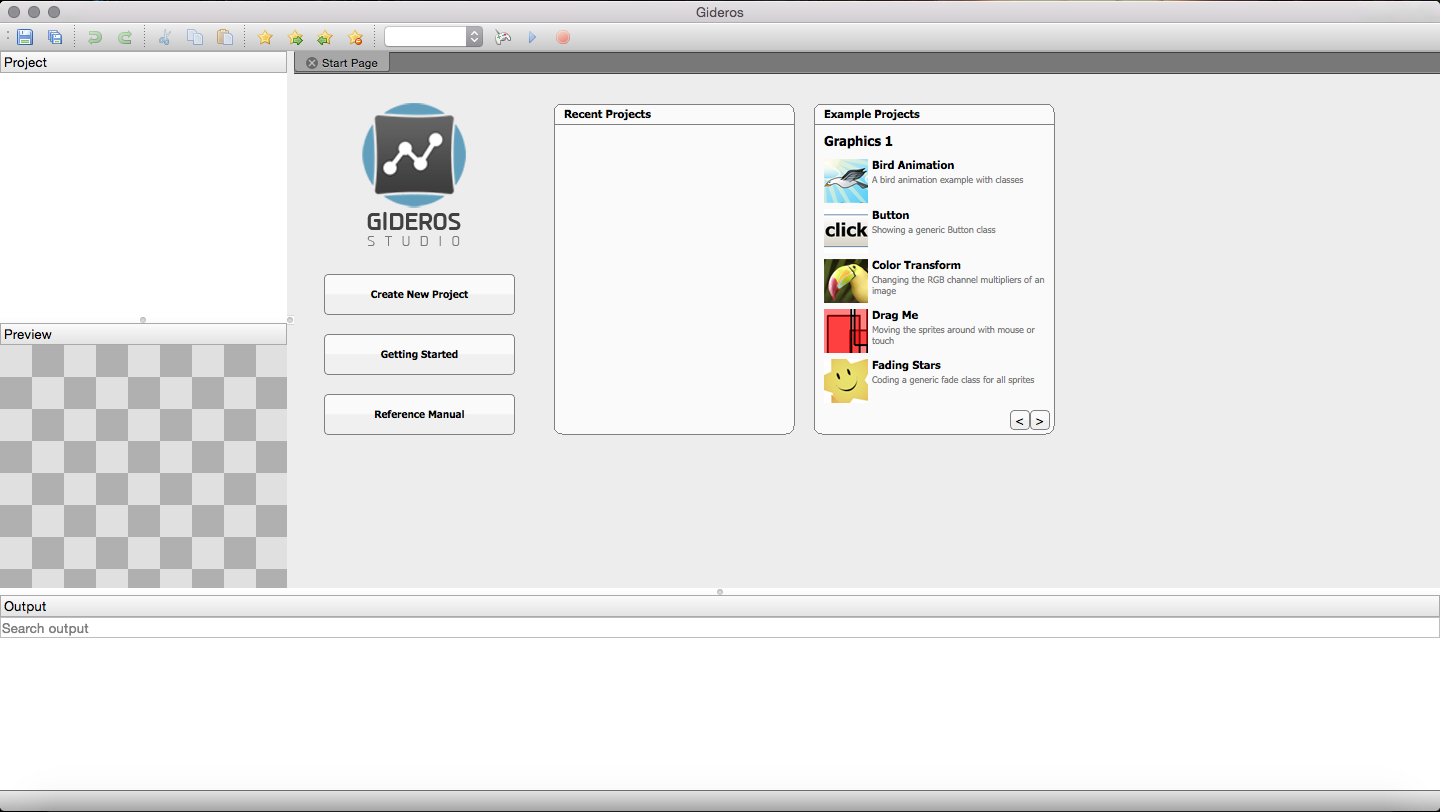
Make a simple game
We start with the classics, write “Hello, world!” On the screen.
First, create a project:
1. Click "Create New Project":
2. Enter the name of the project (in my case, "Hi"):
3. Create a file for our script:
Well, the promised "Hello, world!":
Code
-- application:getDeviceHeight() - -- application:getDeviceWidth() - -- textfield:getWidth() - , .. -- textfield:getHeight() - , .. local half_height = application:getDeviceHeight() / 2 local half_width = application:getDeviceWidth() / 2 local textfield = TextField.new(nil, "Hello, world!") textfield:setX(half_width - textfield:getWidth() / 2) textfield:setY(half_height - textfield:getHeight() / 2) stage:addChild(textfield) Click on the joystick and we run Gideros Player:
Screenshots
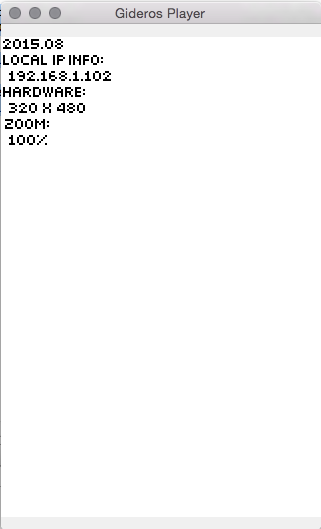
Now click on the blue triangle and our script is launched in the player.
Screenshots

To stop the project, click on the red octagon. Now we will do something more serious. For example, the similarity of Angry Birds.
1. Preparation:
We need the SceneManager to switch between levels. We take it from here , we need scenemanager.lua and easing.lua files . We load them into our project (for convenience, copy it to the project folder) using the “Add Existing Files ...”:
And choose our scripts from the project folder.
Now we will prepare the images we need, do the same procedure as with the scripts. Take them from here:
bg.png - yadi.sk/i/LLZpkzBliRDD9
buttons.png - yadi.sk/i/96GChQSAiRDCz
props.png - yadi.sk/i/JaM6n6ZqiRDD7
spritesheet.png - yadi.sk/i/n6siot0LiRDHV
2. Just do it!
Create a script main.lua, which we use to run the level:
Code
application:setOrientation(application.LANDSCAPE_LEFT) sceneManager = SceneManager.new({ ["level"] = level }) stage:addChild(sceneManager) --start level scene sceneManager:changeScene("level", 1, SceneManager.flipWithFade, easing.outBack) Now we create our main script with the level level.lua:
Code
-- Add box2d physics library require "box2d" level = Core.class(Sprite) function level:init() application:setOrientation(Application.LANDSCAPE_LEFT) local spritesheet = Texture.new("spritesheet.png") local props = Texture.new("props.png") local buttons = Texture.new("buttons.png") self.world = b2.World.new(0, 10, true) -- Globals for followed camera self.screenW = application:getContentWidth()*2 self.screenH = application:getContentHeight() -- Add sprites self.catapult_l = Bitmap.new(TextureRegion.new(spritesheet, 834, 1, 43, 124)) self.catapult_r = Bitmap.new(TextureRegion.new(spritesheet, 3, 1, 37, 199)) self.bird_idle = Bitmap.new(TextureRegion.new(spritesheet, 903, 798, 46, 44)) self.bg_image = Texture.new("bg.png", true, {wrap = Texture.REPEAT}) self.square_prop = Bitmap.new(TextureRegion.new(props, 0, 1, 84, 84)) self.triangle_prop = Bitmap.new(TextureRegion.new(props, 85, 1, 85, 83)) self.restart = Bitmap.new(TextureRegion.new(buttons, 580, 295, 108, 108)) -- Change scale of sprites self.bird_idle:setScale(0.6, 0.6, 0.6) setHalf({self.catapult_r, self.catapult_l, self.square_prop, self.triangle_prop, self.restart}) -- Create background local bg = Bitmap.new(self.bg_image) bg:setPosition(0, 0); local bg1 = Bitmap.new(self.bg_image) bg1:setPosition(bg:getWidth(), 0); -- Add ground collision self:wall(application:getContentWidth(), application:getContentHeight() - 20, application:getContentWidth()*2, 40) -- Add props physics local square_body = self.world:createBody{type = b2.DYNAMIC_BODY} local square_shape = b2.PolygonShape.new() square_shape:set(0, 0, self.square_prop:getWidth(), 0, self.square_prop:getWidth(), self.square_prop:getHeight(), 0, self.square_prop:getHeight()) local square_fixture = square_body:createFixture{shape = square_shape, density = 1.0, friction = 0.1, restitution = 0.2} self.square_prop.body = square_body local triangle_body = self.world:createBody{type = b2.DYNAMIC_BODY} local triangle_shape = b2.PolygonShape.new() triangle_shape:set(self.triangle_prop:getWidth() / 2, 0, self.triangle_prop:getWidth(), self.triangle_prop:getHeight(), 0, self.triangle_prop:getHeight()) local triangle_fixture = triangle_body:createFixture{shape = triangle_shape, density = 1.0, friction = 0.1, restitution = 0.2} self.triangle_prop.body = triangle_body -- Place catapult self.catapult_r:setPosition(100, 178) self.catapult_l:setPosition(85, 174) -- Place bird self.bird_idle:setAnchorPoint(.5, .5) self.bird_idle:setPosition(100, 190) self.start_x, self.start_y = self.bird_idle:getPosition() -- Place props self.square_prop.body:setPosition(600, 200) self.triangle_prop.body:setPosition(600, 150) -- Place restart buttons self.restart:setAnchorPosition(0, 0) self.restart:setPosition(10, 10) self.restart:addEventListener(Event.MOUSE_DOWN, restartDown, self) self.restart:addEventListener(Event.MOUSE_UP, restartUp, self) -- Create elastic band for catapult local onBirdBandX = self.bird_idle:getX() - self.bird_idle:getWidth() / 2 local onBirdBandY = self.bird_idle:getHeight() / 2 self.band_l = Shape.new() self.band_l:setFillStyle(Shape.SOLID, 0x382E1C) self.band_l:beginPath(Shape.NON_ZERO) self.band_l:lineTo(onBirdBandX + 4, self.bird_idle:getY() - onBirdBandY + 5) self.band_l:lineTo(onBirdBandX + 4, self.bird_idle:getY() + onBirdBandY - 5) self.band_l:lineTo(87, 198) self.band_l:lineTo(85, 185) self.band_l:closePath() self.band_l:endPath() self.band_r = Shape.new() self.band_r:setFillStyle(Shape.SOLID, 0x382E1C) self.band_r:beginPath(Shape.NON_ZERO) self.band_r:lineTo(onBirdBandX + 4, self.bird_idle:getY() - onBirdBandY + 5) self.band_r:lineTo(onBirdBandX + 4, self.bird_idle:getY() + onBirdBandY - 5) self.band_r:lineTo(110, 198) self.band_r:lineTo(110, 187) self.band_r:closePath() self.band_r:endPath() -- Add drag events to bird self.bird_idle:addEventListener(Event.MOUSE_DOWN, onMouseDown, self) self.bird_idle:addEventListener(Event.MOUSE_MOVE, onMouseMove, self) self.bird_idle:addEventListener(Event.MOUSE_UP, onMouseUp, self) -- Add all elements to scene self:addChildAt(bg, 1) self:addChildAt(bg1, 2) self:addChildAt(self.catapult_r, 3) self:addChildAt(self.band_r, 4) self:addChildAt(self.bird_idle, 5) self:addChildAt(self.catapult_l, 6) self:addChildAt(self.band_l, 7) self:addChildAt(self.square_prop, 8) self:addChildAt(self.triangle_prop, 9) self:addChildAt(self.restart, 10) self:addEventListener(Event.ENTER_FRAME, self.onEnterFrame, self) self:addEventListener("exitBegin", self.onExitBegin, self) end function level:wall(x, y, width, height) local wall = Shape.new() wall:beginPath() wall:moveTo(-width/2,-height/2) wall:lineTo(width/2, -height/2) wall:lineTo(width/2, height/2) wall:lineTo(-width/2, height/2) wall:closePath() wall:endPath() wall:setPosition(x,y) local body = self.world:createBody{type = b2.STATIC_BODY} body:setPosition(wall:getX(), wall:getY()) body:setAngle(wall:getRotation() * math.pi/180) local poly = b2.PolygonShape.new() poly:setAsBox(wall:getWidth()/2, wall:getHeight()/2) local fixture = body:createFixture{shape = poly, density = 1.0, friction = 1, restitution = 0} wall.body = body wall.body.type = "wall" stage:addChild(wall) end function setHalf(arr) for i = 1, #arr do arr[i]:setScale(.5, .5, .5) end end function onMouseDown(self, event) local bird = self.bird_idle if bird:hitTestPoint(event.x, event.y) and bird.isFly ~= true then bird.isFocus = true bird.x0, bird.y0 = event.x, event.y event:stopPropagation() end end function onMouseMove(self, event) -- if sprite touch and move finger, then change position of sprite local bird = self.bird_idle if bird.isFocus then if event.x > 20 and event.x < 140 then local dx = event.x - bird.x0 bird:setX(bird:getX() + dx) bird.x0 = event.x end if event.y > 160 and event.y < 265 then local dy = event.y - bird.y0 bird:setY(bird:getY() + dy) self.bird_idle.y0 = event.y end local onBirdBandX = self.bird_idle:getX() - self.bird_idle:getWidth() / 2 local onBirdBandY = self.bird_idle:getHeight() / 2 self.band_l:clear() self.band_l = Shape.new() self.band_l:setFillStyle(Shape.SOLID, 0x382E1C) self.band_l:beginPath(Shape.NON_ZERO) self.band_l:lineTo(onBirdBandX + 4, self.bird_idle:getY() - onBirdBandY + 5) self.band_l:lineTo(onBirdBandX + 4, self.bird_idle:getY() + onBirdBandY - 5) self.band_l:lineTo(87, 198) self.band_l:lineTo(85, 185) self.band_l:closePath() self.band_l:endPath() self:addChild(self.band_l) self.band_r:clear() self.band_r = Shape.new() self.band_r:setFillStyle(Shape.SOLID, 0x382E1C) self.band_r:beginPath(Shape.NON_ZERO) self.band_r:lineTo(onBirdBandX + 4, self.bird_idle:getY() - onBirdBandY + 5) self.band_r:lineTo(onBirdBandX + 4, self.bird_idle:getY() + onBirdBandY - 5) self.band_r:lineTo(110, 198) self.band_r:lineTo(110, 187) self.band_r:closePath() self.band_r:endPath() self:addChildAt(self.band_r, 4) event:stopPropagation() end end function onMouseUp(self, event) if self.bird_idle.isFocus and self.bird_idle.isFly ~= true then self.bird_idle.isFocus = false local bird_body = self.world:createBody{type = b2.DYNAMIC_BODY} local circle_shape = b2.CircleShape.new(0, 0, self.bird_idle:getWidth() / 2) local bird_fixture = bird_body:createFixture{shape = circle_shape, density = 1.0, friction = .5, restitution = 0} self.bird_idle.body = bird_body self.bird_idle.body:setPosition(self.bird_idle:getX() + self.bird_idle:getWidth() / 2, self.bird_idle:getY() + self.bird_idle:getHeight() / 2) self.bird_idle.body:applyForce((self.start_x - self.bird_idle:getX()) * 8, (self.start_y - self.bird_idle:getY()) * 8, self.bird_idle.body:getWorldCenter()) self.bird_idle.isFly = true self.band_l:clear() self.band_r:clear() event:stopPropagation() end end function restartDown (self, event) if self.restart:hitTestPoint(event.x, event.y) then self.touch = true event:stopPropagation() end end function restartUp (self, event) if self.touch then sceneManager:changeScene("level", 1, SceneManager.flipWithFade, easing.outBack) end end function level:onEnterFrame() self.world:step(1/60, 8, 3) local screenW = application:getContentWidth() local screenH = application:getContentHeight() local offsetX = 0; local offsetY = 0; if((self.screenW - self.bird_idle:getX()) < screenW/2) then offsetX = -self.screenW + screenW elseif(self.bird_idle:getX() >= screenW/2) then offsetX = -(self.bird_idle:getX() - screenW/2) end self:setX(offsetX) if((self.screenH - self.bird_idle:getY()) < screenH/2) then offsetY = -self.screenH + screenH elseif(self.bird_idle:getY()>= screenH/2) then offsetY = -(self.bird_idle:getY() - screenH/2) end self:setY(offsetY) for i = 1, self:getNumChildren() do local sprite = self:getChildAt(i) if sprite.body then local body = sprite.body local bodyX, bodyY = body:getPosition() sprite:setPosition(bodyX, bodyY) sprite:setRotation(body:getAngle() * 180 / math.pi) end end -- Move intarface with camera self.restart:setX(-self:getX()) if self.bird_idle:getX() < 0 or self.bird_idle:getX() > self.screenW then sceneManager:changeScene("level", 1, SceneManager.flipWithFade, easing.outBack) end end function level:onExitBegin() self:removeEventListener(Event.ENTER_FRAME, self.onEnterFrame, self) end 
Well that's all. Now I will tell how to test directly on the device "on the fly."
To do this, install on your Android smartphone from the Gideros folder apk file GiderosAndroidPlayer.apk and run. Now in Gideros Studio we select our device (the smartphone must be connected to the same Wi-Fi as the computer):
You can see here that “stegges” is our computer, and “HTC One Mini 2” is our smartphone, we choose it. Well, now just press the start button in Gideros Studio and you can start playing.
We compile the project
Now let's compile our game to run on an android device. Go to the menu item "File" and select the "Export project" (cmd + E), we see the following window.
Choose "Android" from the drop-down list or bookmarks. Select the environment for which the project will be exported, in our case Eclipse. Enter the name of the package.
Click OK and select the folder where we export the project. Open Eclipse, PCM in Package Explorer -> Import -> Existing Android Code -> select the folder with our exported project -> Finish -> PCM on the project in Package Explorer -> Android Tools -> Export Signed App ... -> we select our key for the signature and we select the folder for our apk. Is done. I think explained intelligibly. Waiting for advice on the article and code. If there is a desire and mood, I will do more lessons.
Promised source code ( zip , Github )
Project manager
And just in case the player for Android
Source: https://habr.com/ru/post/264659/
All Articles