Visual Studio 2015: Microsoft Azure Toolkit Updates
Development under Microsoft inevitably leads to Visual Studio as, after all, the most powerful Microsoft development package and one of the most powerful in the ecosystem. The integration of Visual Studio and Microsoft Azure cloud tools has been going on for a long time - in 2013 the studios had the opportunity to fully develop cloud projects, with each update the functionality was supplemented. Right now it will be logical to talk about what's new in Visual Studio 2015, which was released on July 20. Under the cut - a brief overview of the development tools for Azure for Visual Studio 2015. Instead of the interface approach and the description of features for the article, the article was taken as a basis for the Azure update 2.7.
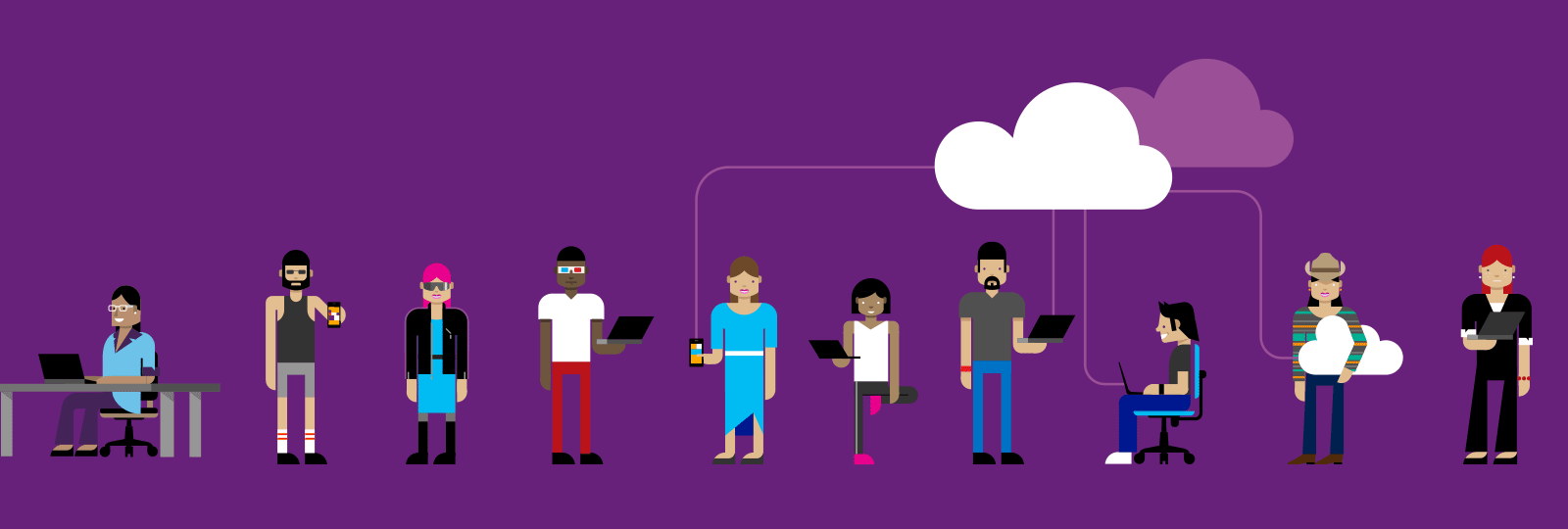
Core cloud development features in Visual Studio 2015 ship with the Azure SDK. Of course, the IDE itself has built-in tools, but templates, emulators, and others go exactly as part of the SDK.
A new version of SDK 2.7, for Visual Studio 2013 and 2015, has just recently been released. Briefly on the updates that reflect the main tools and integration of Visual Studio 2015 with Azure:
')
In Azure SDK 2.7 for Visual Studio 2015, there is support for various programs and functions, such as Role Based Access Control , Cloud Solution Providers, DreamSpark for Azure account management. Very convenient, given the full integration of the process of logging into your Visual Studio 2015 account and pulling up of cloud resources associated with the same account.
In Visual Studio 2015, you can connect multiple Azure accounts at the same time, which makes the resource management process more obvious and enjoyable (no need to log in under different accounts). All resources will be combined in Cloud Explorer, about which below. In general, the authentication and security system has undergone many changes and fixes - you can read more here. Now in the process of working with Visual Studio 2015, there are fewer emerging authentication dialogs, and end-to-end authentication works everywhere — for example, logging in with your Azure accounts in Visual Studio 2015, you will see them when creating a web application.

In addition to all this, Azure SDK 2.7 includes support for regulating access to Azure resources using Role Based Access Control. Using RBAC, you can not distribute co-administrators to anyone who needs to give some access, but simply assign the role and access to some specific desired resource, and Visual Studio 2015 will react accordingly. Read more about RBAC here .
Azure SDK 2.7 includes Cloud Explorer for Visual Studio 2015, which is intended to replace the module for Server Explorer, which was used earlier, to manage cloud resources (which had certain performance problems, for example, when there are a large number of resources). You can do:

You can also combine resources into special resource groups and manage them in batches.

More about Cloud Explorer .
As mentioned above, using Visual Studio 2015 you can even debug virtual machines in the cloud. You deployed a web application (or just an application) to a virtual machine in the cloud — you need to debug it.

After connecting the debugging process to the virtual machine, we can start debugging by running the Attach Debugger and Attach to Process. The beauty of all this is that this process is not much different from traditional debugging, despite the fact that the virtual machine is far beyond the perimeters of protection in the cloud. This, by the way, is the reason why debugging virtual machines is undesirable in production.

Web development is one of the main scenarios for using Azure and Visual Studio 2015. Accordingly, there should be a decent developer’s arsenal - development, debugging, profiling, etc. All this is represented by Azure App Service Tools, which has both web development and and various additional tools, such as Swagger and authentication provider integration and mobile development.
In order to profile the web application, it’s enough in Server Explorer (for now it's here and not in Cloud Explorer) click on the project and select Start Profiling. The remote profiler will start and the data will be downloaded to the storage in Azure. After the profiling is completed, the data will be collected and opened in Visual Studio 2015.

Learn more about diagnostic and profiling tools in Visual Studio 2015 .
In addition to web development, Visual Studio 2013 has quite an exotic toolkit - for example, for managing HDInsight - the cloud implementation of Hadoop. You can build Hive task execution schedules on Tez, NuGet for SCP.Net appeared, support for Hive DML IntelliSense, templates for Storm and Pig.

There is a lot of effort going into the HDInsight management tools, and another update is Hive IntelliSense with the support of most Hive Data Manipulation Language (DML).

And the last thing with HDInsight is the new templates. For example, creating Pig scripts and publishing them directly from the IDE, as well as a large number of examples showing the use of Storm with other Azure services - DocumentDB, SQL Database and HBase.

On this I will take my leave - a brief overview of the functionality was provided, which can be useful for a web developer in Azure. If you have not tried to post your web project in the cloud, read the previous article , which describes some of the useful services, and / or register an account. And, if you are looking for how and where to apply with a proposal or bug, then there are three options:
Also, if you use Visual Studio 2012, then, starting from 2.7, the SDK versions for 2012 studios will no longer be available.
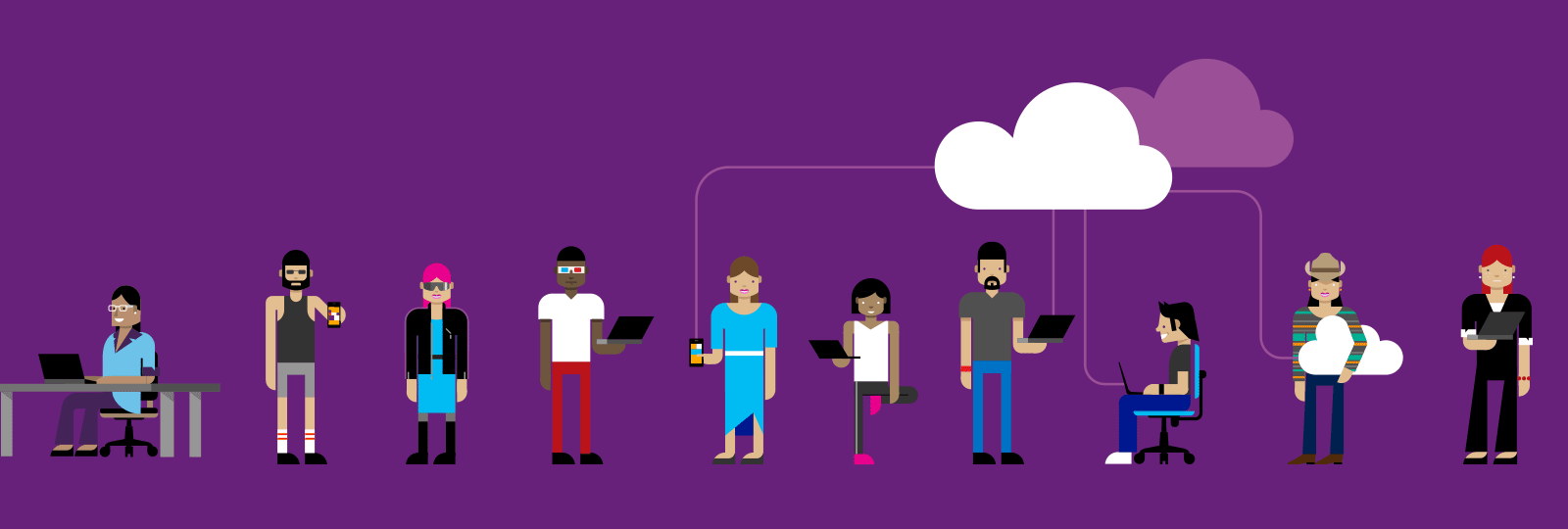
Core cloud development features in Visual Studio 2015 ship with the Azure SDK. Of course, the IDE itself has built-in tools, but templates, emulators, and others go exactly as part of the SDK.
A new version of SDK 2.7, for Visual Studio 2013 and 2015, has just recently been released. Briefly on the updates that reflect the main tools and integration of Visual Studio 2015 with Azure:
')
Azure resource management and pass-through authentication
In Azure SDK 2.7 for Visual Studio 2015, there is support for various programs and functions, such as Role Based Access Control , Cloud Solution Providers, DreamSpark for Azure account management. Very convenient, given the full integration of the process of logging into your Visual Studio 2015 account and pulling up of cloud resources associated with the same account.
In Visual Studio 2015, you can connect multiple Azure accounts at the same time, which makes the resource management process more obvious and enjoyable (no need to log in under different accounts). All resources will be combined in Cloud Explorer, about which below. In general, the authentication and security system has undergone many changes and fixes - you can read more here. Now in the process of working with Visual Studio 2015, there are fewer emerging authentication dialogs, and end-to-end authentication works everywhere — for example, logging in with your Azure accounts in Visual Studio 2015, you will see them when creating a web application.

In addition to all this, Azure SDK 2.7 includes support for regulating access to Azure resources using Role Based Access Control. Using RBAC, you can not distribute co-administrators to anyone who needs to give some access, but simply assign the role and access to some specific desired resource, and Visual Studio 2015 will react accordingly. Read more about RBAC here .
Cloud explorer
Azure SDK 2.7 includes Cloud Explorer for Visual Studio 2015, which is intended to replace the module for Server Explorer, which was used earlier, to manage cloud resources (which had certain performance problems, for example, when there are a large number of resources). You can do:
- manage virtual machines, websites,
- view the storage in the cloud,
- edit settings
- manage DocumentDB
- Manage Azure Fabric Local Clusters
- and much more.

You can also combine resources into special resource groups and manage them in batches.

More about Cloud Explorer .
Remote debugging of virtual machines
As mentioned above, using Visual Studio 2015 you can even debug virtual machines in the cloud. You deployed a web application (or just an application) to a virtual machine in the cloud — you need to debug it.

After connecting the debugging process to the virtual machine, we can start debugging by running the Attach Debugger and Attach to Process. The beauty of all this is that this process is not much different from traditional debugging, despite the fact that the virtual machine is far beyond the perimeters of protection in the cloud. This, by the way, is the reason why debugging virtual machines is undesirable in production.

Azure App Service Tools
Web development is one of the main scenarios for using Azure and Visual Studio 2015. Accordingly, there should be a decent developer’s arsenal - development, debugging, profiling, etc. All this is represented by Azure App Service Tools, which has both web development and and various additional tools, such as Swagger and authentication provider integration and mobile development.
In order to profile the web application, it’s enough in Server Explorer (for now it's here and not in Cloud Explorer) click on the project and select Start Profiling. The remote profiler will start and the data will be downloaded to the storage in Azure. After the profiling is completed, the data will be collected and opened in Visual Studio 2015.

Learn more about diagnostic and profiling tools in Visual Studio 2015 .
HDInsight Tools
In addition to web development, Visual Studio 2013 has quite an exotic toolkit - for example, for managing HDInsight - the cloud implementation of Hadoop. You can build Hive task execution schedules on Tez, NuGet for SCP.Net appeared, support for Hive DML IntelliSense, templates for Storm and Pig.

There is a lot of effort going into the HDInsight management tools, and another update is Hive IntelliSense with the support of most Hive Data Manipulation Language (DML).

And the last thing with HDInsight is the new templates. For example, creating Pig scripts and publishing them directly from the IDE, as well as a large number of examples showing the use of Storm with other Azure services - DocumentDB, SQL Database and HBase.

On this I will take my leave - a brief overview of the functionality was provided, which can be useful for a web developer in Azure. If you have not tried to post your web project in the cloud, read the previous article , which describes some of the useful services, and / or register an account. And, if you are looking for how and where to apply with a proposal or bug, then there are three options:
- Connect,
- UserVoice ,
- Send-a-smile in Visual Studio IDE.
Also, if you use Visual Studio 2012, then, starting from 2.7, the SDK versions for 2012 studios will no longer be available.
Various useful resources
- Scott Hanselman and Daria Grigoriu discuss role-based access control and Azure Web Apps
- Azure for students through DreamSpark
- Deploy an ASP.NET 5 application to Azure Web Apps using Git or Mercurial
- Try Azure for free for 30 days!
- Explore Microsoft Virtual Academy courses on cloud and other technologies
- Download free or trial Visual Studio
- Microsoft Azure Development Center (azurehub.ru) - scripts, tutorials, examples, design recommendations
- Twitter.com/windowsazure_ru - the latest Microsoft Azure news
- Microsoft Azure Community on Facebook - experts, questions
- Become a universal Windows application developer
Source: https://habr.com/ru/post/263973/
All Articles