Data storage on LTO-5 Ultrium cassettes with LTFS file system
This article was written as a result of solving the problem of using the HP MSL8096 library for storing data that are not in demand in the near future, but are important.
It so happened that the HP MSL8096 cassette library was acquired with 96 LTO-5 Ultrium cassettes (TotalCommander indicated that each was 1,400,000,000,000 bytes) and Data Protector 7.0 from HP. For reasons unknown to me, the license key from Data Protector was lost and could not be found. Lost a huge amount of space on the tape library, which could be used to store archived data. Poshariv on Habré, I found the article “LTO Ultrium takes a terabyte barrier,” from which I received the initial information about the LTFS file system. Then began the experiments, the results of which actually lay out.
There is an LTFS file system for writing files to tape. A cassette mounted in the OS with this file system looks like a regular drive: you can work with it as with a regular hard disk, only the access time to an arbitrary file is quite large and can be measured in tens of seconds. But the speed of sequential writing and reading large files (video, images of hard disks from virtualizers) can reach 100 MB / sec (the server’s disk system did not allow for faster acceleration). A 4TB RAID array was assembled on the server and divided into sections corresponding to the size of the tape (so it would not be a shame when you need to add a few files from the folder and there is not enough space on the tape). When archiving data was organized and recorded first on the section, and then in a continuous stream on the tape.
So. To connect the above library, it took: a server (IBM x3650 7979), a FiberChannel 4 Gbit controller (I think it was Qualcomm), a Windows Server OS (in principle, no matter which one, I checked for 2003 and 2008R2).
')
1. We connect the tape library to the controller using an optical cable;
2. Install the drivers for the tape library (You were on the disk with Data Protector or you can download it on the HP website);
3. We look "Management" and we are convinced that the library driver is installed. I only had one of the two streamers.
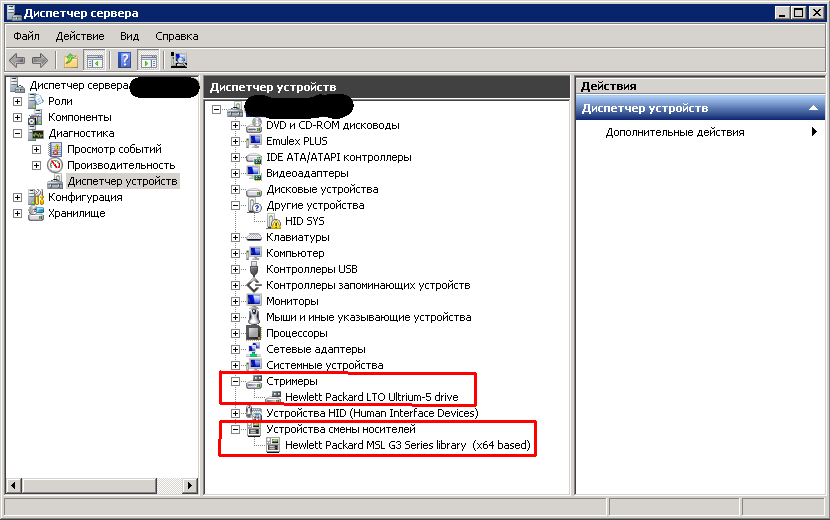
4. Next, install LTFS Configuration (LTFS for Windows). When I researched all this, I managed to download it only from the IBM website, after registering, now this software is available on the quantum.com site (it is searched on Google for the query "lto5 ltfs") and is available without registration.

1 - mounted cassette
2 - select a streamer (if there are several)
3 - select the drive letter under which the cassette will be mounted
4 - “Mount” button, after pressing it, a disk appears in the system, which represents the contents of the cassette
5 - utilities for cassette maintenance (formatting, checking)
Using the robot's web interface, we load the cassette into the tape drive (Data Protector does everything by itself) and click “Create mapping” and wait (takes up to several tens of seconds). If the cassette is not formatted in LTFS, the Configurator will offer to do this and specify the name and serial number of the cassette.
After mounting, the information about the mounted cassette appears in the “Existing mapping” field, and the drop-down lists with device selection and drive letters become inactive.

After mounting, the cassette is presented to the OS as a normal drive onto which you can write the necessary files using Explorer.
To unmount, press the “Remove” button and wait (unmounting and stopping services may take more than one minute). It is necessary to wait, otherwise an un-stopped service will not allow to mount another tape or even damage information about the data on the tape, which is stored at the beginning of the tape in a special sector. An unmounted cassette library robot simply refused to pull out of the tape drive.
During operation, an error occurred on one of the cassettes and the cassette refused to be read. For such cases, a set of tools is provided, called by the button «Cartridge utilities ...»

Using this set, you can format the tape (which is convenient when many small files are recorded on the tape and you need to quickly clear it), check and correct (this helped with the above error).
In addition to recording and reading from tapes, it was necessary to somehow remember which one of them was recorded. I used the Camel Disk Catalog , and ran the cataloging directly from the tape.
That was my experience on using the LTFS file system for moving data into a long-term archive (13 tapes filled with archives).
It so happened that the HP MSL8096 cassette library was acquired with 96 LTO-5 Ultrium cassettes (TotalCommander indicated that each was 1,400,000,000,000 bytes) and Data Protector 7.0 from HP. For reasons unknown to me, the license key from Data Protector was lost and could not be found. Lost a huge amount of space on the tape library, which could be used to store archived data. Poshariv on Habré, I found the article “LTO Ultrium takes a terabyte barrier,” from which I received the initial information about the LTFS file system. Then began the experiments, the results of which actually lay out.
There is an LTFS file system for writing files to tape. A cassette mounted in the OS with this file system looks like a regular drive: you can work with it as with a regular hard disk, only the access time to an arbitrary file is quite large and can be measured in tens of seconds. But the speed of sequential writing and reading large files (video, images of hard disks from virtualizers) can reach 100 MB / sec (the server’s disk system did not allow for faster acceleration). A 4TB RAID array was assembled on the server and divided into sections corresponding to the size of the tape (so it would not be a shame when you need to add a few files from the folder and there is not enough space on the tape). When archiving data was organized and recorded first on the section, and then in a continuous stream on the tape.
So. To connect the above library, it took: a server (IBM x3650 7979), a FiberChannel 4 Gbit controller (I think it was Qualcomm), a Windows Server OS (in principle, no matter which one, I checked for 2003 and 2008R2).
')
1. We connect the tape library to the controller using an optical cable;
2. Install the drivers for the tape library (You were on the disk with Data Protector or you can download it on the HP website);
3. We look "Management" and we are convinced that the library driver is installed. I only had one of the two streamers.
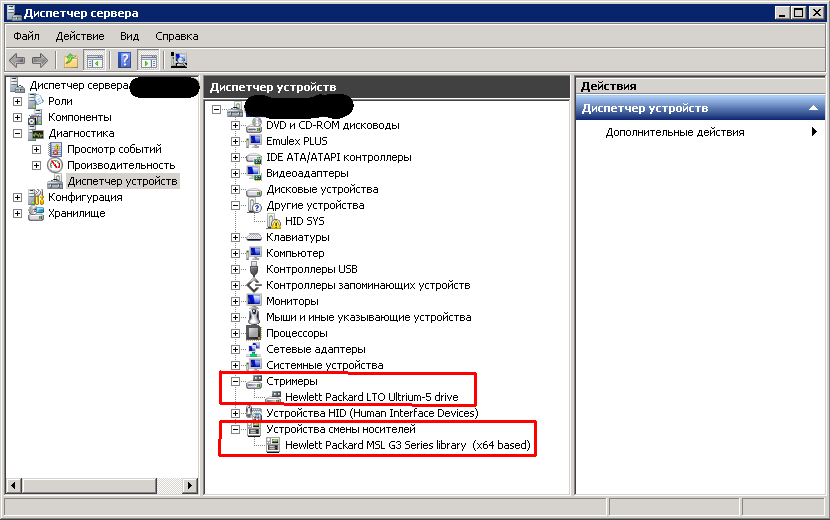
4. Next, install LTFS Configuration (LTFS for Windows). When I researched all this, I managed to download it only from the IBM website, after registering, now this software is available on the quantum.com site (it is searched on Google for the query "lto5 ltfs") and is available without registration.

1 - mounted cassette
2 - select a streamer (if there are several)
3 - select the drive letter under which the cassette will be mounted
4 - “Mount” button, after pressing it, a disk appears in the system, which represents the contents of the cassette
5 - utilities for cassette maintenance (formatting, checking)
Using the robot's web interface, we load the cassette into the tape drive (Data Protector does everything by itself) and click “Create mapping” and wait (takes up to several tens of seconds). If the cassette is not formatted in LTFS, the Configurator will offer to do this and specify the name and serial number of the cassette.
After mounting, the information about the mounted cassette appears in the “Existing mapping” field, and the drop-down lists with device selection and drive letters become inactive.

After mounting, the cassette is presented to the OS as a normal drive onto which you can write the necessary files using Explorer.
To unmount, press the “Remove” button and wait (unmounting and stopping services may take more than one minute). It is necessary to wait, otherwise an un-stopped service will not allow to mount another tape or even damage information about the data on the tape, which is stored at the beginning of the tape in a special sector. An unmounted cassette library robot simply refused to pull out of the tape drive.
During operation, an error occurred on one of the cassettes and the cassette refused to be read. For such cases, a set of tools is provided, called by the button «Cartridge utilities ...»

Using this set, you can format the tape (which is convenient when many small files are recorded on the tape and you need to quickly clear it), check and correct (this helped with the above error).
In addition to recording and reading from tapes, it was necessary to somehow remember which one of them was recorded. I used the Camel Disk Catalog , and ran the cataloging directly from the tape.
That was my experience on using the LTFS file system for moving data into a long-term archive (13 tapes filled with archives).
Source: https://habr.com/ru/post/263199/
All Articles