Guide for porting Marmalade-based applications to the Windows 10 platform

In the latest release of Marmalade Beta SDK with Windows 10 support, it is possible to target and deploy applications and games developed with the help of Marmalade SDK on computers or phones with on Windows 10.
In most cases, your application will not need significant changes in the code when moving to Windows 10. However, the SDK is still a beta version with limitations, and I may need changes, such as updates to support the list of extensions Marmalade SDK. About the limitations that are present in the preliminary version, you can read here .
')
This small tutorial describes the basic steps you need to take in order to deploy applications that use the Marmalade library on computers and Windows 10 phones.
Customize your development environment
In this part of the article we are preparing an environment for development.
- Windows 10 (for more information go to this page)
- Install Visual Studio 2015 RC
- Install Marmalade Beta SDK for Windows 10
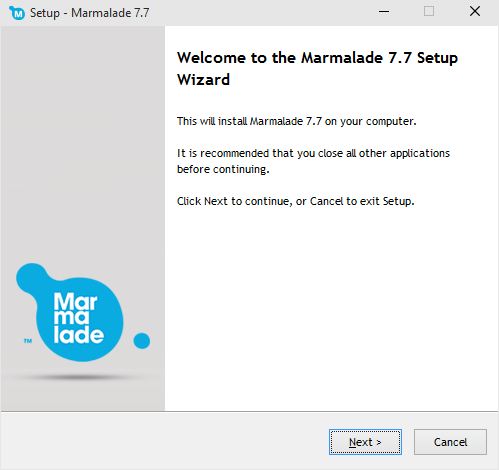
Configuring Marmalade SDK for Windows 10 Development
Prepare the Marmalade SDK for Windows 10 development.
1. After installing Marmalade SDK (as instructed above), run Marmalade Hub : (it is here: <marmalade_sdk_path> \ tools \ hub \ hub.exe )
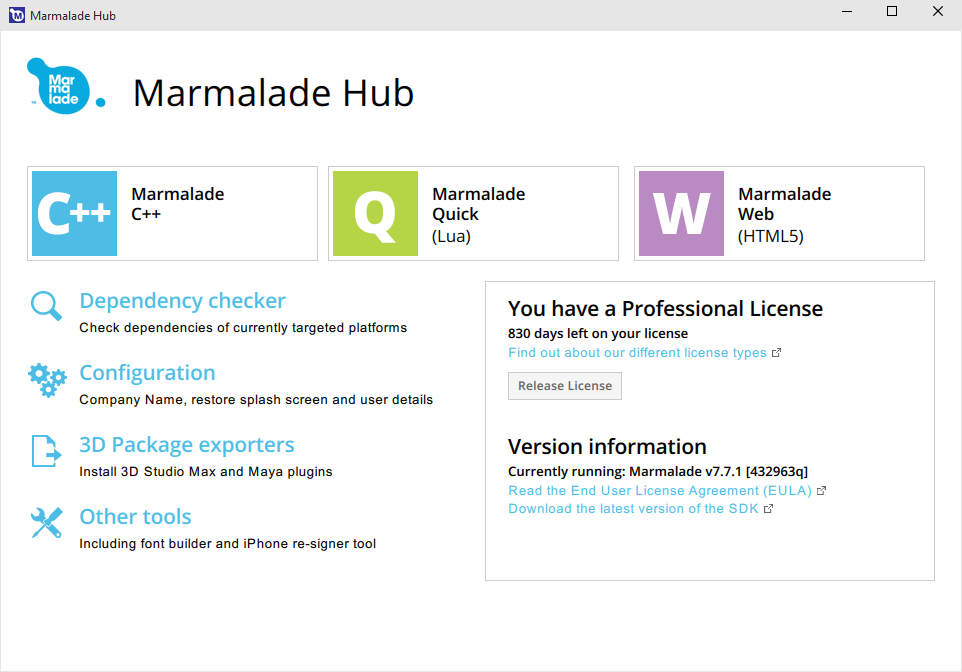
2. Select Dependency Checker

3. Make sure that Visual Studio 2015 is selected for development for Windows 10 under C ++;
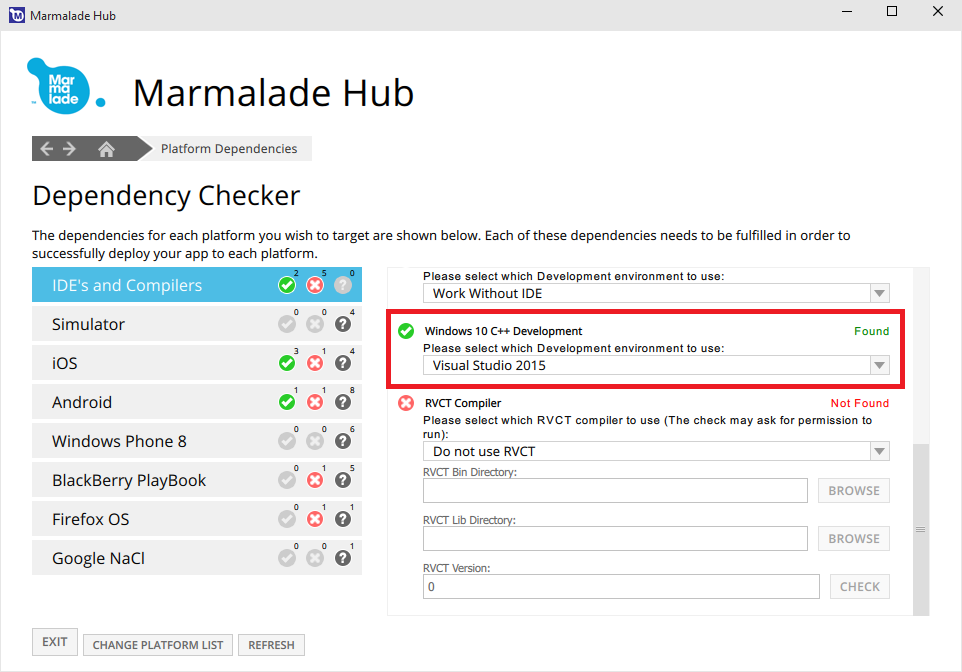
Now we are ready to create a new application based on Marmalad, build or launch existing Marmalade examples - applications on Windows 10.
Return to the initial (HOME) screen by clicking on the home icon in the navigation bar:
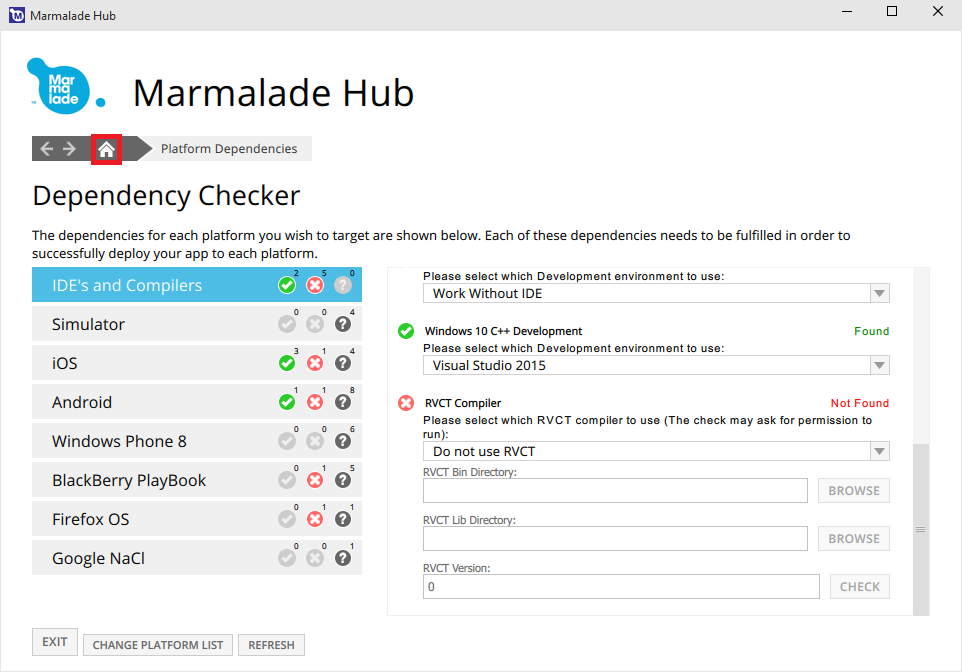
Build and run Marmalade applications on Windows 10 devices
Now we are all set to allow development on Windows 10 using the Marmalade SDK. We will compile one of the examples of Marmalade applications and deploy them both on the local PC and on the Windows 10 phone.
1. Select Marmalade C ++:

2. Go to the Tutorial code and examples :
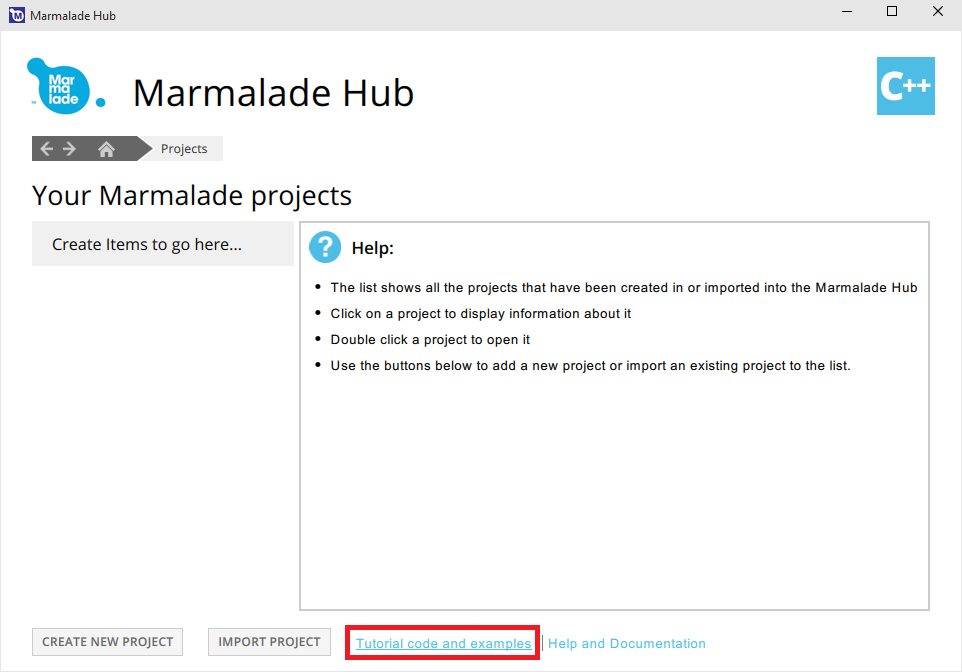
3. Now select the Graphics and sample IwGraphicsScalabePipeline :
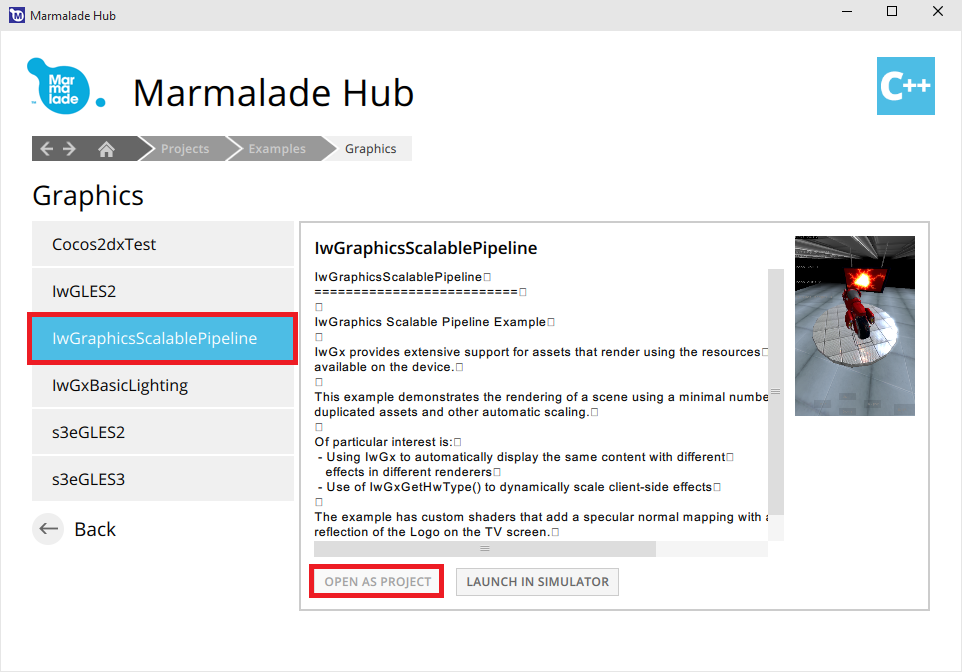
4. Open the selected project:
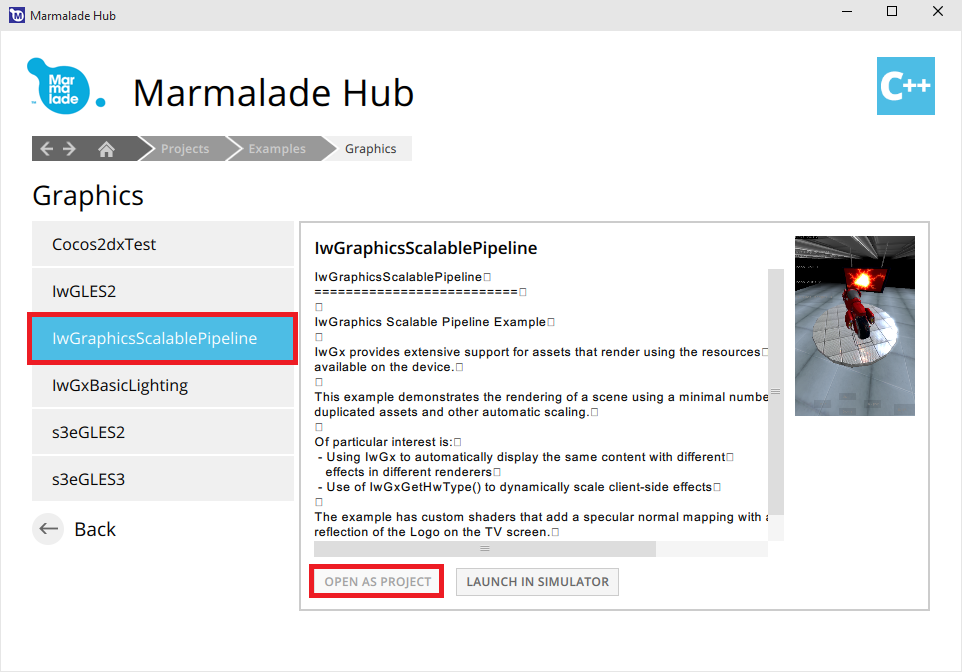
5. Switch the Platform setting to Windows 10:
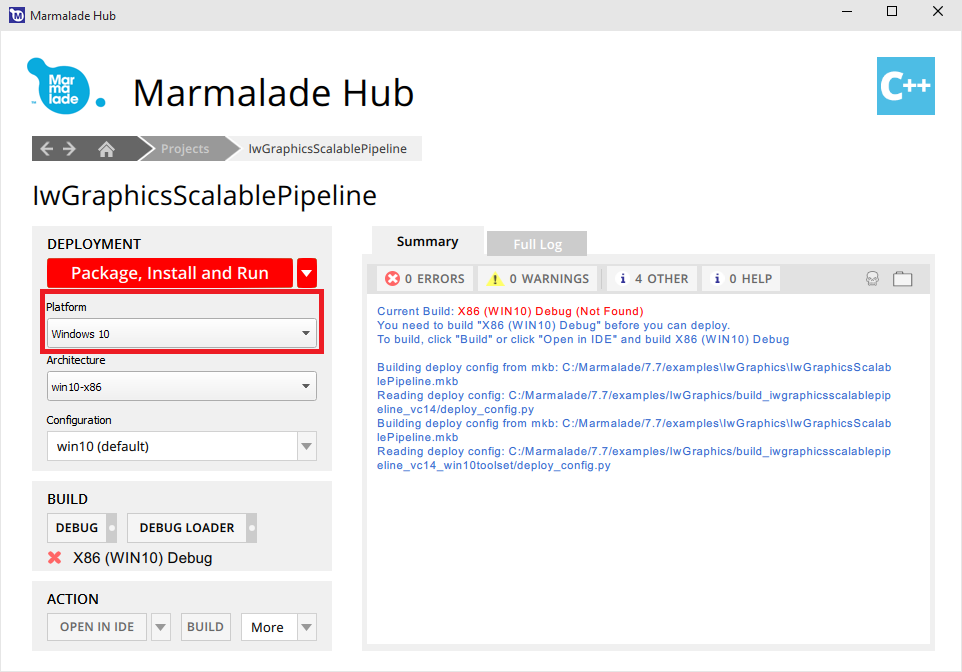
6. Select the action NATIVE DEBUG:

7. After clicking on the NATIVE DEBUG button, the example will open in Visual Studio 2015 with the Native Debug Mode available.
Note: In this preliminary release, the packaging and deployment of applications for Windows 10 from the Marmalade Hub or from the command line is not supported.
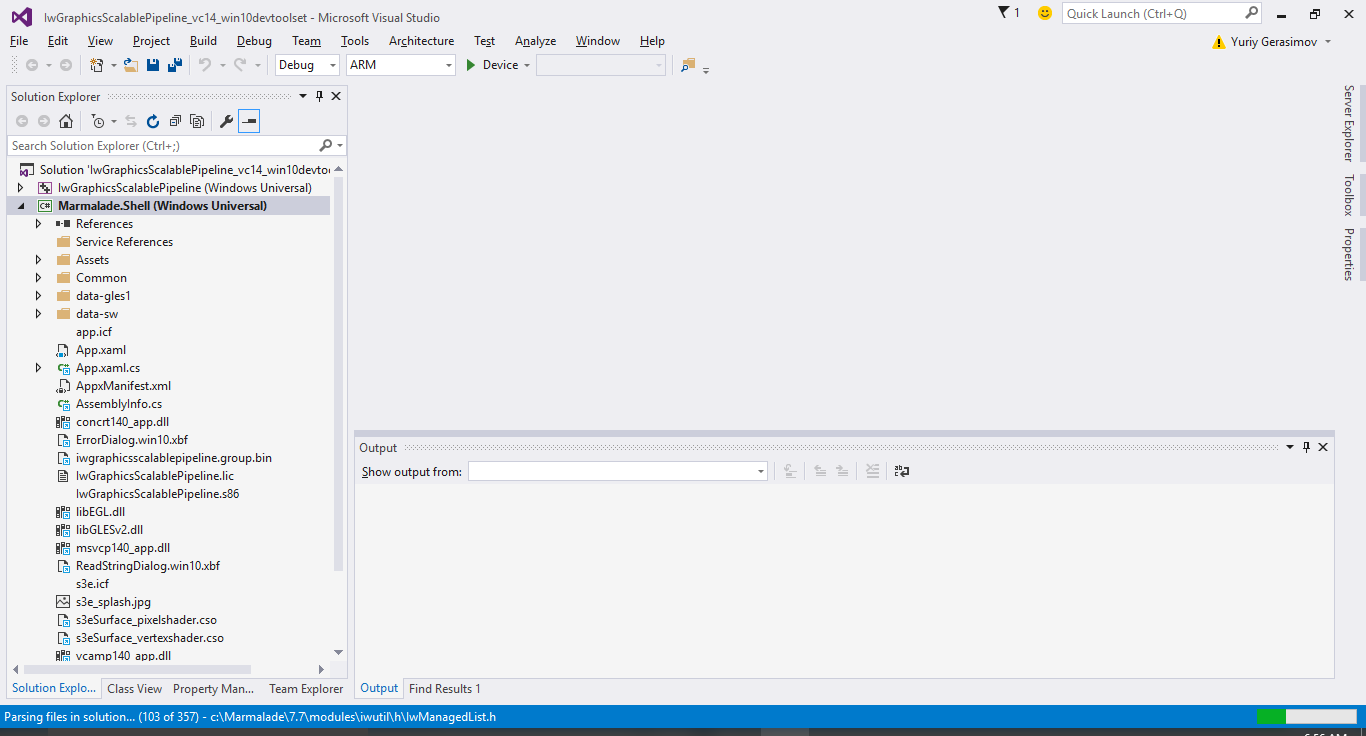
8. As you can see, the default ARM architecture is selected and the deployment is set to Device. Make sure your Windows Phone with installed Windows 10 is connected via USB and click the Run button (F5) to run the example:
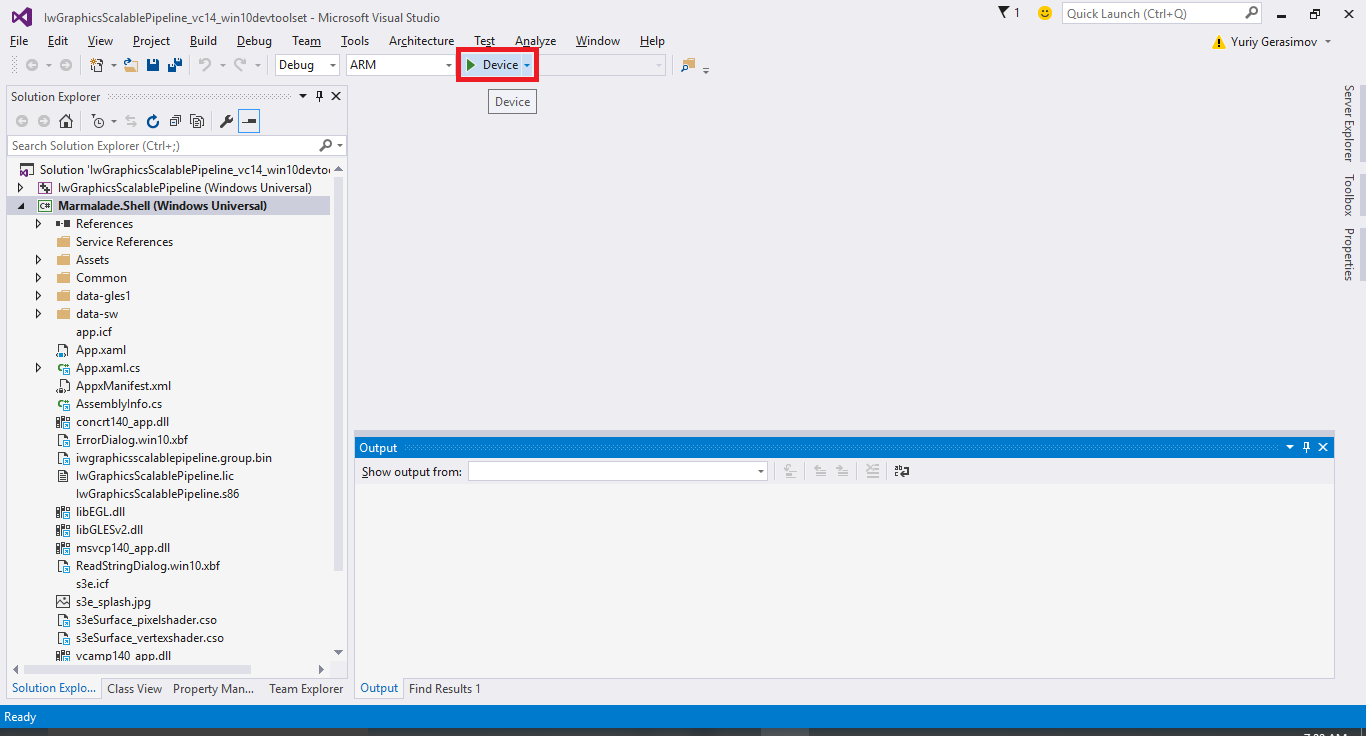
9. Now you should see the Marmalade example, which we chose earlier, running on Windows Phone with the Windows 10 operating system installed:

10. To deploy to a local computer, select X86 and Local Machine :
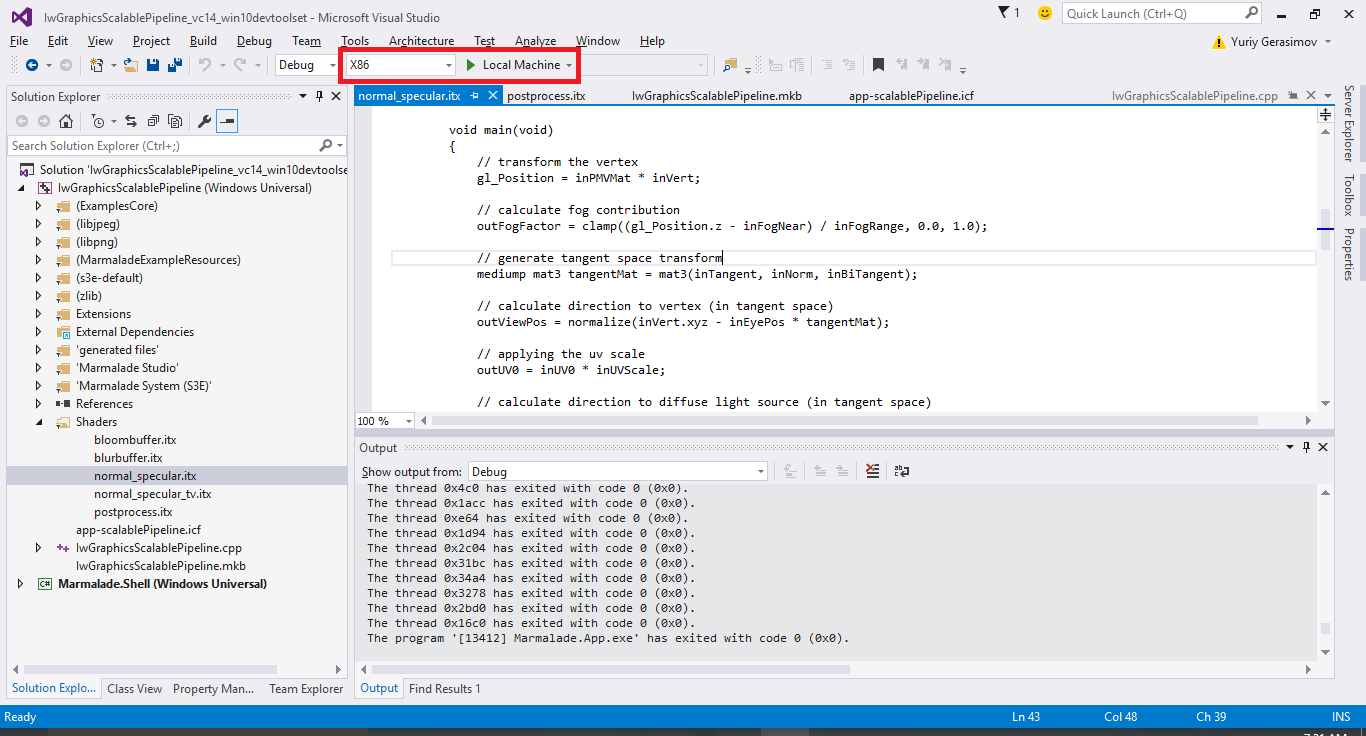
11. Click the Run button to start the application on the local computer:
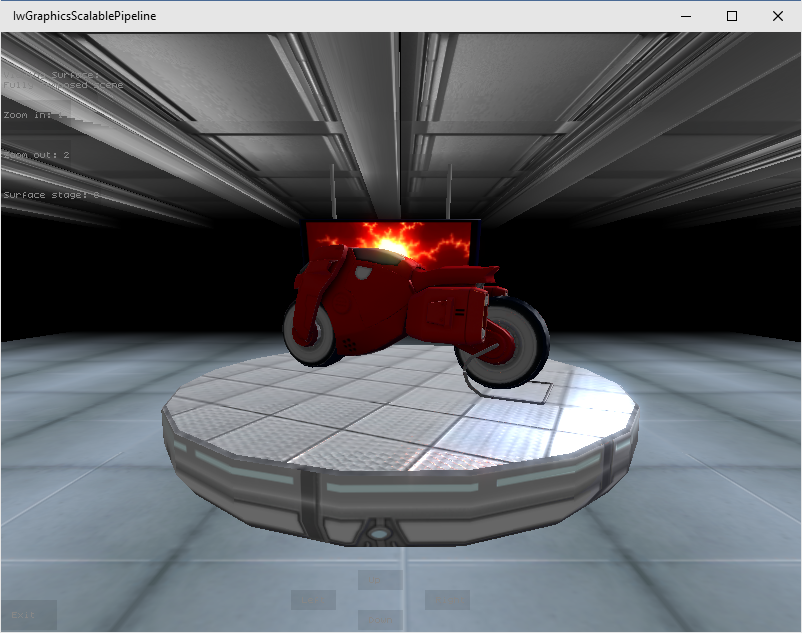
Note: We received a cross-platform Marmalade application that can be deployed on various platforms without any code changes. In order to run this example on devices with Windows 10, we did not need to change the code.
Conclusion
This manual describes how to prepare an environment for developing for Windows 10, as well as how to build and deploy an application for devices with Windows 10.
As you can see, there was no need to make any changes to the test case code (it is written in C ++ and uses the OpenGL ES API for rendering).
The next step is to optimize your application for Windows 10 users (for example, using the Windows HEVC video codec to optimize the package size, add Xbox Live support for social integration, deploy to the Xbox or add gamepad support, etc.)
Source: https://habr.com/ru/post/262665/
All Articles